Is there life on a Mac? Office
I decided to name the new series of articles in a different way, because I had completely relocated to Mac and somehow, of my own free will, I’m not going to move anywhere in the near future.
I am asked a lot of questions about Macs, and I will try to answer them to the best of my knowledge in this area. I hope that you will supplement them with your wonderful comments.
In this part, I will talk about office programs, in particular, about native Mac applications iWork'08. I am not familiar with previous versions of this package, but I can say with confidence that this version pleases me immensely and I really like it. Of course, this is not the only office application for Macs. There is also Microsoft Office 2004 (a trial version of which is already pre-installed on computers) and 2008, which was released recently. There are other applications, for example,Neo Office is a free open source product under the GPL. I’ll talk about iWork, because I work most closely with these applications.
It’s worth saying right away that this application is not for everyone. It is designed for ordinary users without any specific professional requirements. I would say that unlike other office applications, iWork aims to graphically display information. Everyone who appreciates this, the new iWork will be very pleased. Although we all have different tasks, and accordingly different requirements for programs as tools for their implementation, I will try to describe the advantages and disadvantages of the programs included in iWork. In this, I will partially rely on Macworld articles to make my story more complete.
Text editor in iWork. The working window of the application with an open color panel is as follows:
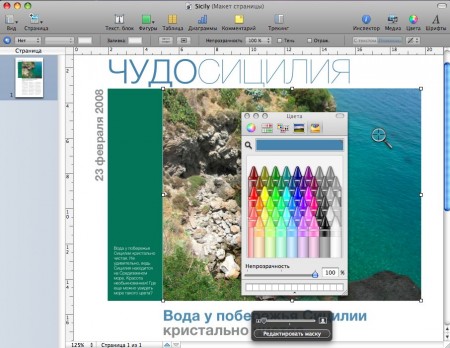
According to Macworld:
For:
Against:
A full review of Pages on Macworld can be found here .
My comments.
When I made my choice, two aspects determined it: ease of use and compatibility with Microsoft Office formats. To start, I’ll talk about lightness. After Microsoft Office, it's a completely different user experience! For the first time in my life, I like templates and they can be used, because they are thought out and perfectly made.
Finally, I realized why the Address Book is for me. If you select the word processing mode in Pages, it contains many templates for letters, envelopes, resumes, business cards. Where were you before when we went through these same business letters at school and couldn’t remember in what order to fill in the address? Nothing to remember now. You can simply drag a contact from the address book, and the address will fill in itself (provided that this contact information is in the address book). At work, I often write letters, and this option has been very useful to me. Also, I do not see any problems with integration with mail applications. Yes, the document itself will not be attached as an attachment, but it can be exported, for example, to PDF and sent.
I want to show a little what can be done in this program. I selected one of the page layouts and made some of my changes. Added a photo, edited the headlines. Changed the colors of the headers and the rectangular block to the left of the photo. This is all done very quickly and simply. Photos can be selected and added either using a media browser, or simply drag and drop from Finder or the desktop. Text color changes in just a few clicks from the color bar. We take a magnifying glass, try the greenish color in the photo closer to the shore - fill it with a rectangular block, try the blue color away from the shore - and now the title color is ready. In my opinion, it turned out quite well (the original layout on the left, the result on the right).
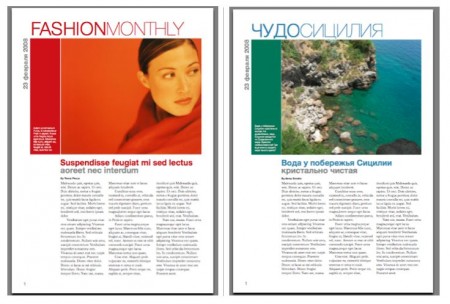
Now about compatibility. For all the time I had no compatibility problems. Moreover, bearing in mind the problems with compatibility of Microsoft Office 2007 with previous versions, which are being solved, but cause a lot of trouble, I was still waiting for a catch. It simply cannot be that everything is so easily exported to office formats. Design does not go, everything opens, somehow strange. What is wrong here? What am I doing wrong?
To understand what I’m talking about, I’ll tell you a little about my user experience with Microsoft products, in particular MSOffice 2007. I tried it among the first, and how surprised I was when I discovered that there was no normal backward compatibility. It opens documents stored in previous versions well, but if in previous versions of the Office you try to open documents in .docx format, into which the 2007th Office saves by default, nothing will happen - the file simply will not open. The same is true with the compatible format 97-2003. At one time, this brought a lot of unpleasant moments before the FileFormatConverter patch appeared, which helps Office 2007 save documents in normal compatible formats, which then can be opened by previous versions of the Office. But here, not everything is so smooth. For the most part, this applies to Excel and PowerPoint. Marker colors tables, graphs are not always carried correctly. You can spend a lot of time on paperwork and bringing them back to normal, and then it turns out that in the previous version it all looks different, and it's just awful. That's why I was very surprised when it turned out that Pages quietly opens both .doc and .docx documents, the design does not go, except that the colors become a little muffled, and that’s it.
Documents created in Pages can be exported in the following formats:
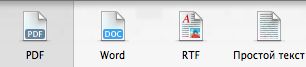
For a long time, the iWork package did not include a spreadsheet editor, but in iWork'08 it appeared to our great joy. I will say in advance that this program is not for everyone. It is unlikely to be suitable for accountants, financiers, people using a spreadsheet editor for complex calculations, but for everyone else, Numbers is a great program.
The Numbers working window with the Inspector open on the chart editing tab is as follows:
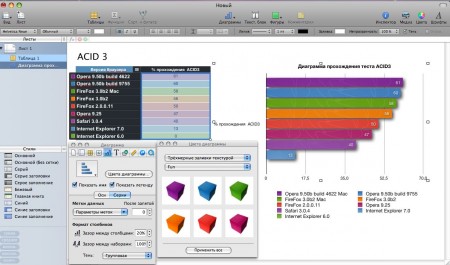
According to Macworld:
For:
Against:
A full review of Numbers on Macworld can be found here .
My comments:
There are many functions that I don’t use in Excel, but I won’t calm down until the result of my labors and wars with tables looks good. In Excel, you had to spend a lot of time to bring the newly created table to mind. In Numbers, I’m happy to use pre-made templates that are perfectly exported to Excel and look exactly the same there. There is another excellent feature of Numbers: if you select a column of numbers, the program automatically calculates the amount, minimum, maximum value and number of selected lines, and then the finished result with the formula can be dragged into any cell you select. Now I really miss this when I work in Excel.
Numbers allows me to build great charts, which I actively use for visualization or graphical presentation of information. For this article, I built a chart passing different browser Acid 3 test, based on data from the comment atukai to the article of Zigzag «Acid 3 is ready!" Here's what happened:
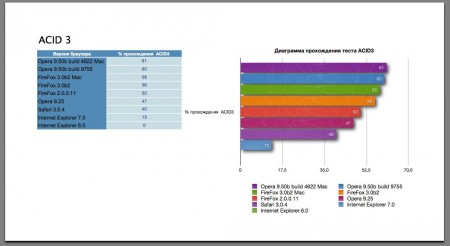
Documents created in Numbers can be exported in the following formats:
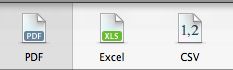
About export, it is worth noting that a document exported to Excel may look slightly different. For example, if a page in Numbers has one table, one graph or chart, one text block, then in Excel it will be placed on one page. If there are several tables, diagrams, and text blocks, then in Excel each table will be on a new page, on a separate page there will be diagrams with text labels, i.e. the number of sheets will increase significantly.
Great presentation creation app. This is what the Keynote working window looks like when using the transparency function:
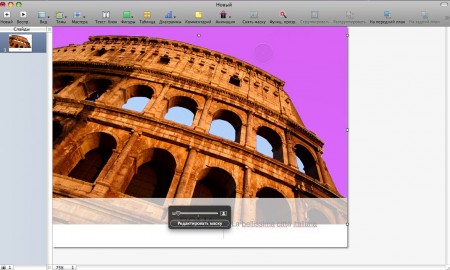
I decided to continue the Italian theme and use the existing layouts to create illustrations for the article. The result was the following (the original version on the left, on the right - after applying the transparency function):
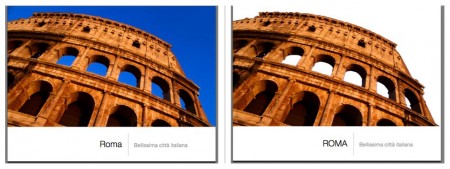
My comments:
I do not get tired of admiring this program, because it is impossible to praise it. Many great templates that can be used as the foundation for creating your own presentation, improved animation and work with images. The program allows you to record a story for your presentation. I have not had time to try out all the features of Keynote in full, so the review will be somewhat reduced. A more complete review of Keynote can be found here .
Here is another slide layout where I added some text:

Keynote allows you to export the created presentation in the following formats:

Thanks for reading. Waiting for your comments.
I am asked a lot of questions about Macs, and I will try to answer them to the best of my knowledge in this area. I hope that you will supplement them with your wonderful comments.
In this part, I will talk about office programs, in particular, about native Mac applications iWork'08. I am not familiar with previous versions of this package, but I can say with confidence that this version pleases me immensely and I really like it. Of course, this is not the only office application for Macs. There is also Microsoft Office 2004 (a trial version of which is already pre-installed on computers) and 2008, which was released recently. There are other applications, for example,Neo Office is a free open source product under the GPL. I’ll talk about iWork, because I work most closely with these applications.
It’s worth saying right away that this application is not for everyone. It is designed for ordinary users without any specific professional requirements. I would say that unlike other office applications, iWork aims to graphically display information. Everyone who appreciates this, the new iWork will be very pleased. Although we all have different tasks, and accordingly different requirements for programs as tools for their implementation, I will try to describe the advantages and disadvantages of the programs included in iWork. In this, I will partially rely on Macworld articles to make my story more complete.
Pages
Text editor in iWork. The working window of the application with an open color panel is as follows:
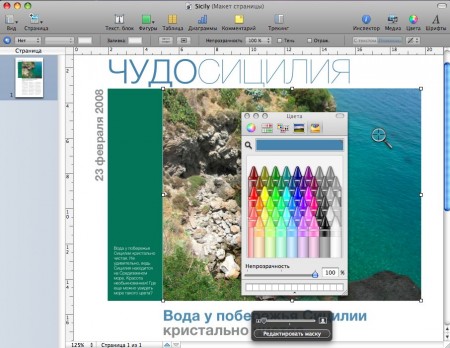
According to Macworld:
For:
- numerous new templates;
- a new formatting panel facilitates document formatting;
- various word processing modes and page layouts;
- Improved tools for editing images, tables, charts;
- useful function for recording and viewing changes (Track Changes or Tracking in the Russian version);
- almost complete document compatibility with Microsoft Word.
Against:
- poor integration with Mail;
- two users can open a document at the same time and start editing it, but the program does not warn about it - complicates the process of working together on a document;
- diagrams are not dynamically associated with tabular data, i.e. when updating the data in the table, the chart will remain unchanged;
- tracking does not work for changes applied to images, tables and charts;
- on small monitors, the work area will be quite crowded.
A full review of Pages on Macworld can be found here .
My comments.
When I made my choice, two aspects determined it: ease of use and compatibility with Microsoft Office formats. To start, I’ll talk about lightness. After Microsoft Office, it's a completely different user experience! For the first time in my life, I like templates and they can be used, because they are thought out and perfectly made.
Finally, I realized why the Address Book is for me. If you select the word processing mode in Pages, it contains many templates for letters, envelopes, resumes, business cards. Where were you before when we went through these same business letters at school and couldn’t remember in what order to fill in the address? Nothing to remember now. You can simply drag a contact from the address book, and the address will fill in itself (provided that this contact information is in the address book). At work, I often write letters, and this option has been very useful to me. Also, I do not see any problems with integration with mail applications. Yes, the document itself will not be attached as an attachment, but it can be exported, for example, to PDF and sent.
I want to show a little what can be done in this program. I selected one of the page layouts and made some of my changes. Added a photo, edited the headlines. Changed the colors of the headers and the rectangular block to the left of the photo. This is all done very quickly and simply. Photos can be selected and added either using a media browser, or simply drag and drop from Finder or the desktop. Text color changes in just a few clicks from the color bar. We take a magnifying glass, try the greenish color in the photo closer to the shore - fill it with a rectangular block, try the blue color away from the shore - and now the title color is ready. In my opinion, it turned out quite well (the original layout on the left, the result on the right).
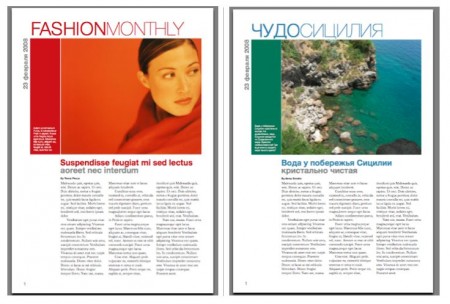
Now about compatibility. For all the time I had no compatibility problems. Moreover, bearing in mind the problems with compatibility of Microsoft Office 2007 with previous versions, which are being solved, but cause a lot of trouble, I was still waiting for a catch. It simply cannot be that everything is so easily exported to office formats. Design does not go, everything opens, somehow strange. What is wrong here? What am I doing wrong?
To understand what I’m talking about, I’ll tell you a little about my user experience with Microsoft products, in particular MSOffice 2007. I tried it among the first, and how surprised I was when I discovered that there was no normal backward compatibility. It opens documents stored in previous versions well, but if in previous versions of the Office you try to open documents in .docx format, into which the 2007th Office saves by default, nothing will happen - the file simply will not open. The same is true with the compatible format 97-2003. At one time, this brought a lot of unpleasant moments before the FileFormatConverter patch appeared, which helps Office 2007 save documents in normal compatible formats, which then can be opened by previous versions of the Office. But here, not everything is so smooth. For the most part, this applies to Excel and PowerPoint. Marker colors tables, graphs are not always carried correctly. You can spend a lot of time on paperwork and bringing them back to normal, and then it turns out that in the previous version it all looks different, and it's just awful. That's why I was very surprised when it turned out that Pages quietly opens both .doc and .docx documents, the design does not go, except that the colors become a little muffled, and that’s it.
Documents created in Pages can be exported in the following formats:
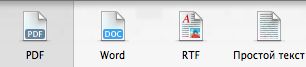
Numbers
For a long time, the iWork package did not include a spreadsheet editor, but in iWork'08 it appeared to our great joy. I will say in advance that this program is not for everyone. It is unlikely to be suitable for accountants, financiers, people using a spreadsheet editor for complex calculations, but for everyone else, Numbers is a great program.
The Numbers working window with the Inspector open on the chart editing tab is as follows:
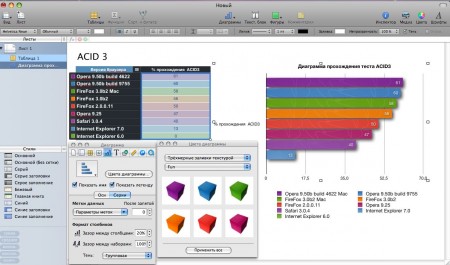
According to Macworld:
For:
- the program is easy to use;
- elegant interface;
- free decomposition of objects;
- beautiful templates with a good design;
- drag-and-drop formulas;
- Interactive Print View allows you to correctly position elements on the page;
- compatible with most Excel files.
Against:
- when exporting to Excel, formatting details are lost;
- two users can open a document at the same time and start editing it, but the program does not warn about it - complicates the process of working together on a document;
- no support for Excel macros, AppleScript, or save to Open XML format;
- limited ability to build scientific graphs;
- large files slow down the program.
A full review of Numbers on Macworld can be found here .
My comments:
There are many functions that I don’t use in Excel, but I won’t calm down until the result of my labors and wars with tables looks good. In Excel, you had to spend a lot of time to bring the newly created table to mind. In Numbers, I’m happy to use pre-made templates that are perfectly exported to Excel and look exactly the same there. There is another excellent feature of Numbers: if you select a column of numbers, the program automatically calculates the amount, minimum, maximum value and number of selected lines, and then the finished result with the formula can be dragged into any cell you select. Now I really miss this when I work in Excel.
Numbers allows me to build great charts, which I actively use for visualization or graphical presentation of information. For this article, I built a chart passing different browser Acid 3 test, based on data from the comment atukai to the article of Zigzag «Acid 3 is ready!" Here's what happened:
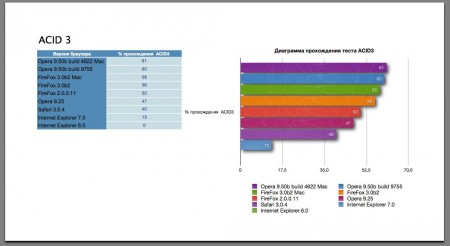
Documents created in Numbers can be exported in the following formats:
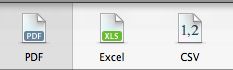
About export, it is worth noting that a document exported to Excel may look slightly different. For example, if a page in Numbers has one table, one graph or chart, one text block, then in Excel it will be placed on one page. If there are several tables, diagrams, and text blocks, then in Excel each table will be on a new page, on a separate page there will be diagrams with text labels, i.e. the number of sheets will increase significantly.
Keynote
Great presentation creation app. This is what the Keynote working window looks like when using the transparency function:
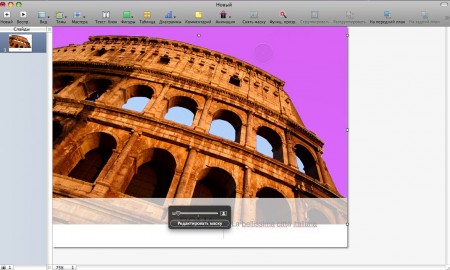
I decided to continue the Italian theme and use the existing layouts to create illustrations for the article. The result was the following (the original version on the left, on the right - after applying the transparency function):
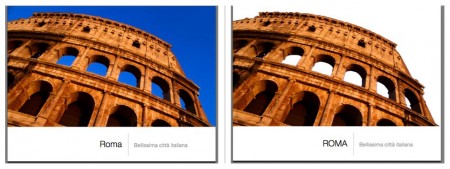
My comments:
I do not get tired of admiring this program, because it is impossible to praise it. Many great templates that can be used as the foundation for creating your own presentation, improved animation and work with images. The program allows you to record a story for your presentation. I have not had time to try out all the features of Keynote in full, so the review will be somewhat reduced. A more complete review of Keynote can be found here .
Here is another slide layout where I added some text:

Keynote allows you to export the created presentation in the following formats:

Thanks for reading. Waiting for your comments.
