Restriction of Microsoft on the prohibition of other browsers in the integrated search for Windows 10 can be bypassed

The other day , Microsoft has announced the introduction of restrictions on working with other browsers and search engines in the integrated search for Windows 10. The point is that Cortana, the voice assistant of Windows 10 with AI elements, can now only work with the Edge browser and the Bing search service.
Previously, these restrictions were solved by the embedded tools of the operating system, but now the restriction has become tough. If, even in the Windows 10 system settings, by default, install a third-party browser and search engine, Cortana will not work with this all, only with native tools. This restriction can already be circumvented if you use the solution of developer Martin Brinkmann ( Martin Brinkmann). True, the solution can only change the Edge browser to any other. But with the search engine while the problem - it's all the same Bing. But, probably, someone from users of Geektimes can solve and it?
It took him a day to solve this problem. He described his method and put it on the Web. But before starting work, Brinkmann recommends that you save everything so that no problems arise in the future, even if any failure occurs.
Preparation
Initially, you need to download the archive Cortana Search Override . This archive, 27 MB in size, needs to be unpacked, extracting the contents into local directories. The software itself is based on the code from here .
Before proceeding, you need to make sure that the browser you would like to use for web search is set as the default browser. This should be checked in Windows Settings, System> Default apps. If the default is a different browser, you need to choose your preferred one.
Now open the folder in which the contents of the archive is extracted.
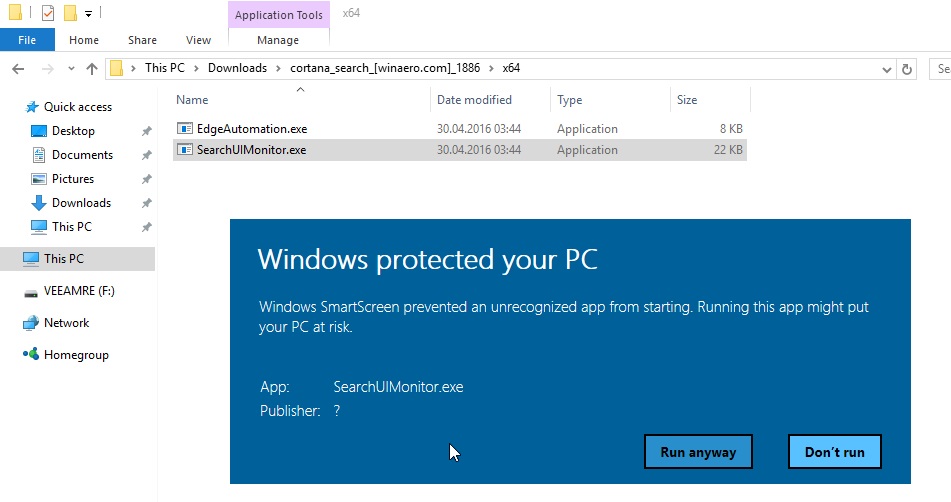
1. Depending on what OS is installed on your PC, 32-bit or 64-x, and open the folder x86 or x64;
2. Now run SearchUIMonitor.exe from this folder. A warning of the system will appear, which is bypassed by clicking on “more info” and “Run anyway”;
3. A window appears that closes itself on completion of the operation;
4. If you received a message that the dll is missing, open the vcredist folder and launch the 32-bit or 64-bit executable file. Then go back to step 2 and execute it;
5. Run EdgeAutomation.exe;
6. A new window appears, which almost immediately closes on its own.
Well, now it's time to check the results:
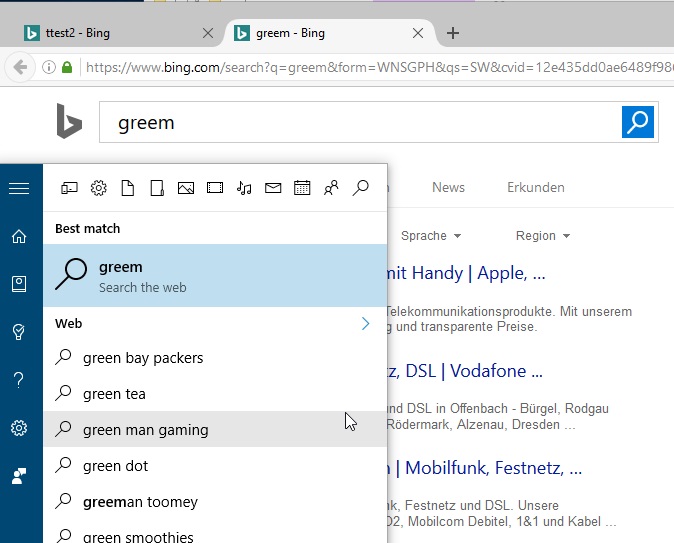
Another browser opens, although the information is still searched in Bing. The developer claims that the method is still "raw", albeit a working one. Well, I would like to hope that one of the users of Geektimes can offer a solution to change the search engine from Bing to any other.
