Newton's Cottage Cradle
Hello dear reader! I already wrote the first article with the very basics of Box2D in Eclipse in Java. Today, using the example of Newton's Cradle, I will show how to configure the connection of objects in this wonderful physical library.
What do we expect to see?
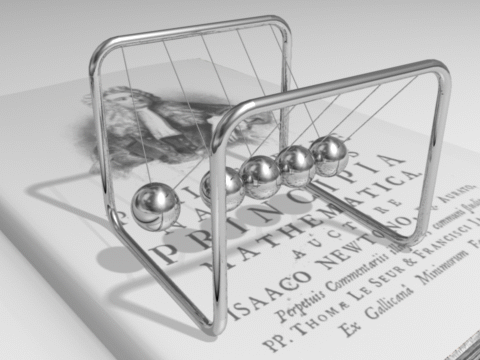
Figure 1. Too good!
Definitely something totally unlike that!
For connecting libGDX, see the first article.
The composition of the project has not changed:
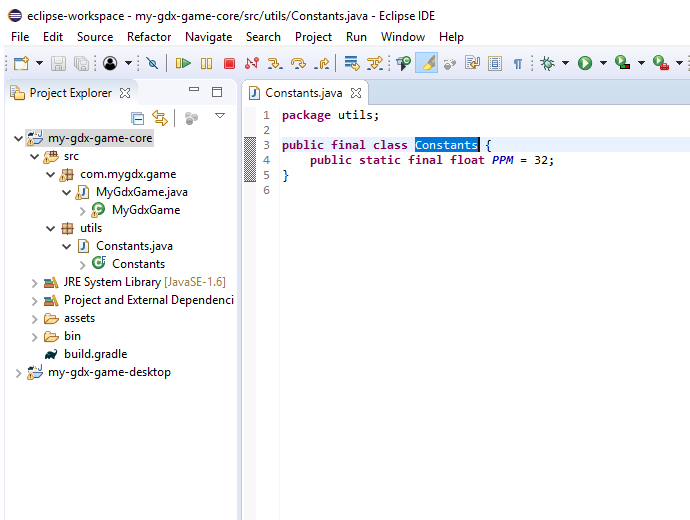
Figure 2. The project. Folders and packages.
I added the Utils package with the Constants class to the Core folder, which contains only one constant - the number of pixels per meter. This is so that the world is not gigantic.
Here is the code for the DesktopLauncher class from com.mygdx.game.desktop:
In our physical model, the coefficient of elasticity will be of primary importance. The higher it is, the more oscillations the pendulum will make. In Box2D, the restitution parameter of FixtureDef can take values from 0 to 1.0f, where 0 is absolutely not elastic, and 1.0f is absolutely elastic. The best model of Newton's Cradle I got with restitution = 0.8f:
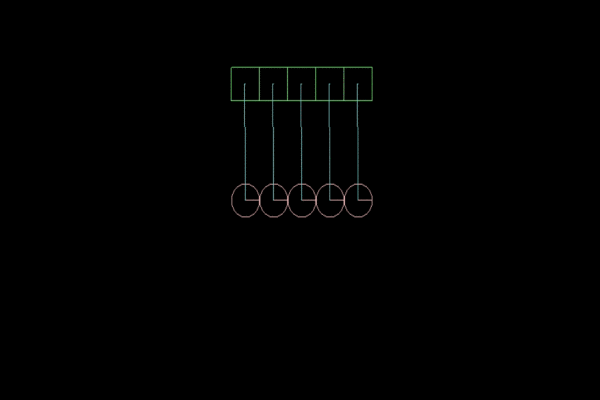
Figure 3 . Elasticity coefficient = 0.8f, for greater clarity, slow motion.
You can change the coefficients yourself and get different results. In addition, textures can be applied to primitives to achieve greater realism.
Next will be presented gif-images for various values of the coefficient of elasticity.
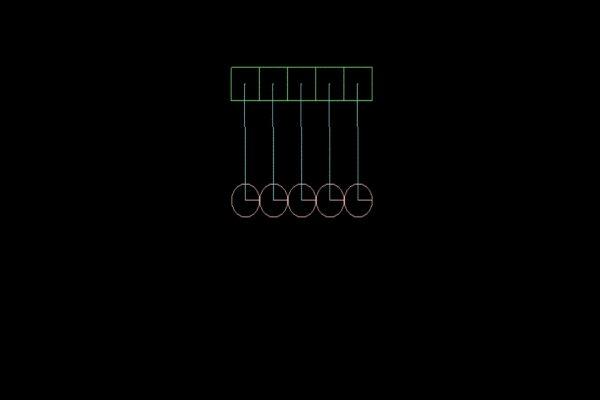
Figure 4. Elasticity coefficient equal to 1f.

Figure 5. Elasticity coefficient equal to 0.5f.

Figure 6. Elasticity coefficient equal to 0.2f.

Figure 7. The coefficient of elasticity equal to 0.
There are many ideas, I try to spread the results as far as possible! Thank you for reading to the end, I hope the article was useful to you! Let's bring real chaos together in the game world thanks to the Box2D library!
PS I will answer all questions in the comments.
What do we expect to see?
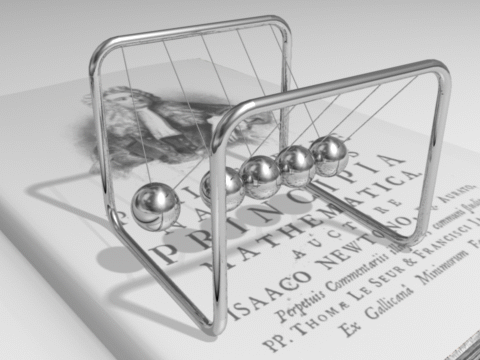
Figure 1. Too good!
Definitely something totally unlike that!
For connecting libGDX, see the first article.
The composition of the project has not changed:
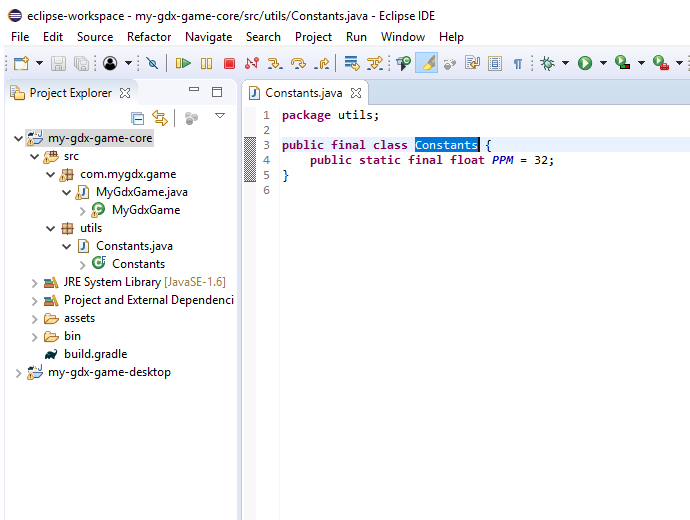
Figure 2. The project. Folders and packages.
I added the Utils package with the Constants class to the Core folder, which contains only one constant - the number of pixels per meter. This is so that the world is not gigantic.
Here is the code for the DesktopLauncher class from com.mygdx.game.desktop:
Paste this code into the class and forget about it.
package com.mygdx.game.desktop;
import com.badlogic.gdx.backends.lwjgl.LwjglApplication;
import com.badlogic.gdx.backends.lwjgl.LwjglApplicationConfiguration;
import com.mygdx.game.MyGdxGame;
public class DesktopLauncher {
public static void main(String[] arg) {
LwjglApplicationConfiguration config = new LwjglApplicationConfiguration();
// ширина окна
config.width = 720;
// высота окна
config.height = 480;
config.backgroundFPS = 60;
config.foregroundFPS = 60;
new LwjglApplication(new MyGdxGame(), config);
}
}
In our physical model, the coefficient of elasticity will be of primary importance. The higher it is, the more oscillations the pendulum will make. In Box2D, the restitution parameter of FixtureDef can take values from 0 to 1.0f, where 0 is absolutely not elastic, and 1.0f is absolutely elastic. The best model of Newton's Cradle I got with restitution = 0.8f:
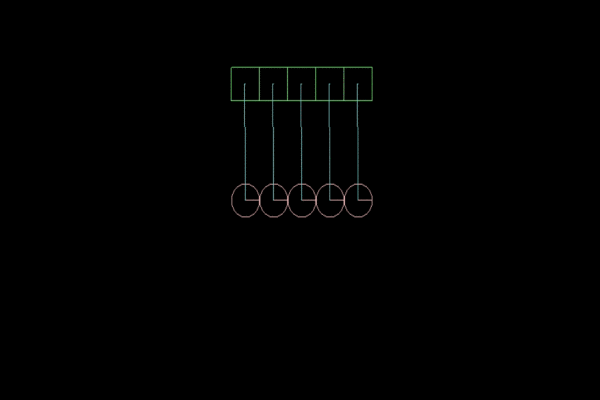
Figure 3 . Elasticity coefficient = 0.8f, for greater clarity, slow motion.
Implementation Code:
package com.mygdx.game;
import com.badlogic.gdx.ApplicationAdapter;
import com.badlogic.gdx.Gdx;
import com.badlogic.gdx.Input.Keys;
import com.badlogic.gdx.graphics.GL20;
import com.badlogic.gdx.graphics.OrthographicCamera;
import com.badlogic.gdx.math.Vector2;
import com.badlogic.gdx.math.Vector3;
import com.badlogic.gdx.physics.box2d.Body;
import com.badlogic.gdx.physics.box2d.BodyDef;
import com.badlogic.gdx.physics.box2d.Box2DDebugRenderer;
import com.badlogic.gdx.physics.box2d.CircleShape;
import com.badlogic.gdx.physics.box2d.FixtureDef;
import com.badlogic.gdx.physics.box2d.PolygonShape;
import com.badlogic.gdx.physics.box2d.World;
import com.badlogic.gdx.physics.box2d.joints.RevoluteJointDef;
import utils.Constants;
public class MyGdxGame extends ApplicationAdapter {
private OrthographicCamera camera;
private boolean DEBUG = false;
private World world;
private Body plos;
private Body plos2;
private Body plos3;
private Body plos1;
private Body plos4;
private Box2DDebugRenderer b2dr;
private Body ball;
private Body ball1;
private Body ball2;
private Body ball3;
private Body ball4;
public void create() {
float w = Gdx.graphics.getWidth();
float h = Gdx.graphics.getHeight();
camera = new OrthographicCamera();
camera.setToOrtho(false, w / 2, h / 2);
world = new World(new Vector2(0, -9.8f), false);
b2dr = new Box2DDebugRenderer();
// создаем крепления для шариков
plos = createplos(20 / Constants.PPM);
plos1 = createplos(0 / Constants.PPM);
plos2 = createplos(40 / Constants.PPM);
plos3 = createplos(80 / Constants.PPM);
plos4 = createplos(60 / Constants.PPM);
// создаем шарики
ball = createball(20 / Constants.PPM);
ball1 = createball(40 / Constants.PPM);
ball2 = createball(60 / Constants.PPM);
ball3 = createball(0 / Constants.PPM);
ball4 = createball(80 / Constants.PPM);
// связываем крепление с соответствующим ему шариком
rotation(plos, ball);
rotation(plos2, ball1);
rotation(plos1, ball3);
rotation(plos4, ball2);
rotation(plos3, ball4);
}
// здесь описывается связь шарика и крепления
public void rotation(Body body1, Body body2) {
RevoluteJointDef rjd = new RevoluteJointDef();
rjd.bodyA = body1;
rjd.bodyB = body2;
rjd.collideConnected = false;
// центр крепления для первого тела
rjd.localAnchorB.set((plos.getPosition().x) / Constants.PPM, plos.getPosition().y / Constants.PPM + 2);
// центр крепления для второго тела
rjd.localAnchorA.set((plos.getPosition().y - 6.8f) / Constants.PPM, plos.getPosition().x / Constants.PPM);
world.createJoint(rjd);
}
public void render() {
update(Gdx.graphics.getDeltaTime());
Gdx.gl.glClearColor(0, 0, 0, 1);
Gdx.gl.glClear(GL20.GL_COLOR_BUFFER_BIT);
b2dr.render(world, camera.combined.scl(Constants.PPM));
}
public void resize(int width, int height) {
camera.setToOrtho(false, width / 2, height / 2);
}
public void dispose() {
world.dispose();
b2dr.dispose();
}
public void update(float delta) {
world.step(1 / 60f, 6, 2);
cameraUpdate(delta);
inputUpdate(delta);
}
public void inputUpdate(float delta) {
// по нажатию на пробел, крайнему левому шарику сообщается скорость -7 м/с по x, -7 м/с по y
if (Gdx.input.isKeyPressed(Keys.SPACE)) {
ball3.setLinearVelocity(-7, -7);
}
}
// камера следует за центральным шариком
public void cameraUpdate(float delta) {
Vector3 position = camera.position;
position.x = ball1.getPosition().x * Constants.PPM;
position.y = ball1.getPosition().y * Constants.PPM;
camera.position.set(position);
camera.update();
}
// создание крепления
public Body createplos(float xo) {
PolygonShape shape = new PolygonShape();
Body fBody;
BodyDef def = new BodyDef();
def.type = BodyDef.BodyType.StaticBody;
def.position.set(xo, 200 / Constants.PPM);
def.fixedRotation = true;
fBody = world.createBody(def);
shape.setAsBox(10 / Constants.PPM, 10 / Constants.PPM);
fBody.createFixture(shape, 0.001f);
shape.dispose();
return fBody;
}
// создание шарика
public Body createball(float xo) {
Body pBody;
BodyDef def = new BodyDef();
def.type = BodyDef.BodyType.DynamicBody;
def.position.set(xo, 100 / Constants.PPM);
def.fixedRotation = false;
pBody = world.createBody(def);
CircleShape shape = new CircleShape();
shape.setRadius(10 / Constants.PPM);
pBody.createFixture(shape, 0.0001f);
def.bullet = true;
FixtureDef fd = new FixtureDef();
// коэффициент упругости
fd.restitution = 0.8f;
// плотность
fd.density = 10.0f;
// коэффициент трения
fd.friction = 0f;
fd.shape = shape;
pBody.createFixture(fd);
shape.dispose();
return pBody;
}
}
You can change the coefficients yourself and get different results. In addition, textures can be applied to primitives to achieve greater realism.
Next will be presented gif-images for various values of the coefficient of elasticity.
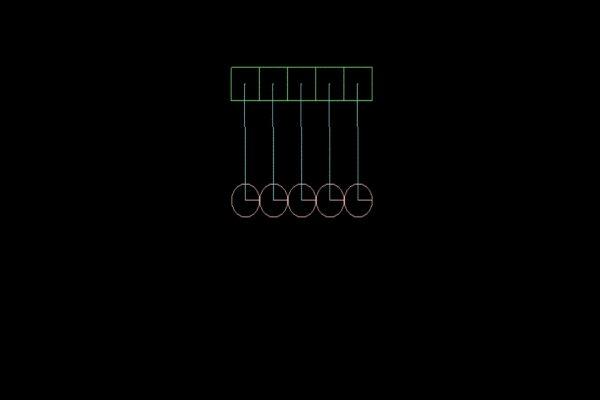
Figure 4. Elasticity coefficient equal to 1f.

Figure 5. Elasticity coefficient equal to 0.5f.

Figure 6. Elasticity coefficient equal to 0.2f.

Figure 7. The coefficient of elasticity equal to 0.
There are many ideas, I try to spread the results as far as possible! Thank you for reading to the end, I hope the article was useful to you! Let's bring real chaos together in the game world thanks to the Box2D library!
PS I will answer all questions in the comments.
