Mouse vice versa: Logitech M570
Hi Geektimes! Today we are again talking about computer peripherals, and this time we will talk about a thing that many have heard about (and some even touched it), but they almost never see it in everyday life.
Yes, we are talking about trackball. Speaking very roughly, a trackball is a mechanical (ie, “ball”) mouse, on the contrary: we turn the ball, and do not move the case with the buttons. We will talk about the pros and cons of this approach today.
As a test subject ... erm ... yes, this is not a rat anymore. In general, all impressions and comments will be associated with one of the most popular models to date: Logitech M570 .

Logitech, as usual, did not invent a bicycle, but simply made a convenient box. No millions of screeds, a hundred layers of film, scotch tape round in all possible places. He opened the side part - took out the blister, pulled out of it the trackball itself and the receiver.

All. The batteries in the kit are installed in the device itself (only the paper plug remains to be removed), and the wireless transmitter is already configured, I did not even have to shamanize it with synchronization.
Nothing unusual here either: the M570 maximally repeats the classic look of an ordinary mouse. The scroll ball is on the left side, right under the thumb. Four buttons, a scroll wheel + a button on it - everything is also standard.

There is also a battery indicator next to the buttons. The only key difference from the mouse is the lack of slippery paws. In their place - the opposite in meaning rubber pads.

The receiver pleases with compact dimensions, it protrudes exactly as much as necessary to pull it out. By the way, through it you can connect up to 6 Logitech devices at the same time - say “thank you” to the Unifying proprietary technology.

After connecting the trackball, it is recommended to install SetPoint proprietary software : it is in it that the cursor behavior is set up and the “ball” is calibrated. And if you plan to connect additional devices to the receiver, then you will just need SP, since this is done only through it.
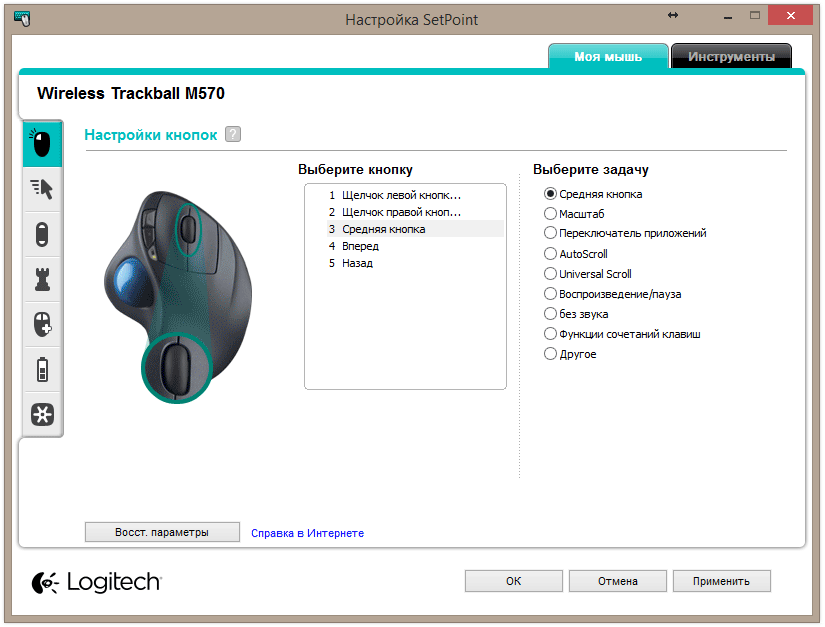
I want to dwell on the calibration in more detail. It is necessary so that under the “familiar” angle of use, the “top” on the monitor corresponds to the movement that you want to move the cursor up. In 90% of cases, “direct focus” is used, but I personally know a couple of people who prefer the inverted cursor behavior when using the trackball. I don’t understand what this is connected with, but the fact remains, and the proprietary software allows you to configure this behavior in just one click: select the calibration and "roll" the ball down.
A trackball shape is stuck between a classic ergonomic mouse and its vertical mutant counterparts. This is done with concern for our health with you: a similar position of the hand reduces the risk of carpal tunnel syndrome .
The correct sensitivity and acceleration of cursor movement allows you to simultaneously move the pointer with pixel accuracy on the retina display, and perform inertial “scrolling” of the ball with the cursor stopping at the right place.
The trackball itself is good because it doesn't give a damn about what table you have, how much free space, how expensive the mouse pad is, or how much your house is shaking from trams passing by. The trackball’s sensor is optical, very accurate, and the “ball” itself is painted and varnished in a special way, so there are no problems with recognizing movements.

Having picked up sensitivity and got used to the behavior of the cursor, you can easily work in Photoshop, play some toys (I went through a couple of levels in the middle of Half-Life 2 and did not die (in every sense)), confidently use CAD systems.

True, with the ball removed, it reminds me of just this:

It turned out to be very convenient to use the "middle mouse button" and a large ball, smooth scrolling / turning / moving help a lot in the work. What is most pleasant - the trackball hand does not get tired at all. I did not believe in this either, then I sat with the trackball for several days, hiding the familiar rodent from myself, and then changed them with the M570. By the end of the evening, the difference was not just noticeable: the wrist ached from the horizontal position and the constant movement of the mouse. Of course, after a couple of days the feeling of “heaviness” of the mouse passed, but there is a fact: a standing on the spot and very convenient in shape trackball loads the wrist and muscles of the hand much less.

In addition, the trackball is great for use in those conditions where there is no place on the mouse. Let's say on the couch with a laptop, whose native touchpad is very so-so (or if you just do not like these touch stuff-tricks). Or in production, as part of a CNC machine terminal. Or in the bag of a person who serves ATMs, terminals, servers and other computer glands that are not located in the most convenient places. In general, wherever a mouse is required, and its use is difficult or limited.

There are also disadvantages, so where without them. The first and main key problem is the contamination of the work surface, that is, the ball. Sooner or later it is necessary to clean it, however, the same can be attributed to the mouse rug, and to the table, if you do not use carpets.
The second ... not just a problem, but rather a feature - long getting used to this kind of controller. No, you can use it more or less tolerably in a minute, but before the skill of inertial scrolling and precise stops of the ball in the right place, you need to grow by continuously using the trackball, and not applying it from case to case.
The light does not converge on the M570, but this is what I personally noticed regarding the construct of this particular model specifically: the
trackball is assembled perfectly, does not creak and does not play. The plastic is nice, the shape is good, but ... there was a fear that the switches from Omron (which they love to die in the legendary MX Revo) are used inside, and Google confirmed it. It is sad, of course, especially considering the fact that this thing works for a year and a half from one battery (and the switches will die earlier). The wheel is loud and "dry", a click is able to wake the floor of the apartment.
The ball under the thumb (in my opinion) is more convenient than under the index or middle one, because with these thumbs we always poke into the touch screens of smartphones, and installation at such an angle does not cause problems with the “spinning” of the ball and inertial use: it would be difficult to quickly and quickly twist the ball with the index finger, even if we consider the “ancestor” of the M570 model:

On the other hand, the thumb slaps the ball faster, because the tip of the middle sandwich is usually no one holds. I would refuse the wheel in favor of a button that makes the “ball” behave in a similar way. In principle, I already “press” the wheel and rotate the main working element, but it would be much more comfortable to press the normal button.
And I would also like for the working ball to be heavier than two or three times. This would allow the cursor to be positioned even more accurately and to avoid micro-shifts at high sensitivity simply because a finger rests on the ball.
Finally, an unexpected plus was waiting for me in the process of working with the trackball. For example, you need to fix a column of numbers, delete in the middle, say, an extra character. The keyboard does not always move the cursor (not all programs put it where it is needed). Hovering a trackball clearly along one axis is a hundred times easier than using a mouse.
Trackball is such a thing ... which is hard to try in five minutes. And for ten. It takes two to three days to understand "mine" or "not mine." M570 is an excellent gadget in many ways, but, alas, not perfect.
Pros:
- This is a trackball, baby!
- Excellent in the hand;
- One and a half years on one (!) AA-battery, which is included;
- The hand doesn’t get tired at all (until you try - you don’t understand what’s wrong with mice);
- Works on the couch, on a woolen blanket, on the lid of a laptop, on a table, under a table and generally wherever there is a place of 10x15 centimeters;
- Wireless + supports proprietary technology Logitech Unifying;
- Friends with Windows, OS X and Linux;

Cons:
- This is a trackball, baby! Get used to it.
- Inside the switches from Omron, the same ones that turn the MX Revolution into a pumpkin;
- The click of the wheel wakes the dead and sends the living to the other world;
- The price bites;
- The ball needs to be cleaned, just like 15-20 years ago.
Well, a minus minus: in the pictures the case materials are completely different.

That’s all for me. Special thanks to niamster for sharing his experience with Logitech trackballs. To the connection!
Health boom:
" Health of the boom: the coffee correctly
" How not to sour old
PC Health:
" Proper nutrition
Our reviews:
" Connecting the PC to the original gamepads
" the Razer Abyssus: the most affordable the Razer
" the Nikon 1 S2: one-button bezzerkalka
" Review Lenovo Miix 3- 1030
» Understanding Wacom's art chaos
» ASUS ZenFone 5, LG L90, HTC Desire 601 - dual-sim consumer war, part 1
» ASUS Transformer Pad

Packaging and equipment
Logitech, as usual, did not invent a bicycle, but simply made a convenient box. No millions of screeds, a hundred layers of film, scotch tape round in all possible places. He opened the side part - took out the blister, pulled out of it the trackball itself and the receiver.

All. The batteries in the kit are installed in the device itself (only the paper plug remains to be removed), and the wireless transmitter is already configured, I did not even have to shamanize it with synchronization.
Appearance
Nothing unusual here either: the M570 maximally repeats the classic look of an ordinary mouse. The scroll ball is on the left side, right under the thumb. Four buttons, a scroll wheel + a button on it - everything is also standard.

There is also a battery indicator next to the buttons. The only key difference from the mouse is the lack of slippery paws. In their place - the opposite in meaning rubber pads.

The receiver pleases with compact dimensions, it protrudes exactly as much as necessary to pull it out. By the way, through it you can connect up to 6 Logitech devices at the same time - say “thank you” to the Unifying proprietary technology.

Official software and applications
After connecting the trackball, it is recommended to install SetPoint proprietary software : it is in it that the cursor behavior is set up and the “ball” is calibrated. And if you plan to connect additional devices to the receiver, then you will just need SP, since this is done only through it.
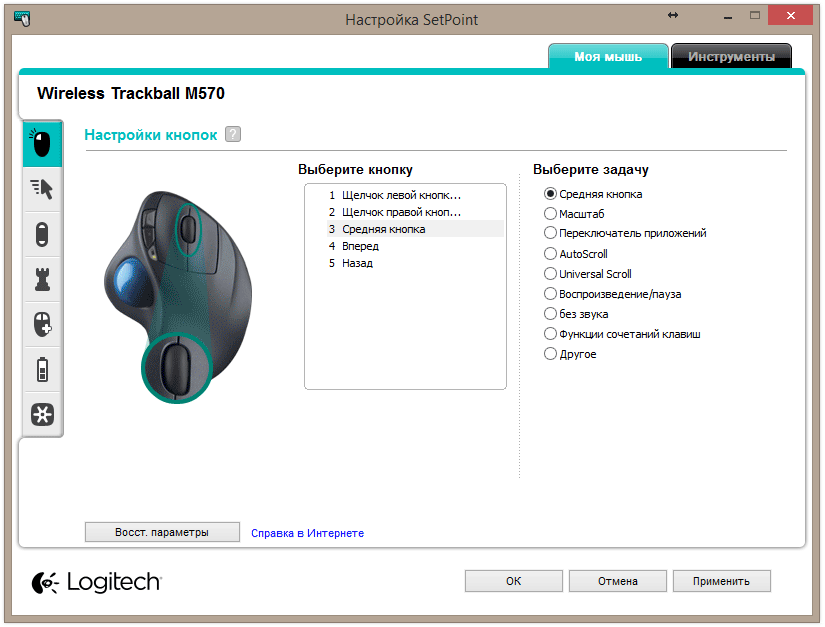
I want to dwell on the calibration in more detail. It is necessary so that under the “familiar” angle of use, the “top” on the monitor corresponds to the movement that you want to move the cursor up. In 90% of cases, “direct focus” is used, but I personally know a couple of people who prefer the inverted cursor behavior when using the trackball. I don’t understand what this is connected with, but the fact remains, and the proprietary software allows you to configure this behavior in just one click: select the calibration and "roll" the ball down.
Ergonomics and features
A trackball shape is stuck between a classic ergonomic mouse and its vertical mutant counterparts. This is done with concern for our health with you: a similar position of the hand reduces the risk of carpal tunnel syndrome .
The correct sensitivity and acceleration of cursor movement allows you to simultaneously move the pointer with pixel accuracy on the retina display, and perform inertial “scrolling” of the ball with the cursor stopping at the right place.
Advantages and disadvantages of the trackball
The trackball itself is good because it doesn't give a damn about what table you have, how much free space, how expensive the mouse pad is, or how much your house is shaking from trams passing by. The trackball’s sensor is optical, very accurate, and the “ball” itself is painted and varnished in a special way, so there are no problems with recognizing movements.

Having picked up sensitivity and got used to the behavior of the cursor, you can easily work in Photoshop, play some toys (I went through a couple of levels in the middle of Half-Life 2 and did not die (in every sense)), confidently use CAD systems.

True, with the ball removed, it reminds me of just this:

It turned out to be very convenient to use the "middle mouse button" and a large ball, smooth scrolling / turning / moving help a lot in the work. What is most pleasant - the trackball hand does not get tired at all. I did not believe in this either, then I sat with the trackball for several days, hiding the familiar rodent from myself, and then changed them with the M570. By the end of the evening, the difference was not just noticeable: the wrist ached from the horizontal position and the constant movement of the mouse. Of course, after a couple of days the feeling of “heaviness” of the mouse passed, but there is a fact: a standing on the spot and very convenient in shape trackball loads the wrist and muscles of the hand much less.

In addition, the trackball is great for use in those conditions where there is no place on the mouse. Let's say on the couch with a laptop, whose native touchpad is very so-so (or if you just do not like these touch stuff-tricks). Or in production, as part of a CNC machine terminal. Or in the bag of a person who serves ATMs, terminals, servers and other computer glands that are not located in the most convenient places. In general, wherever a mouse is required, and its use is difficult or limited.

There are also disadvantages, so where without them. The first and main key problem is the contamination of the work surface, that is, the ball. Sooner or later it is necessary to clean it, however, the same can be attributed to the mouse rug, and to the table, if you do not use carpets.
The second ... not just a problem, but rather a feature - long getting used to this kind of controller. No, you can use it more or less tolerably in a minute, but before the skill of inertial scrolling and precise stops of the ball in the right place, you need to grow by continuously using the trackball, and not applying it from case to case.
Personal impressions
The light does not converge on the M570, but this is what I personally noticed regarding the construct of this particular model specifically: the
trackball is assembled perfectly, does not creak and does not play. The plastic is nice, the shape is good, but ... there was a fear that the switches from Omron (which they love to die in the legendary MX Revo) are used inside, and Google confirmed it. It is sad, of course, especially considering the fact that this thing works for a year and a half from one battery (and the switches will die earlier). The wheel is loud and "dry", a click is able to wake the floor of the apartment.
The ball under the thumb (in my opinion) is more convenient than under the index or middle one, because with these thumbs we always poke into the touch screens of smartphones, and installation at such an angle does not cause problems with the “spinning” of the ball and inertial use: it would be difficult to quickly and quickly twist the ball with the index finger, even if we consider the “ancestor” of the M570 model:

On the other hand, the thumb slaps the ball faster, because the tip of the middle sandwich is usually no one holds. I would refuse the wheel in favor of a button that makes the “ball” behave in a similar way. In principle, I already “press” the wheel and rotate the main working element, but it would be much more comfortable to press the normal button.
And I would also like for the working ball to be heavier than two or three times. This would allow the cursor to be positioned even more accurately and to avoid micro-shifts at high sensitivity simply because a finger rests on the ball.
Finally, an unexpected plus was waiting for me in the process of working with the trackball. For example, you need to fix a column of numbers, delete in the middle, say, an extra character. The keyboard does not always move the cursor (not all programs put it where it is needed). Hovering a trackball clearly along one axis is a hundred times easier than using a mouse.
To summarize
Trackball is such a thing ... which is hard to try in five minutes. And for ten. It takes two to three days to understand "mine" or "not mine." M570 is an excellent gadget in many ways, but, alas, not perfect.
Pros:
- This is a trackball, baby!
- Excellent in the hand;
- One and a half years on one (!) AA-battery, which is included;
- The hand doesn’t get tired at all (until you try - you don’t understand what’s wrong with mice);
- Works on the couch, on a woolen blanket, on the lid of a laptop, on a table, under a table and generally wherever there is a place of 10x15 centimeters;
- Wireless + supports proprietary technology Logitech Unifying;
- Friends with Windows, OS X and Linux;

Cons:
- This is a trackball, baby! Get used to it.
- Inside the switches from Omron, the same ones that turn the MX Revolution into a pumpkin;
- The click of the wheel wakes the dead and sends the living to the other world;
- The price bites;
- The ball needs to be cleaned, just like 15-20 years ago.
Well, a minus minus: in the pictures the case materials are completely different.

That’s all for me. Special thanks to niamster for sharing his experience with Logitech trackballs. To the connection!
Health boom:
" Health of the boom: the coffee correctly
" How not to sour old
PC Health:
" Proper nutrition
Our reviews:
" Connecting the PC to the original gamepads
" the Razer Abyssus: the most affordable the Razer
" the Nikon 1 S2: one-button bezzerkalka
" Review Lenovo Miix 3- 1030
» Understanding Wacom's art chaos
» ASUS ZenFone 5, LG L90, HTC Desire 601 - dual-sim consumer war, part 1
» ASUS Transformer Pad
