Android on x86 laptop


I fell into the hands of the old Acer Aspire One netbook, the very first of them, with an 8 GB flash drive instead of a disk. During his active life on it were WinXP (very slow) and Arch Linux (barely acceptable). I was about to return Arch back to it and then, to the best of my ability, I could figure out why it was needed, but then I came across an Android x86 project. It is more or less developed and is aimed at launching Android on laptops, tablets and sometimes desktop computers with x86 architecture. It all started with a port on the Asus Eee PC in the area of version 1.6, but gradually the support for a variety of desktop hardware expanded. Now version 4.4-r3, 5.0 in operation is available for download. The correspondence between the branches for x86 and those that are installed on phones is extremely illusory for me, because I did not have to deal with the guts of the system. There is also a similar Android-IA project,
System requirements
Everything is relatively safe here. The system seems to start with 256 MB of memory. Installing on a disk requires about 1.5 GB of space. Support for specific video cards, Wi-Fi and other sleep modes must be clarified locally. A compatibility list is currently inaccessible.
If there is no desire or ability to run on real hardware, you can use Qemu or Virtualbox. There are instructions on the site, I will not consider this option in a post.
Estimated user cases
Hidden text

Personally, I need to "look at it." In general, this system can breathe life into dusty old netbooks of the first generations dusting on mezzanines. I never had to work with Android on a device with a keyboard and without a touch screen, and it was interesting to try. As it turned out, the result is quite possible to use now.
LiveUSB
Preparing for launch is straightforward. The downloaded image is written to the USB flash drive through Unetbootin. At startup, it is proposed to start the Live-system without installation or install on disk. It’s scary to bet so far, so we’ll launch it profitably. It takes a long time to load - somewhere around 1.50 from the GRUB menu to choosing a language and about a minute from choosing a language to connecting to Wi-Fi.
General impressions - hmm, fun and has the right to life. I looked at the preinstalled applications. First I connected the mouse, then I scored and switched to the touchpad, although before that I used it quite a bit. Android on-screen buttons are present, but it is more convenient to use their keyboard shortcuts. This is Esc to return, Win to exit to the home screen and Alt-Tabto switch between applications. There were no problems, I decided to pose. Of the little things - working only once and turning off the wifi switch.
Installation
It did not cause any problems. In time - about 3 minutes for everything about everything. The choice is offered GRUB, GRUB2 or do not touch the bootloader at all. Apparently, by default, disk partitioning is used in the MBR, but did not go into details - the BIOS can do nothing else. The disk did not break, because it did not see the point - the volume is very small. A virtual card was automatically created in the / sdcard directory. There were some problems with this in previous versions. Other settings do not differ from the phone-tablet at the first start. Of the striking differences - switching layouts on Ctrl-Space . I recommend to immediately turn off the screen rotation. There are no sensors in the netbook, and some excessively zealous application can forcibly turn it into portrait orientation. This situation is corrected by double clicking.The F9 . In general, here is a list of shortcuts .
Startup
The first download is as long as in a LiveCD from a flash drive. After that, it is proposed to set up a wifi and tie the device to a Google account. Of the troubles - taking a screenshot does not work, I had to photograph the screen. It is glossy, so it didn’t work out very well.
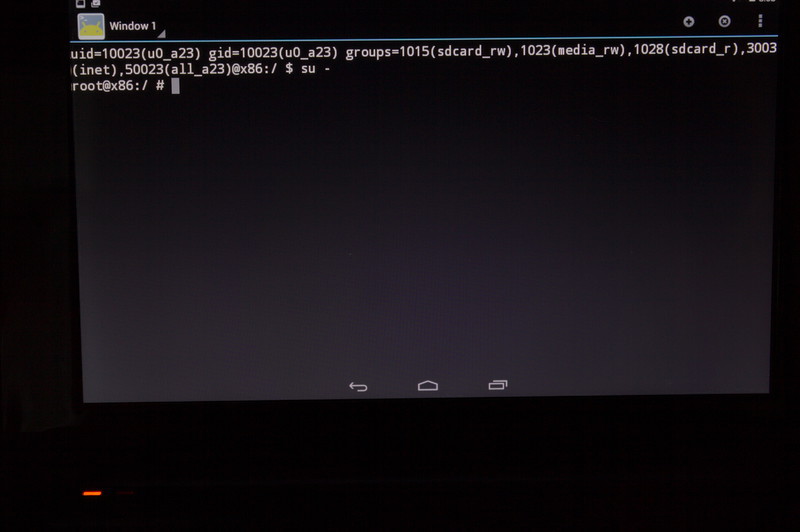
By default, the font is very small, I had to increase it. When trying to become a root, a warning window pops up.
Downloading an already installed system from the bootloader to the main screen takes exactly 30 seconds. Let me remind you about an outdated processor and a very slow disk. All the iron up to the additional keyboard buttons and the transition to sleep mode works perfectly. The touchpad recognizes two fingers. Flash drives and memory cards are recognized and work as they should. True, it is inconvenient to retrieve through Settings-> Storage. From incomprehensible - there is no fstab file. It would be advisable to write the noatime option for the system partition there. I had to add via remount to the tail /system/etc/init.sh. Failed to configure hibernation by closing the lid. Sometimes when you exit hibernation, the laptop instantly falls back into sleep mode, you have to wake up again. All in all, this is lacking.
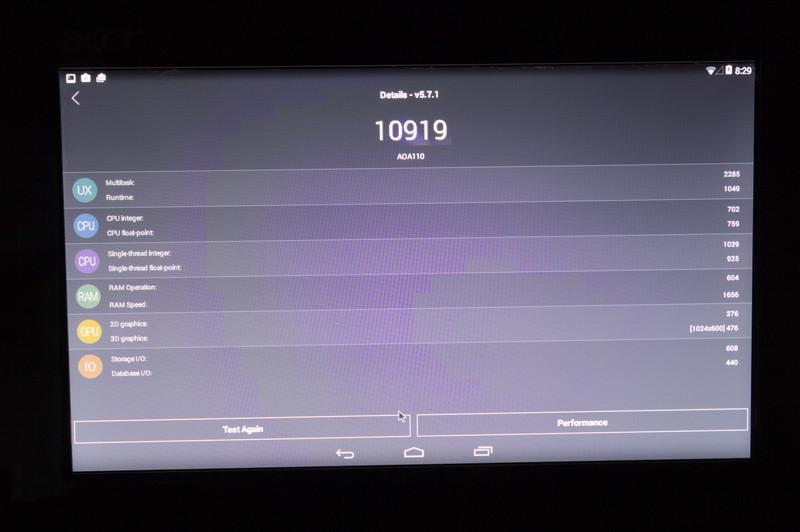
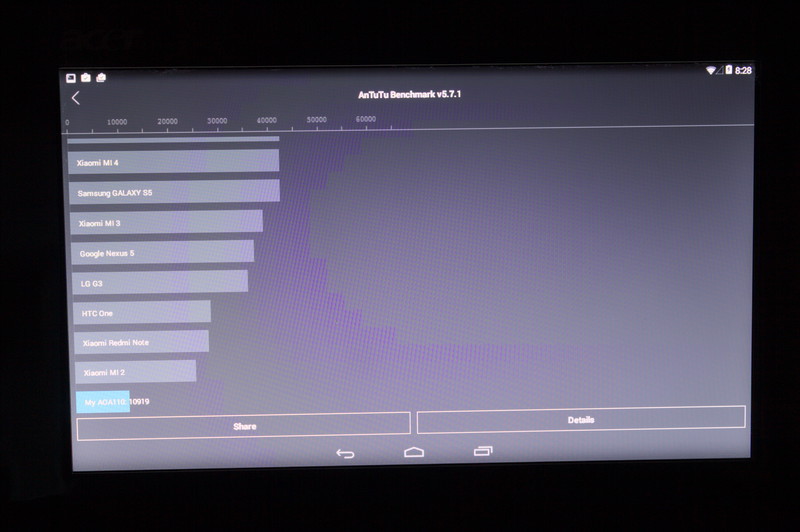
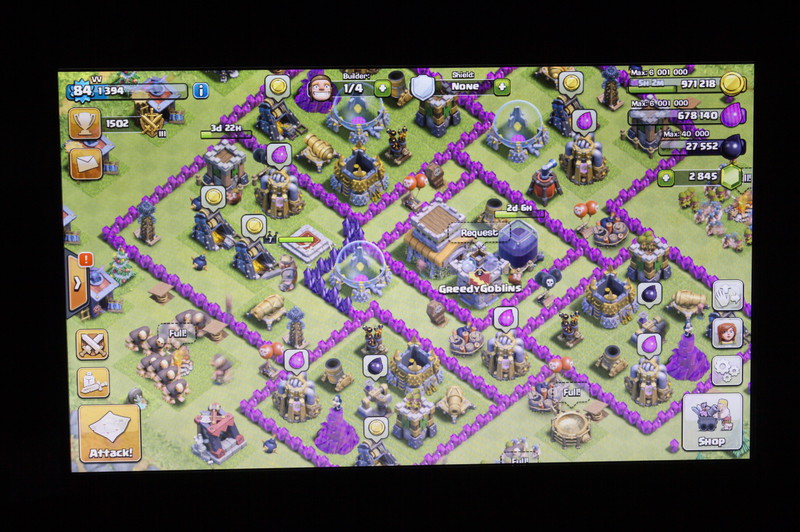
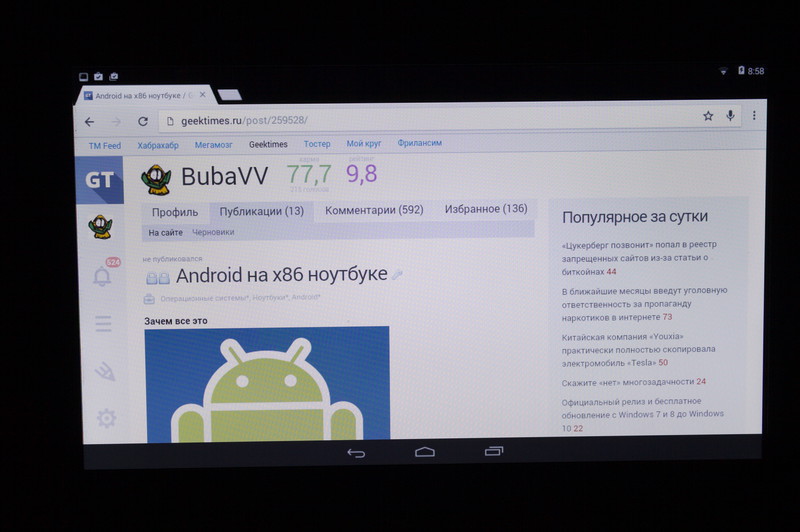
Performance is enough to effortlessly surf on the Internet with Chrome and read the contact and twitter by the respective customers. Video works just as lousy as it does in large OSs.
Autonomy
The laptop battery is pretty dead, depending on the load for about an hour and a half. In ancient times, under Arch Linux, it turned out one and a half to two hours, depending on the load.
conclusions
Why not. At the moment, this is probably the best option for such a laptop or EeePC first releases. A bunch of decent working software, normal speed and suitability for an inexperienced user.
Bibliography
njoin.co.uk/grains/502995a66decf90c1f000002
01.org/android-ia
www.hallergard.com/Blog/Android-x86-r3_stable.html
www.android-x86.org
