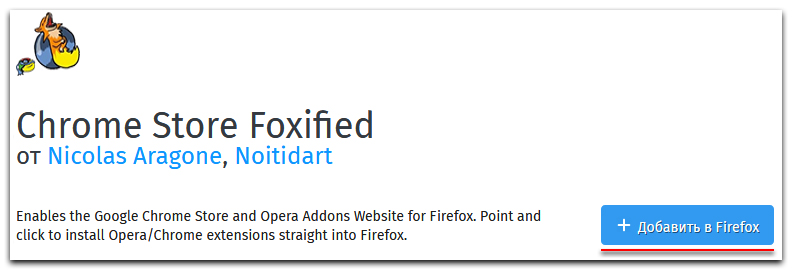The Great Suspender - sleep mode for background tabs + RAM unloading
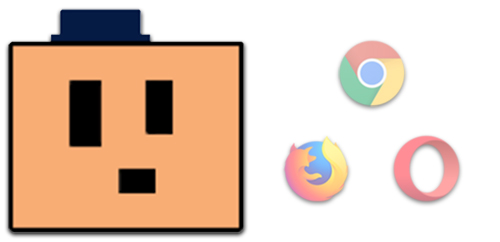
The great suspension
It's time to somehow unload the RAM from an infinite number of browser tabs.Briefly:
- Install the extension from the Chrome Web Store . After that, the Great Suspender icon will appear in the upper right corner:

If you have Mozilla Firefox, you will have to use the Chrome Store Foxified .
If Opera, then Install Chrome Extensions . 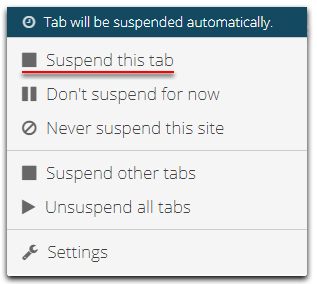 Open the tab. Click on the extension icon in the upper right corner and select: Suspend this tab . The tab goes into sleep mode and no longer loads RAM.
Open the tab. Click on the extension icon in the upper right corner and select: Suspend this tab . The tab goes into sleep mode and no longer loads RAM.
By default: if nothing happens on the tab for an hour, it will automatically go into sleep mode.- In order to "wake up" a tab, just refresh the page.
And now in more detail and in order.
Install extension:
- The first paragraph is dedicated to people whose main browser is Mozilla Firefox or Opera . Owners of Google Chrome go directly to the second point. In order to install extensions from the Google Chrome online store , we need additional extensions for each browser.Mozila firefoxOpera
- Install the extension from the Chrome Web Store . After that, The Great Suspender icon will appear in the upper right corner:


- Upon completion of the installation, a new tab will open, through which we will go to the extension settings. If you suddenly closed the tab, then keep the link .
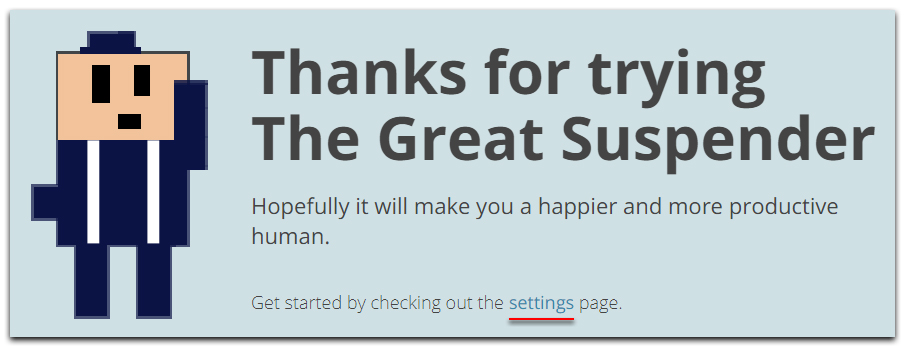
Extension setting:
- General settings - General settings:
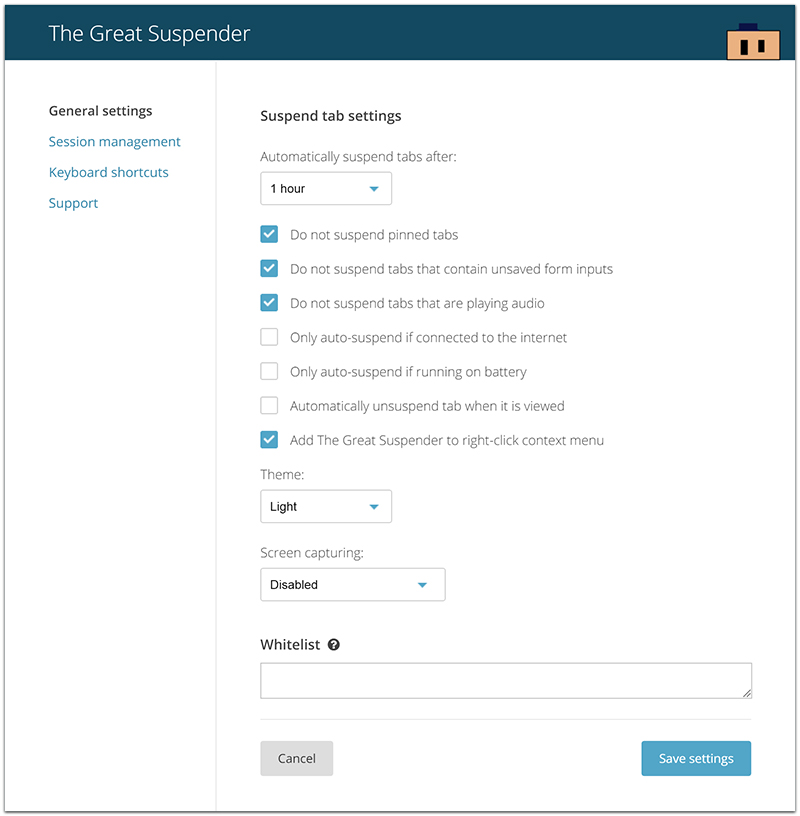
- Automatically suspend tabs after - Automatically put tabs to sleep through .
The default is 1 hour , but I would advise you to put 10-15 minutes . - Do not suspend pinned tabs - Do not put closed tabs in sleep mode .
My advice to you, leave a tick here. - Do not suspend tabs that contain unsaved form inputs - Do not put into sleep tabs containing data to fill .
A vital feature. For example, you fill in the data when buying something on the site, departed for a couple of minutes, and the tab went into sleep mode. Because of this, you will have to re-enter your data later. Therefore, leave a tick and move on. - Do not suspend tabs that are playing audio - Do not put tabs into sleep mode on which audio files are played .
Definitely leave a tick. - Only auto-suspend if connected to the internet - Put tabs into sleep mode only if you have an Internet connection .
It will be useful if the tab has already loaded and after going into sleep mode, it will not be possible to download it again. - Only auto-suspend if running on battery - Put tabs into sleep mode only when there is no power connection .
Absolutely useless function, as for me, but someone on a laptop can come in handy. - Automatically unsuspend tab when it is viewed - Automatically “wake up” a tab when you go to it .
I do not advise you to check. Sometimes you can just accidentally switch to an unnecessary “sleeping” tab. 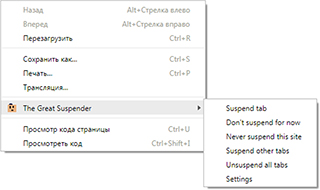 Add The Great Suspender to right-click context menu - Add an extension to the context menu .
Add The Great Suspender to right-click context menu - Add an extension to the context menu .
I personally use the icon in the upper right corner, so this function is useless to me. (For more details see paragraph 5 ). Theme - Theme .
Theme - Theme .
There are only two themes for choosing tabs in sleep mode: Light and Dark . There is flavoring, a bright topic is pleasant to my eye, I left it.- Screen capturing - Screenshot of the page before going to sleep .
Instead of a theme there will be a screenshot of the page, but because of this, the memory consumption will increase, the load on the processor. It is worth thinking twice before ticking.- Capture visible screen only - Screenshot of only that part of the page that is displayed on the screen .
- Capture entry page - Screenshot of the entire page .
- Whitelist - White sheet (as black, only white) .
List of sites that will not automatically go into sleep mode.
- Automatically suspend tabs after - Automatically put tabs to sleep through .
- Session management - Session management:
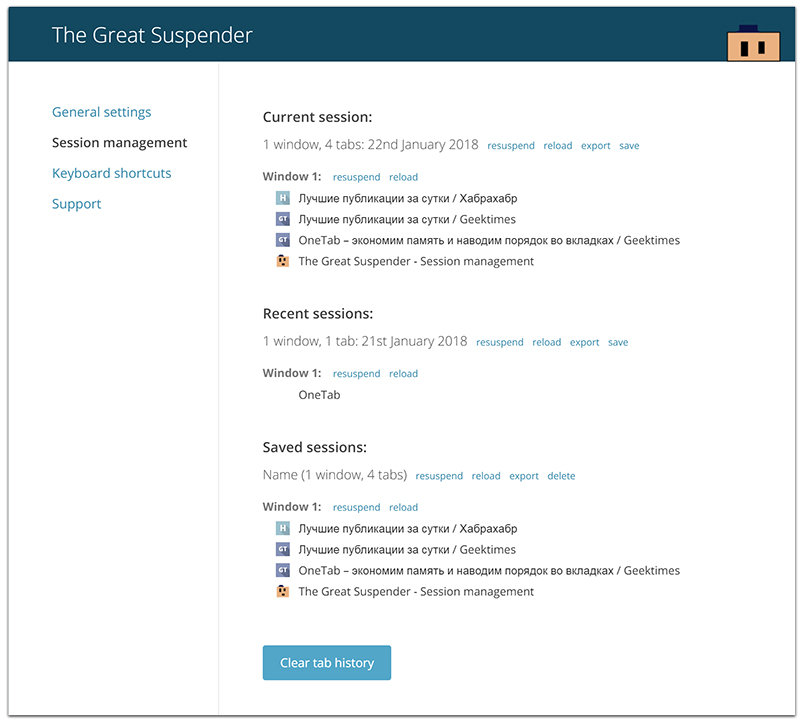
- Current session - Current session .
- Recent session - The last session .
- Saved session - Saved session .
- n Window - The number of browser windows.
- n Tabs - The total number of tabs for all browsers.
- Date - Date / Month / Year.
- Resuspend - Open all tabs in a separate window.
- Reload - Open all tabs in a separate window and update them.
- Export - Save tabs in a txt file to your PC.
- Save - Save tabs (transfer them to Saved session).
- Delte - Delete saved tabs and browser windows.
- Keyboard shortcuts - Hotkeys:
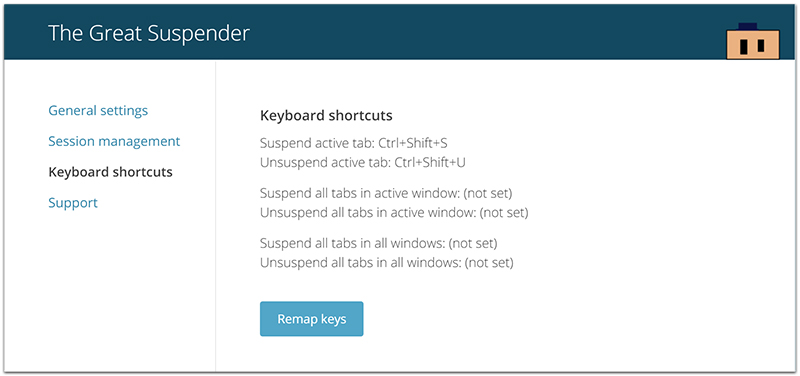
I don’t use hot keys myself, but I advise you.- Suspend active tab - “Sleep” the active tab.
Unsuspend active tab - “Wake up” the active tab.
Active tab - the tab that you are currently on. - Suspend all tabs in active window - “Sleep” all tabs in the active browser window.
Unsuspend all tabs in active window - “Wake up” all tabs in the active browser window.
The active browser window is the window you are currently in. - Suspend all tabs in all windows - “Sleep” all tabs in all browser windows.
Unsuspend all tabs in all windows - “Wake up” all tabs in all browser windows
- Suspend active tab - “Sleep” the active tab.
- Support - Help:
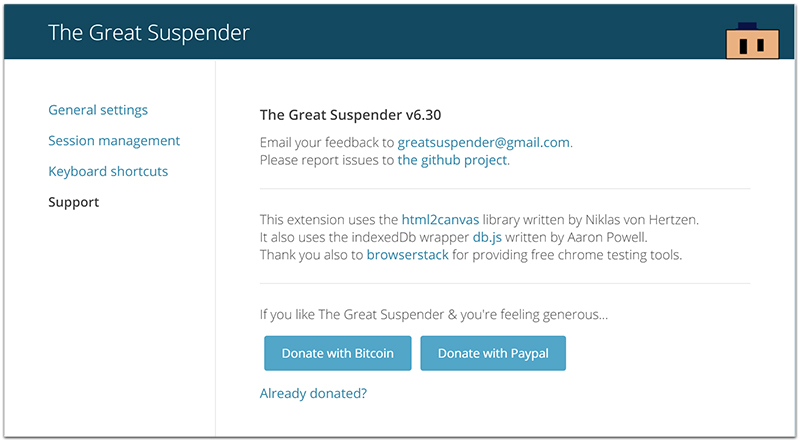
- Email your feedback to - Email developers for feedback / feedback .
Please report issues to - You should write here if you suddenly find a mistake in the extension . - Captions + thanks.
- If you are generous and like The Great Suspender, you can thank the developers with Bitcoin or ₽ / $ / € through Paypal.
- Email your feedback to - Email developers for feedback / feedback .
- The Great Suspender icon in the upper right corner of the browser:
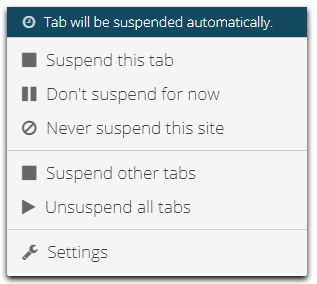
- Suspend this tab - “Sleep” an open tab .
- Don’t suspend this tab - Do not “lull” an open tab .
- Never suspend this site - Never “put to sleep” an open site .
- Suspend other tabs - “Sleep” all browser tabs except the one that is currently open .
- Unsuspend all tabs - “Wake up” all browser tabs .
- Settings - Settings .
All that I described in the four paragraphs above.
Demonstration of the Great Suspender:

PS
I am completely satisfied with the extension, I advise both those who have a lot of RAM and those who have just a little bit of it.
Wake up = refresh page.
“Sleep” = put to sleep.
The page in sleep mode can be updated by clicking on
 /
/  .
.UPD:
Tetrodotoxin: Tab Suspender for Firefox .