Python-selvpcclient library

For convenient interaction with our Virtual Private Cloud service, we have developed the selvpcclient library . It is written in Python and covers the entire API, so you can manage projects, quotas, resources from your program code or console.
Preparation for work
- Download the library from pypi with the command:
pip install python-selvpcclient - Get the Token API for working with the cloud (for example, a key of the following form “xxxxvGBYVXcQ3q86zQCGxgvk_42069”)
- Get the current API URL , e.g. api.selectel.ru/vpc/resell/v2
Note: when working with the API library, the URL and version of the API are specified separately!
Library usage
After successful installation of the library, you need to import and initialize it:
from selvpcclient.client import Client, setup_http_client
SEL_TOKEN=YOUR_API_TOKEN_HERE
SEL_URL="https://api.selectel.ru/vpc/resell"
SEL_API_VERSION=2
http_client = setup_http_client(api_url=SEL_URL,
api_version=SEL_API_VERSION,
api_token=SEL_TOKEN)
selvpc = Client(client=http_client)
The selvpc object has the following fields:
- projects - for project management;
- quotas - for managing project quotas;
- limits - to obtain information about domain restrictions;
- users - to manage users;
- licenses - for managing licenses;
- roles - for interaction with user roles;
- floatingips - for managing floating addresses;
- subnets - for managing subnets;
- vrrp - for managing VRRP subnets;
- capabilities - to obtain supporting information (information about available regions, zones, and so on);
- tokens - to get a token that allows you to interact with the OpenStack API directly.
Fields have the following methods:
- list - to get a list of objects (except tokens);
- show - to show detailed information about the object (except tokens);
- create - to create an object (only projects / users);
- add - to add a resource to the project (except tokens);
- update - to update the object (only projects / users);
- delete - to delete an object (except tokens).
Create a project and set quotas
When creating a project, set the basic quotas and add a license for Windows Server 2012:
project = selvpc.projects.create("Bonnie")Note: Also, from library version 1.1, you can get a “bare” json response from the API, for this you need to pass the return_raw key:project_json = selvpc.projects.create("Clyde", return_raw=True)
project_json will contain the value:{ "name": "Clyde", "id": "f3504dc929ee40e5a296143218bf435d", "url": "https://xxxx.selvpc.ru", "enabled": True }
The result of this operation will be an object of the "Project" class, which has auxiliary methods (delete, update, and so on).
Now set quotas for the created project:
"quotas": {
"compute_cores": [
{
"region": "ru-1",
"zone": "ru-1a",
"value": 10
}
],
"compute_ram": [
{
"region": "ru-1",
"zone": "ru-1a",
"value": 1024
}
]
}
}
# via object
project.update_quotas(quotas)
# via quotas manager
quotas = client.quotas.update(project.id, quotas=quotas)
Add a license:
"licenses": [{
"region": "ru-1",
"quantity": 1,
"type": "license_windows_2012_standard"
}]
}
# via object
project.add_license(license)
# via licenses manager
licenses = selvpc.licenses.add(project.id, licenses=licenses)
CLI
The selvpc console application is provided with the library . It is based on python-cliff , a framework for creating console applications.
More about python-cliff can be found here .
Preparation for work
A console application with a cloud requires an API URL and a token.
The console application can receive them in one of two ways: from the corresponding environment variables SEL_URL and SEL_TOKEN or from the arguments passed during the call (--url URL, --token TOKEN).
Note: by default, the library is already configured to work with version 2 of the API; SEL_API_VERSION / --api-version can be omitted.
Note: if the information is passed through the arguments and is present in the environment variables, then the priority will be given to the arguments.
export SEL_TOKEN="xxxxvGBYVXcQ3q86zQCGxgvk_42069"
export SEL_URL="https://api.selectel.ru/vpc/resell"
export SEL_API_VERSION=2
selvpc --url "https://api.selectel.ru/vpc/resell" --token "xxxxvGBYVXcQ3q86zQCGxgvk_42069" project list
Teams
Commands are standard for OpenStack console clients:
- To create an object - * create (for example, project create);
- To update an object - * update (for example, user update);
- To get a list of objects - * list (for example, license list);
- To delete an object, use * delete (for example, subnet delete).
Where * is the key name of the object: "project, user, role, floatingip, subnet, vrrp, license."
For example, create a project using the project create command:
selvpc project create -n awesomeGet the list of projects:
selvpc project list
+----------------------------------+----------+-------------------------+---------+
| id | name | url | enabled |
+----------------------------------+----------+-------------------------+---------+
| f3504dc929ee40e5a296143218bf435d | awesome | https://xxxxx.selvpc.ru | True |
+----------------------------------+----------+-------------------------+---------+
You can always get a list of available commands by entering the command in the console:
selvpc help
Commands:
...
capabilities show traffic Show available traffic values
complete print bash completion command
floatingip add Create new floatingip IP address
floatingip delete Delete floatingip IP
floatingip list List floatingip IP
...
Creating a virtual machine based on Ubuntu 16 x64
Consider a detailed example of how you can create a virtual machine using console clients.
The general sequence of actions will be something like this:
- We create the project, the user and add the role.
- We allocate resources.
- Preparing the environment.
- Create a virtual machine.
Create a project
Create a project:
selvpc project create -n "another-project"
+---------+----------------------------------+
| Field | Value |
+---------+----------------------------------+
| id | 96063b0c4a71443c8a842c647bdab316 |
| name | "another-project" |
| url | https://xxxxx.selvpc.ru |
| enabled | True |
+---------+----------------------------------+
Since we don’t have any users yet, create them:
selvpc user create --name "T-Rex" --password "c1017e8c8fd14b7e8057618a882240df"
+---------+----------------------------------+
| Field | Value |
+---------+----------------------------------+
| id | 052027b58a3f49e390c3849d6697e2f3 |
| name | "T-Rex" |
| enabled | True |
+---------+----------------------------------+
Add the user “T-Rex” (052027b58a3f49e390c3849d6697e2f3) to the project “another-project” (96063b0c4a71443c8a842c647bdab316):
selvpc role add -p 96063b0c4a71443c8a842c647bdab316 -u 052027b58a3f49e390c3849d6697e2f3
+------------+----------------------------------+
| Field | Value |
+------------+----------------------------------+
| project_id | 96063b0c4a71443c8a842c647bdab316 |
| user_id | 052027b58a3f49e390c3849d6697e2f3 |
+------------+----------------------------------+
We allocate resources
For our new machine, we will allocate 1 core, 512 MB of memory and 5 GB of disk.
Currently available resources can be obtained using the following command:
selvpc capabilities show resources
+-------------------------------+-------------+----------+------------+
| name | quota_scope | quotable | unbillable |
+-------------------------------+-------------+----------+------------+
| compute_cores | zone | True | True |
| compute_ram | zone | True | True |
| volume_gigabytes_fast | zone | True | False |
+-------------------------------+-------------+----------+------------+
Quotas for the project can be set using the “selvpc quota set” command (the description of the arguments can be found through help: “selvpc _help_ quota set”):
selvpc quota set 96063b0c4a71443c8a842c647bdab316 --region ru-1 --zone ru-1a --value 1 --resource compute_cores
selvpc quota set 96063b0c4a71443c8a842c647bdab316 --region ru-1 --zone ru-1a --value 512 --resource compute_ram
selvpc quota set 96063b0c4a71443c8a842c647bdab316 --region ru-1 --zone ru-1a --value 5 --resource volume_gigabytes_fast
+----------------------------+--------+-------+-------+
| resource | region | zone | value |
+----------------------------+--------+-------+-------+
| compute_cores | ru-1 | ru-1a | 1 |
| compute_ram | ru-1 | ru-1a | 512 |
| volume_gigabytes_fast | ru-1 | ru-1a | 5 |
+----------------------------+--------+-------+-------+
In order to interact with the cloud through open-stack clients, you need to log in.
For the convenience of our users, we provide an RC file (it is a script with which console clients can log into Identity API v3).
To get the script, you must perform the following steps:
- Go to the project control panel .
- Open the project in which you will work.
- Click the Access tab .
- Select a user.
- Choose region.
- Click the Download button .
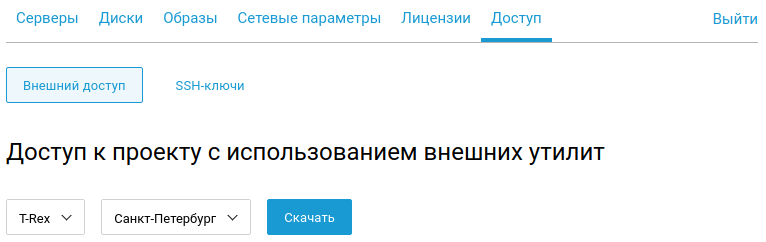
An example of the contents of RC.sh :
export OS_AUTH_URL="https://api.selvpc.ru/identity/v3"
export OS_IDENTITY_API_VERSION="3"
export OS_VOLUME_API_VERSION="2"
export OS_PROJECT_DOMAIN_NAME='xxxx'
export OS_PROJECT_ID='96063b0c4a71443c8a842c647bdab316'
export OS_TENANT_ID='96063b0c4a71443c8a842c647bdab316'
export OS_REGION_NAME='ru-1'
export OS_USER_DOMAIN_NAME='xxxx'
export OS_USERNAME='T-Rex'
export OS_PASSWORD='c1017e8c8fd14b7e8057618a882240df'
Note: The variable “OS_PASSWORD” will not contain the password in the original script, as it is explicitly initialized for demonstration. Never shine your passwords - it's not safe!After loading the script, it must be executed with the source command:
source RC.shPreparing the environment
In this example, we will use the Ubuntu 16.04 LTS 64-bit image .
Get the list of available images:
openstack image list
+--------------------------------------+---------------------------------+--------+
| ID | Name | Status |
+--------------------------------------+---------------------------------+--------+
| 9feac917-f155-4013-b2fa-f5c8b72fd33c | Ubuntu 16.04 LTS 64-bit | active |
+--------------------------------------+---------------------------------+--------+
Create a disk based on the image:
openstack volume create ubuntu-volume --image "9feac917-f155-4013-b2fa-f5c8b72fd33c" --size 5
+---------------------+--------------------------------------+
| Field | Value |
+---------------------+--------------------------------------+
| id | f79c0d35-f54c-4b6a-82ad-1764e425eec8 |
+---------------------+--------------------------------------+
To create a machine, you also need flavor - a configuration for creating a machine.
Create a new private configuration:
openstack flavor create --private --ram 512 --vcpus 1 my-flavor
+----------------------------+--------------------------------------+
| Field | Value |
+----------------------------+--------------------------------------+
| id | 006f7e84-f957-4764-a3a7-db8575c54ba7 |
| name | my-flavor |
| os-flavor-access:is_public | False |
| ram | 512 |
| vcpus | 1 |
+----------------------------+--------------------------------------+
Create a virtual machine
And finally, create a virtual machine with the big name "server-1":
openstack server create --wait --volume "f79c0d35-f54c-4b6a-82ad-1764e425eec8" --flavor "006f7e84-f957-4764-a3a7-db8575c54ba7" "server-1"Note: if you have several subnets in your project, you must specify which subnet to use when creating a virtual machine.
openstack subnet list
+--------------------------------------+----------------+
| Network | Subnet |
+--------------------------------------+----------------+
| a220c08e-a63f-48b8-aca5-563136ee9131 | 192.168.0.0/24 |
| afc24500-65f0-4d28-ada0-773d92820850 | 192.168.0.0/24 |
+--------------------------------------+----------------+
openstack server create --wait --volume "f79c0d35-f54c-4b6a-82ad-1764e425eec8" --flavor "006f7e84-f957-4764-a3a7-db8575c54ba7" --network a220c08e-a63f-48b8-aca5-563136ee9131 "server-1"
Conclusion
If you encounter a problem while using the library or want to change something, feel free to open issue .
Note: the current version of the library at the time of writing is 1.0.
useful links
Python-selvpcclient library on github
VPC API Documentation
Cloud Key
