Best Practices for SERPs
- Transfer
Search is a kind of conversation between the user and the system: the user formulates his need for information as a request, and the system gives an answer in the form of a list of results. Search results are a key component in the search process: it allows you to start a dialogue and set the direction for user searches.
In this article, I would like to share 10 practices that will help you improve your UX search results pages.

1. Do not delete the user request after clicking on the “Find” button.
Save the source text. Changing the wording of a query is an important step in many search processes. If the user is unable to find what is needed, he may want to try again with a slightly adjusted request. To simplify the task, leave the entered text in the search bar - so he will not have to re-type the query.
2. Provide accurate and relevant results.
The first page of results is worth its weight in gold. Search results - this is the prime focus of the entire search process, it can have a huge impact on page conversion. Users, as a rule, very quickly form an opinion about the value of the site, based on the quality of the issuance of a couple of requests.
Therefore, it is obvious that you should give users results that exactly match the query, otherwise the search function will not inspire confidence in them. As a result, it is necessary to arrange the results in an optimal way - all the most useful should be on the first page.
3.
Autocomplete should work Inefficient autocomplete can lead to a spoiled search experience. Make sure that the function is performed at a high level. Among the useful tools are root recognition, predictive text input, and sentences that appear as you type. All this helps to speed up the process and directs the user to an action that will increase conversion.
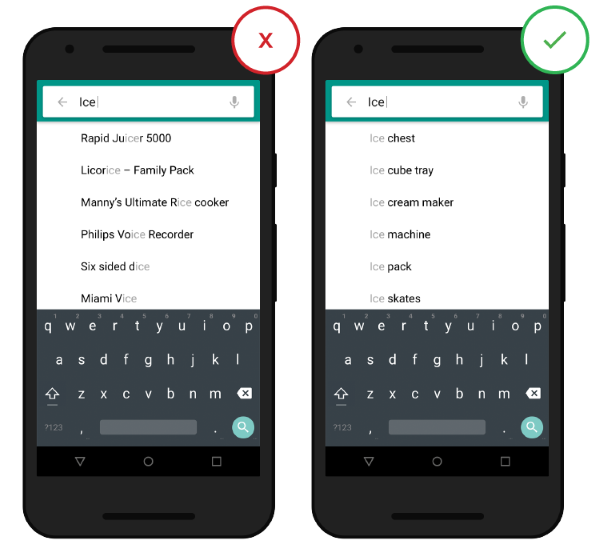
Source: ThinkWithGoogle
4. Correct typos.
Printing process rarely goes without errors. If the user made a typo in the request and you were able to find it, you can show him the results for that query, which you guessed and “corrected”. So you will save him from the message “nothing was found” and the need to enter the query again - and all this pretty much gets on your nerves.
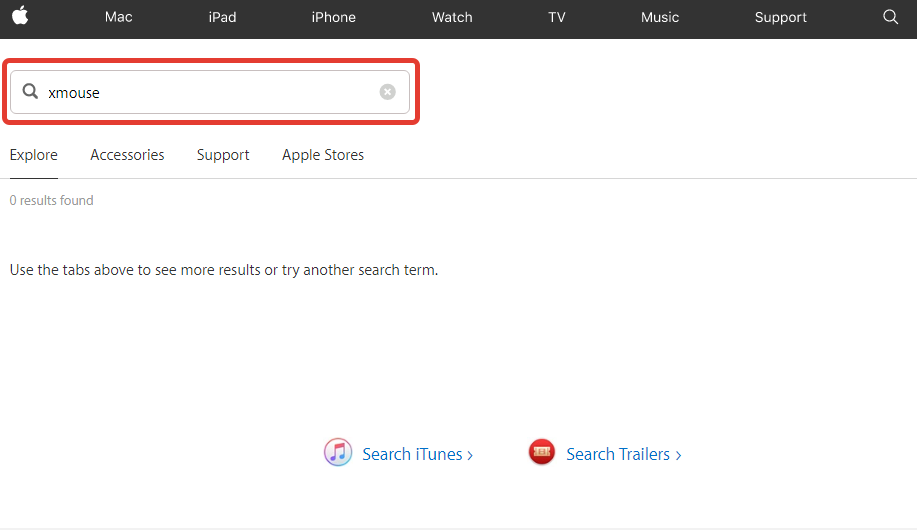
The Apple store does not support auto-correction
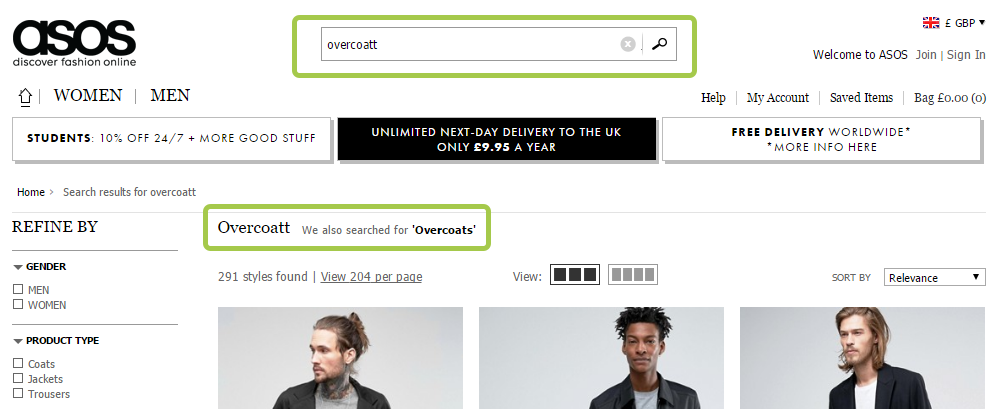
Asos is good at producing alternative results in the event of a typo and at the same time not offend the user. If someone enters an Overcoatt query, they add a diplomatic note: "We have also included the results for Overcoat."
5. Show how many pages are found.
Display the number of available results in the search results so that the user can decide for himself how much time he is willing to spend on viewing the results.
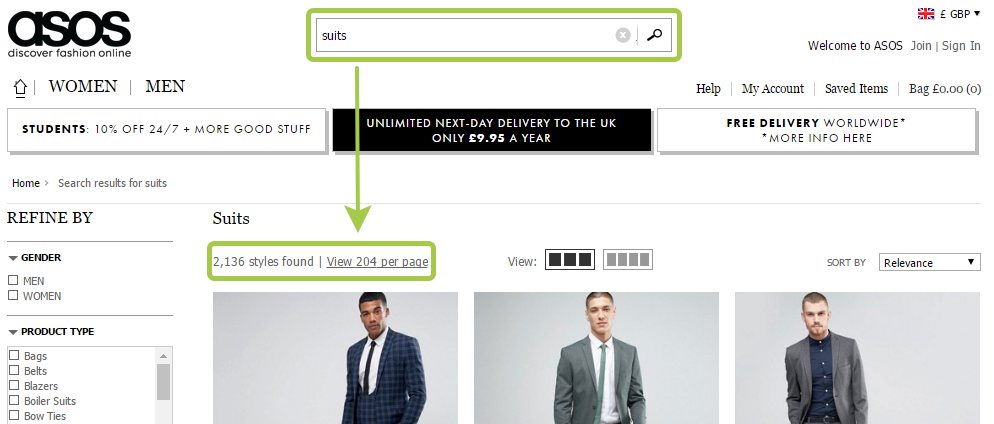
Also, the number of results helps the user make more informed decisions about changing the wording of the request
6. Keep a history of search queries
Even if the user is well acquainted with the search function, he has to remember some information in order to use it. To compile a meaningful query, he needs to consider which attributes of the sought-after are most relevant, given the goal, and include them in the query. When building the search process, do not forget the basic usability rule:
Your site should keep all recent requests in order to provide this information the next time the user wants to perform a search.

Search history is useful to the user in that it saves time and effort when searching again for a particular query
Tip : show no more than 10 options (and do not use the scroll bar) so as not to overload the user with information
7. Choose the markup type correctly
One of the most difficult moments in the display of search results is due to the fact that for different types of content should choose different types of markup. The two main types of content presentation are list and grid. General rule:
Let's look at this rule on the example of online stores. It is very important what we sell. For products such as household appliances, characteristics such as models, ratings, sizes play a significant role in the selection process - accordingly, it is more logical to display them in a list.
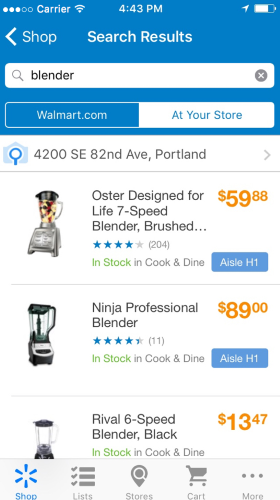
The list is more suitable for design with an emphasis on information. The
grid is a good option for applications with products that require less information in the selection process, or for products that differ little from each other. When it comes to clothing and the like, the decision is made to a lesser extent on the basis of a text description and to a greater extent on the basis of appearance. In this case, it is more important for users to be able to visually assess the differences between the products themselves, and it is more convenient to scroll one long page to the end than to constantly skip from the issue page to individual product pages.

The mesh is more suitable for design with an emphasis on visual.
Tips :
8. Show progress
Ideally, the results should be displayed instantly, but if this is not possible, you should use the process indicator as a source of feedback for the user. Users need to clearly see how much longer they have to wait.
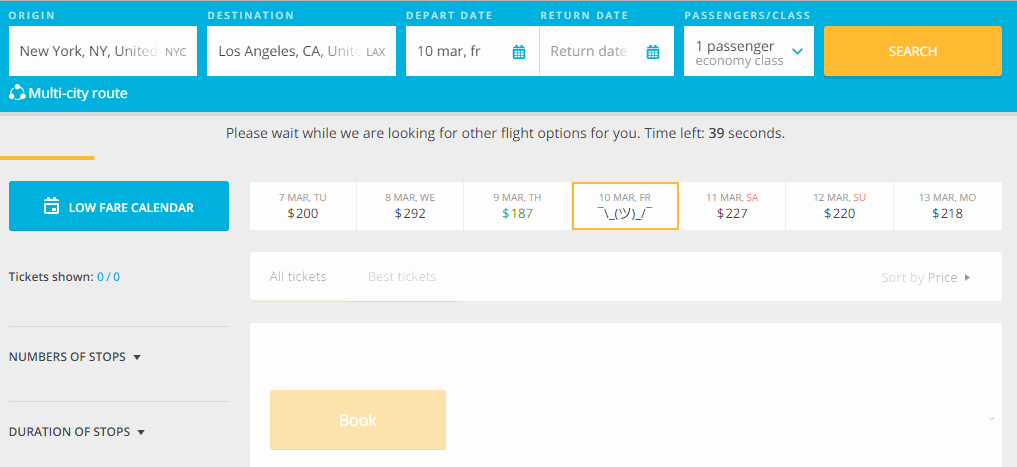
The Aviasales website warns the user that the search will take some time.
Tip : If the search takes a long time, try animating. Nice animation can distract the user and make you forget about the long wait.
9. Connect the ability to sort and filter the results.
If the output is too extensive and contains irrelevant options, the user may feel disoriented. It should be possible for him to apply filters relevant to the search, moreover, a few at a time.
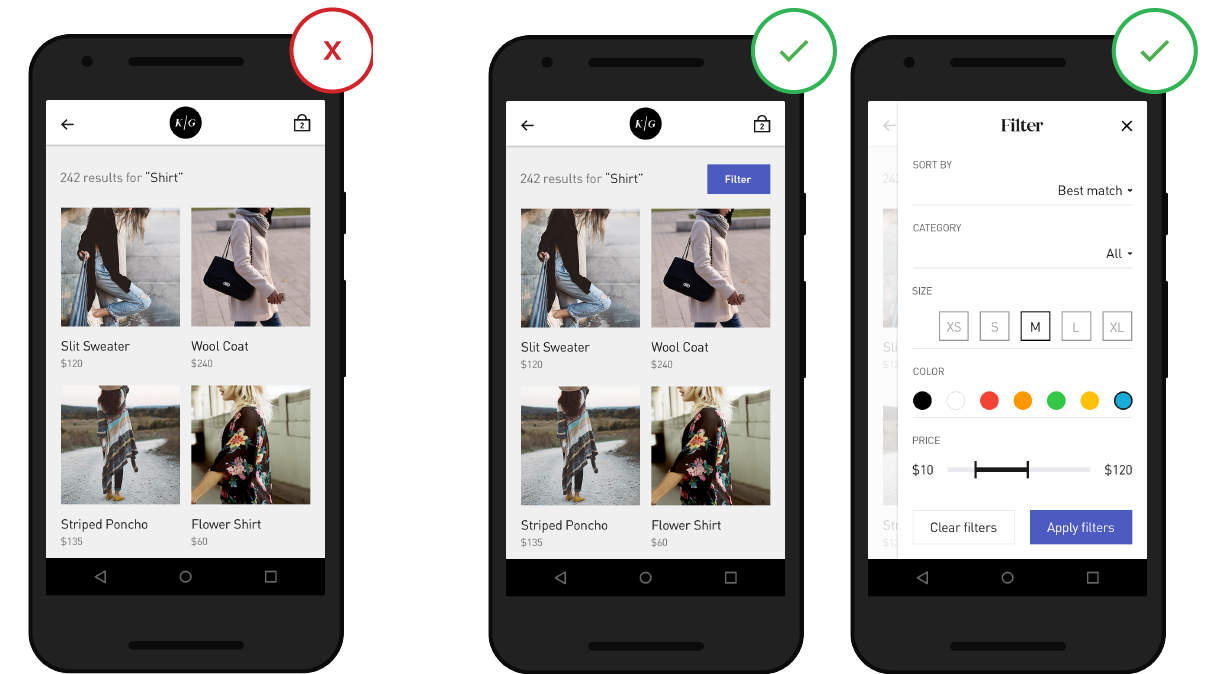
Filters can help thin out and streamline the results, if otherwise you need to scroll a lot or go from page to page
Tips :
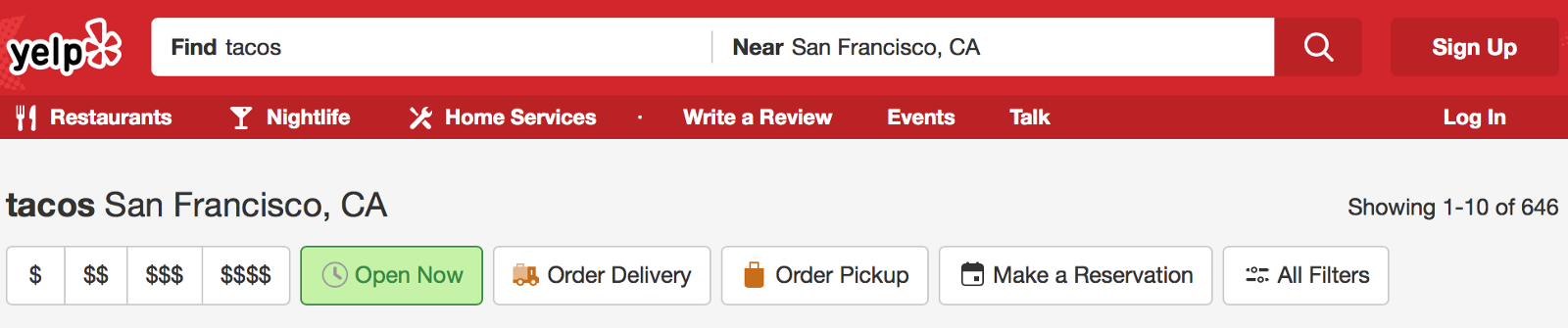
10. Do not give out “Nothing Found”
It is annoying when you get to a blank page without results, especially if this is not the first attempt. In the search process, users should not be stumped, even if the site does not have pages that match their request. In such cases, you should provide valuable alternatives for the user (for example, an online store may offer products from a similar category as an alternative).
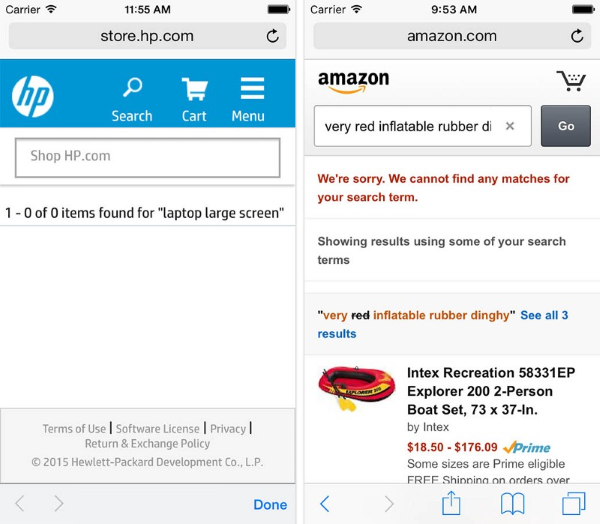
On the HP site, the “Nothing Found” page is essentially a dead end for the user. In this, it differs significantly, for example, from the corresponding page on the Amazon website, which offers alternative query options in the context of the category .
Conclusion
Search is a key element for creating a website that would be profitable. Users expect that the process of searching and assimilating information will go smoothly and quickly form an opinion on the value of the site based on the quality of the issuance of one or two requests. A quality search function should help users quickly and easily find what they need.
In this article, I would like to share 10 practices that will help you improve your UX search results pages.

1. Do not delete the user request after clicking on the “Find” button.
Save the source text. Changing the wording of a query is an important step in many search processes. If the user is unable to find what is needed, he may want to try again with a slightly adjusted request. To simplify the task, leave the entered text in the search bar - so he will not have to re-type the query.
2. Provide accurate and relevant results.
The first page of results is worth its weight in gold. Search results - this is the prime focus of the entire search process, it can have a huge impact on page conversion. Users, as a rule, very quickly form an opinion about the value of the site, based on the quality of the issuance of a couple of requests.
Therefore, it is obvious that you should give users results that exactly match the query, otherwise the search function will not inspire confidence in them. As a result, it is necessary to arrange the results in an optimal way - all the most useful should be on the first page.
3.
Autocomplete should work Inefficient autocomplete can lead to a spoiled search experience. Make sure that the function is performed at a high level. Among the useful tools are root recognition, predictive text input, and sentences that appear as you type. All this helps to speed up the process and directs the user to an action that will increase conversion.
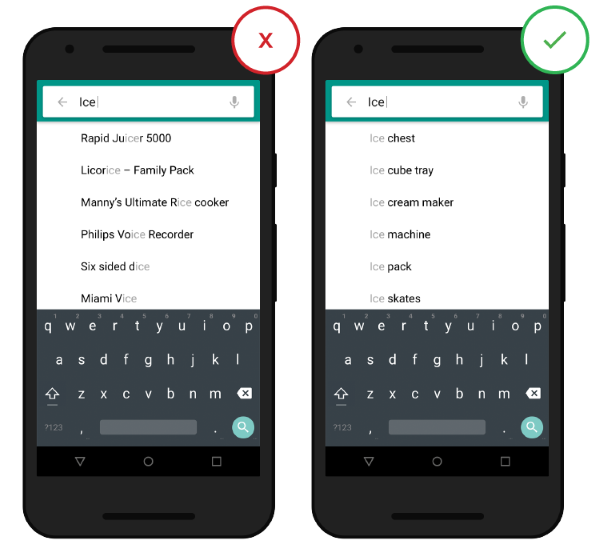
Source: ThinkWithGoogle
4. Correct typos.
Printing process rarely goes without errors. If the user made a typo in the request and you were able to find it, you can show him the results for that query, which you guessed and “corrected”. So you will save him from the message “nothing was found” and the need to enter the query again - and all this pretty much gets on your nerves.
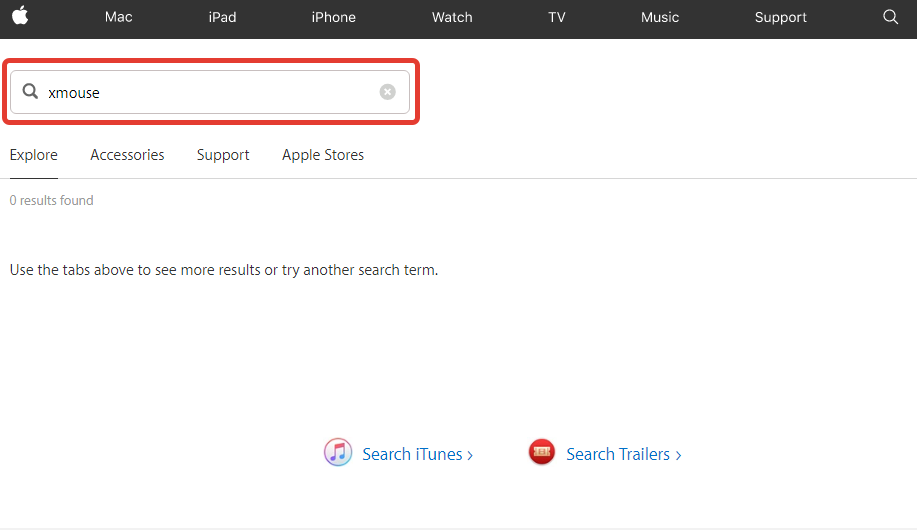
The Apple store does not support auto-correction
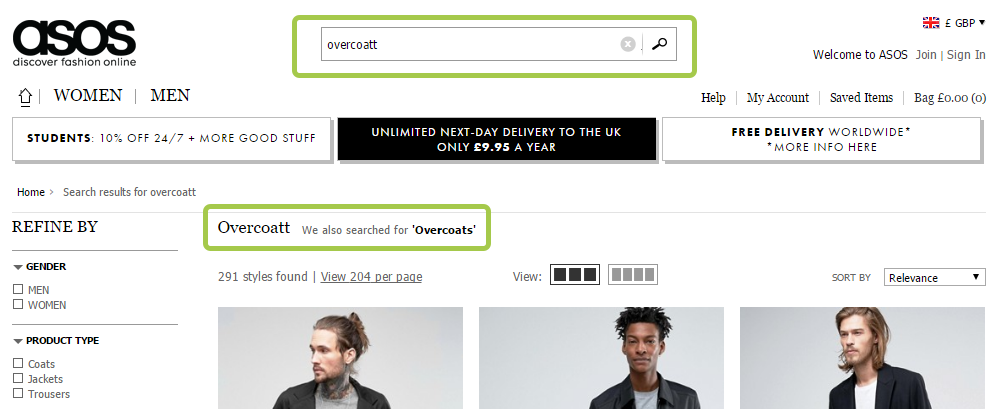
Asos is good at producing alternative results in the event of a typo and at the same time not offend the user. If someone enters an Overcoatt query, they add a diplomatic note: "We have also included the results for Overcoat."
5. Show how many pages are found.
Display the number of available results in the search results so that the user can decide for himself how much time he is willing to spend on viewing the results.
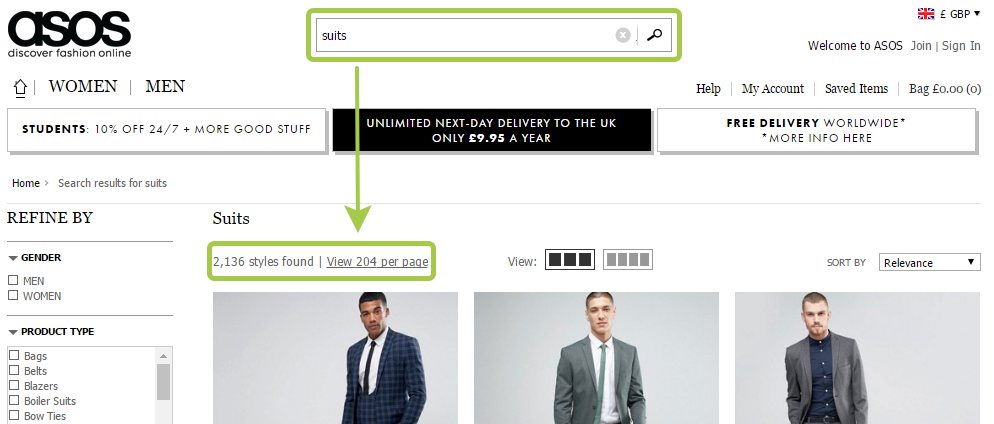
Also, the number of results helps the user make more informed decisions about changing the wording of the request
6. Keep a history of search queries
Even if the user is well acquainted with the search function, he has to remember some information in order to use it. To compile a meaningful query, he needs to consider which attributes of the sought-after are most relevant, given the goal, and include them in the query. When building the search process, do not forget the basic usability rule:
Respect user efforts
Your site should keep all recent requests in order to provide this information the next time the user wants to perform a search.

Search history is useful to the user in that it saves time and effort when searching again for a particular query
Tip : show no more than 10 options (and do not use the scroll bar) so as not to overload the user with information
7. Choose the markup type correctly
One of the most difficult moments in the display of search results is due to the fact that for different types of content should choose different types of markup. The two main types of content presentation are list and grid. General rule:
For details, a list; for images, a grid
Let's look at this rule on the example of online stores. It is very important what we sell. For products such as household appliances, characteristics such as models, ratings, sizes play a significant role in the selection process - accordingly, it is more logical to display them in a list.
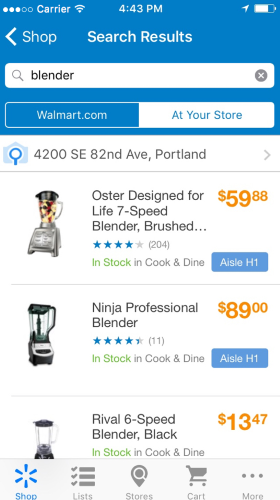
The list is more suitable for design with an emphasis on information. The
grid is a good option for applications with products that require less information in the selection process, or for products that differ little from each other. When it comes to clothing and the like, the decision is made to a lesser extent on the basis of a text description and to a greater extent on the basis of appearance. In this case, it is more important for users to be able to visually assess the differences between the products themselves, and it is more convenient to scroll one long page to the end than to constantly skip from the issue page to individual product pages.

The mesh is more suitable for design with an emphasis on visual.
Tips :
- Let users choose how to display the output - list or grid. So they will have the opportunity to decide for themselves which method is preferable.
- If you present the content in the form of a grid, set the correct size of the images - they should be large enough to make the image easy to see, but compact enough to display several pieces on one screen.
8. Show progress
Ideally, the results should be displayed instantly, but if this is not possible, you should use the process indicator as a source of feedback for the user. Users need to clearly see how much longer they have to wait.
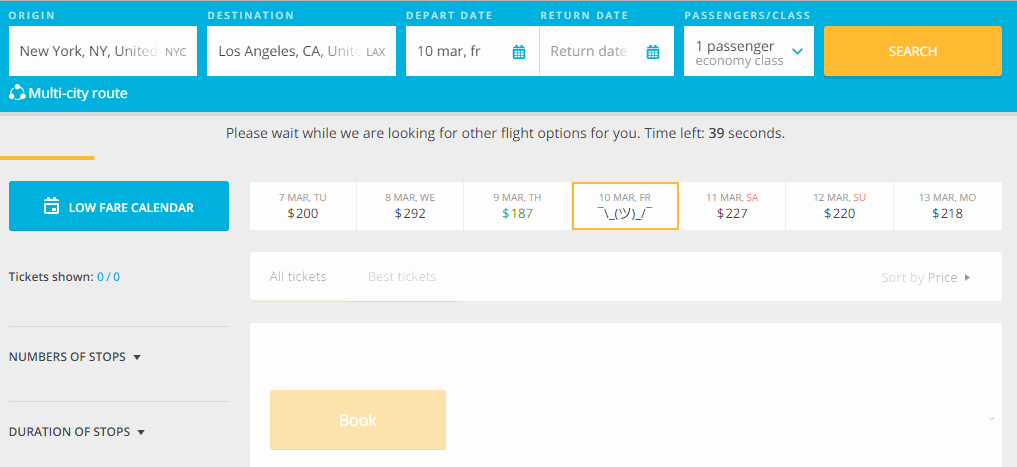
The Aviasales website warns the user that the search will take some time.
Tip : If the search takes a long time, try animating. Nice animation can distract the user and make you forget about the long wait.
9. Connect the ability to sort and filter the results.
If the output is too extensive and contains irrelevant options, the user may feel disoriented. It should be possible for him to apply filters relevant to the search, moreover, a few at a time.
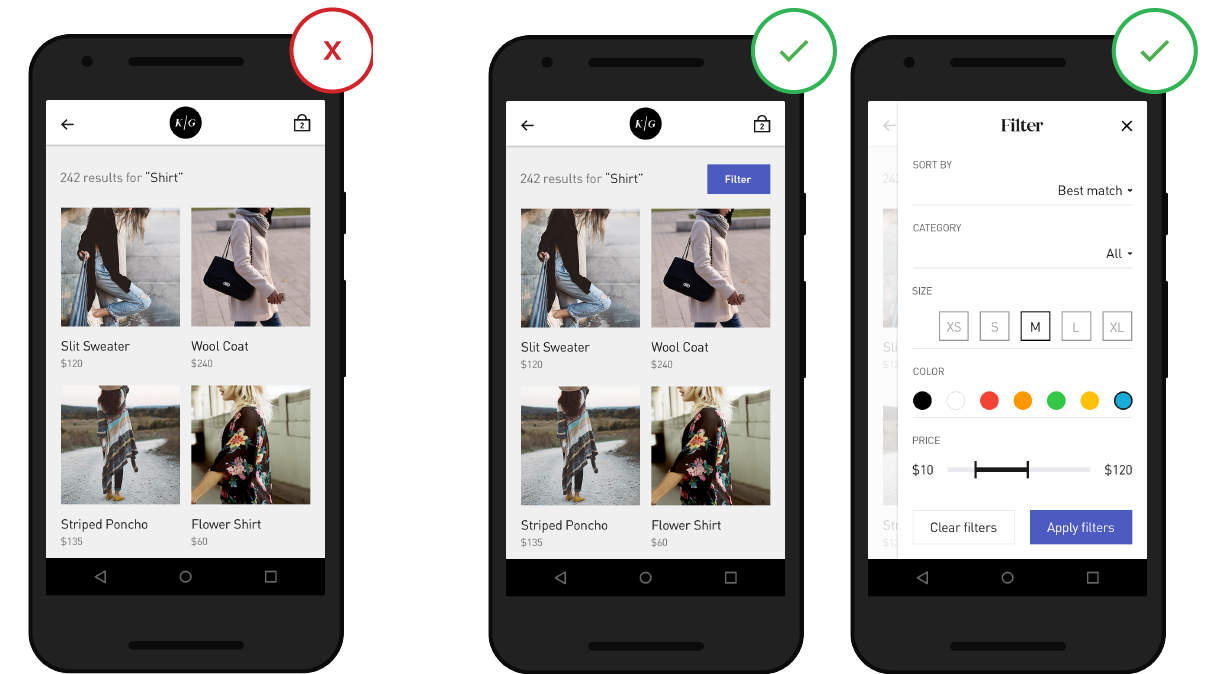
Filters can help thin out and streamline the results, if otherwise you need to scroll a lot or go from page to page
Tips :
- It is important not to overload the user with too many options. If your search requires a lot of filters, display only a part of them by default.
- Do not hide hide the sort function among the filters - these are two different operations.
- If the user has decided to narrow the search area, write down the selected area above the list of results.
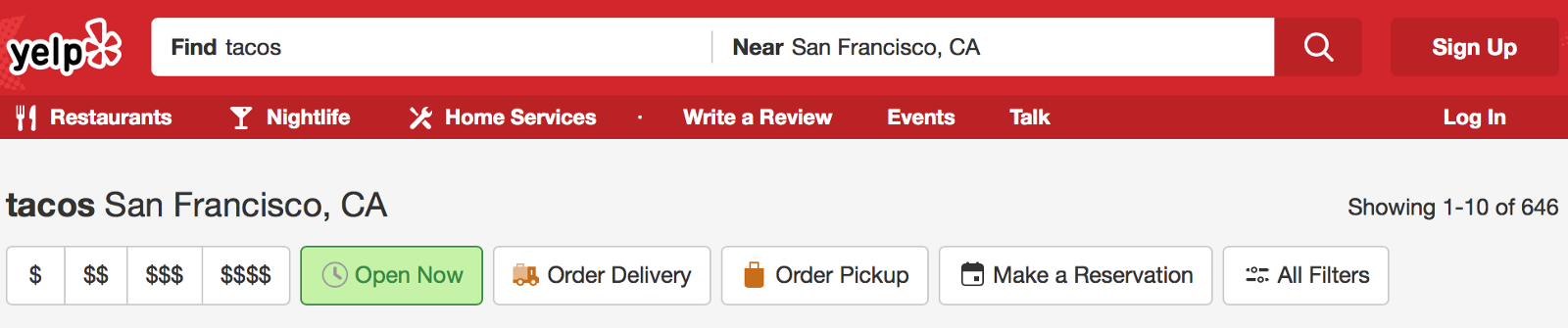
10. Do not give out “Nothing Found”
It is annoying when you get to a blank page without results, especially if this is not the first attempt. In the search process, users should not be stumped, even if the site does not have pages that match their request. In such cases, you should provide valuable alternatives for the user (for example, an online store may offer products from a similar category as an alternative).
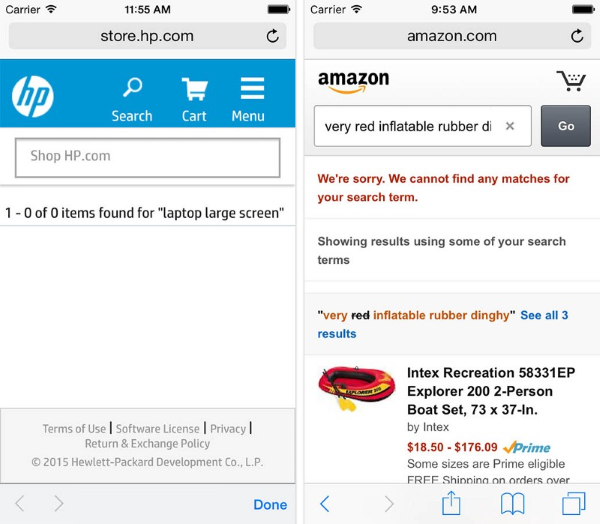
On the HP site, the “Nothing Found” page is essentially a dead end for the user. In this, it differs significantly, for example, from the corresponding page on the Amazon website, which offers alternative query options in the context of the category .
Conclusion
Search is a key element for creating a website that would be profitable. Users expect that the process of searching and assimilating information will go smoothly and quickly form an opinion on the value of the site based on the quality of the issuance of one or two requests. A quality search function should help users quickly and easily find what they need.
