Vysor is a convenient testing tool
- Tutorial

Hello, Habr! In this article I want to talk about a convenient tool for working as a QA engineer. This is Vysor, an extension available on the Google online store that allows you to take screenshots and record video from mobile devices.
There is no problem recording everything you need with the iPhone (QuickTime on Mac), but for Android you need third-party software. The Vysor extension for Android weighs a funny 5.46 MB, unlike the conditional Android Studio, the installer of which weighs more than 400 MB (and this software is not fully used by testers).
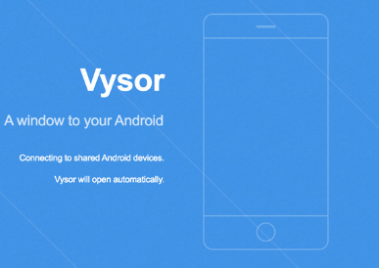
The service has a free and pro version ($ 1.99 per month or $ 39.99 for life), as well as corporate licenses.
Use case
I’ll tell you how I use Vysor in working on a project - when testing a mobile application. I use the Samsung Galaxy S6 Edge and the version of the application from the Play Market.
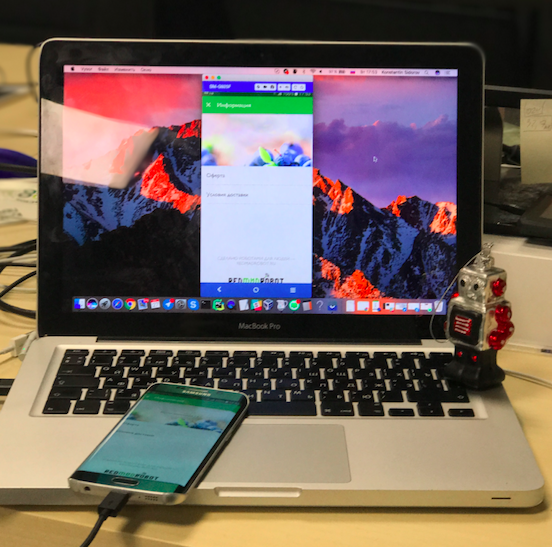
Task: you need to check the test case of displaying the product card screen and attach a screenshot according to the results of the check in the bug tracker
Of course, you can just take a screenshot on the mobile device using the built-in tools. But it’s much faster and more convenient to set up Vysor once, than to send a saved screenshot to e-mail every time, or to pull it out of the device’s memory (connecting it to a computer anyway). Especially if you need to take many screenshots or screen captures as part of testing one assembly. Plus, enthusiasts may not touch the mobile device at all, but do all their tests with the mouse.
We return to our case. I am on the product page. We came across Bellingham wine. In one click on the camera icon I take a screenshot.
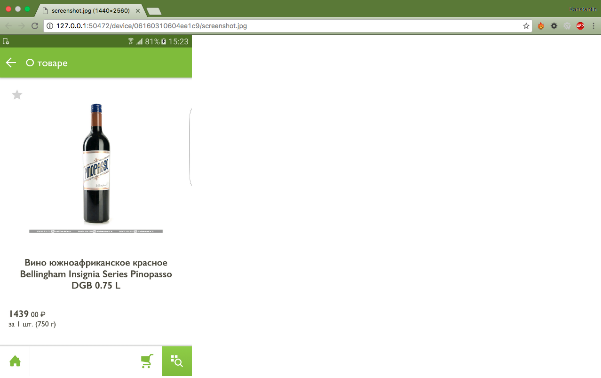
But this is not the end of the page I need - instead of a few screenshots, I make a video of scrolling the page in one click. As a result, we get the following: a browser opens in which my video file is loaded from LAN.
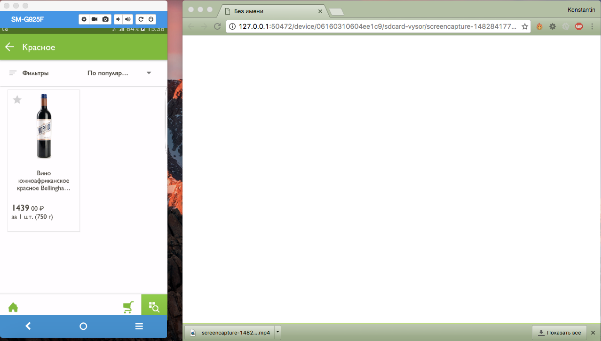
Pros and cons
Almost all the Vysor cons I have noticed come down to the limitations of the free version :)
Pros:
+ Easy to install
+ Ability to control a mobile device with a mouse and keyboard from a computer
+ Multi-platform (since in fact it is an extension for Chrome)
+ Low consumption of PC resources
+ Quick switching between devices
+ Automatic startup when a device is connected
+ Low price “Pro” version
+ applications work Stability
+ Acceleration of the process defects institution
+ choice Qual-va displayed content in the full version
+ Record video from the device (up to 4K resolutions) in the full version
+ is possible to stream Phone screen on without connecting a wire to the computer in the full version
+ Full screen mode on your PC
+ Ability to control a mobile device with a mouse and keyboard from a computer
+ Multi-platform (since in fact it is an extension for Chrome)
+ Low consumption of PC resources
+ Quick switching between devices
+ Automatic startup when a device is connected
+ Low price “Pro” version
+ applications work Stability
+ Acceleration of the process defects institution
+ choice Qual-va displayed content in the full version
+ Record video from the device (up to 4K resolutions) in the full version
+ is possible to stream Phone screen on without connecting a wire to the computer in the full version
+ Full screen mode on your PC
Minuses:
- Showing ads in the free version
- Requires Google Chrome installed a compatible browser on your computer
- Low resolution in the free version
- Cannot work with video in the free version
- Requires Google Chrome installed a compatible browser on your computer
- Low resolution in the free version
- Cannot work with video in the free version
By the way, Vysor can be perfectly applied without testing.
- If the touch screen is broken on your device, you can perform any action using the mouse and keyboard
- If necessary, reset the phone remotely
- For very lazy people - answer SMS messages lying with a laptop, without having to reach for the phone
How to setup
Before using the application, you must configure the ODB connection of the Android phone to your computer. Then we install Vysor on the computer and attach the smartphone to it through “Find Devices”.
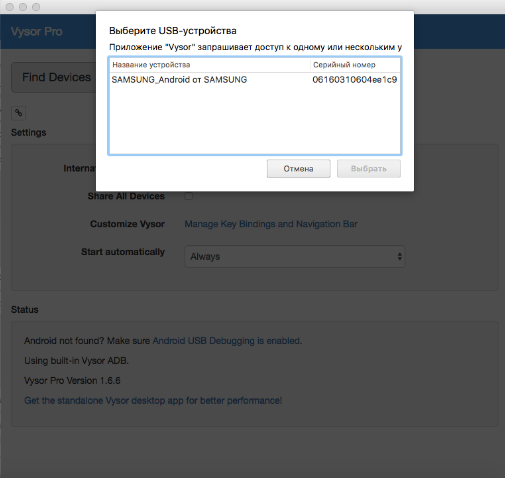
On the phone, enable the application debugging via USB. And the Vysor application is automatically downloaded to the device immediately. Then it remains only to open a window with the broadcast screen of your phone on your computer.
What's inside
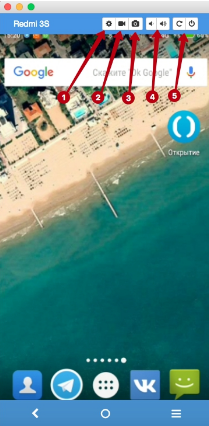 1 - the settings button for Vysor itself, which we’ll talk about a little later
1 - the settings button for Vysor itself, which we’ll talk about a little later 2 - the button for recording video from a mobile device (not available in the free version)
3 - the screen screenshot button
4 - the volume control buttons on the mobile device
5 - the screen turn and on / off buttons
Developers provide the ability to manually customize the location (and generally display) of various application buttons.
Screenshots are taken in good quality (by the resolution of the screen of the mobile device) and automatically open in the browser, after being saved on the computer.
You can’t change the video settings in the free version, and in the pro version there are permissions for the quality of the recording and settings for the image displayed in the application. By the way, a minute clip from the phone screen in the most affordable quality weighs 9 MB.
Conclusion
Vysor is simple and easy to install and use. Also, no crashes / failures were noticed behind him, and this is a big plus for the tool in testing.
