Grandstream IP and PBX Avaya Aura
In 2014, Avaya began selling budget E129 SIP phones. The possibilities offered by this model are rather modest: to make a call, transfer a call, assemble a conference. However, there are two interesting features:
That is, setting up the E129 phone is no different from other Avaya IP phones: after connecting the Ethernet cable, the phone turns on, downloads the firmware and settings file, and after that the phone is ready for use. The subscriber needs to enter his Extension and password.
Avaya E129:

It’s easy to guess (and find the appropriate stickers and labels inside this phone) that it’s nothing like the Grandstream GXP 1160:

This fact suggests that the “regular” Grandstream phones should work well with Avaya Aura. We conducted an experiment with the participation of modern models (GXP 1160 discontinued), namely:
GXV 3275 - from the Enterprise segment: color touch screen, video bridge for 3 participants, Android OS with full support for the Google Play Store.

- from the Enterprise segment: color screen, 6 SIP accounts, conference for 5 participants, Gigabit Ethernet.

GXP1630 - budget segment: monochrome screen, 3 SIP accounts, Gigabit Ethernet.

The results of the experiment are positive. Used:
Grandstream phones can register with Avaya Session Manager via SIP without any problems and can use the functionality of Avaya Communication Manager (and other Aura components, for example, Conferencing, Messaging, etc.).
In general, about setting up phones is well written in another article on Habré.
Feature Access codes work with CM. For example, by entering * 10, you can intercept the call.
In this case, * 10 is prescribed for the “Call Pickup Access Code” field in the “change feature access-codes” form in the Communication Manager settings .
Unfortunately, you cannot assign the “native” Feature of the Communication Manager button to the phone keys. Fortunately, through the web interface or through the settings file, each Grandstream phone can configure its own buttons with functions such as:
It was possible to organize the procedure for putting the phone into operation as close as possible to that used for Avaya phones. Namely:
The procedures themselves are described in some detail in the manufacturer's documentation: here and here .
DHCP configuration example. Option 66 for TFTP server. 10.11.4.99 is the address of the TFTP server.
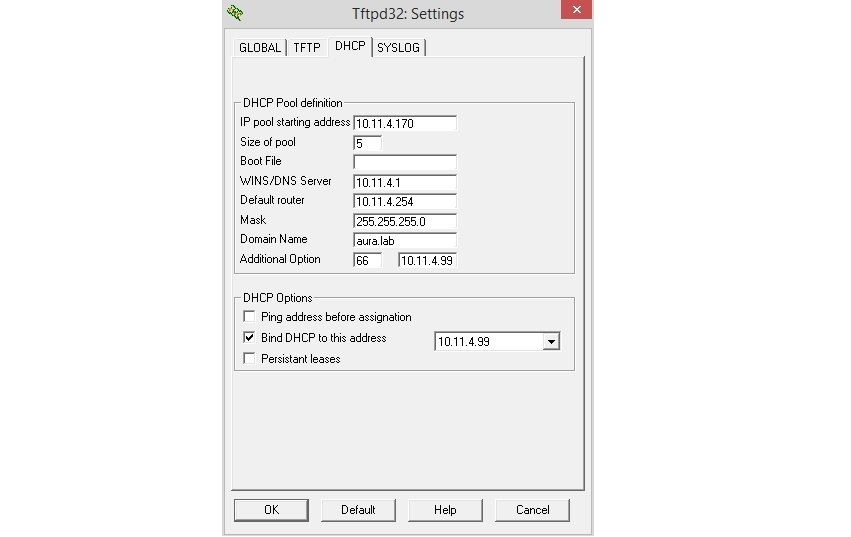
Those who worked with Avaya know that 46xx / 16xx / 96xx series phones, when loaded, access the single file 46xxsettings.txt, which contains various settings (address of the h.323 gatekeeper, sip server, etc.) .
Grandstream phones work differently: at boot, each phone will search for its own settings file, named “cfgMACADDRESS.xml” (for example, “cfg000B82865DD4.xml”). That is, you have to make one file for each phone. Fortunately, the files are almost identical in content. Only the “Sip User” and “Authenticate ID” fields differ, that is, the subscriber number.
Example file: cfg000B82865DD4.xml

Here 10.11.4.64 is the Avaya Session Manager. Phone with MAC address 00: 0B: 82: 86: 5D: D4. The subscriber number is 1504. The
GXP2170 videophone adequately worked in the point-to-point mode with the following Avaya terminals:
In addition, with these terminals it was possible to assemble a three-way video conference on the GXP2170 bridge.
- You can use a cheap license to connect to Avaya Aura (comparable to the license for analog phones;
- full integration into the existing infrastructure and support of existing Avaya services for putting phones into operation (242 DHCP options, 96xxupgrade.txt and 46xxsettings.txt configuration files).
That is, setting up the E129 phone is no different from other Avaya IP phones: after connecting the Ethernet cable, the phone turns on, downloads the firmware and settings file, and after that the phone is ready for use. The subscriber needs to enter his Extension and password.
Avaya E129:

It’s easy to guess (and find the appropriate stickers and labels inside this phone) that it’s nothing like the Grandstream GXP 1160:

This fact suggests that the “regular” Grandstream phones should work well with Avaya Aura. We conducted an experiment with the participation of modern models (GXP 1160 discontinued), namely:
GXV 3275 - from the Enterprise segment: color touch screen, video bridge for 3 participants, Android OS with full support for the Google Play Store.

- from the Enterprise segment: color screen, 6 SIP accounts, conference for 5 participants, Gigabit Ethernet.

GXP1630 - budget segment: monochrome screen, 3 SIP accounts, Gigabit Ethernet.

The results of the experiment are positive. Used:
- Avaya Session Manager 7.0
- Avaya Communication Manager 7.0
- Avaya System Manager 7.0
- Avaya Aura Media Server 7.0 (as DSP resources)
Grandstream phones can register with Avaya Session Manager via SIP without any problems and can use the functionality of Avaya Communication Manager (and other Aura components, for example, Conferencing, Messaging, etc.).
In general, about setting up phones is well written in another article on Habré.
Feature Access codes work with CM. For example, by entering * 10, you can intercept the call.
In this case, * 10 is prescribed for the “Call Pickup Access Code” field in the “change feature access-codes” form in the Communication Manager settings .
Unfortunately, you cannot assign the “native” Feature of the Communication Manager button to the phone keys. Fortunately, through the web interface or through the settings file, each Grandstream phone can configure its own buttons with functions such as:
- Speed dialing
- Busy lamp field
- Etc.
It was possible to organize the procedure for putting the phone into operation as close as possible to that used for Avaya phones. Namely:
- The DHCP server, in addition to IP parameters, transmits the address of the TFTP server in a special option to the phone;
- The TFTP server contains a file (or several files) of settings containing comprehensive information for further operation of the phone;
- After connecting the phone to the network, the user only has to enter his Extension and password.
The procedures themselves are described in some detail in the manufacturer's documentation: here and here .
DHCP configuration example. Option 66 for TFTP server. 10.11.4.99 is the address of the TFTP server.
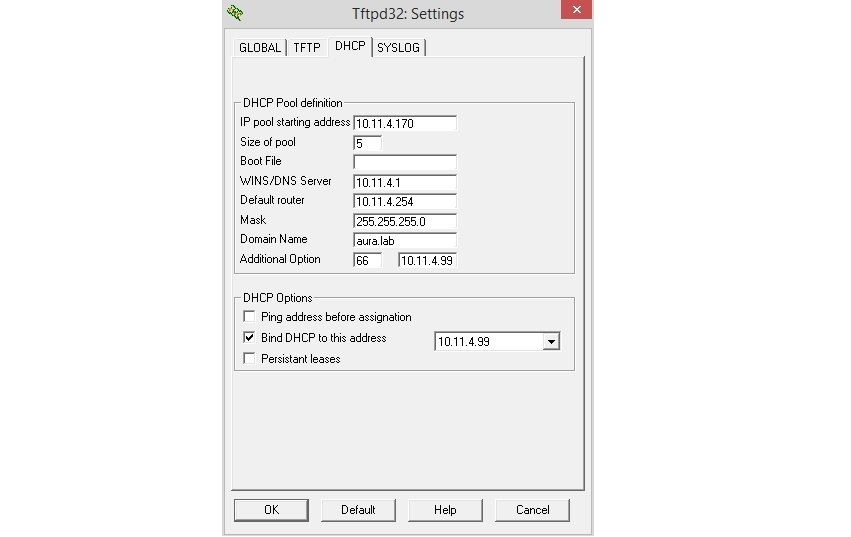
Those who worked with Avaya know that 46xx / 16xx / 96xx series phones, when loaded, access the single file 46xxsettings.txt, which contains various settings (address of the h.323 gatekeeper, sip server, etc.) .
Grandstream phones work differently: at boot, each phone will search for its own settings file, named “cfgMACADDRESS.xml” (for example, “cfg000B82865DD4.xml”). That is, you have to make one file for each phone. Fortunately, the files are almost identical in content. Only the “Sip User” and “Authenticate ID” fields differ, that is, the subscriber number.
Example file: cfg000B82865DD4.xml

Here 10.11.4.64 is the Avaya Session Manager. Phone with MAC address 00: 0B: 82: 86: 5D: D4. The subscriber number is 1504. The
GXP2170 videophone adequately worked in the point-to-point mode with the following Avaya terminals:
- A175
- H175
- Scopia xt5000
In addition, with these terminals it was possible to assemble a three-way video conference on the GXP2170 bridge.
