OneNote 2013, or How to Put Things in Order

“Pull yourself together, rag!” I said to myself, when I realized that work would soon finish. Or she you, or you her.
Journey of a thousand there begins with the first step.
The first step was David Allen’s book, How to Put Things in Order: The Art of Productivity Without Stress. Dots over i were set by Maxim Dorofeev 's course “The Jedi Empty Inbox Technique, or How to Complete Things”.
You can’t have illusions by stepping on the warpath. Problems were not long in coming. Computer work required automation. It became a small matter, finding the right software for Getting Things Done (GTD).
Endless Samples of GTD Programsdid not bring happiness. Comfortable work was hindered by a large amount of data.
It was not possible to connect tasks and data within the same GTD program. The flow of letters was stored in Outlook, documents and other files on disk, some information on web resources, and so on. When deciding things, I had to spend time searching for data related to them. There were problems with synchronizing information on different devices and much more.
But he who seeks will always find! The way out of the stalemate was Microsoft OneNote 2013 , which with simple settings easily turned into a full-fledged GTD tool. Only this approach allowed us to overcome all problems and feel comfortable using GTD.
By its purpose, Microsoft OneNote does not belong to the group of programs for GTD and is an electronic version of the notebook. More precisely, this is a program in which you can create an almost unlimited number of notebooks. OneNote Notebooks are suitable for storing any personal information and data. The internal contents of books is divided into sections (sections). Sections contain pages. It is possible to build a hierarchy of pages.
Thanks to its architecture, OneNote is easy to configure to work on the principles of Getting Things Done.
The main advantages of OneNote:
- free (since March 2014)
- OneDrive cloud data synchronization (15 GB free)
- integration with other Microsoft products
- available on Windows, Windows Phone, Mac, iPhone, iPad, Android and others
- collaboration possible
- there is a web version
- convenient content search
For those who are familiar with English, I
recommend reading the article This is why OneNote is awesome ,
which reveals all the advantages of OneNote.
Speaking in the evening, at dawn
To configure the structure of OneNote for GTD, you need to perform a few simple steps.
- Create a new notebook (let's call it “GTD”).
So that these books are not lost, we do it in the cloud (OneDrive).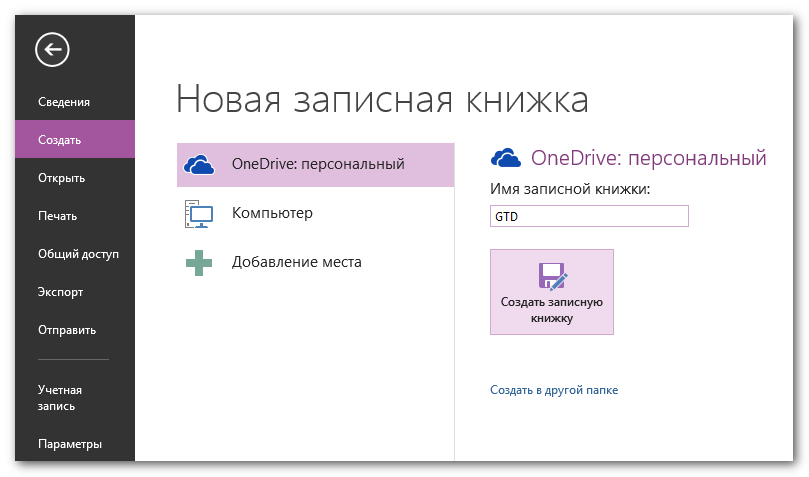
- Add sections to the new notebook:
- Inbox
- Tasks
- Someday
- Archive
And one group of sections "References".
- Clear the list of existing tags and fill it with new values:
- (1) Now
- (2) Then / set aside
- (3) Charge / control
- (4) someday
- (5) Project

The gas generator is designed to generate gas in the gas generator
And now - the most interesting: about how to force GTD to work in OneNote.
The benchmark is the basic GTD processing algorithm .
In my interpretation of OneNote, the algorithm is as follows.
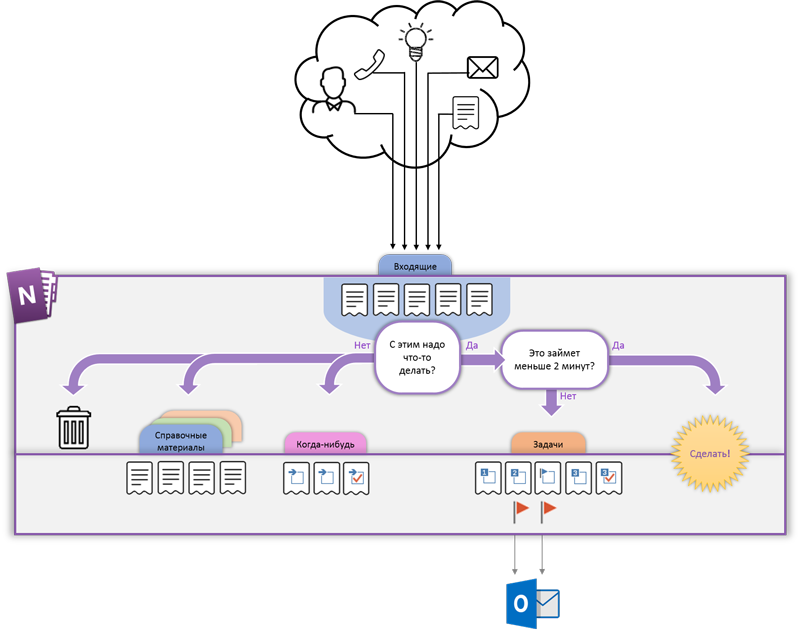
Let's go through the algorithm.
Primary Information Collection
One of the main principles of GTD is to throw all unnecessary information out of your head. As David Alan says, our mind is not suitable for storing ideas, but for generating them. Therefore, all the primary information coming from external sources and which requires reflection, is transferred to the OneNote Inbox section. Letters, documents, ideas, thoughts, plans, and so on. For each information element we create a separate page.
- Outlook and Internet Explorer have a wonderful “Send to OneNote” button .
When clicked, a page with the contents of the letter or web page in OneNote is automatically created.- You can transfer the contents of any documents by selecting OneNote as the printer
- Send messages and letters to OneNote via me@onenote.com
Treatment
We periodically process the data accumulated in the Inbox section. Pondering what to do with all this? How important is the information collected for us, whether it is a reference, task or project. Or is it a reminder of future events? Or just trash?
Organization
Something needs to be done with this.
If the information requires us to take any action, we transfer it to the "Tasks" section.
Or do it right away if it takes less than two minutes
We analyze whether it is possible to complete the task in one action, or for this, more steps are required.
For single tasks, set one of the tags in the page header:
- Now is the highest priority
- Then / Postpone - a lower priority task, you can postpone it for now
- Entrusted / Control - the task is in the process of discussing or waiting for external events
If several steps are required to complete the task, mark it with the tag “Project”.
We carry out natural planning (goal setting, desired results, brainstorming, determination of specific actions). Add children to the project page. Child pages are a sequence of tasks that must be completed to successfully complete a project.
- Tasks in the form of separate pages are the most optimal solution. They can be moved in random order.
- To save space, you can collapse top-level pages
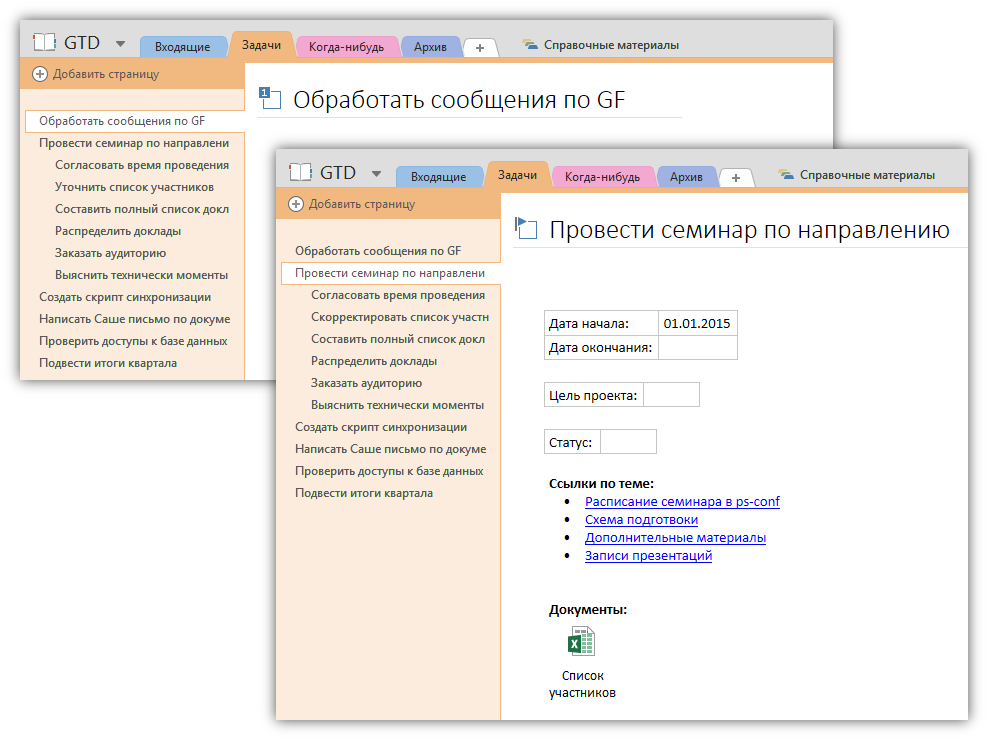
It’s convenient to add tags using the hot keys Ctrl + 1, Ctrl + 2 and so on
We place all the information related to the task or project on the pages.
We copy files, letters, documents, pictures, links and so on.
Although, to be honest, with projects it is not so simple. How to organize them is a private matter for everyone. You can, for example, create a separate section for them, or even a group of sections. In the section group, each tab will correspond to a separate project. This is convenient if there are a lot of tasks within the project. On the other hand, with a large number of projects there is a chance to get confused in bookmarks.
Nothing to do
All data from the Inbox section that does not require any action is processed according to the following rules:
- information that is not of any interest is deleted;
- We transfer important reference data that may be useful to the group of sections "Reference Information";
- tasks that require additional reflection or for which the time has not yet come,
move to the section "Once Upon A Time"; for this type of page we put the tag “Once Upon A Time”.
Task scheduling
There are cases that require reminders and execution at a particular point in time. Unfortunately, OneNote does not have an internal reminder mechanism. However, for those who have Outlook, there is a workaround. On the OneNote page, just add any flag from the Outlook Tasks list and Outlook will automatically create a task with a link to the OneNote page.
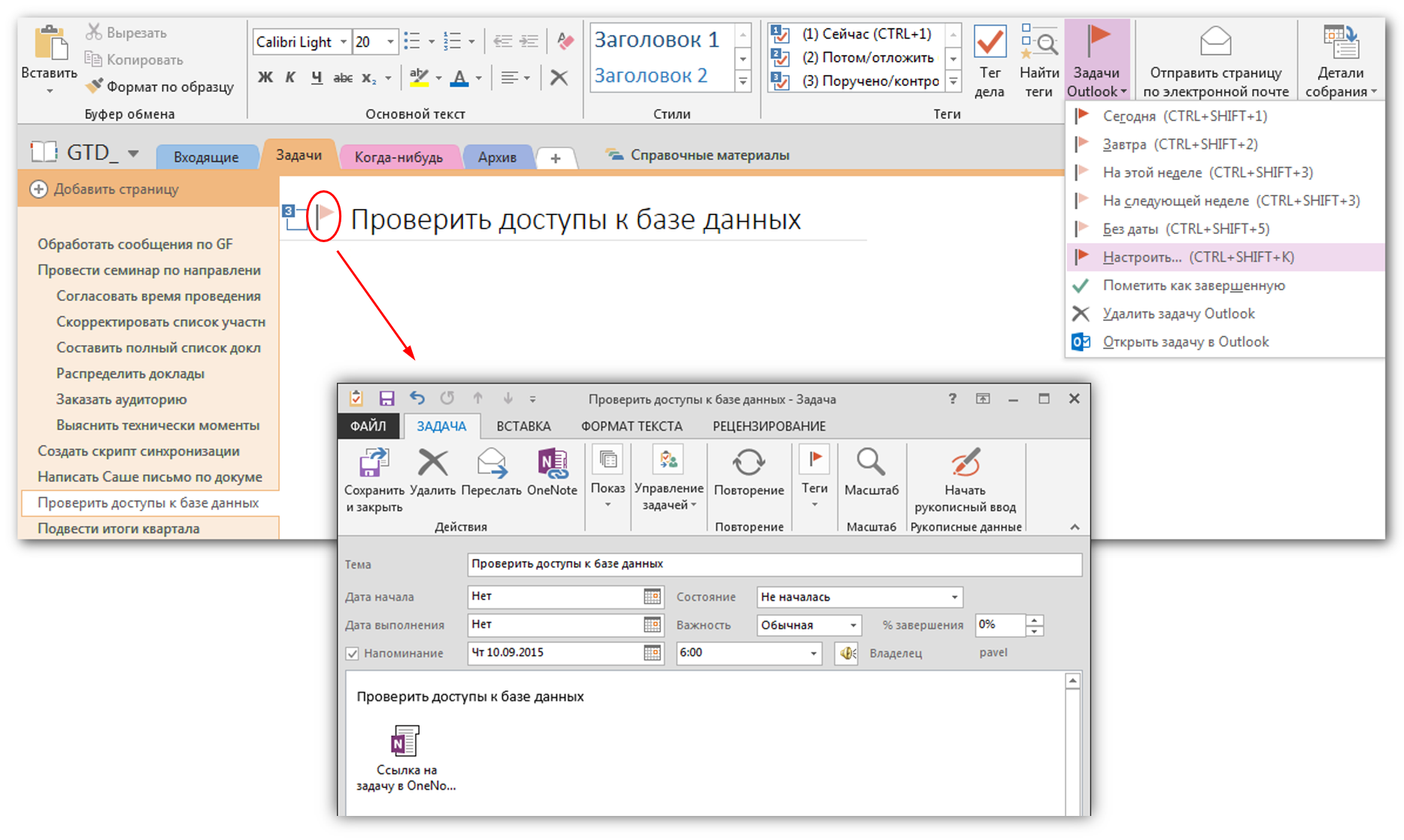
Overview
Any system requires constant monitoring. GTD will work if the user regularly reviews the data. This is a very important process since information tends to become outdated very quickly. A review is best done daily and weekly at specific times.
In everyday work, it’s very convenient to use the Tag Summary panel. It is activated by the "Find Tags" button.

The panel displays a complete list of tasks grouped by tags. In this case, you can adjust the viewing of only completed or incomplete cases (the flag "Show only unmarked items").
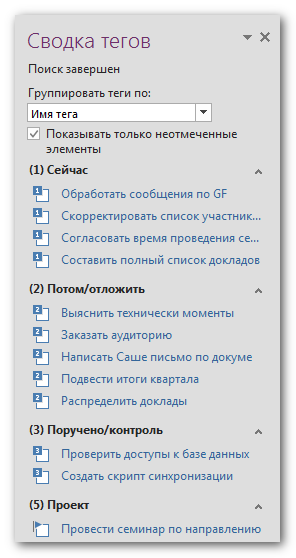
The expression "soak in the toilet", said by the president,
you understood too verbatim!
Initially, he planned and wrote an article only for work colleagues. Inspired by the course of Maxim Dorofeev "Jedi empty box technique or how to bring things to the end." As it turned out, the problem of choosing software for GTD is relevant for many. Having not found information on the use of OneNote in conjunction with GTD in the Russian-language part of the Internet, I decided to publish an article for a wider audience. The article tried to describe the most balanced configuration option, worked out in practice.
Perhaps this is all. It's time to move on. The main thing is not to forget to mark the task of writing the article as completed.
Useful links on the topic:

