How to deploy an environment for developing applications on React Native on Windows
- Tutorial
Good day!
Having decided to start developing applications for React Native, I was faced with the problems of deploying the environment. Today I want to share the experience of setting it up.
Of course, the official site has a detailed description, but following only these recommendations, it was quite difficult to make all the settings.
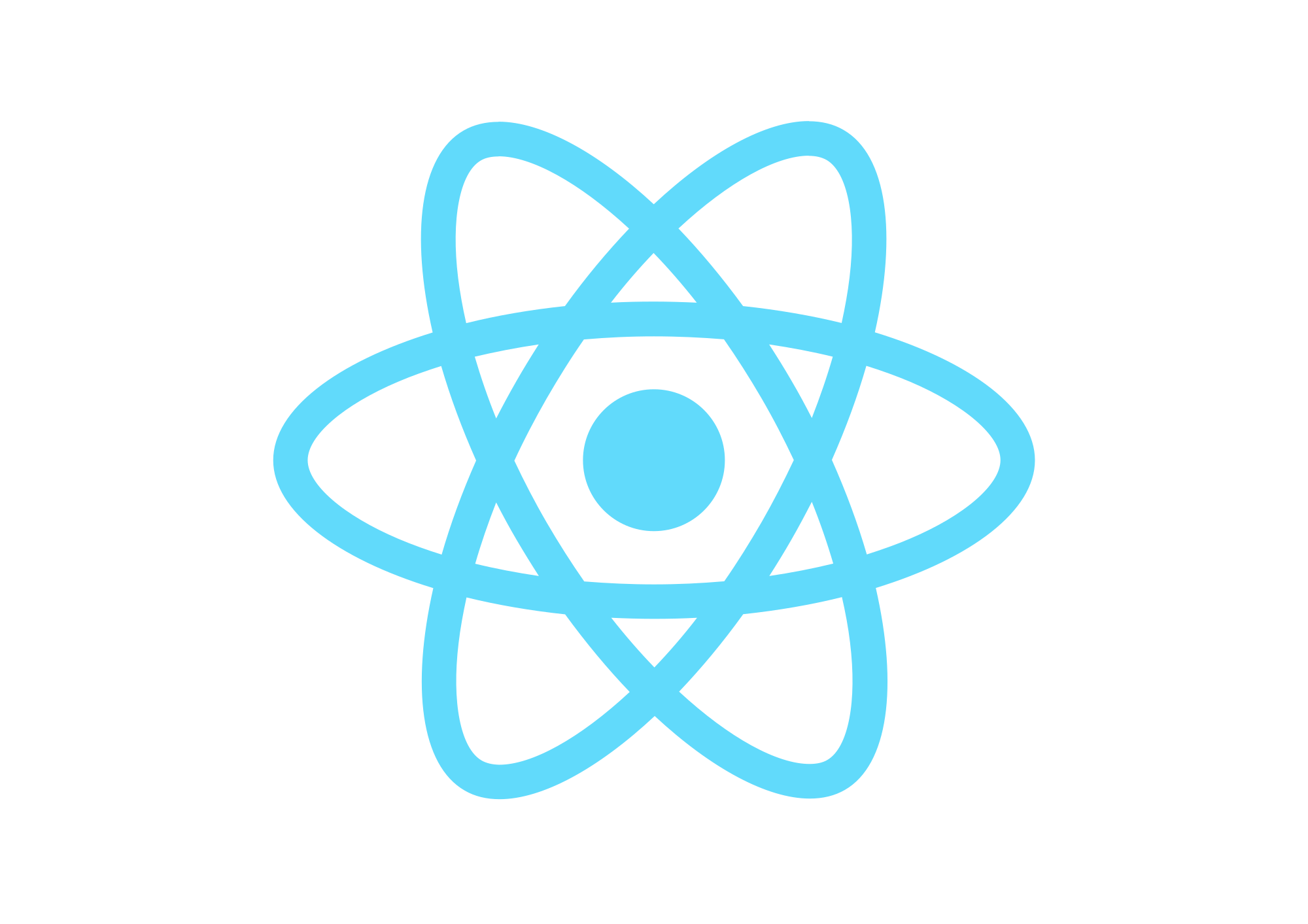
So, let's begin:
Node, Python2, JDK
- Install NodeJS . I have the latest version at the time of writing of article 10.11.0
- Install Python2 and JavaSE . Used jdk-10.0.2
React Native CLI
- Install React Native CLI
npm install -g react-native-cliAndroid development environment
- Download and install Android Studio
Once launched, select a custom installation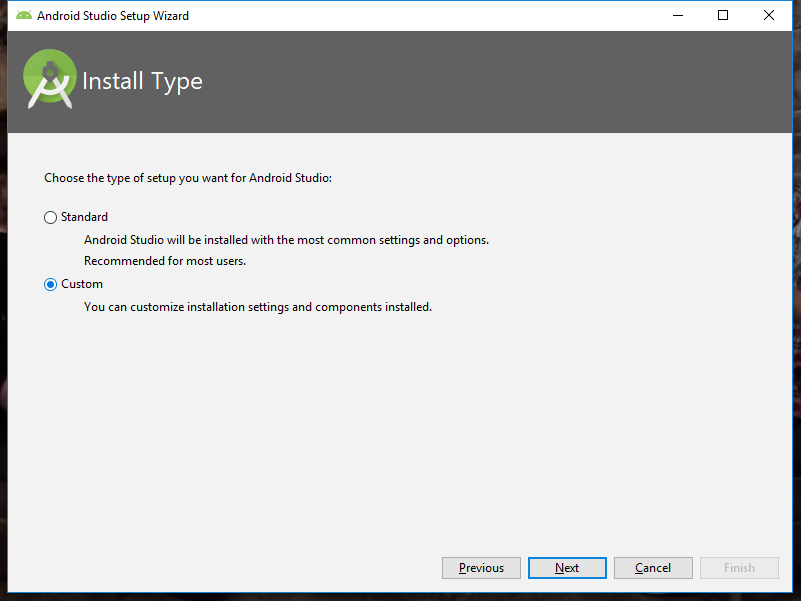
Next tick the «Android Virtual Device» and indicate let to Android folder - or leave as is C: \ Users \% USERNAME% \ AppData \ Local \ Android \ Sdk
main thing is that the way there was no cyrillic!Especially with this, problems may arise in the future. For example, my system username was in Cyrillic “C: \ Users \ Alexander”, and after launching the application grandle could not find the path, because the path looked like “C: \ Users \ ???????? \ ... "
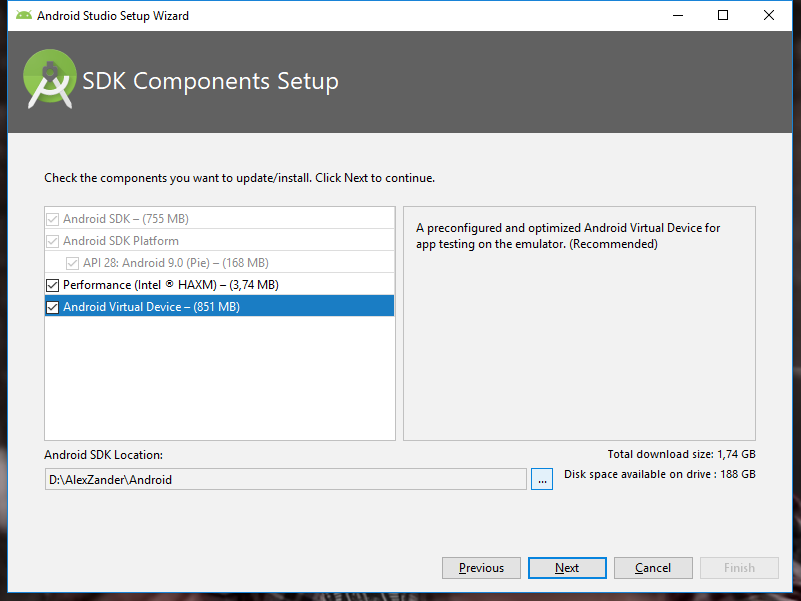
Click "Next". We leave the recommended amount of RAM, click next and install. - Android SDK - open the studio and go to the settings
Appearance & Behavior → System Settings → Android SDK .
On the “SDK Platforms” tab, enable the “Show Package Details” checkbox and for “Android 8.0 (Oreo)” set:- Android SDK Platform 26
- Intel x86 Atom_64 System Image
- Google APIs Intel x86 Atom_64 System Image
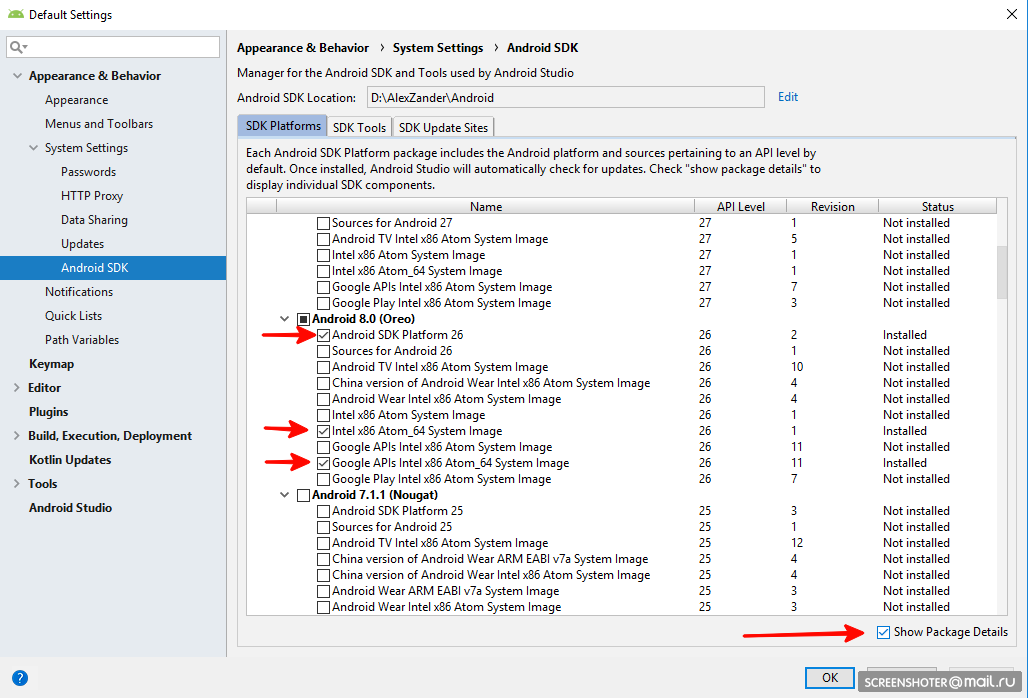
Now select the “SDK Tools” tab , enable the “Show Package Details” checkbox
and install the package- "28.0.3"
Click"Apply".
Environment Variables
- ANDROID_HOME
Create a variable for ANDROID_HOME :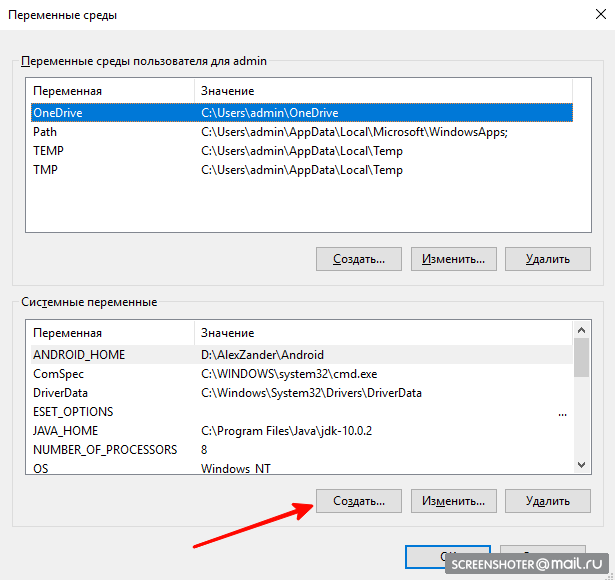
- Variable Name ANDROID_HOME
- Variable value (can be viewed in Android Studio)

- JAVA_HOME
By analogy, create a JAVA_HOME variable :- Variable Name: JAVA_HOME
- Variable value: C: \ Program Files \ Java \ jdk- (version)
- Let's change the system variable Path:

Add 4 values:- % JAVA_HOME% \ bin
- % ANDROID_HOME%
- % ANDROID_HOME% \ platform-tools
- % ANDROID_HOME% \ watchman
- % JAVA_HOME% \ bin
Create an application and run the emulator
- Go to a convenient folder for us in the console and type:
react-native init MyTestProject - Open our project in Android Studio and open the AVD Manager.
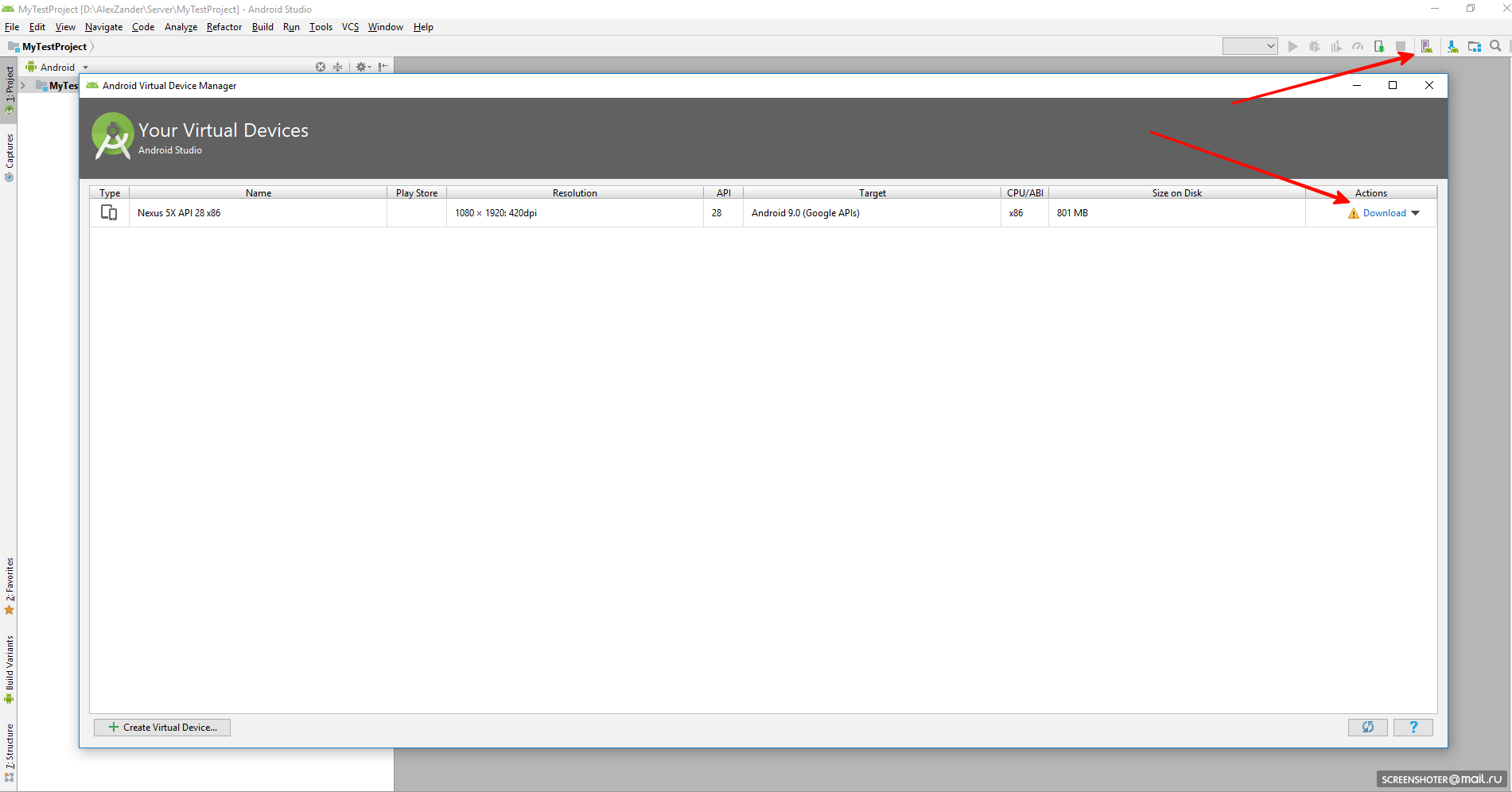
If the AVD is not downloaded, download and run - Next, go to the console in the folder with the application and type:
react-native run-android
Then found the application started.
This article used the official guide from React Native.
+ personal experience!
I hope this article will help those who have encountered problems or decided to start developing native applications on React
