3CX Integration with Office 365
- Tutorial
A special 3CX plugin allows you to dock 3CXPhone (this is a softphone) with contacts from Office. He can show information about the caller in the Office 365 card, save a new contact if the number is not found and keep statistics on calls. Outgoing calls for Office 365 can be made using a combination of keyboard shortcuts. Just select the number and press the necessary buttons, the number will be dialed through 3CX Phone automatically.
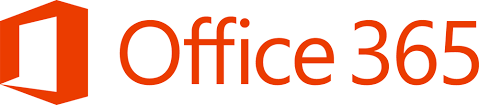
You can download the distribution here:
http://downloads.3cx.com/downloads/3CXPlugins.exe
Select Microsoft Office 365 and follow the instructions.

After the installation is complete, launch 3CX Plugins Manager to configure the plugin.
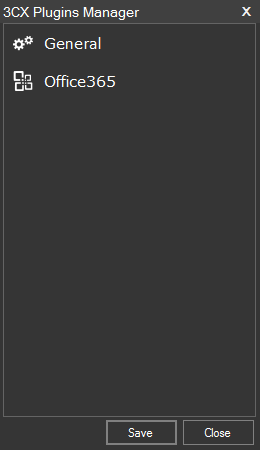
Office 365 plugin settings are available in the General section. Here you can configure when to show the contact card (when calling, after answering, or not to show at all), you can limit the length of the Caller ID to which the application will respond (for example, not open for internal three-digit numbers).

If you need to register the fact of the call with notes to the contact - enable Enable Journaling . Journaling will add a new line to the contact notes every time after the end of the conversation. Also, you can create a new contact if Caller ID is not found, for this select the appropriate option.
In the Behavior section, you can select the number of compared digits in the number. This is necessary for cases when the same number can be presented in a different form depending on the telecom operator or format (domestic, international). Comparison is made on the last X digits of CallerID with the last X digits of the number in the contact.
Here you need to fill in the authentication information. Enter your email and password.
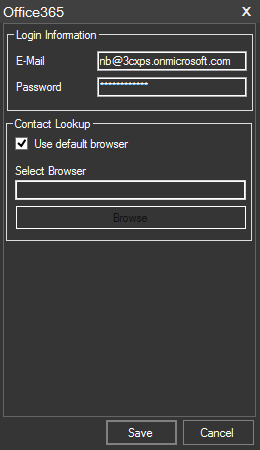
The Contact Lookup section allows you to configure the display of information about an incoming call in the browser by default or any other.
When an incoming call and the number from the contact list matches, the card will automatically open in the browser.
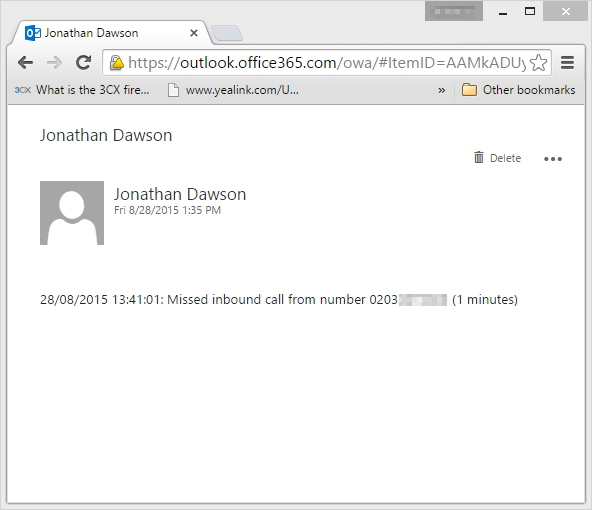
If the Enable Journaling option is enabled , after the end of the conversation, call information will be added to the notes.
If the number is not found and the Create new contacts if not found option is enabled , a new contact will be created.

For outgoing calls from Office 365, you need to use a hotkey combination. This feature is already built into 3CXPhone for Windows . And the Office 365 plugin itself does not add any functionality.
Just select the number with the mouse, and press the key combination, the number will be automatically copied to 3CX Phone and dialed, and all unnecessary garbage (spaces, dashes, pluses, etc.) will be deleted.
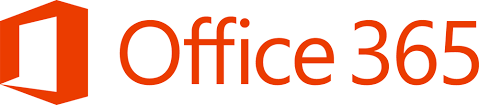
System requirements
- Any commercial version of 3CX Phone System v14
- Installed and running 3CXPhone for Windows
- Office 365 Account
Office 365 plugin installation
You can download the distribution here:
http://downloads.3cx.com/downloads/3CXPlugins.exe
Select Microsoft Office 365 and follow the instructions.
After the installation is complete, launch 3CX Plugins Manager to configure the plugin.
Set up Office 365 Plugin
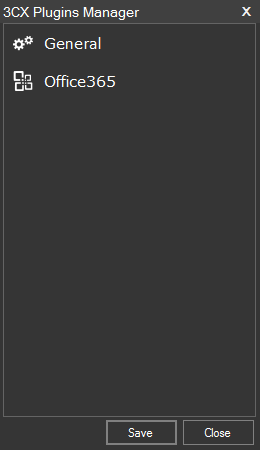
Office 365 plugin settings are available in the General section. Here you can configure when to show the contact card (when calling, after answering, or not to show at all), you can limit the length of the Caller ID to which the application will respond (for example, not open for internal three-digit numbers).

If you need to register the fact of the call with notes to the contact - enable Enable Journaling . Journaling will add a new line to the contact notes every time after the end of the conversation. Also, you can create a new contact if Caller ID is not found, for this select the appropriate option.
In the Behavior section, you can select the number of compared digits in the number. This is necessary for cases when the same number can be presented in a different form depending on the telecom operator or format (domestic, international). Comparison is made on the last X digits of CallerID with the last X digits of the number in the contact.
Office 365 setup
Here you need to fill in the authentication information. Enter your email and password.
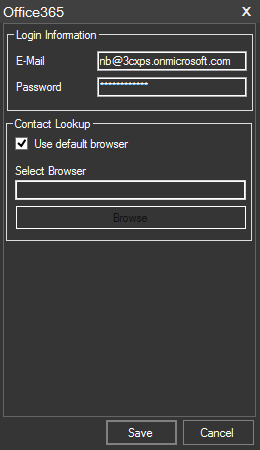
The Contact Lookup section allows you to configure the display of information about an incoming call in the browser by default or any other.
Incoming calls
When an incoming call and the number from the contact list matches, the card will automatically open in the browser.
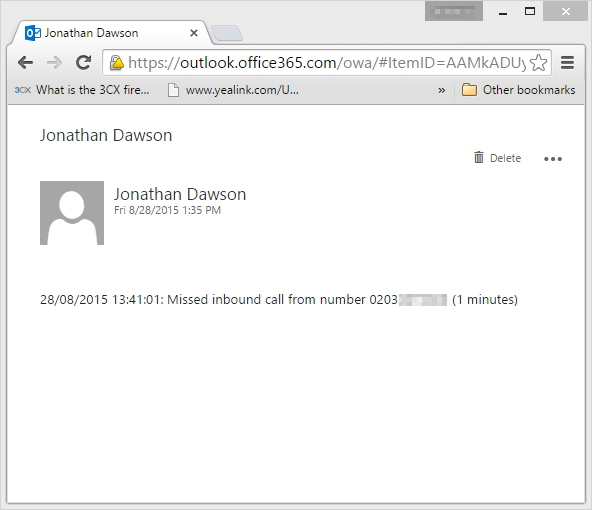
If the Enable Journaling option is enabled , after the end of the conversation, call information will be added to the notes.
If the number is not found and the Create new contacts if not found option is enabled , a new contact will be created.

Calls from Office 365
For outgoing calls from Office 365, you need to use a hotkey combination. This feature is already built into 3CXPhone for Windows . And the Office 365 plugin itself does not add any functionality.
Just select the number with the mouse, and press the key combination, the number will be automatically copied to 3CX Phone and dialed, and all unnecessary garbage (spaces, dashes, pluses, etc.) will be deleted.
Download
- Office 365 Plugin
- 3CX Phone for Windows (without it, the plugin does not work)
- 3CX Phone System for Windows
