The magic of fast teams in Vivaldi 2.1

Hello!
Today we unexpectedly release a new stable version of Vivaldi 2.1. Suddenly - because you probably already lost the habit of so frequent releases, and even stable versions. But, apparently, the summer holidays had a very beneficial effect on our developers, and now they bake new builds like cakes. Yes, speed is important today, more than ever - the world is accelerating, it's the 21st century in the courtyard. And may we not fly to other planets, but at least we can work in our own browser with truly cosmic speeds. That's what today's announcement will be about.
The main focus of this version is on the function called “Quick Commands”. Many use it in their daily work, but surely there are those who have never heard of such a thing. Well, it's time to get acquainted with this powerful and fast tool more closely, especially since we have added a few new options to it.
First of all, this function is called by pressing the F2 key (or ⌘ E in the case of MacOS). And in the dialog box that opens, you get the opportunity to perform various actions. For example, to view all open tabs and go to the desired one-click - very convenient if you have several dozen tabs open:
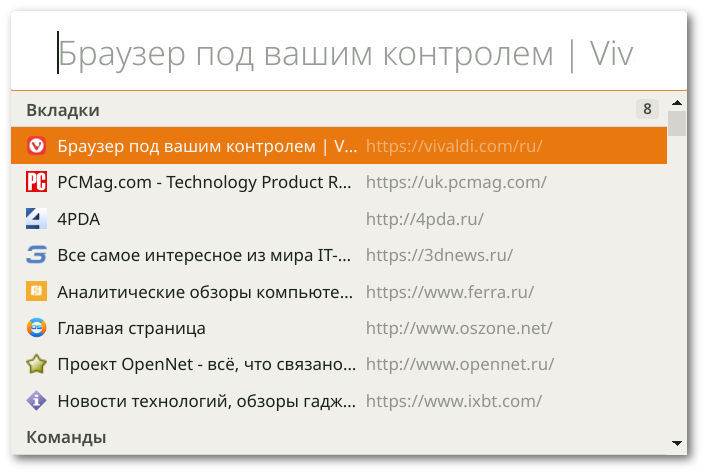
In general, you can use shortcut combinations to quickly execute various commands. By default, there are already quite a few of them in the browser keyboard settings, and you can also create your own combinations. And everything would be fine, but there is one problem: remembering all these key combinations is definitely impossible. Therefore, we have provided for the use of fast commands and in this situation. Open a dialog box and simply enter the name of the command you are looking for - all the appropriate commands will appear in the list, you just have to choose:
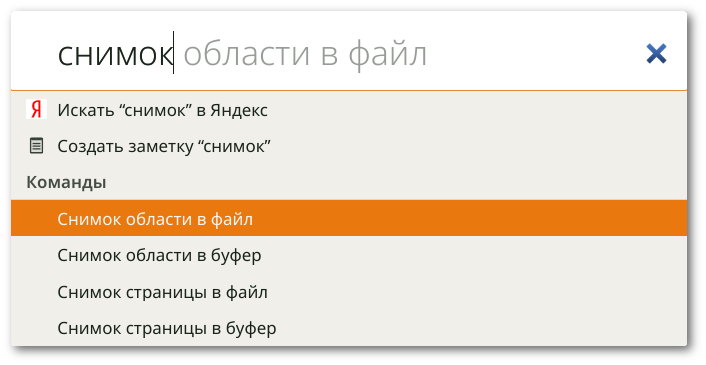
But, in fact, these are all already known tricks. We have prepared something new. For example, creating a note using the quick command window:

When you select this item from the list, the sidebar of notes will automatically open, and the text you entered will be copied as a regular note. This method may be useful in cases where you need to quickly save some interesting idea or idea.
We also added the ability to enter and digital parameters to change some browser settings on the fly. For example, when you enter the phrase “page scale” with the corresponding digital parameter in the quick command window, you can easily increase or decrease the scale of the active page without having to open browser settings or move the slider in the lower right corner of the page:
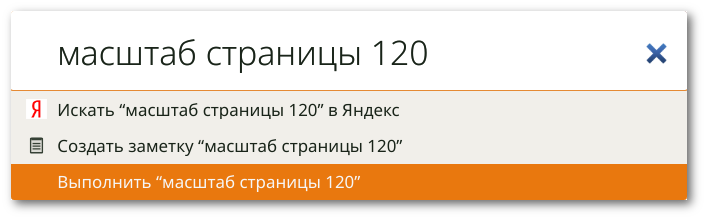
Actually, the exact same principle is used to change the scale of the interface of the browser itself - only the magic word needs to be entered corresponding:

And, of course, using the command prompt window, you can access the history of entered addresses, bookmarks, as well as perform quick filtering and searching for the links you need at the moment right during the input of keywords or short names. In general, the tool is really very powerful and fast, so if you have not yet taken it into your arsenal, there is a reason to try it out right now by downloading the new version of the browser from the link below.
Download Vivaldi 2.1 browser.
View the list of changes.
