Help: "nanoCAD does not see everything that is created in AutoCAD"
- Tutorial
Waking up in the morning and pouring a cup of coffee, he looked at his favorite forum.nanocad.ru and found a plea for help - they say, nanoCAD does not display a drawing from AutoCAD. More precisely it displays, but not everything - “who has already struggled with a similar phenomenon, tell me the recipe” ... Suspecting what’s the matter, put the coffee aside and uploaded the DWG drawing for research.

Who cares about a little morning tediousness, welcome to Habrakat ...
We look at nanoCAD
So, we have given a DWG drawing of unknown origin, which is poorly displayed in nanoCAD (you can take it on the forum: forum.nanocad.ru/index.php?app=core&module = attach§ion = attach & attach_id = 5451 ). We need to find out why not everything is displayed and what to do about it ...
First of all, download nanoCAD Plus 6.0, click on open and raise the drawing. It loads quickly, not everything is clearly displayed:

UPD: If you now open this drawing in nanoCAD Plus 8.1, then the program immediately reports that something is wrong with this document. In particular, he writes the following:
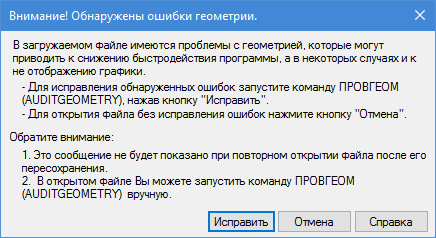
Very convenient, because by clicking on the “Fix” button we get a more sane document. But down the article explains what happened and what to do more ... .
Trying to look at the drawing from the side (view command, standard views, front): bang, the drawing field turns into a white screen, the cursor does not appear on it. Everything is clear - it knocked out the video subsystem of nanoCAD. Going back to the top view (view command, standard views, top). I close the document.
We look in AutoCAD
For fun, look at AutoCAD 2015. Download, it seems to show more. We look from the side: the program displays a vertical bar, the coordinates in the status bar are not displayed. But if you pan, then you can grab the coordinates in the status bar - for a minute there is -1.284e + 81 (that is, a unit with 81 zero!): I

close the document - everything is clear. Diagnosis: in the file, z-coordinates are scattered randomly over a huge range. AutoCAD somehow displays such files (is it all?), NanoCAD honestly shows only reasonable coordinates, hinting at the problem of the document.
Correcting the nanoCAD
DWG document is clearly corrupted, the user usually says in such cases: “What am I? I just discovered nothing. ” Guilty, of course, not to be found; it remains to fix ...
In nanoCAD Plus 6.0 we introduced the PROVGEOM command, which allows you to reset the coordinates: go to File \ Utilities \ Geometry Check, select the option "Check z-coordinates", then "Correct Errors = Yes" with a default tolerance (1e + 20), Enter … What's happening?
The program goes through all the objects and, if their z-coordinate is knocked out of the specified range, moves the whole object up or down to the knocked out z-coordinate. This leads to the fact that the geometry of the object does not change, but the object itself returns from space to earth. Even after such a simple operation, the data in the drawing immediately appears. Plus there is the opportunity to look at the drawing from the side - here is the visualization of the problem DWG:
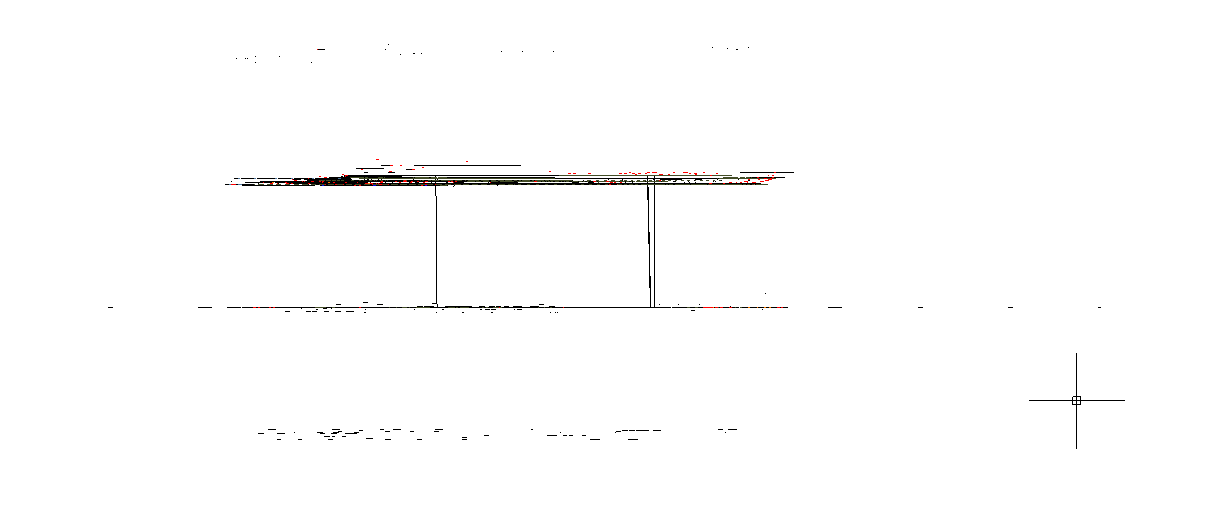
It is these actions that nanoCAD Plus 8.0 does now on the machine when opening - i.e. Having determined that the objects are located in unrealistic coordinates in the document, it informs the user about this, and then (when the “Fix” command is selected) the problematic elements are returned to reality. But at the same time, the document is still not completely fixed - automatically nanoCAD Plus 8.0 corrects only obvious problems.
It's still nice to see it in 3D:
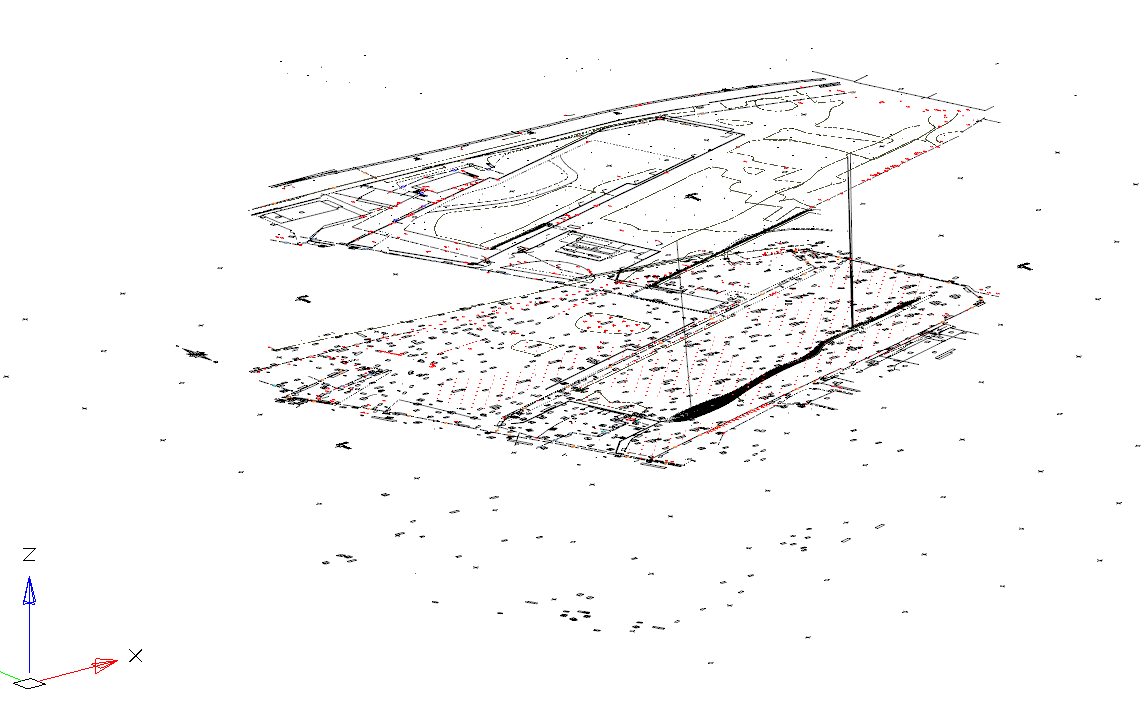
Now objects are scattered along the z-height “only” in the range of plus or minus 1e + 20 (that is, a unit with 20 zeros). It is clear that neither bindings, nor cropping, nor the search for a contour for hatching work on such a file - neither in AutoCAD nor in nanoCAD anywhere. Well, in nanoCAD Plus 6.0 it is necessary to repeat the PROVGEOM operation first with a tolerance of 1000, then at 100, then at 10, then at 0 - and voila, the drawing is completely corrected (http://forum.nanocad.ru/index.php? app = core & module = attach§ion = attach & attach_id = 5455).
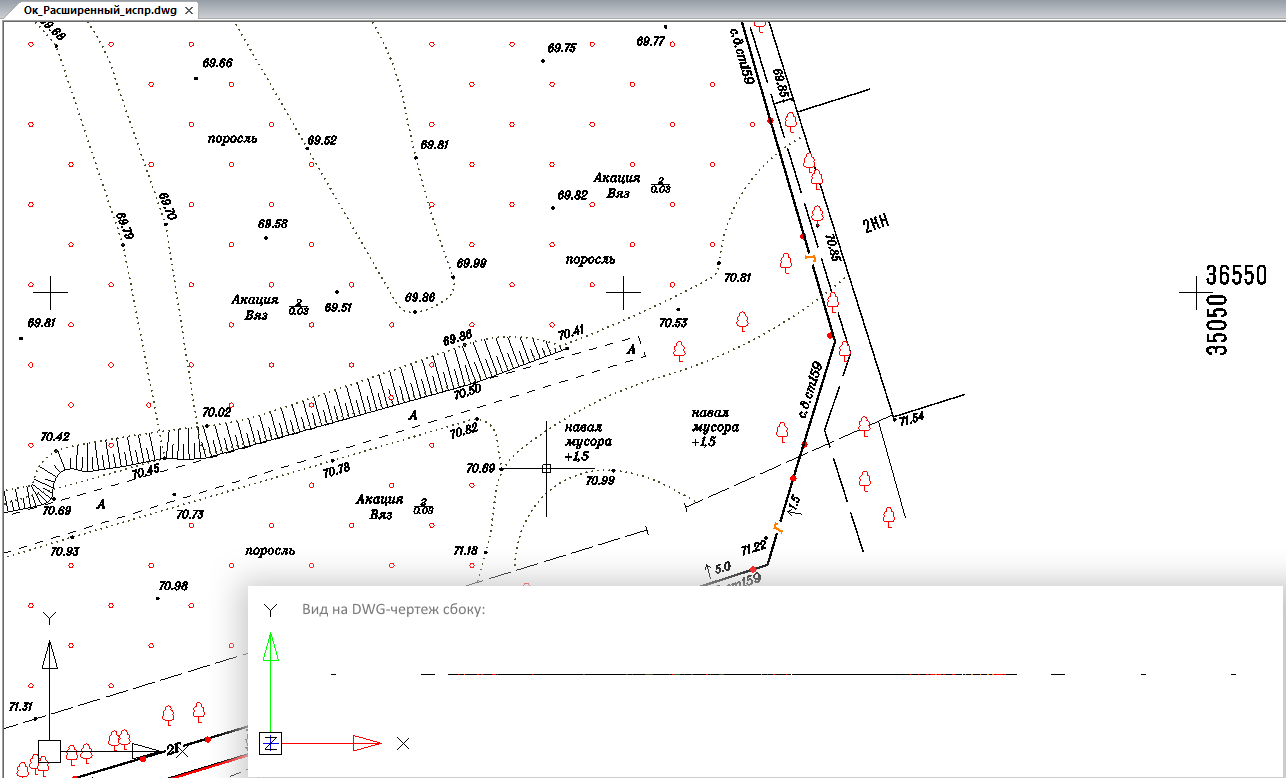
Just a little more about the subtleties.
Smart people say that AutoCAD has a similar FLATTEN command (from ExpressTools). Yes, yes, but ... FLATTEN changes the geometry of the drawing, making a projectiongeometry to the zero plane - this is why it is dangerous. For example, if there were 3D objects in the document (for example, a line, one end of which lies at a height of 100, and the other at 3000), flatten will completely destroy the 3D representation of the model (i.e., lower the ends of the points to the zero plane), and PROVERGE will transfer to zero plane only those objects that are outside the specified range! For example, with a line, one of its ends will lie on zero, and the other end will lie on 2900. Thus, a drawing with 3D data will not be destroyed. There is a difference, and it needs to be understood.
How to solve the problem in nanoCAD Plus 8.0
And with the eighth version, everything is much simpler: after all, we implemented an analogue of the FLATTEN command - we have it called CONV2D. We make sure that we look at the document from above (the TOP command), call CONV2D (File-Utilities-Convert to 2D), select the "?" and then “EVERYTHING” (that is, we select all the data in the drawing) and press ENTER - for all 5 seconds and voila - the document is absolutely flat:
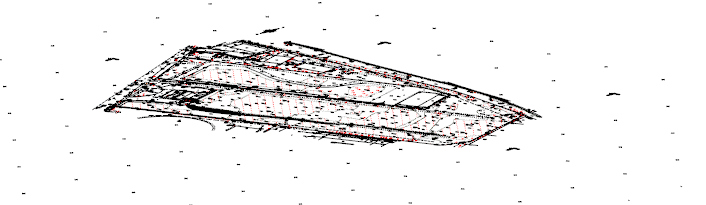
Moreover, if the document contains objects that still do not need to be “cut” z-coordinate, then select not all data, but only those that need to be “flattened” - here you can use various selection methods: manual, by criteria, through the Quick Selection panel, etc.
What else?
Plus, I also went through the DWG document with the Document Verification (AUDIT) utility - very often it corrects database errors. And you can also use the “Purge Document” (PURGE) - in the current document a bunch of unused layers, types of lines, blocks, and more. But all this is at the discretion of the user.
Conclusion
Well, here ... the coffee has cooled down ...

Who cares about a little morning tediousness, welcome to Habrakat ...
We look at nanoCAD
So, we have given a DWG drawing of unknown origin, which is poorly displayed in nanoCAD (you can take it on the forum: forum.nanocad.ru/index.php?app=core&module = attach§ion = attach & attach_id = 5451 ). We need to find out why not everything is displayed and what to do about it ...
First of all, download nanoCAD Plus 6.0, click on open and raise the drawing. It loads quickly, not everything is clearly displayed:

UPD: If you now open this drawing in nanoCAD Plus 8.1, then the program immediately reports that something is wrong with this document. In particular, he writes the following:
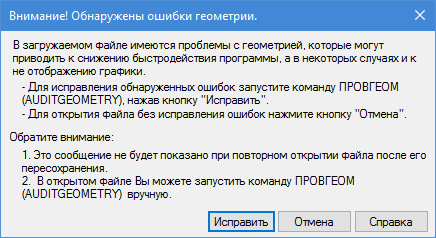
Very convenient, because by clicking on the “Fix” button we get a more sane document. But down the article explains what happened and what to do more ... .
Trying to look at the drawing from the side (view command, standard views, front): bang, the drawing field turns into a white screen, the cursor does not appear on it. Everything is clear - it knocked out the video subsystem of nanoCAD. Going back to the top view (view command, standard views, top). I close the document.
We look in AutoCAD
For fun, look at AutoCAD 2015. Download, it seems to show more. We look from the side: the program displays a vertical bar, the coordinates in the status bar are not displayed. But if you pan, then you can grab the coordinates in the status bar - for a minute there is -1.284e + 81 (that is, a unit with 81 zero!): I

close the document - everything is clear. Diagnosis: in the file, z-coordinates are scattered randomly over a huge range. AutoCAD somehow displays such files (is it all?), NanoCAD honestly shows only reasonable coordinates, hinting at the problem of the document.
Correcting the nanoCAD
DWG document is clearly corrupted, the user usually says in such cases: “What am I? I just discovered nothing. ” Guilty, of course, not to be found; it remains to fix ...
In nanoCAD Plus 6.0 we introduced the PROVGEOM command, which allows you to reset the coordinates: go to File \ Utilities \ Geometry Check, select the option "Check z-coordinates", then "Correct Errors = Yes" with a default tolerance (1e + 20), Enter … What's happening?
The program goes through all the objects and, if their z-coordinate is knocked out of the specified range, moves the whole object up or down to the knocked out z-coordinate. This leads to the fact that the geometry of the object does not change, but the object itself returns from space to earth. Even after such a simple operation, the data in the drawing immediately appears. Plus there is the opportunity to look at the drawing from the side - here is the visualization of the problem DWG:
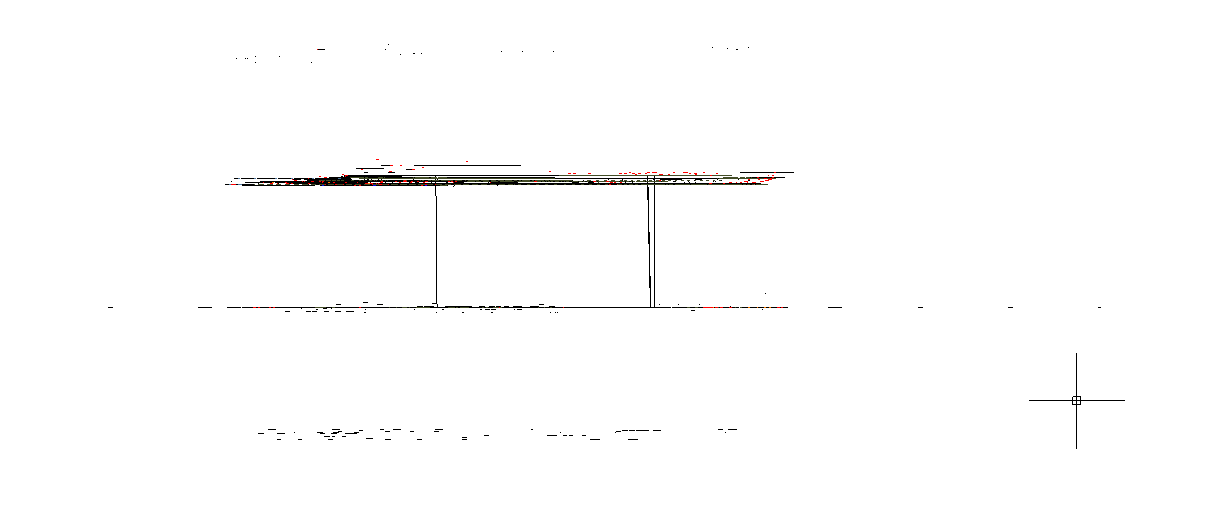
It is these actions that nanoCAD Plus 8.0 does now on the machine when opening - i.e. Having determined that the objects are located in unrealistic coordinates in the document, it informs the user about this, and then (when the “Fix” command is selected) the problematic elements are returned to reality. But at the same time, the document is still not completely fixed - automatically nanoCAD Plus 8.0 corrects only obvious problems.
It's still nice to see it in 3D:
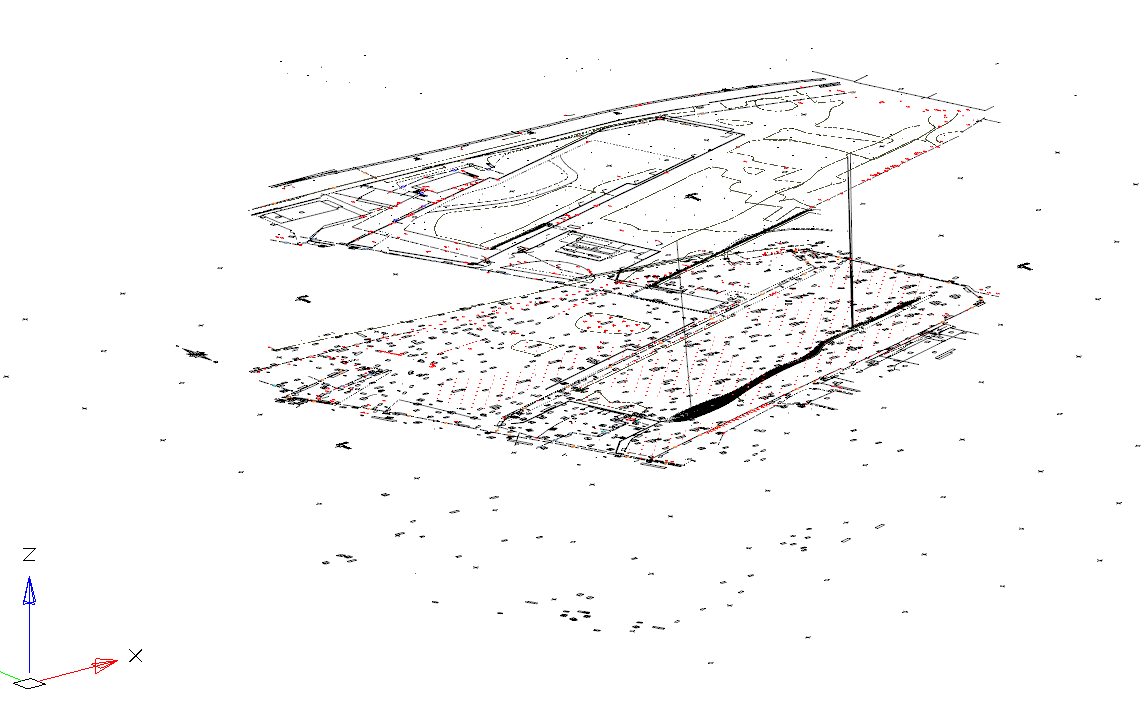
Now objects are scattered along the z-height “only” in the range of plus or minus 1e + 20 (that is, a unit with 20 zeros). It is clear that neither bindings, nor cropping, nor the search for a contour for hatching work on such a file - neither in AutoCAD nor in nanoCAD anywhere. Well, in nanoCAD Plus 6.0 it is necessary to repeat the PROVGEOM operation first with a tolerance of 1000, then at 100, then at 10, then at 0 - and voila, the drawing is completely corrected (http://forum.nanocad.ru/index.php? app = core & module = attach§ion = attach & attach_id = 5455).
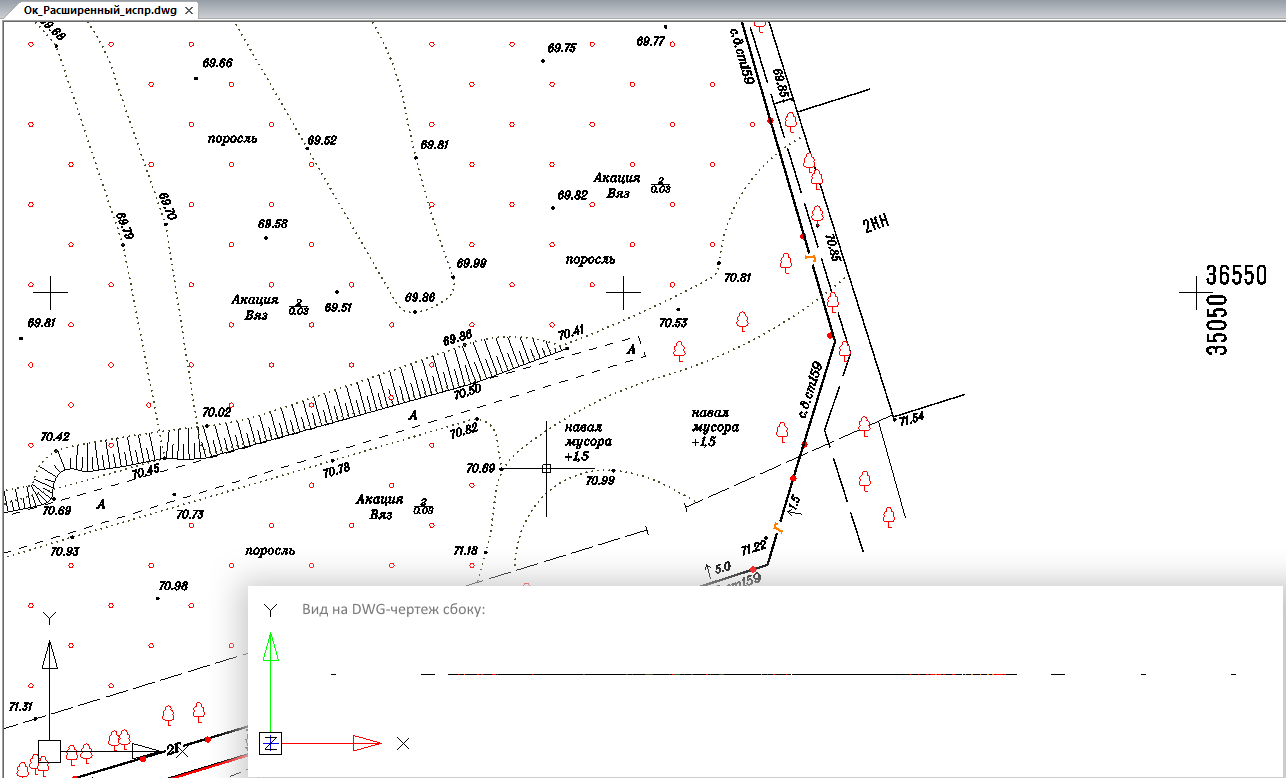
Just a little more about the subtleties.
Smart people say that AutoCAD has a similar FLATTEN command (from ExpressTools). Yes, yes, but ... FLATTEN changes the geometry of the drawing, making a projectiongeometry to the zero plane - this is why it is dangerous. For example, if there were 3D objects in the document (for example, a line, one end of which lies at a height of 100, and the other at 3000), flatten will completely destroy the 3D representation of the model (i.e., lower the ends of the points to the zero plane), and PROVERGE will transfer to zero plane only those objects that are outside the specified range! For example, with a line, one of its ends will lie on zero, and the other end will lie on 2900. Thus, a drawing with 3D data will not be destroyed. There is a difference, and it needs to be understood.
How to solve the problem in nanoCAD Plus 8.0
And with the eighth version, everything is much simpler: after all, we implemented an analogue of the FLATTEN command - we have it called CONV2D. We make sure that we look at the document from above (the TOP command), call CONV2D (File-Utilities-Convert to 2D), select the "?" and then “EVERYTHING” (that is, we select all the data in the drawing) and press ENTER - for all 5 seconds and voila - the document is absolutely flat:
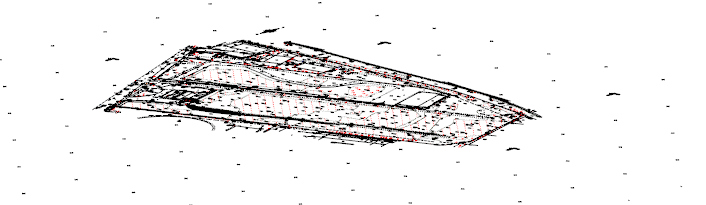
Moreover, if the document contains objects that still do not need to be “cut” z-coordinate, then select not all data, but only those that need to be “flattened” - here you can use various selection methods: manual, by criteria, through the Quick Selection panel, etc.
What else?
Plus, I also went through the DWG document with the Document Verification (AUDIT) utility - very often it corrects database errors. And you can also use the “Purge Document” (PURGE) - in the current document a bunch of unused layers, types of lines, blocks, and more. But all this is at the discretion of the user.
Conclusion
Well, here ... the coffee has cooled down ...
