Change time zones and translate hands 2014
- Tutorial
 A few years ago I published an article in my blog about canceling the switch to winter time , which is popular at this time of the year. The article talked about how you can manually change your time zone for a computer that is in a workgroup or in an Active Directory domain. In other words, there I described the registry settings that allow you to make changes to this functionality of Windows operating systems.
A few years ago I published an article in my blog about canceling the switch to winter time , which is popular at this time of the year. The article talked about how you can manually change your time zone for a computer that is in a workgroup or in an Active Directory domain. In other words, there I described the registry settings that allow you to make changes to this functionality of Windows operating systems.This year, according to the federal law of the Russian Federation dated July 21, 2014 N 248-ФЗ, some changes were made to the law on the expiration of time under the number N 107-ФЗ dated June 3, 2011 (the changes themselves are slightly lower) In connection with which, on October 26, 2014, the clock is transferred and the corresponding time zones and time values are set.
Consequently, Microsoft did not keep itself waiting and on September 23 this year released another patch designed to take into account current changes in the order of time, due to which the corresponding edits will be made to Windows operating systems. This patch (under KB2998527) can be installed on almost all current Windows operating systems.
However, as we all know very well, despite the fact that the Windows XP operating system has been officially buried for a long time and this update has not been released, not only home users, but also many corporate users continue to use it. Actually, this article is intended to ensure that the owners of this operating system (as well as those who specifically disable the ability to install updates) have made all the necessary changes to the system.
We will start with
Changes to be made to the operating system
Firstly, according to changes in the law, one of the key changes is the following: “Moscow time is the time of the time zone in which the capital of the Russian Federation, the city of Moscow, is located. Moscow time is the starting time for calculating local time in time zones. Moscow time corresponds to the third time zone in the national time scale of the Russian Federation UTC (SU) +3. The numerical values of local time in different time zones differ by an integer number of hours. Time zone - a part of the territory of the Russian Federation on which the uniform time established by this Federal Law is valid. Seasonal time transfer is not carried out. ”
As a result, most regions of Russia will switch back 1 hour, while 3 new time zones will be created and 2 current time zones will be merged into one new one. As you know, the transition to summer and winter time during the year will still not be carried out.
By the way, I note that this time zone (by the way, this time zone is called time zone No. 2), according to official data, includes the Republic of Adygea (Adygea), the Republic of Dagestan, the Republic of Ingushetia, Kabardino-Balkaria, the Republic of Kalmykia, Karachay-Cherkess Republic, Republic of Karelia, Komi Republic, Republic of Crimea, Republic of Mari El, Republic of Mordovia, Republic of North Ossetia-Alania, Republic of Tatarstan (Tatarstan), Chechen Republic, Chuvash Republic-Chuvashia, Krasnodar Territory , Stavropol Territory, Arkhangelsk Region, Astrakhan Region, Belgorod Region, Bryansk Region, Vladimir Region, Volgograd Region, Vologda Region, Voronezh Region, Ivanovo Region, Kaluga Region, Kirov Region, Kostroma Region, Kursk Region, Leningrad Region,
As far as we all know, Moscow was in unpatched operating systems, and since the patch will not be applied, UTC + 4: 00 should remain. Since, according to the information from the article indicated in the introduction, we know about the registry keys in which the relevant parameters are located, we’ll try to determine which changes were made to the operating system with this patch. To do this, it is enough on the operating system without making any changes to go to the HKEY_LOCAL_MACHINE \ SOFTWARE \ Microsoft \ Windows NT \ CurrentVersion \ Time Zones \ Russian Standard Time section in the system registry . As you can see, the following parameters will appear in this section:
"MUI_Display"="@tzres.dll,-1520"
"TZI"=hex:10,ff,ff,ff,00,00,00,00,c4,ff,ff,ff,00,00,00,00,00,00,00,00,00,00,00,\
00,00,00,00,00,00,00,00,00,00,00,00,00,00,00,00,00,00,00,00,00
"Std"="Московское время (зима)"
"MUI_Std"="@tzres.dll,-422"
"Dlt"="Московское время (лето)"
"MUI_Dlt"="@tzres.dll,-421"
"Display"="(UTC+04:00) Волгоград, Москва, Санкт-Петербург"
In turn, in the operating systems on which the above update was installed, in the registry key of the same name, these same parameters will look like this:
"MUI_Display"="@tzres.dll,-1830"
"TZI"=hex:4c,ff,ff,ff,00,00,00,00,c4,ff,ff,ff,00,00,0a,00,00,00,05,00,02,00,00,\
00,00,00,00,00,00,00,01,00,03,00,01,00,00,00,00,00,00,00,00,00
"Std"="RTZ 2 (зима)"
"MUI_Std"="@tzres.dll,-1832"
"Dlt"="RTZ 2 (лето)"
"MUI_Dlt"="@tzres.dll,-1831"
"Display"="(UTC+03:00) Волгоград, Москва, Санкт-Петербург (RTZ 2)"
As you can see, the values of each parameter have changed.
I would also like to note that for some time zones you may find a section called “ Dynamic DST ”. Let's look at what this section is and what it is intended for.
According to an official source, summer and winter time, also sometimes called “seasonal time” or “daylight saving time” ( DST - Daylight Saving Time), Is a time calculation mode in which the clock is moved one hour forward in the spring and one hour back in the fall. Spring and autumn transitions differ in the Northern and Southern hemispheres. The start of daylight saving time in the Northern Hemisphere is usually in March or April (depending on the country and continent), and daylight saving time is in October or November. In the Southern Hemisphere, the opposite is true - daylight saving time begins in October, and winter time begins in March or April.
Microsoft Windows operating systems provide for the regular annual update of daylight saving time (DST) and time zone (TZ) rules, which are distributed in the respective DST / TZ updates. Be sure to pay attention to the fact that most applications and services of Windows operating systems use the operating system to obtain information about time zones. Software developers at Microsoft generally follow the annual schedule of related updates. If necessary, an urgent special update may be issued between regular releases of DST / TZ updates. This mode allows you to update information about the features of the regional calculation of time twice a year.
Most likely, you know that in the Russian Federation there are as many as 11 time zones. Now, so that there are no questions about any of the eleven time zones, I will consider the changes that have affected each time zone.
Time zone number 1 - Kaliningrad region
According to the latest changes, the 1st time zone is calculated as MSC-1, that is, Moscow time minus 1 hour. It turns out that it will be UTC + 2. What changes will be in the system registry? Previously, for this time zone, the parameters in the " .. \ Time Zones \ Kaliningrad Standard Time " section had the following values:
"MUI_Display"="@tzres.dll,-1620"
"TZI"=hex:4c,ff,ff,ff,00,00,00,00,c4,ff,ff,ff,00,00,00,00,00,00,00,00,00,00,00,\
00,00,00,00,00,00,00,00,00,00,00,00,00,00,00,00,00,00,00,00,00
"Std"="Калининградское время (зима)"
"MUI_Std"="@tzres.dll,-1602"
"Dlt"="Калининградское время (лето)"
"MUI_Dlt"="@tzres.dll,-1601"
"Display"="(UTC+03:00) Калининград, Минск"
[HKEY_LOCAL_MACHINE\SOFTWARE\Microsoft\Windows NT\CurrentVersion\Time Zones\Kaliningrad Standard Time\Dynamic DST]
"2010"=hex:88,ff,ff,ff,00,00,00,00,c4,ff,ff,ff,00,00,0a,00,00,00,05,00,03,00,\
00,00,00,00,00,00,00,00,03,00,00,00,05,00,02,00,00,00,00,00,00,00
"2011"=hex:88,ff,ff,ff,00,00,00,00,c4,ff,ff,ff,00,00,01,00,06,00,01,00,00,00,\
00,00,00,00,00,00,00,00,03,00,00,00,05,00,02,00,00,00,00,00,00,00
"FirstEntry"=dword:000007da
"LastEntry"=dword:000007dc
"2012"=hex:4c,ff,ff,ff,00,00,00,00,c4,ff,ff,ff,00,00,00,00,00,00,00,00,00,00,\
00,00,00,00,00,00,00,00,00,00,00,00,00,00,00,00,00,00,00,00,00,00
Now it should be:
"MUI_Display"="@tzres.dll,-1820"
"TZI"=hex:88,ff,ff,ff,00,00,00,00,c4,ff,ff,ff,00,00,0a,00,00,00,05,00,02,00,00,\
00,00,00,00,00,00,00,01,00,03,00,01,00,00,00,00,00,00,00,00,00
"Std"="RTZ 1 (зима)"
"MUI_Std"="@tzres.dll,-1822"
"Dlt"="RTZ 1 (лето)"
"MUI_Dlt"="@tzres.dll,-1821"
"Display"="(UTC+02:00) Калининград (RTZ 1)"
[HKEY_LOCAL_MACHINE\SOFTWARE\Microsoft\Windows NT\CurrentVersion\Time Zones\Kaliningrad Standard Time\Dynamic DST]
"2010"=hex:88,ff,ff,ff,00,00,00,00,c4,ff,ff,ff,00,00,0a,00,00,00,05,00,03,00,\
00,00,00,00,00,00,00,00,03,00,00,00,05,00,02,00,00,00,00,00,00,00
"2011"=hex:88,ff,ff,ff,00,00,00,00,c4,ff,ff,ff,00,00,01,00,06,00,01,00,00,00,\
00,00,00,00,00,00,00,00,03,00,00,00,05,00,02,00,00,00,00,00,00,00
"FirstEntry"=dword:000007da
"LastEntry"=dword:000007df
"2012"=hex:4c,ff,ff,ff,00,00,00,00,c4,ff,ff,ff,00,00,00,00,00,00,00,00,00,00,\
00,00,00,00,00,00,00,00,00,00,00,00,00,00,00,00,00,00,00,00,00,00
"2014"=hex:88,ff,ff,ff,00,00,00,00,c4,ff,ff,ff,00,00,0a,00,00,00,05,00,02,00,\
00,00,00,00,00,00,00,00,01,00,03,00,01,00,00,00,00,00,00,00,00,00
"2015"=hex:88,ff,ff,ff,00,00,00,00,c4,ff,ff,ff,00,00,00,00,00,00,00,00,00,00,\
00,00,00,00,00,00,00,00,00,00,00,00,00,00,00,00,00,00,00,00,00,00
"2013"=hex:4c,ff,ff,ff,00,00,00,00,c4,ff,ff,ff,00,00,00,00,00,00,00,00,00,00,\
00,00,00,00,00,00,00,00,00,00,00,00,00,00,00,00,00,00,00,00,00,00
Time zone №3 - Udmurt Republic and Samara region
Unlike the first two time zones, which can be found on both non-updated and patched operating systems, a new time zone was added for users living in the Udmurt and Samara regions, which simply simply did not exist previously in Windows operating systems. This, as is clear from the title, is the 3rd time zone, which is MSC + 1, that is, Moscow time plus 1 hour, UTC + 4. So that users, say, from my hometown of Izhevsk, can choose their time zone, they will need to create a registry key " .. \ Time Zones \ Russia Time Zone 3 ", and add the following parameters to this section:
"MUI_Display"="@tzres.dll,-1890"
"TZI"=hex:10,ff,ff,ff,00,00,00,00,c4,ff,ff,ff,00,00,00,00,00,00,00,00,00,00,00,\
00,00,00,00,00,00,00,00,00,00,00,00,00,00,00,00,00,00,00,00,00
"Std"="RTZ 3 (зима)"
"MUI_Std"="@tzres.dll,-1892"
"Dlt"="RTZ 3 (лето)"
"MUI_Dlt"="@tzres.dll,-1891"
"Display"="(UTC+04:00) Ижевск, Самара (RTZ 3)"
Users, however, will need to manually select their time zone from the list. On how to do this automatically, I will show later.
Time zone number 4 - Yekaterinburg
We move on. The next areas that are assigned the 4th time zone (MSC + 2, Moscow time plus 2 hours, UTC + 5) include: the Republic of Bashkortostan, Perm Territory, Kurgan Region, Orenburg Region, Sverdlovsk Region, Tyumen Region, Chelyabinsk Region, Khanty Mansiysk Autonomous Okrug - Yugra and Yamalo-Nenets Autonomous Okrug. In order to view the parameters for this time zone, you need to go to the " .. \ Time Zones \ Ekaterinburg Standard Time " section.
In legacy operating systems, you will find options:
"MUI_Display"="@tzres.dll,-1530"
"TZI"=hex:98,fe,ff,ff,00,00,00,00,c4,ff,ff,ff,00,00,00,00,00,00,00,00,00,00,00,\
00,00,00,00,00,00,00,00,00,00,00,00,00,00,00,00,00,00,00,00,00
"Std"="Уральское время (зима)"
"MUI_Std"="@tzres.dll,-472"
"Dlt"="Уральское время (лето)"
"MUI_Dlt"="@tzres.dll,-471"
"Display"="(UTC+06:00) Екатеринбург"
In patched systems, in turn, the parameter values will be as follows:
"MUI_Display"="@tzres.dll,-1840"
"TZI"=hex:d4,fe,ff,ff,00,00,00,00,c4,ff,ff,ff,00,00,0a,00,00,00,05,00,02,00,00,\
00,00,00,00,00,00,00,01,00,03,00,01,00,00,00,00,00,00,00,00,00
"Std"="RTZ 4 (зима)"
"MUI_Std"="@tzres.dll,-1842"
"Dlt"="RTZ 4 (лето)"
"MUI_Dlt"="@tzres.dll,-1841"
"Display"="(UTC+05:00) Екатеринбург (RTZ 4)"
Time zone number 5 - Novosibirsk region
As in the previous case, this time zone captures not only the Novosibirsk region, but also the Altai Republic, Altai Territory, Omsk and Tomsk Regions. The time is calculated here very simply: the 5th time zone is MSC + 3 (Moscow time plus 3 hours, that is, UTC + 6). Without further ado, let's look at what has changed in the section " .. \ Time Zones \ N. Central Asia Standard Time . " Previously, the parameters had the following values:
"MUI_Display"="@tzres.dll,-1540"
"TZI"=hex:5c,fe,ff,ff,00,00,00,00,c4,ff,ff,ff,00,00,00,00,00,00,00,00,00,00,00,\
00,00,00,00,00,00,00,00,00,00,00,00,00,00,00,00,00,00,00,00,00
"Std"="Северная Центр. Азия (зима)"
"MUI_Std"="@tzres.dll,-522"
"Dlt"="Северная Центр. Азия (лето)"
"MUI_Dlt"="@tzres.dll,-521"
"Display"="(UTC+07:00) Новосибирск"
[HKEY_LOCAL_MACHINE\SOFTWARE\Microsoft\Windows NT\CurrentVersion\Time Zones\N. Central Asia Standard Time\Dynamic DST]
"2010"=hex:98,fe,ff,ff,00,00,00,00,c4,ff,ff,ff,00,00,0a,00,00,00,05,00,03,00,\
00,00,00,00,00,00,00,00,03,00,00,00,05,00,02,00,00,00,00,00,00,00
"2011"=hex:98,fe,ff,ff,00,00,00,00,c4,ff,ff,ff,00,00,01,00,06,00,01,00,00,00,\
00,00,00,00,00,00,00,00,03,00,00,00,05,00,02,00,00,00,00,00,00,00
"FirstEntry"=dword:000007da
"LastEntry"=dword:000007dc
"2012"=hex:5c,fe,ff,ff,00,00,00,00,c4,ff,ff,ff,00,00,00,00,00,00,00,00,00,00,\
00,00,00,00,00,00,00,00,00,00,00,00,00,00,00,00,00,00,00,00,00,00
Now the values have changed to:
"MUI_Display"="@tzres.dll,-1850"
"TZI"=hex:98,fe,ff,ff,00,00,00,00,c4,ff,ff,ff,00,00,0a,00,00,00,05,00,02,00,00,\
00,00,00,00,00,00,00,01,00,03,00,01,00,00,00,00,00,00,00,00,00
"Std"="RTZ 5 (зима)"
"MUI_Std"="@tzres.dll,-1852"
"Dlt"="RTZ 5 (лето)"
"MUI_Dlt"="@tzres.dll,-1851"
"Display"="(UTC+06:00) Новосибирск (RTZ 5)"
[HKEY_LOCAL_MACHINE\SOFTWARE\Microsoft\Windows NT\CurrentVersion\Time Zones\N. Central Asia Standard Time\Dynamic DST]
"2010"=hex:98,fe,ff,ff,00,00,00,00,c4,ff,ff,ff,00,00,0a,00,00,00,05,00,03,00,\
00,00,00,00,00,00,00,00,03,00,00,00,05,00,02,00,00,00,00,00,00,00
"2011"=hex:98,fe,ff,ff,00,00,00,00,c4,ff,ff,ff,00,00,01,00,06,00,01,00,00,00,\
00,00,00,00,00,00,00,00,03,00,00,00,05,00,02,00,00,00,00,00,00,00
"FirstEntry"=dword:000007da
"LastEntry"=dword:000007df
"2012"=hex:5c,fe,ff,ff,00,00,00,00,c4,ff,ff,ff,00,00,00,00,00,00,00,00,00,00,\
00,00,00,00,00,00,00,00,00,00,00,00,00,00,00,00,00,00,00,00,00,00
"2014"=hex:98,fe,ff,ff,00,00,00,00,c4,ff,ff,ff,00,00,0a,00,00,00,05,00,02,00,\
00,00,00,00,00,00,00,00,01,00,03,00,01,00,00,00,00,00,00,00,00,00
"2015"=hex:98,fe,ff,ff,00,00,00,00,c4,ff,ff,ff,00,00,00,00,00,00,00,00,00,00,\
00,00,00,00,00,00,00,00,00,00,00,00,00,00,00,00,00,00,00,00,00,00
"2013"=hex:5c,fe,ff,ff,00,00,00,00,c4,ff,ff,ff,00,00,00,00,00,00,00,00,00,00,\
00,00,00,00,00,00,00,00,00,00,00,00,00,00,00,00,00,00,00,00,00,00
Time zone number 6 - Krasnoyarsk Territory
The next time zone that could be selected both earlier and after applying the corresponding update. Based on the previous time zones, with time everything is clear here: it will be Moscow time plus 4 hours, UTC + 7. According to the law mentioned above, this time zone includes the Republic of Tuva, the Republic of Khakassia, the Krasnoyarsk Territory and the Kemerovo Region. Let's look at the changes. First of all, what the registry key “ .. \ Time Zones \ North Asia Standard Time ” looked like on non-updated Windows operating systems:
"MUI_Display"="@tzres.dll,-1550"
"TZI"=hex:20,fe,ff,ff,00,00,00,00,c4,ff,ff,ff,00,00,00,00,00,00,00,00,00,00,00,\
00,00,00,00,00,00,00,00,00,00,00,00,00,00,00,00,00,00,00,00,00
"Std"="Красноярское время (зима)"
"MUI_Std"="@tzres.dll,-552"
"Dlt"="Красноярское время (лето)"
"MUI_Dlt"="@tzres.dll,-551"
"Display"="(UTC+08:00) Красноярск"
[HKEY_LOCAL_MACHINE\SOFTWARE\Microsoft\Windows NT\CurrentVersion\Time Zones\North Asia Standard Time\Dynamic DST]
"2010"=hex:5c,fe,ff,ff,00,00,00,00,c4,ff,ff,ff,00,00,0a,00,00,00,05,00,03,00,\
00,00,00,00,00,00,00,00,03,00,00,00,05,00,02,00,00,00,00,00,00,00
"2011"=hex:5c,fe,ff,ff,00,00,00,00,c4,ff,ff,ff,00,00,01,00,06,00,01,00,00,00,\
00,00,00,00,00,00,00,00,03,00,00,00,05,00,02,00,00,00,00,00,00,00
"FirstEntry"=dword:000007da
"LastEntry"=dword:000007dc
"2012"=hex:20,fe,ff,ff,00,00,00,00,c4,ff,ff,ff,00,00,00,00,00,00,00,00,00,00,\
00,00,00,00,00,00,00,00,00,00,00,00,00,00,00,00,00,00,00,00,00,00
And what is the same registry key, but on operating systems with the latest updates from Microsoft installed:
"MUI_Display"="@tzres.dll,-1860"
"TZI"=hex:5c,fe,ff,ff,00,00,00,00,c4,ff,ff,ff,00,00,0a,00,00,00,05,00,02,00,00,\
00,00,00,00,00,00,00,01,00,03,00,01,00,00,00,00,00,00,00,00,00
"Std"="RTZ 6 (зима)"
"MUI_Std"="@tzres.dll,-1862"
"Dlt"="RTZ 6 (лето)"
"MUI_Dlt"="@tzres.dll,-1861"
"Display"="(UTC+07:00) Красноярск (RTZ 6)"
[HKEY_LOCAL_MACHINE\SOFTWARE\Microsoft\Windows NT\CurrentVersion\Time Zones\North Asia Standard Time\Dynamic DST]
"2010"=hex:5c,fe,ff,ff,00,00,00,00,c4,ff,ff,ff,00,00,0a,00,00,00,05,00,03,00,\
00,00,00,00,00,00,00,00,03,00,00,00,05,00,02,00,00,00,00,00,00,00
"2011"=hex:5c,fe,ff,ff,00,00,00,00,c4,ff,ff,ff,00,00,01,00,06,00,01,00,00,00,\
00,00,00,00,00,00,00,00,03,00,00,00,05,00,02,00,00,00,00,00,00,00
"FirstEntry"=dword:000007da
"LastEntry"=dword:000007df
"2012"=hex:20,fe,ff,ff,00,00,00,00,c4,ff,ff,ff,00,00,00,00,00,00,00,00,00,00,\
00,00,00,00,00,00,00,00,00,00,00,00,00,00,00,00,00,00,00,00,00,00
"2014"=hex:5c,fe,ff,ff,00,00,00,00,c4,ff,ff,ff,00,00,0a,00,00,00,05,00,02,00,\
00,00,00,00,00,00,00,00,01,00,03,00,01,00,00,00,00,00,00,00,00,00
"2015"=hex:5c,fe,ff,ff,00,00,00,00,c4,ff,ff,ff,00,00,00,00,00,00,00,00,00,00,\
00,00,00,00,00,00,00,00,00,00,00,00,00,00,00,00,00,00,00,00,00,00
"2013"=hex:20,fe,ff,ff,00,00,00,00,c4,ff,ff,ff,00,00,00,00,00,00,00,00,00,00,\
00,00,00,00,00,00,00,00,00,00,00,00,00,00,00,00,00,00,00,00,00,00
Time zone number 7 - Irkutsk region
The 7th time zone, which is Moscow time plus 5 hours, that is, UTC + 8, includes the Republic of Buryatia, the Trans-Baikal Territory and the Irkutsk Region. Since this time zone was before, we will consider the changes in the section " .. \ Time Zones \ North Asia East Standard Time ". Previously, the parameters for this registry key had the following values:
"MUI_Display"="@tzres.dll,-1560"
"TZI"=hex:e4,fd,ff,ff,00,00,00,00,c4,ff,ff,ff,00,00,00,00,00,00,00,00,00,00,00,\
00,00,00,00,00,00,00,00,00,00,00,00,00,00,00,00,00,00,00,00,00
"Std"="Иркутское время (зима)"
"MUI_Std"="@tzres.dll,-582"
"Dlt"="Иркутское время (лето)"
"MUI_Dlt"="@tzres.dll,-581"
"Display"="(UTC+09:00) Иркутск"
[HKEY_LOCAL_MACHINE\SOFTWARE\Microsoft\Windows NT\CurrentVersion\Time Zones\North Asia East Standard Time\Dynamic DST]
"2010"=hex:20,fe,ff,ff,00,00,00,00,c4,ff,ff,ff,00,00,0a,00,00,00,05,00,03,00,\
00,00,00,00,00,00,00,00,03,00,00,00,05,00,02,00,00,00,00,00,00,00
"2011"=hex:20,fe,ff,ff,00,00,00,00,c4,ff,ff,ff,00,00,01,00,06,00,01,00,00,00,\
00,00,00,00,00,00,00,00,03,00,00,00,05,00,02,00,00,00,00,00,00,00
"FirstEntry"=dword:000007da
"LastEntry"=dword:000007dc
"2012"=hex:e4,fd,ff,ff,00,00,00,00,c4,ff,ff,ff,00,00,00,00,00,00,00,00,00,00,\
00,00,00,00,00,00,00,00,00,00,00,00,00,00,00,00,00,00,00,00,00,00
Now, as in all previous cases, we will face some changes, namely:
"MUI_Display"="@tzres.dll,-1870"
"TZI"=hex:20,fe,ff,ff,00,00,00,00,c4,ff,ff,ff,00,00,0a,00,00,00,05,00,02,00,00,\
00,00,00,00,00,00,00,01,00,03,00,01,00,00,00,00,00,00,00,00,00
"Std"="RTZ 7 (зима)"
"MUI_Std"="@tzres.dll,-1872"
"Dlt"="RTZ 7 (лето)"
"MUI_Dlt"="@tzres.dll,-1871"
"Display"="(UTC+08:00) Иркутск (RTZ 7)"
[HKEY_LOCAL_MACHINE\SOFTWARE\Microsoft\Windows NT\CurrentVersion\Time Zones\North Asia East Standard Time\Dynamic DST]
"2010"=hex:20,fe,ff,ff,00,00,00,00,c4,ff,ff,ff,00,00,0a,00,00,00,05,00,03,00,\
00,00,00,00,00,00,00,00,03,00,00,00,05,00,02,00,00,00,00,00,00,00
"2011"=hex:20,fe,ff,ff,00,00,00,00,c4,ff,ff,ff,00,00,01,00,06,00,01,00,00,00,\
00,00,00,00,00,00,00,00,03,00,00,00,05,00,02,00,00,00,00,00,00,00
"FirstEntry"=dword:000007da
"LastEntry"=dword:000007df
"2012"=hex:e4,fd,ff,ff,00,00,00,00,c4,ff,ff,ff,00,00,00,00,00,00,00,00,00,00,\
00,00,00,00,00,00,00,00,00,00,00,00,00,00,00,00,00,00,00,00,00,00
"2014"=hex:20,fe,ff,ff,00,00,00,00,c4,ff,ff,ff,00,00,0a,00,00,00,05,00,02,00,\
00,00,00,00,00,00,00,00,01,00,03,00,01,00,00,00,00,00,00,00,00,00
"2015"=hex:20,fe,ff,ff,00,00,00,00,c4,ff,ff,ff,00,00,00,00,00,00,00,00,00,00,\
00,00,00,00,00,00,00,00,00,00,00,00,00,00,00,00,00,00,00,00,00,00
"2013"=hex:e4,fd,ff,ff,00,00,00,00,c4,ff,ff,ff,00,00,00,00,00,00,00,00,00,00,\
00,00,00,00,00,00,00,00,00,00,00,00,00,00,00,00,00,00,00,00,00,00
Time zone number 8 - Yakutsk
This time zone is now called UTC + 9 (Moscow time plus 6 hours) and includes the Republic of Sakha (Yakutia) (Aldan, Amginsky, Anabarsky, Bulunsky, Verkhnevilyuysky, Vilyui, Gorny, Zhigansky national Evenki, Kobiai, Lensky, Megino-Kangalassky , Mirninsky, Namsky, Neryungrinsky, Nyurbinsky, Olekminsky, Oleneksky Evenki national, Suntarsky, Tattinsky, Tomponsky, Ust-Aldansky, Ust-May, Khangalassky, Churapchinsky and Eveno-Bytantaysky uluses (areas), city of republican significance, ayak also the Amur region. Naturally, this time zone has also undergone some changes. First of all, as in all previous cases, let's look at the outdated version of the registry key settings " .. \ Time Zones \ Yakutsk Standard Time ":
"MUI_Display"="@tzres.dll,-1570"
"TZI"=hex:a8,fd,ff,ff,00,00,00,00,c4,ff,ff,ff,00,00,00,00,00,00,00,00,00,00,00,\
00,00,00,00,00,00,00,00,00,00,00,00,00,00,00,00,00,00,00,00,00
"Std"="Якутское время (зима)"
"MUI_Std"="@tzres.dll,-642"
"Dlt"="Якутское время (лето)"
"MUI_Dlt"="@tzres.dll,-641"
"Display"="(UTC+10:00) Якутск"
[HKEY_LOCAL_MACHINE\SOFTWARE\Microsoft\Windows NT\CurrentVersion\Time Zones\Yakutsk Standard Time\Dynamic DST]
"2010"=hex:e4,fd,ff,ff,00,00,00,00,c4,ff,ff,ff,00,00,0a,00,00,00,05,00,03,00,\
00,00,00,00,00,00,00,00,03,00,00,00,05,00,02,00,00,00,00,00,00,00
"2011"=hex:e4,fd,ff,ff,00,00,00,00,c4,ff,ff,ff,00,00,01,00,06,00,01,00,00,00,\
00,00,00,00,00,00,00,00,03,00,00,00,05,00,02,00,00,00,00,00,00,00
"FirstEntry"=dword:000007da
"LastEntry"=dword:000007dc
"2012"=hex:a8,fd,ff,ff,00,00,00,00,c4,ff,ff,ff,00,00,00,00,00,00,00,00,00,00,\
00,00,00,00,00,00,00,00,00,00,00,00,00,00,00,00,00,00,00,00,00,00
Now in this section the following parameters will already appear:
"MUI_Display"="@tzres.dll,-1880"0
"TZI"=hex:e4,fd,ff,ff,00,00,00,00,c4,ff,ff,ff,00,00,0a,00,00,00,05,00,02,00,00,\
00,00,00,00,00,00,00,01,00,03,00,01,00,00,00,00,00,00,00,00,00
"Std"="RTZ 8 (зима)"
"MUI_Std"="@tzres.dll,-1882"
"Dlt"="RTZ 8 (лето)"
"MUI_Dlt"="@tzres.dll,-1881"
"Display"="(UTC+09:00) Якутск (RTZ 8)"
[HKEY_LOCAL_MACHINE\SOFTWARE\Microsoft\Windows NT\CurrentVersion\Time Zones\Yakutsk Standard Time\Dynamic DST]
"2010"=hex:e4,fd,ff,ff,00,00,00,00,c4,ff,ff,ff,00,00,0a,00,00,00,05,00,03,00,\
00,00,00,00,00,00,00,00,03,00,00,00,05,00,02,00,00,00,00,00,00,00
"2011"=hex:e4,fd,ff,ff,00,00,00,00,c4,ff,ff,ff,00,00,01,00,06,00,01,00,00,00,\
00,00,00,00,00,00,00,00,03,00,00,00,05,00,02,00,00,00,00,00,00,00
"FirstEntry"=dword:000007da
"LastEntry"=dword:000007df
"2012"=hex:a8,fd,ff,ff,00,00,00,00,c4,ff,ff,ff,00,00,00,00,00,00,00,00,00,00,\
00,00,00,00,00,00,00,00,00,00,00,00,00,00,00,00,00,00,00,00,00,00
"2014"=hex:e4,fd,ff,ff,00,00,00,00,c4,ff,ff,ff,00,00,0a,00,00,00,05,00,02,00,\
00,00,00,00,00,00,00,00,01,00,03,00,01,00,00,00,00,00,00,00,00,00
"2015"=hex:e4,fd,ff,ff,00,00,00,00,c4,ff,ff,ff,00,00,00,00,00,00,00,00,00,00,\
00,00,00,00,00,00,00,00,00,00,00,00,00,00,00,00,00,00,00,00,00,00
"2013"=hex:a8,fd,ff,ff,00,00,00,00,c4,ff,ff,ff,00,00,00,00,00,00,00,00,00,00,\
00,00,00,00,00,00,00,00,00,00,00,00,00,00,00,00,00,00,00,00,00,00
Time zone number 9 - Vladivostok, Magadan
This time zone is likely to be the most interesting, since before there were two different time zones: “ UTC + 11:00 Vladivostok ” and “ UTC + 12:00 Magadan”, Which now make up the only 9th time zone (that is, it will be Moscow time plus 7 hours, UTC + 10). Now this time zone includes the Republic of Sakha (Yakutia) (Verkhoyansk, Oymyakonsky and Ust-Yansky uluses (districts), Primorsky Krai, Khabarovsk Krai, Magadan Oblast, Sakhalin Oblast (Aleksandrovsk-Sakhalinsky, Anivsky, Dolinsky, Korsakovsky, Kurilsky, Makarovsky, Nevelsky, Nogliki, Okhinsky, Poronaysky, Smirnykhovsky, Tomarinsky, Tymovsky, Uglegorsky, Kholmsky, Yuzhno-Kurilsky (districts), the city of regional significance - the city of Yuzhno-Sakhalinsk) and the Jewish Autonomous Region. Therefore, earlier these sections were responsible for s « .. \ Time The the Zones \ Vladivostok of Standard Time The » and « .. \ Time The the Zones \ Magadan of Standard Time The". Let's see what parameter values in these sections of the system registry used to be:
[HKEY_LOCAL_MACHINE\SOFTWARE\Microsoft\Windows NT\CurrentVersion\Time Zones\Vladivostok Standard Time]
"MUI_Display"="@tzres.dll,-1580"
"TZI"=hex:6c,fd,ff,ff,00,00,00,00,c4,ff,ff,ff,00,00,00,00,00,00,00,00,00,00,00,\
00,00,00,00,00,00,00,00,00,00,00,00,00,00,00,00,00,00,00,00,00
"Std"="Владивосток (зима)"
"MUI_Std"="@tzres.dll,-702"
"Dlt"="Владивосток (лето)"
"MUI_Dlt"="@tzres.dll,-701"
"Display"="(UTC+11:00) Владивосток"
[HKEY_LOCAL_MACHINE\SOFTWARE\Microsoft\Windows NT\CurrentVersion\Time Zones\Vladivostok Standard Time\Dynamic DST]
"2010"=hex:a8,fd,ff,ff,00,00,00,00,c4,ff,ff,ff,00,00,0a,00,00,00,05,00,03,00,\
00,00,00,00,00,00,00,00,03,00,00,00,05,00,02,00,00,00,00,00,00,00
"2011"=hex:a8,fd,ff,ff,00,00,00,00,c4,ff,ff,ff,00,00,01,00,06,00,01,00,00,00,\
00,00,00,00,00,00,00,00,03,00,00,00,05,00,02,00,00,00,00,00,00,00
"FirstEntry"=dword:000007da
"LastEntry"=dword:000007dc
"2012"=hex:6c,fd,ff,ff,00,00,00,00,c4,ff,ff,ff,00,00,00,00,00,00,00,00,00,00,\
00,00,00,00,00,00,00,00,00,00,00,00,00,00,00,00,00,00,00,00,00,00
[HKEY_LOCAL_MACHINE\SOFTWARE\Microsoft\Windows NT\CurrentVersion\Time Zones\Magadan Standard Time]
"MUI_Display"="@tzres.dll,-1590"
"TZI"=hex:30,fd,ff,ff,00,00,00,00,c4,ff,ff,ff,00,00,00,00,00,00,00,00,00,00,00,\
00,00,00,00,00,00,00,00,00,00,00,00,00,00,00,00,00,00,00,00,00
"Std"="Магадан (зима)"
"MUI_Std"="@tzres.dll,-1472"
"Dlt"="Магадан (лето)"
"MUI_Dlt"="@tzres.dll,-1471"
"Display"="(UTC+12:00) Магадан"
[HKEY_LOCAL_MACHINE\SOFTWARE\Microsoft\Windows NT\CurrentVersion\Time Zones\Magadan Standard Time\Dynamic DST]
"2010"=hex:6c,fd,ff,ff,00,00,00,00,c4,ff,ff,ff,00,00,0a,00,00,00,05,00,03,00,\
00,00,00,00,00,00,00,00,03,00,00,00,05,00,02,00,00,00,00,00,00,00
"2011"=hex:6c,fd,ff,ff,00,00,00,00,c4,ff,ff,ff,00,00,01,00,06,00,01,00,00,00,\
00,00,00,00,00,00,00,00,03,00,00,00,05,00,02,00,00,00,00,00,00,00
"FirstEntry"=dword:000007da
"LastEntry"=dword:000007dc
"2012"=hex:30,fd,ff,ff,00,00,00,00,c4,ff,ff,ff,00,00,00,00,00,00,00,00,00,00,\
00,00,00,00,00,00,00,00,00,00,00,00,00,00,00,00,00,00,00,00,00,00
Now, as I have already mentioned, everything is somewhat simpler, since instead of two time zones, the parameters specified above will be distributed only from the section " .. \ Time Zones \ Vladivostok Standard Time ". What do the parameter values from this section look like:
"MUI_Display"="@tzres.dll,-1950"
"TZI"=hex:a8,fd,ff,ff,00,00,00,00,c4,ff,ff,ff,00,00,0a,00,00,00,05,00,02,00,00,\
00,00,00,00,00,00,00,01,00,03,00,01,00,00,00,00,00,00,00,00,00
"Std"="RTZ 9 (зима)"
"MUI_Std"="@tzres.dll,-1952"
"Dlt"="RTZ 9 (лето)"
"MUI_Dlt"="@tzres.dll,-1951"
"Display"="(UTC+10:00) Владивосток, Магадан (RTZ 9)"
[HKEY_LOCAL_MACHINE\SOFTWARE\Microsoft\Windows NT\CurrentVersion\Time Zones\Vladivostok Standard Time\Dynamic DST]
"2010"=hex:a8,fd,ff,ff,00,00,00,00,c4,ff,ff,ff,00,00,0a,00,00,00,05,00,03,00,\
00,00,00,00,00,00,00,00,03,00,00,00,05,00,02,00,00,00,00,00,00,00
"2011"=hex:a8,fd,ff,ff,00,00,00,00,c4,ff,ff,ff,00,00,01,00,06,00,01,00,00,00,\
00,00,00,00,00,00,00,00,03,00,00,00,05,00,02,00,00,00,00,00,00,00
"FirstEntry"=dword:000007da
"LastEntry"=dword:000007df
"2012"=hex:6c,fd,ff,ff,00,00,00,00,c4,ff,ff,ff,00,00,00,00,00,00,00,00,00,00,\
00,00,00,00,00,00,00,00,00,00,00,00,00,00,00,00,00,00,00,00,00,00
"2014"=hex:a8,fd,ff,ff,00,00,00,00,c4,ff,ff,ff,00,00,0a,00,00,00,05,00,02,00,\
00,00,00,00,00,00,00,00,01,00,03,00,01,00,00,00,00,00,00,00,00,00
"2015"=hex:a8,fd,ff,ff,00,00,00,00,c4,ff,ff,ff,00,00,00,00,00,00,00,00,00,00,\
00,00,00,00,00,00,00,00,00,00,00,00,00,00,00,00,00,00,00,00,00,00
"2013"=hex:6c,fd,ff,ff,00,00,00,00,c4,ff,ff,ff,00,00,00,00,00,00,00,00,00,00,\
00,00,00,00,00,00,00,00,00,00,00,00,00,00,00,00,00,00,00,00,00,00
Time Zone # 10 - Chokurdah
This update for the first time for Windows operating systems provided a new, tenth time zone, which represents Moscow time plus 8 hours, that is, UTC + 11. This time zone includes the Republic of Sakha (Yakutia) (Aby, Allaikhovsky, Verkhnekolymsky, Momsky, Nizhnekolymsky and Srednekolymsky uluses (districts), as well as Sakhalin Oblast (Severo-Kurilsky district). A new section is created specifically for this time zone in the system registry: “ .. \ Time Zones \ Russia Time Zone 10. ” And the parameters of this zone have the following values:
"MUI_Display"="@tzres.dll,-1910"
"TZI"=hex:6c,fd,ff,ff,00,00,00,00,c4,ff,ff,ff,00,00,00,00,00,00,00,00,00,00,00,\
00,00,00,00,00,00,00,00,00,00,00,00,00,00,00,00,00,00,00,00,00
"Std"="RTZ 10 (зима)"
"MUI_Std"="@tzres.dll,-1912"
"Dlt"="RTZ 10 (лето)"
"MUI_Dlt"="@tzres.dll,-1911"
"Display"="(UTC+11:00) Чокурдах (RTZ 10)"
Time zone №11 - Anadyr, Petropavlovsk-Kamchatsky
According to the changes in the law mentioned above, this is the last time zone - Moscow time plus 9 hours, UTC + 12, which includes the Kamchatka Territory and the Chukotka Autonomous Okrug. This time zone also was not previously in Windows operating systems. As in the case with the previous time zone, Microsoft did not particularly bother with naming the corresponding registry key. Information about this belt is in the section " .. \ Time Zones \ Russia Time Zone 11 ". And the parameters of this belt, already known to all, have the following values:
"MUI_Display"="@tzres.dll,-1930"
"TZI"=hex:30,fd,ff,ff,00,00,00,00,c4,ff,ff,ff,00,00,00,00,00,00,00,00,00,00,00,\
00,00,00,00,00,00,00,00,00,00,00,00,00,00,00,00,00,00,00,00,00
"Std"="RTZ 11 (зима)"
"MUI_Std"="@tzres.dll,-1932"
"Dlt"="RTZ 11 (лето)"
"MUI_Dlt"="@tzres.dll,-1931"
"Display"="(UTC+12:00) Анадырь, Петропавловск-Камчатский (RTZ 11)"
Separate time zone for Minsk
Moreover, if earlier the Users of the Republic of Belarus had to use the UTC + 03: 00 time zone, which was called “ Kaliningrad, Minsk ”, now they will need to manually select the new corresponding time zone (UTC + 03: 00) Minsk. Otherwise, on October 26, 2014, the time zone “ (UTC + 03: 00) Kaliningrad, Minsk” will be automatically changed to “ (UTC + 02: 00) Kaliningrad (RTZ 1) ”. Now the registry key “ .. \ Time Zones \ Belarus Standard Time ” with the following parameters is responsible for this new belt :
"MUI_Display"="@tzres.dll,-1970"
"TZI"=hex:4c,ff,ff,ff,00,00,00,00,c4,ff,ff,ff,00,00,00,00,00,00,00,00,00,00,00,\
00,00,00,00,00,00,00,00,00,00,00,00,00,00,00,00,00,00,00,00,00
"Std"="Беларусь (зима)"
"MUI_Std"="@tzres.dll,-1972"
"Dlt"="Беларусь (лето)"
"MUI_Dlt"="@tzres.dll,-1971"
"Display"="(UTC+03:00) Минск"
Making changes to the registry and related scripts
Now, how will the changes to the operating system be performed? So two methods immediately come to mind, namely changing the corresponding registry settings by means of some group policy preferences. Namely, you can use registry preference elements; as well as in the case of home users who are not members of the domain, you can use reg-files and task scheduler. Let's start in order:
Spreading Changes Using Registry Preference Elements
As you know, this type of group policy preference allows you to make changes to existing registry settings, as well as add new or delete unnecessary registry settings / sections. Let's see how, using this method, we can change, say, the time zone No. 1. So, now we need to perform the following actions:
- Open the snap-in " Group Policy Management » ( Group is the Policy Management ) and create a new or use an existing GPO. For example, in my case it will be a specially created “ Time Zones ” object . Associate this object with the required organizational unit (note that this should be the organizational unit that includes computer accounts) and open the Group Policy Management Editor;
- In the displayed snap-in, navigate to Computer Configuration \ Preferences \ Windows Settings \ Registry ( Computer the Configuration \ the Preferences \ Windows the Settings \ Registry ) and, as we will change not just one but several registry settings, create to start a family member to be named , say, Kaliningrad Oblast . Already inside the created collection, from the context menu, select the option to create a registry item;
- Since we will update the existing parameters, we can leave the default update action in the drop-down list of actions of the preference item. Then, using the registry entries browser, you can quickly go to the HKEY_LOCAL_MACHINE \ SOFTWARE \ Microsoft \ Windows NT \ CurrentVersion \ Time Zones \ Kaliningrad Standard Time section and select the first parameter to be changed, that is, MUI_Display . This parameter was set to " @ tzres.dll, -1620 ". Now we change this value to “ @ tzres.dll, -1820 ”, as shown in the following illustration:
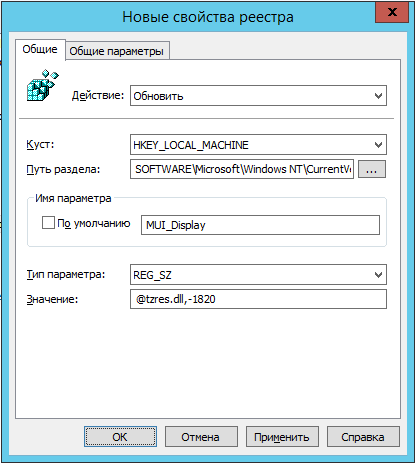
Fig. 1. Change the first registry entry
Now we change the values for the parameters MUI_Std, MUI_Dlt and TZI to the values indicated below. Please note that you need to specify the TZI parameter value without spaces, commas or line feeds, that is, in this case it should be 88ffffff00000000c4ffffff00000a00000005000200000000000000000000000100030001000000000000000000. You can either change the Std and Dlt parameters or leave them unchanged. In principle, I like the old names more, so I’ll leave them untouched. Unless, the value of the Display parameter can be changed from “ (UTC + 03: 00) Kaliningrad, Minsk ” to “ (UTC + 02: 00) Kaliningrad ”."MUI_Display"="@tzres.dll,-1820" "TZI"=hex:88,ff,ff,ff,00,00,00,00,c4,ff,ff,ff,00,00,0a,00,00,00,05,00,02,00,00,\ 00,00,00,00,00,00,00,01,00,03,00,01,00,00,00,00,00,00,00,00,00 "Std"="RTZ 1 (зима)" "MUI_Std"="@tzres.dll,-1822" "Dlt"="RTZ 1 (лето)" "MUI_Dlt"="@tzres.dll,-1821" "Display"="(UTC+02:00) Калининград (RTZ 1)" - Осталось внести изменения в параметры для раздела Dynamic DST. Здесь параметры 2010, 2011, 2012 и FirstEntry остаются без изменений. То есть, необходимо добавить параметры 2013, 2014 и 2015, а также изменить значение параметра LastEntry. Значения будут следующие:
"LastEntry"=dword:000007df "2014"=hex:88,ff,ff,ff,00,00,00,00,c4,ff,ff,ff,00,00,0a,00,00,00,05,00,02,00,\ 00,00,00,00,00,00,00,00,01,00,03,00,01,00,00,00,00,00,00,00,00,00 "2015"=hex:88,ff,ff,ff,00,00,00,00,c4,ff,ff,ff,00,00,00,00,00,00,00,00,00,00,\ 00,00,00,00,00,00,00,00,00,00,00,00,00,00,00,00,00,00,00,00,00,00 "2013"=hex:4c,ff,ff,ff,00,00,00,00,c4,ff,ff,ff,00,00,00,00,00,00,00,00,00,00,\ 00,00,00,00,00,00,00,00,00,00,00,00,00,00,00,00,00,00,00,00,00,00
В конечном счете у должно получиться следующее:
Рис. 2. Созданные элементы предпочтения групповой политики - Важный момент: нам нужно, чтобы все эти параметры применились, скажем, 27-го октября 2014 года. Поэтому при создании таких элементов предпочтения вам нужно перейти ко вкладке «Общие параметры» (Common), установить флажок напротив опции «Нацеливание на уровень элемента» (Item-level targeting) и нажать на кнопку «Нацеливание» (Targeting). В окне редактора нацеливания вам нужно создать элемент нацеливания «Сопоставление дат» (Date Match), выбрать из первого раскрывающегося списка опцию «Дата» (On date) и указать нашу дату, как показано на следующей иллюстрации:

Рис. 3. Нацеливание на уровень элемента - You can safely close the Group Policy Management Editor.
Propagating Changes Using a .reg File and Task Scheduler
This method is suitable for mass changes of time zones, as well as for home users. First you need to create the .reg file itself. To do this, you can export the required registry key on your non-updated machine, and then make all the necessary changes to it, including time zones from No. 1 to No. 11. Remember to specify the registry keys that you will delete. Give this file a digestible name, for example, New_TZ.reg and save it in a public folder, for example, in the SYSVOL folder. After that, do the following:
- Создайте новый объект групповой политики, либо используйте объект, который был созданный ранее. Например, сейчас будет создан объект под названием «TZ Scheduler». Далее все как обычно. Следует привязать этот объект к требуемому подразделению, а затем открыть редактор GPO;
- Так как для начала нужно скопировать файл на компьютер пользователя, в отобразившейся оснастке редактора GPME следует перейти к узлу Конфигурация компьютера\Настройка\Конфигурация Windows\Файлы (Computer Configuration\Preferences\Windows Settings\Files), а затем выбрать опцию создания элемента предпочтения. В диалоговом окне вашего элемента предпочтения, вам понадобится в качестве исходного файла определить путь к скопированному ранее файлу, например, \\dc\sysvol\biopharmaceutic.local\scripts\Time Zones\New_TZ.reg, а в качестве конечного файла – указать локальную папку, в которой будет размещаться reg-файл, скажем, C:\Time Zones\New_TZ.reg. Так как сам файл можно скопировать и заранее до внесение изменений, никакого нацеливания на уровень элемента можно и не добавлять. Данное диалоговое окно изображено на следующей иллюстрации:

Because the file is copied without any problems, you can proceed to the control panel settings node and select the node for scheduled tasks, where the context menu option to stay on the " Scheduled Task Windows 7 (and up)» ( the Scheduled the Task (the At Least Windows 7) );
In the window that appears on the tab " General » ( of General ) in text fields " Name » ( the Name ) and " Description » ( the Description ) you need to enter a friendly name and description, for example, " Time The the Zones » and « Changes in time zones"As the account user can select an account system, and select the check box option" Run with highest privileges "( the Run with the Highest privileges ), as shown in the next illustration: Fig. 5. Begin to create a scheduled task on the tab of " Triggers » ( the Triggers ) to create a new trigger, click on the button " Start » ( the New ), and then from the corresponding drop-down list, select the Scheduled option and enter the required date; On the next tab, that is, on the tab “ Actions ” ( Actions
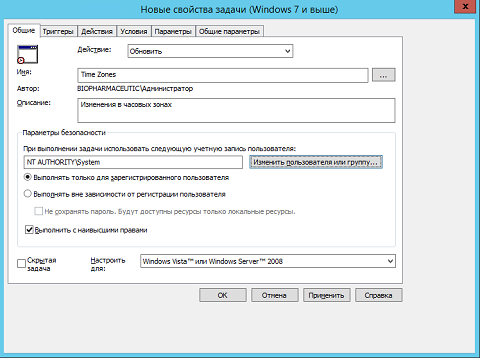
), you must specify the application that will run according to the set triggers. In this case, you need to press " Start » ( the New ), and then in the dialog box " New action » ( the New the Action ) from the first drop-down list select " Run » ( Etpu Start a program ). In the text field " Program or script " ( Program / script ), specify the path to the registry editor file, that is, " regedit.exe ". Since we need the task to import the reg file, in the text box “ Add arguments (optional) ” ( Add arguments (optional)) you should indicate in quotation marks the path to the file itself: " / S " C: \ Time Zones \ New_TZ.reg " ";
You can save all your changes. As soon as the time specified in the trigger comes, the registry editor imports the parameters specified in the REG file and you will have the current time zones.
Automatic selection of a new time zone (for example, Izhevsk)
First of all, before you start changing the time zone on user computers, you should pay attention to the fact that the user who will perform this operation, unlike tasks such as changing the time or system date, does not need to be granted administrative rights. That is, if you want to change the time zone for users once and for all so that they don’t have the opportunity to switch to the wrong time zone, you can take advantage of Group Policy.
To do this, in the Group Policy Management Editor, just go to the Computer Configuration \ Policies \ Windows Settings \ Security Settings \ Local Policies \ User Rights Assignment (The Configuration Computer \ the Policies \ the Windows the Settings \ Security the Settings \ the Policy the Local \ the User Rights Assignment ) and take advantage of the policy setting " Changing the time zone » ( the Change the time zone ). Microsoft recommends that you configure policy settings from this node in the Default Domain Policy Group Policy Object", But if you wish, you can change the value of this parameter for any GPO. Note that the configured policy setting implies the final rights for this operation. The settings predefined by the operating system assume that the local time zone can be changed by the local service, administrators and ordinary users, and if you want to limit the latter, then do not forget to specify the first two accounts in the settings of this parameter. For example, the dialog box for this policy setting, the client computer is shown in the following figure:
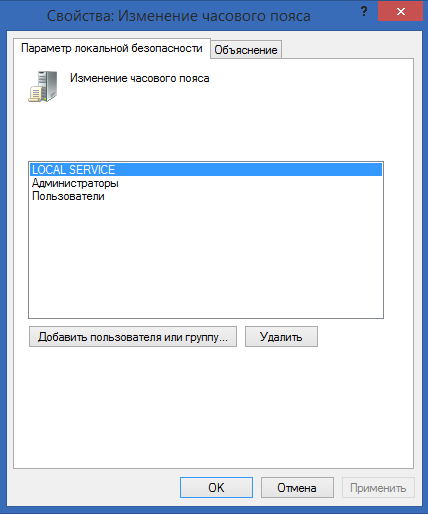
Fig. 6. Dialog box of the time zone rights policy setting dialog
Before changing the current time zone, consider another point. To view the time zone set in the system, you can use various methods. First of all, you can open the corresponding window from the graphical interface. Everyone knows about this method, therefore I will not speak about it separately.
If you want to know your time zone using the command line features, you can use the utility TZUtil ( Windows Time Zone Utility ). This utility first appeared in the Windows 7 operating system and is intended by default for managing time zones on the Windows 7/8 and Windows Server 2008R2 / 2012 / 2012R2 operating systems. If you want to use the features of this utility on systems such as Windows Vista or Windows Server 2008, you will need to separately download and install update KB2556308. The executable file of this utility is located in the% SystemRoot% \ System32 directory. Users of Windows XP and Windows Server 2003, unfortunately, are not so lucky. They will not be able to use this utility.
This utility has only 3 parameters, with which you can view all possible time zones (parameter / l ), find out your time zone (parameter / g), as well as change your time zone (option / s ). Therefore, to view the time zone set on the current operating system, you must enter tzutil / g at the command prompt .
You can also view the set time zone by looking at the registry key " HKEY_LOCAL_MACHINE \ SYSTEM \ CurrentControlSet \ Control \ TimeZoneInformation ". To localize your time zone, you just need to look at the value of the TimeZoneKeyName parameter .
You can also define time zones on computers that are members of an Active Directory domain using Windows PowerShell features. To do this, you should use, say, a script like this:
$Computers=Get-ADComputer -Filter * -Property * -SearchBase "OU=OfficeComputers,DC=biopharmaceutic,DC=local"
foreach ($Comp in $Computers) {
$timezones=(Get-WmiObject -class "win32_TimeZone" -Computername $Comp.name).Description
$string=$Comp.name+" | "+ $timezones +" | "+ $Comp.OperatingSystem | Out-File c:\temp\timezones.txt -Append
$string
}
Using this script, we find the list of computers from the unit indicated in the first line (in this example, it will be the OfficeComputers unit), determine the time zones for each such computer and write the results (including the computer name, time zone and operating system) into a text file.
It's time to move on to changing the time zone. As I wrote a little above, on modern operating systems, you can change the time zone using the TZUtil command-line utility. That is, to select the correct time zone on the local machine for Izhevsk, just enter:
TZUtil.exe / S “Russia Time Zone 3”
Note that if there are spaces in the name of your time zone, enclose the entire name in quotation marks.
What to do with users of Windows XP, since you can’t use this utility there? Everything is simple here. In older versions of the operating system, to change the time zone, you can use the command “ % WinDir% \ System32 \ Control.exe TIMEDATE.CPL ,, / Z“ HOUR_NAME ”.
As you can see, everything is simple.
Now let's try to create a Windows PowerShell script that can be run on client machines using Group Policy functionality. It is necessary to ensure that the script can determine the version of the installed operating system, and if at least Windows Vista is installed, the tzutil.exe command was used to change the time zone. In the case of Windows XP, the time zone must be changed using the above command. We get the following:
$tmZone = "Russia Time Zone 3"
$WinOSVerReg = Get-Item "HKLM:\SOFTWARE\Microsoft\Windows NT\CurrentVersion"
$WinOSVer = $WinOSVerReg.GetValue("CurrentVersion")
if ($WinOSVer -GE 6){
tzutil.exe /s $tmZone
} Else {
$param = "/c Start `"Change tmZone`" /MIN %WINDIR%\System32\Control.exe TIMEDATE.CPL,,/Z "
$param += $tmZone
$proc = [System.Diagnostics.Process]::Start( "CMD.exe", $param )
}
To summarize
This article was about time zones and various points that are associated with their changes. All changes that were affected by time zones were considered in view of the changes in Law No. 248-FZ of the Russian Federation. You learned about what values have been changed for specific parameters of time zones, as well as about what new time zones have appeared. The article described in detail the process of changing time zones for users who, for one reason or another, could not get the necessary update. We examined a method for changing specific registry parameters using registry preference elements, as well as changing all time zones at once using a REG file and a system task scheduler.
Moreover, you learned about how you can protect users from changing time zones and automatically change the time zones on all computers of the company, regardless of the version of the Windows operating system.
UPD: Link to the REG-file with changes in time zones: New_TZ.reg
