Configuring Guard to automate Ruby on Rails development
- Tutorial
Hello! In my opinion, every programmer should strive to automate and optimize everything that moves and is not there. This article will talk about how to automate a Ruby on Rails developer workflow using a Ruby gem called Guard. This article is primarily useful to Ruby developers, but may be useful to others.

Guard is a tool that allows you to automatically execute any commands when changing a file. For example, when changing the server settings file, the Guard may automatically restart the server. Or you can configure LESS to automatically compile into CSS when saving the file. It all depends on how the Guard is configured by the developer.
Guard has a special Guardfile settings file, which indicates which commands to run when changing which files. You can specify all the settings yourself, or you can use the ones written by the Guard Plugins community, in which the most frequently used settings are written in advance.
The best way to integrate Guard into a project is to add it to the Gemfile.
And then install it with the command
Then you need to create a Guardfile command
Running Guard is best done using the Bundler command.

After installation, consider using Guard for a standard RoR project. Suppose a RoR application has already been created. Let the Guard will automatically install all the necessary gems when changing the Gemfile.
To do this, add the guard-bundler gem to the development group in the Gemfile
Set gem
And then initialize the plugin with the command
Pay attention to the Guardfile located at the root of the project. Now there are lines
It says that the Guard will monitor the Gemfile and will execute the command pre-written in the guard-bundler gem. In this case, it is
Check it out! Enable Guard in the terminal with the command
Add some gem to the Gemfile. For example, guard-rspec , which will automatically run tests for Rspec.
Let's open the terminal with the guard process and see that it automatically launched bundler there, as a result of which guard-rspec was automatically installed. As you can see, such a setting Guard allows the developer to automate one of the frequently performed tasks.
Initialize the plugin for Rspec after installing it
Now in Guardfile there are new lines. Consider them:
These lines configure Rspec tests to run automatically. Let's consider some of them. For example, the line
says that Guard will monitor the spec / spec_helper.rb file (the path relative to the project root is the Guardfile file) and whenever it changes, it will start testing the entire spec folder. Block start
says that for any rule all Rspec commands will be launched with bundle exec rspec parameters. That is, in the considered case, when changing ruby spec / spec_helper.rb, the command will be launched
Line
says that when changing any .rb file, testing of the test associated with this file will start. That is, when changing app / models / user.rb, the command will automatically run
Regular expressions are used to create and edit such actions. I recommend using the match command in the Ruby console for debugging, for example
For Guard, a large number of plugins have been written for all occasions. Each developer should independently find the right ones for him and configure them for themselves. I will briefly describe the ones that I currently use. I myself have still not found the perfect solutions, so I will be glad to any comments and suggestions!
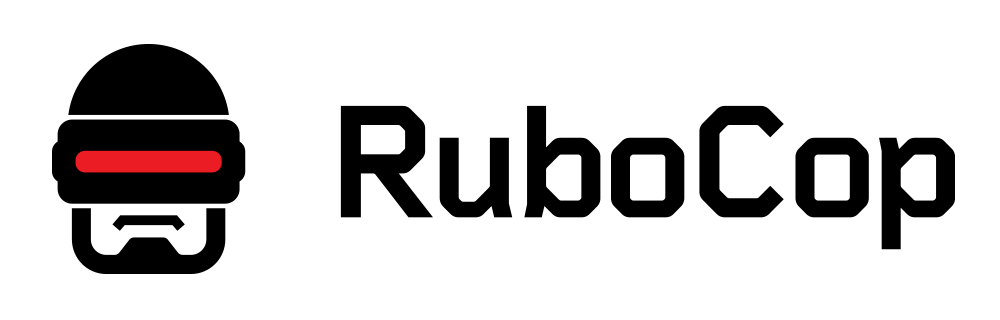
Rubocop is a Ruby gem that allows you to check the .rb file for syntax correctness. In this example, it is configured together with the Guard, so every time you change the .rb file of Rubocop, it checks it and displays the result in the console and in the log / rubocop.log file.
Rubocop has a huge number of settings, so it can be adapted to any syntax requirements. You can even make it automatically correct the code. The .rubocop.yml file is used to configure the gem, for example, rubocop usually swears at lines longer than 90 characters, but thanks to the settings file, you can make it point only to lines larger than 140.
To see all the settings, just run the command
which will create a file with all settings disabled. You can thus turn on one by one and get the final desired .rubocop.yml file.
What is ultimately configured? In this project, it is enough to run separate processes zeus and guard. Then the following happens:
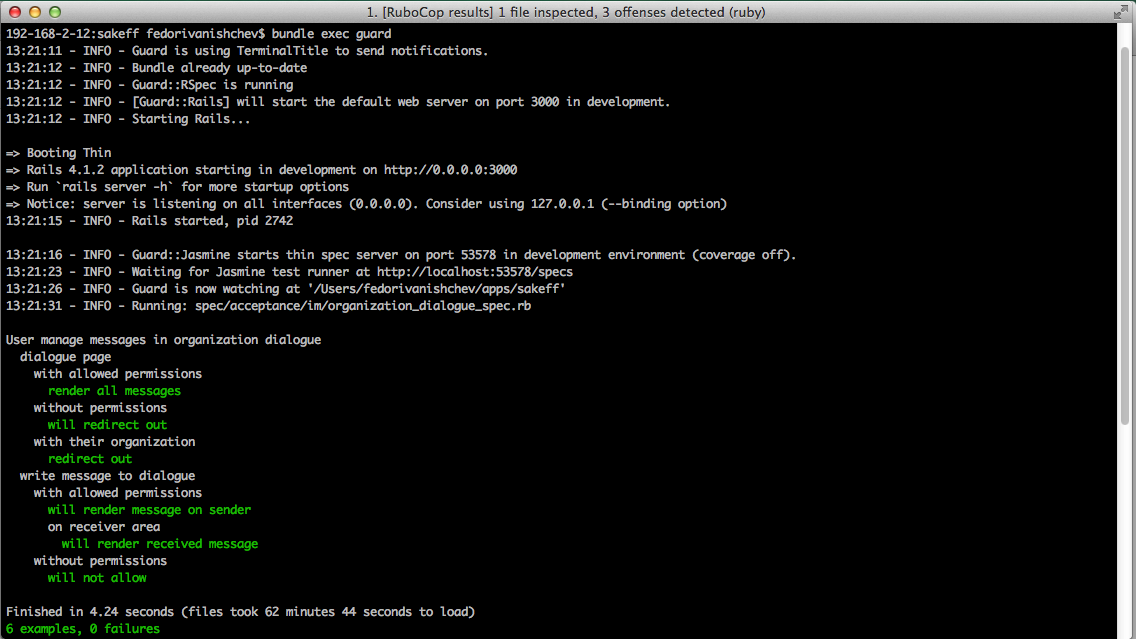
Thus, a sufficiently large number of processes were automated. I would like to make it so that for each project it would be enough just to launch the guard and fully focus on the creative process.
Now I will describe the current process of working with Guard. Below are the recommendations that I gave to the other developers with whom I am currently working.
What you should pay attention to: when changing test files, tests will be run automatically. That is, I recommend keeping the terminal window open at the same time as the IDE window (in Rubymine, for example, you can do this right in the under window), where you can immediately see if the tests have fallen with the changes made.
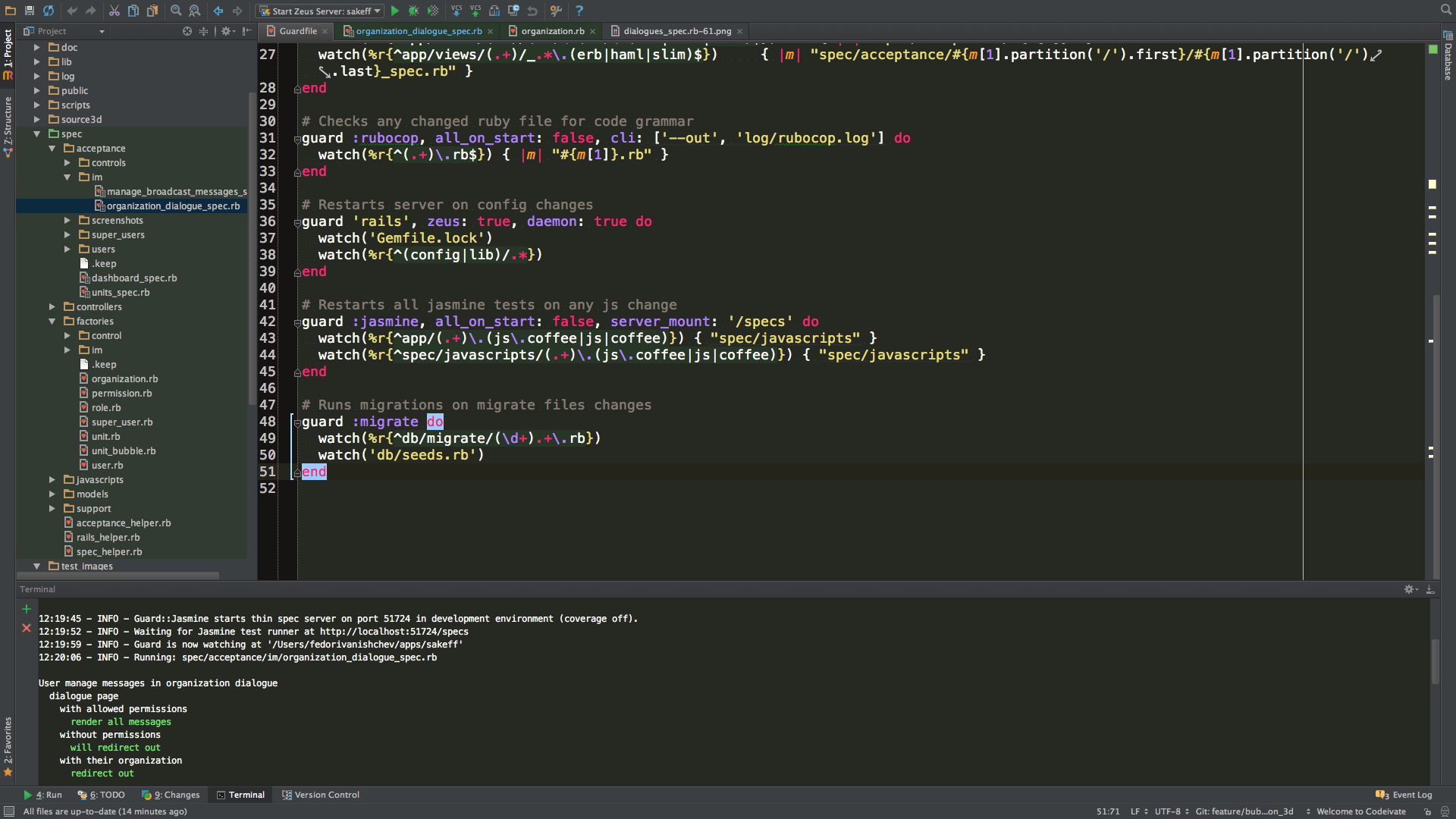
Thank you for reading! I do not claim that I am an expert in Guard, so I will be glad to any comments and suggestions.

What is a Guard?
Guard is a tool that allows you to automatically execute any commands when changing a file. For example, when changing the server settings file, the Guard may automatically restart the server. Or you can configure LESS to automatically compile into CSS when saving the file. It all depends on how the Guard is configured by the developer.
Guard has a special Guardfile settings file, which indicates which commands to run when changing which files. You can specify all the settings yourself, or you can use the ones written by the Guard Plugins community, in which the most frequently used settings are written in advance.
Installation and first start
The best way to integrate Guard into a project is to add it to the Gemfile.
group :development do
gem 'guard'
end
And then install it with the command
$ bundle
Then you need to create a Guardfile command
$ bundle exec guard init
Running Guard is best done using the Bundler command.
$ bundle exec guard

Customization for Ruby on Rails application
After installation, consider using Guard for a standard RoR project. Suppose a RoR application has already been created. Let the Guard will automatically install all the necessary gems when changing the Gemfile.
1. Adding to the project
To do this, add the guard-bundler gem to the development group in the Gemfile
group :development do
# And updates gems when needed
gem 'guard-bundler', require: false
end
Set gem
$ bundle install
And then initialize the plugin with the command
$ guard init bundler
Pay attention to the Guardfile located at the root of the project. Now there are lines
guard :bundler do
watch('Gemfile')
end
It says that the Guard will monitor the Gemfile and will execute the command pre-written in the guard-bundler gem. In this case, it is
$ bundle install
2. Verification
Check it out! Enable Guard in the terminal with the command
$ bundle exec guard
Add some gem to the Gemfile. For example, guard-rspec , which will automatically run tests for Rspec.
gem 'guard-rspec', require: false
Let's open the terminal with the guard process and see that it automatically launched bundler there, as a result of which guard-rspec was automatically installed. As you can see, such a setting Guard allows the developer to automate one of the frequently performed tasks.
3. Setup
Initialize the plugin for Rspec after installing it
$ guard init rspec
Now in Guardfile there are new lines. Consider them:
# Note: The cmd option is now required due to the increasing number of ways
# rspec may be run, below are examples of the most common uses.
# * bundler: 'bundle exec rspec'
# * bundler binstubs: 'bin/rspec'
# * spring: 'bin/rsspec' (This will use spring if running and you have
# installed the spring binstubs per the docs)
# * zeus: 'zeus rspec' (requires the server to be started separetly)
# * 'just' rspec: 'rspec'
guard :rspec, cmd: 'bundle exec rspec' do
watch(%r{^spec/.+_spec\.rb$})
watch(%r{^lib/(.+)\.rb$}) { |m| "spec/lib/#{m[1]}_spec.rb" }
watch('spec/spec_helper.rb') { "spec" }
# Rails example
watch(%r{^app/(.+)\.rb$}) { |m| "spec/#{m[1]}_spec.rb" }
watch(%r{^app/(.*)(\.erb|\.haml|\.slim)$}) { |m| "spec/#{m[1]}#{m[2]}_spec.rb" }
watch(%r{^app/controllers/(.+)_(controller)\.rb$}) { |m| ["spec/routing/#{m[1]}_routing_spec.rb", "spec/#{m[2]}s/#{m[1]}_#{m[2]}_spec.rb", "spec/acceptance/#{m[1]}_spec.rb"] }
watch(%r{^spec/support/(.+)\.rb$}) { "spec" }
watch('config/routes.rb') { "spec/routing" }
watch('app/controllers/application_controller.rb') { "spec/controllers" }
watch('spec/rails_helper.rb') { "spec" }
# Capybara features specs
watch(%r{^app/views/(.+)/.*\.(erb|haml|slim)$}) { |m| "spec/features/#{m[1]}_spec.rb" }
# Turnip features and steps
watch(%r{^spec/acceptance/(.+)\.feature$})
watch(%r{^spec/acceptance/steps/(.+)_steps\.rb$}) { |m| Dir[File.join("**/#{m[1]}.feature")][0] || 'spec/acceptance' }
end
These lines configure Rspec tests to run automatically. Let's consider some of them. For example, the line
ruby watch('spec/spec_helper.rb') { "spec” }
says that Guard will monitor the spec / spec_helper.rb file (the path relative to the project root is the Guardfile file) and whenever it changes, it will start testing the entire spec folder. Block start
ruby guard :rspec, cmd: 'bundle exec rspec’ do
says that for any rule all Rspec commands will be launched with bundle exec rspec parameters. That is, in the considered case, when changing ruby spec / spec_helper.rb, the command will be launched
$ bundle exec rspec spec
Line
rubywatch(%r{^app/(.+)\.rb$}) { |m| "spec/#{m[1]}_spec.rb" }
says that when changing any .rb file, testing of the test associated with this file will start. That is, when changing app / models / user.rb, the command will automatically run
$ bundle exec spec spec/models/user_spec.rb
Regular expressions are used to create and edit such actions. I recommend using the match command in the Ruby console for debugging, for example
"app/views/units/index.html.slim".match(%r{^app/views/(.+)/(.*)\.(.*)\.(erb|haml|slim)$})
More examples!
For Guard, a large number of plugins have been written for all occasions. Each developer should independently find the right ones for him and configure them for themselves. I will briefly describe the ones that I currently use. I myself have still not found the perfect solutions, so I will be glad to any comments and suggestions!
In gemfile
group :development, :test do
# Integrates jasmine js testing
gem 'jasmine-rails'
# With guard
gem 'guard-jasmine', git: "git://github.com/guard/guard-jasmine.git", branch: "jasmine-2"
# Checks ruby code grammar
gem 'rubocop', require: false
# With rspec
gem 'rubocop-rspec'
# With guard
gem 'guard-rubocop’
end
group :development do
# Automagically launches tests for changed files
gem 'guard'
gem 'guard-rspec', require: false
# And updates gems when needed
gem 'guard-bundler', require: false
# And auto starts rails server
gem 'guard-rails'
# And auto runs migrations
gem 'guard-migrate'
end
In guardfile
# More info at https://github.com/guard/guard#readme
# https://github.com/guard/guard-bundler
guard :bundler do
watch('Gemfile')
end
# https://github.com/guard/guard-rspec
guard :rspec, cmd: 'zeus rspec' do
watch(%r{^spec/.+_spec\.rb$})
watch(%r{^lib/(.+)\.rb$}) { |m| "spec/lib/#{m[1]}_spec.rb" }
# Run the model specs related to the changed model
watch(%r{^app/(.+)\.rb$}) { |m| "spec/#{m[1]}_spec.rb" }
# Controller changes
watch(%r{^app/controllers/(.+)_(controller)\.rb$}) { |m| ["spec/#{m[2]}s/#{m[1]}_#{m[2]}_spec.rb", "spec/acceptance/#{m[1]}_spec.rb"] }
watch('config/routes.rb') { "spec/controllers" }
watch('app/controllers/application_controller.rb') { "spec/controllers" }
watch(%r{^spec/support/(.+)\.rb$}) { "spec" }
watch('spec/rails_helper.rb') { "spec" }
watch('spec/spec_helper.rb') { "spec" }
# Capybara features specs
watch(%r{^app/views/(.+)/.*\.(erb|haml|slim)$}) { |m| "spec/acceptance/#{m[1]}" }
watch(%r{^app/views/(.+)/(.*)\.(.*)\.(erb|haml|slim)$}) { |m| "spec/acceptance/#{m[1]}" }
watch(%r{^app/views/(.+)/_.*\.(erb|haml|slim)$}) { |m| "spec/acceptance/#{m[1].partition('/').first}/#{m[1].partition('/').last}_spec.rb" }
end
# Checks any changed ruby file for code grammar
# https://github.com/yujinakayama/guard-rubocop
guard :rubocop, all_on_start: false, cli: ['--out', 'log/rubocop.log'] do
watch(%r{^(.+)\.rb$}) { |m| "#{m[1]}.rb" }
end
# Restarts server on config changes
# https://github.com/ranmocy/guard-rails
guard :rails, zeus: true, daemon: true do
watch('Gemfile.lock')
watch(%r{^(config|lib)/.*})
end
# Restarts all jasmine tests on any js change
# https://github.com/guard/guard-jasmine
guard :jasmine, all_on_start: false, server_mount: '/specs' do
watch(%r{^app/(.+)\.(js\.coffee|js|coffee)}) { "spec/javascripts" }
watch(%r{^spec/javascripts/(.+)\.(js\.coffee|js|coffee)}) { "spec/javascripts" }
end
# Runs migrations on migrate files changes
# https://github.com/glanotte/guard-migrate
guard :migrate do
watch(%r{^db/migrate/(\d+).+\.rb})
watch('db/seeds.rb')
end
A bit about rubocop
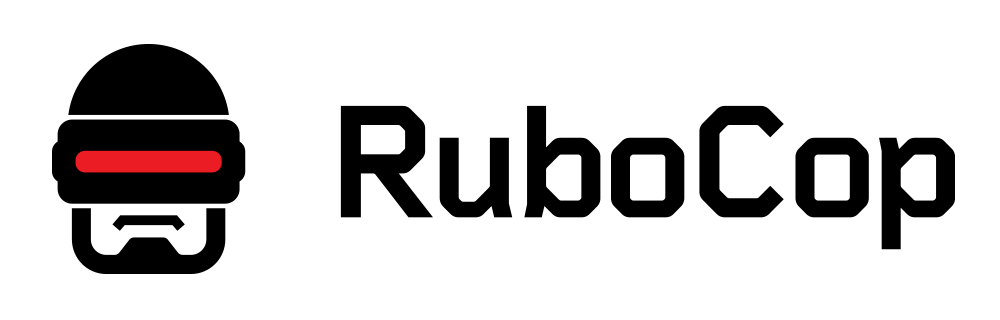
Rubocop is a Ruby gem that allows you to check the .rb file for syntax correctness. In this example, it is configured together with the Guard, so every time you change the .rb file of Rubocop, it checks it and displays the result in the console and in the log / rubocop.log file.
Rubocop has a huge number of settings, so it can be adapted to any syntax requirements. You can even make it automatically correct the code. The .rubocop.yml file is used to configure the gem, for example, rubocop usually swears at lines longer than 90 characters, but thanks to the settings file, you can make it point only to lines larger than 140.
To see all the settings, just run the command
$ rubocop --auto-gen-config
which will create a file with all settings disabled. You can thus turn on one by one and get the final desired .rubocop.yml file.
results
What is ultimately configured? In this project, it is enough to run separate processes zeus and guard. Then the following happens:
- A server running through zeus Rails is automatically supported, which restarts every time the main project settings files are changed
- Every gemfile change installs all gems
- When changing any file with a test, this test is run
- When changing any file of controllers / models / libs / views, the associated test is launched, if any
- Each changed ruby file is checked for literacy using rubocop
- When changing any javascript / coffeescript file, all jasmine tests run
- When you change any migration file or seeds, all necessary migrations are run
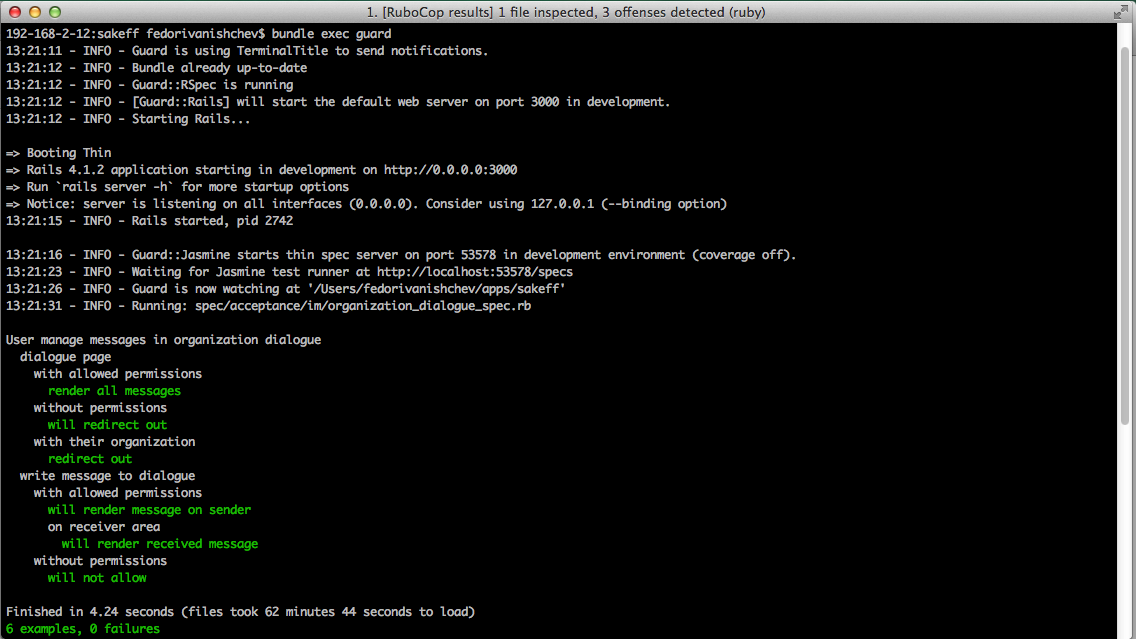
Thus, a sufficiently large number of processes were automated. I would like to make it so that for each project it would be enough just to launch the guard and fully focus on the creative process.
Guard example
Now I will describe the current process of working with Guard. Below are the recommendations that I gave to the other developers with whom I am currently working.
- Open a terminal and go to the project folder
- Run zeus for faster tests / server
$ zeus start - Launch Guard
$ bundle exec guard
Now Guard will automatically start and keep the Rails server enabled, enabled through Zeus. - Run all tests by pressing Enter in the terminal. After fixing all the tests, you can work!
What you should pay attention to: when changing test files, tests will be run automatically. That is, I recommend keeping the terminal window open at the same time as the IDE window (in Rubymine, for example, you can do this right in the under window), where you can immediately see if the tests have fallen with the changes made.
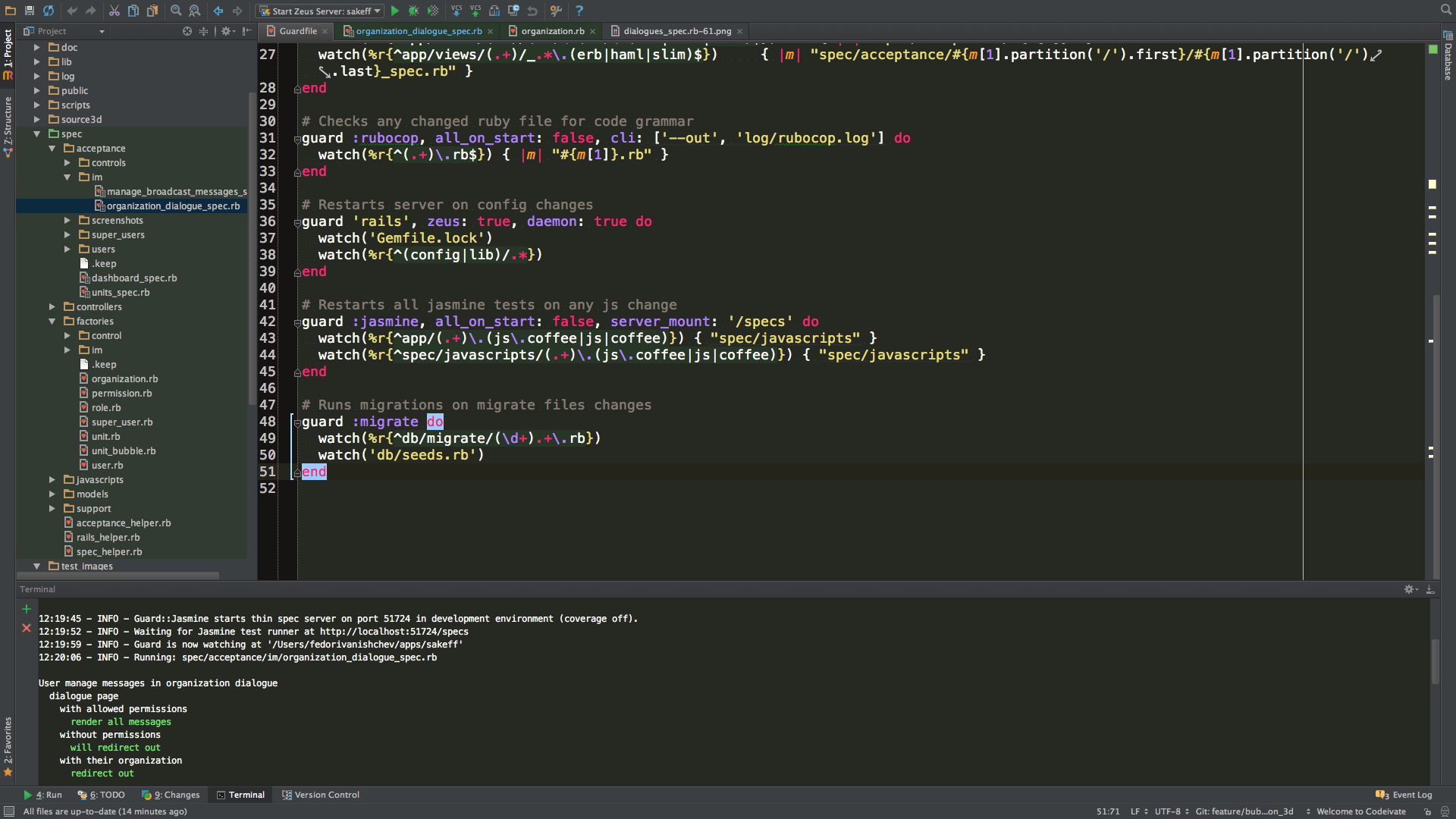
Thanks!
Thank you for reading! I do not claim that I am an expert in Guard, so I will be glad to any comments and suggestions.
Only registered users can participate in the survey. Please come in.
Do you automate?
- 16% Every day, every process! 24
- 10% Several times a week, periodically 15
- 44% Only when itching, in rare cases 66
- 8.6% Quit! thirteen
- 21.3% And he didn’t start, doctor! 32
