What else can be done in Photoshop?
- Tutorial
We are talking about our own .NET + WPF software product (called "inForm"), which I use to receive the so-called "interactive presentations" (they are also "non-linear presentations"), as well as interactive information interfaces.
And right away I will answer the title of the article - in Photoshop you can draw an interface and launch it in a simple way on the Windows platform. As a result, to get a working interactive information interface, you will need only 2 tools - the inForm application and Photoshop.
To complete the task in Photoshop, you need to know how to create layers, group them into groups and save them in separate files. In general, nothing special.
The article is for informational purposes only, and will be more likely to be interesting to enthusiast-lovers of Photoshop and interfaces. The inForm application can be used for free with some functional limitations.
So, an example of an interactive application "Hello World."
The interface will fit into the general ideology of my software product: there is a “home screen” with the main menu and slides, then for each menu item a screen with information or a sub-menu from which full-screen slides open is displayed. All this is similar to ordinary mobile applications or sites, it only works in full-screen mode under Windows and implies the use of a touch screen.
We open Photoshop, create a new file 1920x1080x96dpi and immediately in the layer control block we make structure folders for the “home screen”:

Folders with system names are marked in red - you will need to save files under these names in order to get interface elements.
Now we take up a little Photoshop creativity and draw the actual interface of the future interactive application.

Here's what I got based on a random picture of background wallpapers from Google search: three buttons on the left, a slider in the center and a logo on the right, which will also be a button to return to the "home screen".
To view the resulting interface in action:
- whoever does not yet, then download and install the latest .NET Framework 4.5: www.microsoft.com/en-us/download/details.aspx?id=30653
- my inForm application is here: issimple .co / app / forhabr / inForm215withDemoUI.zip (6MB)
- PSD file with the interface: issimple.co/app/forhabr/fancy-round-ui.zip ( 10Mb )
Then:
- save each layer of the interface elements layers on a transparent background with its own file name and .png extension (only the background bg file should be .jpg)
- for automation, you can use a layer saving script: issimple.co/app/forhabr/LayerSaver.jsx
- copy the received files to the “data” folder of the inForm application, slides - to the “data / slides” folder
- run INFORM.EXE
If everything looks the same as in Photoshop, then move on to drawing the “screens” that will appear when you click on the menu buttons. Add new groups to the layers at the same level as the "main screen" - screen 1, screen 2, screen 3. The name of the groups can be any - it's just for convenience.
There are several tools in the inForm application for designing sub-screens: it can be a stack of jpg icons of the same size, or icons + preview, or map type navigation, or png buttons / arbitrary shape content. Let us dwell on the last method.

For example, for the second menu item "Triangle" create three groups with buttons in each:
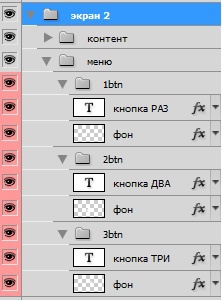
Next, save each group on a transparent background as a file of the type “1btn.png” and transfer it to the “data / 2sub /” folder. The structure of the content files of the application and groups in Photoshop is quite easy to understand just by looking at them.
The last type of “screens” is full-screen content like a slide. Each slide can consist of 3 layers with additional animation of each on the screen.
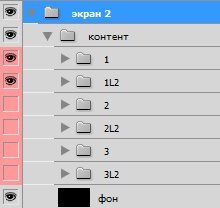
It looks like this on an application:
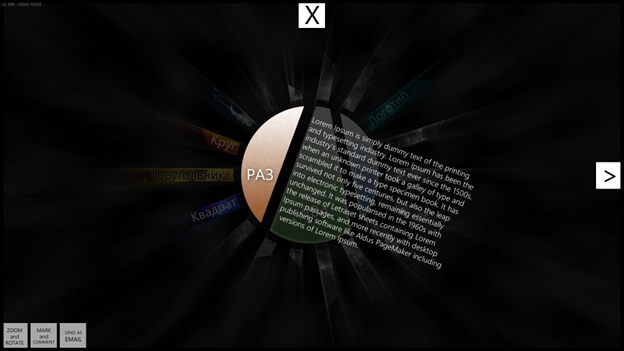
Files are saved in the format “1.png”, “1L2.png”, “1L3.png”, where the first digit is the number of the slide, and after “L” there is an additional layer. Copy files to "data / 2sub /".
Arrows, crosses and other elements of full-screen navigation can be replaced with any others, because these are also files in the “data / interface /” folder.
After all saving, we get the final interface structure in the “data /” folder:

It’s clear that everything can be scaled in terms of the number of categories, buttons, slides. There are also all kinds of settings, additions. But the simplest option is being considered.
Here is the result:
And actually what is all this? In such a simple way you can create interactive books, interface prototypes, applications for museum kiosks, product presentations, companies, applications for Windows tablets (though for now only Desktop applications), information systems for government agencies, educational institutions etc.
And right away I will answer the title of the article - in Photoshop you can draw an interface and launch it in a simple way on the Windows platform. As a result, to get a working interactive information interface, you will need only 2 tools - the inForm application and Photoshop.
To complete the task in Photoshop, you need to know how to create layers, group them into groups and save them in separate files. In general, nothing special.
The article is for informational purposes only, and will be more likely to be interesting to enthusiast-lovers of Photoshop and interfaces. The inForm application can be used for free with some functional limitations.
So, an example of an interactive application "Hello World."
The interface will fit into the general ideology of my software product: there is a “home screen” with the main menu and slides, then for each menu item a screen with information or a sub-menu from which full-screen slides open is displayed. All this is similar to ordinary mobile applications or sites, it only works in full-screen mode under Windows and implies the use of a touch screen.
We open Photoshop, create a new file 1920x1080x96dpi and immediately in the layer control block we make structure folders for the “home screen”:

Folders with system names are marked in red - you will need to save files under these names in order to get interface elements.
Now we take up a little Photoshop creativity and draw the actual interface of the future interactive application.

Here's what I got based on a random picture of background wallpapers from Google search: three buttons on the left, a slider in the center and a logo on the right, which will also be a button to return to the "home screen".
To view the resulting interface in action:
- whoever does not yet, then download and install the latest .NET Framework 4.5: www.microsoft.com/en-us/download/details.aspx?id=30653
- my inForm application is here: issimple .co / app / forhabr / inForm215withDemoUI.zip (6MB)
- PSD file with the interface: issimple.co/app/forhabr/fancy-round-ui.zip ( 10Mb )
Then:
- save each layer of the interface elements layers on a transparent background with its own file name and .png extension (only the background bg file should be .jpg)
- for automation, you can use a layer saving script: issimple.co/app/forhabr/LayerSaver.jsx
- copy the received files to the “data” folder of the inForm application, slides - to the “data / slides” folder
- run INFORM.EXE
If everything looks the same as in Photoshop, then move on to drawing the “screens” that will appear when you click on the menu buttons. Add new groups to the layers at the same level as the "main screen" - screen 1, screen 2, screen 3. The name of the groups can be any - it's just for convenience.
There are several tools in the inForm application for designing sub-screens: it can be a stack of jpg icons of the same size, or icons + preview, or map type navigation, or png buttons / arbitrary shape content. Let us dwell on the last method.

For example, for the second menu item "Triangle" create three groups with buttons in each:
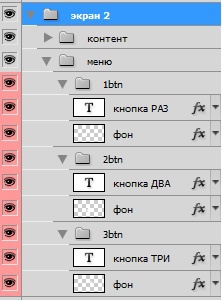
Next, save each group on a transparent background as a file of the type “1btn.png” and transfer it to the “data / 2sub /” folder. The structure of the content files of the application and groups in Photoshop is quite easy to understand just by looking at them.
The last type of “screens” is full-screen content like a slide. Each slide can consist of 3 layers with additional animation of each on the screen.
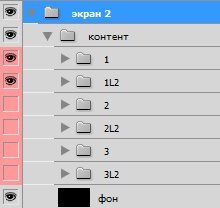
It looks like this on an application:
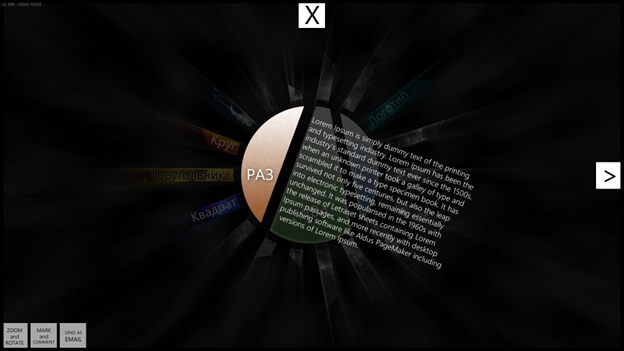
Files are saved in the format “1.png”, “1L2.png”, “1L3.png”, where the first digit is the number of the slide, and after “L” there is an additional layer. Copy files to "data / 2sub /".
Arrows, crosses and other elements of full-screen navigation can be replaced with any others, because these are also files in the “data / interface /” folder.
After all saving, we get the final interface structure in the “data /” folder:

It’s clear that everything can be scaled in terms of the number of categories, buttons, slides. There are also all kinds of settings, additions. But the simplest option is being considered.
Here is the result:
And actually what is all this? In such a simple way you can create interactive books, interface prototypes, applications for museum kiosks, product presentations, companies, applications for Windows tablets (though for now only Desktop applications), information systems for government agencies, educational institutions etc.
