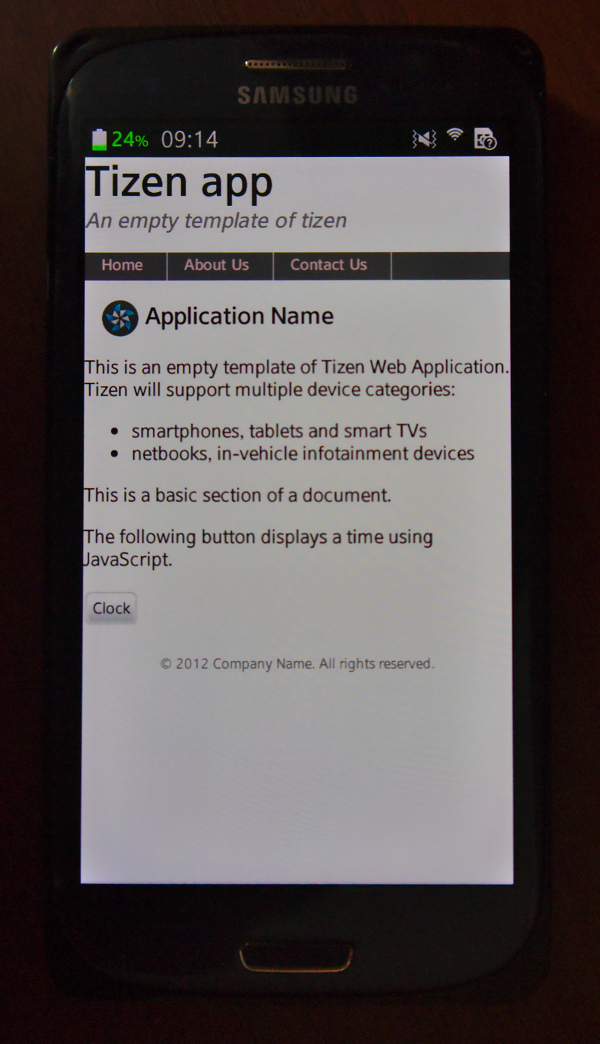Tizen and Ubuntu - a long way to HelloWorld
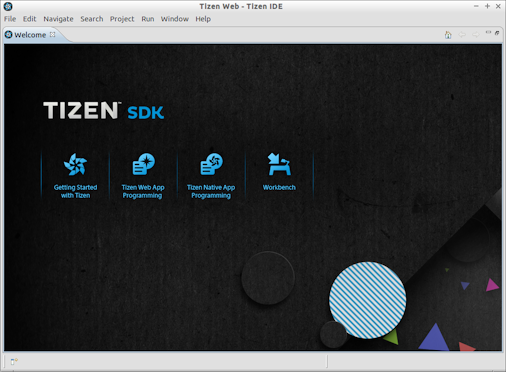
This post provides guidance on deploying and configuring the development environment for Tizen on Ubuntu GNU / Linux.
As practice has shown, this is not a completely trivial task. Who needs details - welcome to cat.
I planned to tizen-development for a long time. There are all conditions: RD-PQ is lying around idle, time has appeared, and I wanted to see something else from mobile platforms (now I am writing for Android).
At work, both at home and wherever I reach, I use Lubuntu - it does not require resources, almost does not require settings, it
1) Lubuntu - completely standard, current 14.04.1 LTS x86-64. If anyone does not know, they are lying here .
2) Download the Tizen SDK installer , run chmod + x and run the binary. To run, you also need java (and OpenJDK is not suitable), gettext , expect , make , libudev-dev .
3) Installation completed. But all the fun is just beginning.
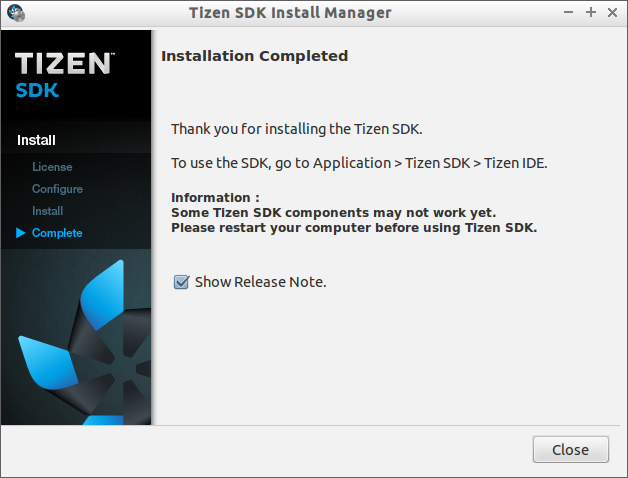
4) When starting a freshly installed eclipse with a windmill, we see this.

sdb is a Taizen analog of android adb , which is quite convenient.
sudo ln -sf /lib/i386-linux-gnu/libudev.so.1 /lib/i386-linux-gnu/libudev.so.0
5) Now the IDE starts. But “friendly” greets us with a white “Welcome” tab with no content. When trying to create a new project, we step on the next rake: The
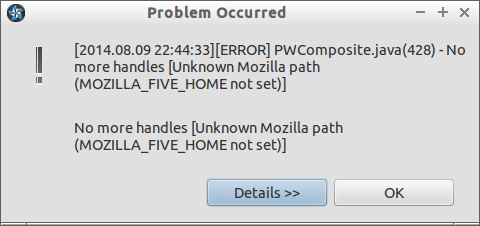
intuitive assumption of writing the path to firefox into the requested variable does not justify itself, and again we have to google. It is already more interesting here, it turns out there are several solutions, but there is no clear instruction. In a nutshell, eclipse requires xulrunner or webkit to work with the built-in browser. Since the Tizen SDK is based on the rather old version of Eclipse - 3.7.2, it needsxulrunner-1.9.x, or 3.6.x. Actual versions do not fit, which I found out experimentally by trying xulrunner-31.0. In addition, in assemblies on ftp, Mozilla does not have xulrunner-1.9.2 for the x86_64 architecture. It is good that one was found in the wilds of night assemblies two years ago. At your own risk, download, unpack:
wget http://ftp.mozilla.org/pub/mozilla.org/xulrunner/nightly/2012/03/2012-03-29-03-32-28-mozilla-1.9.2/xulrunner-1.9.2.29pre.en-US.linux-x86_64.tar.bz2
tar -xjf xulrunner-1.9.2.29pre.en-US.linux-x86_64.tar.bz2
The final touch is to write the following lines in eclipse.ini :
-Dorg.eclipse.swt.browser.DefaultType=mozilla
-Dorg.eclipse.swt.browser.XULRunnerPath=/opt/xulrunner/1.9.2/xulrunner
6) Restart the IDE. If we see such a welcome screen, as in the first picture of this article, then everything is done correctly and you can start working.
7) The last step towards the assembly will be certificate generation. This is a standard action, it is described in the documentation . You need to go to Window> Preferences> Tizen SDK> Security Profiles , create yourself a profile and a certificate that will be used to sign applications.
8) Now the development environment is configured. As a bonus,