Integration of MS Lync 2013 with Aastra MX-ONE 5.0 (Direct SIP)
In this post, I will continue the topic of unified communications, which began on my blog here: http://habrahabr.ru/post/191852/
This article will discuss the integration of the Unified Communications System MS Lync 2013 Server with IP-PBX external to it Aastra MX-One 5.0 TSE. The main goal of this integration is to provide communication with the “outside” world to users of MS Lync 2013. Indeed, MS Lync 2013 provides its users with a large number of services, such as video calls, video conferences, short messaging, demonstration of their screen or a separate application, but all this does not eliminate the need to make calls “to the city” (for example, via E1 lines established in the organization) or calls to IP-PBX subscribers that already exist in the company or its branch.
The task is complicated by the fact that the proprietary RT-Audio is the base voice codec of MS Lync. All possible integration options with providers, IP-PBX, SBC and gateways are listed on the Microsoft website here: http://technet.microsoft.com/en-US/lync/gg131938 . We were a little embarrassed that at the time of writing, this list does not have a bunch of the current MS Lync 2013 and Aastra MX-One 5.0 TSE, so in our laboratory Treolan we decided to check whether it would be possible to connect MS Lync 2013 Server and Aastra MX-One 5.0 TSE (vmWare edition) using Direct SIP, whose support on the Microsoft website has been declared only for previous versions of these solutions (Lync 2010 and MX-One 4.1).
The following devices and virtual machines were used in the lab:
The numbering was adopted as follows:
Go to the settings of the SIP trunk. To do this, on the MX-ONE side, you must specify a route and an access code for this route. TCP is used as the transport protocol and the default port is 5060. For greater interoperability between MX-ONE and Lync Server 2013, Aastra recommends using “Forced Gateway”, as this ensures the same behavior for all types of calls passing through MX-ONE and Lync Server.
The following are the settings that must be made on the MX-ONE in order to configure Direct SIP:
2.1 Description of PSTN gateways in Topology Builder
Go to the tabs - Shared Components → PSTN gateways / Trunks, right-click on the tab, and select - New IP / PSTN Gateway.


Specify the fully qualified domain name (FQDN) or IP address for the PSTN gateway created (in our case, this is the IP address of the Aastra MX-One 5.0 TSE media server:
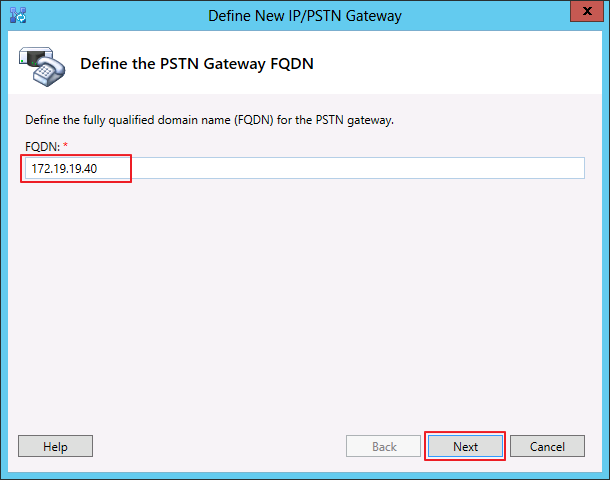

Next, describe the root trunk:
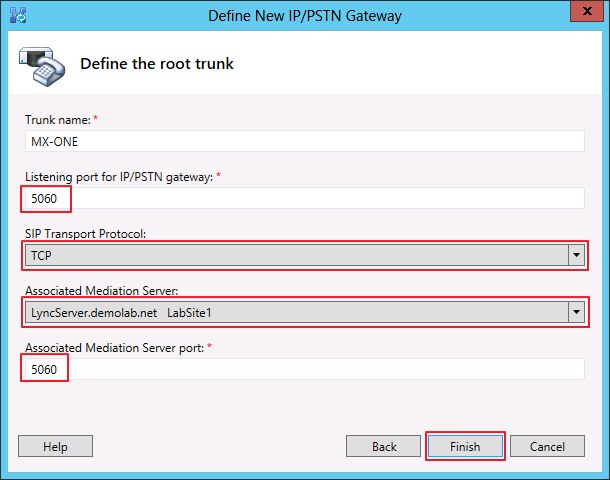
We do the same for the Trunks tab (right-click and select New Trunk ...
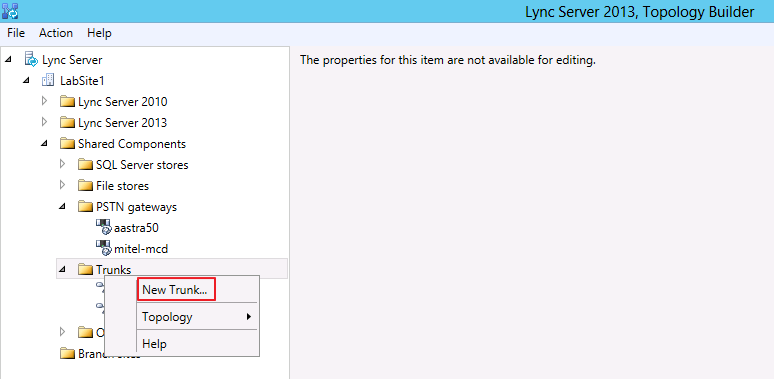
Specify the necessary parameters (Fig. 9):
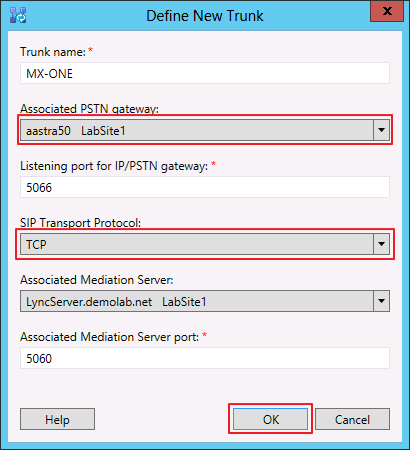
After that, you must apply (publish) the changes made to the configuration by choosing Publish Topology (right-click on the Lync Server tab):
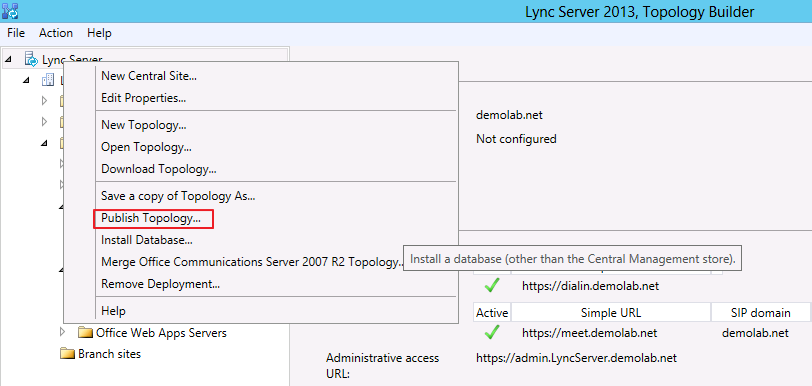
Open the Control Panel MS Lync Server 2013 and select - Voice Routing → Route. Click New to create a new route:
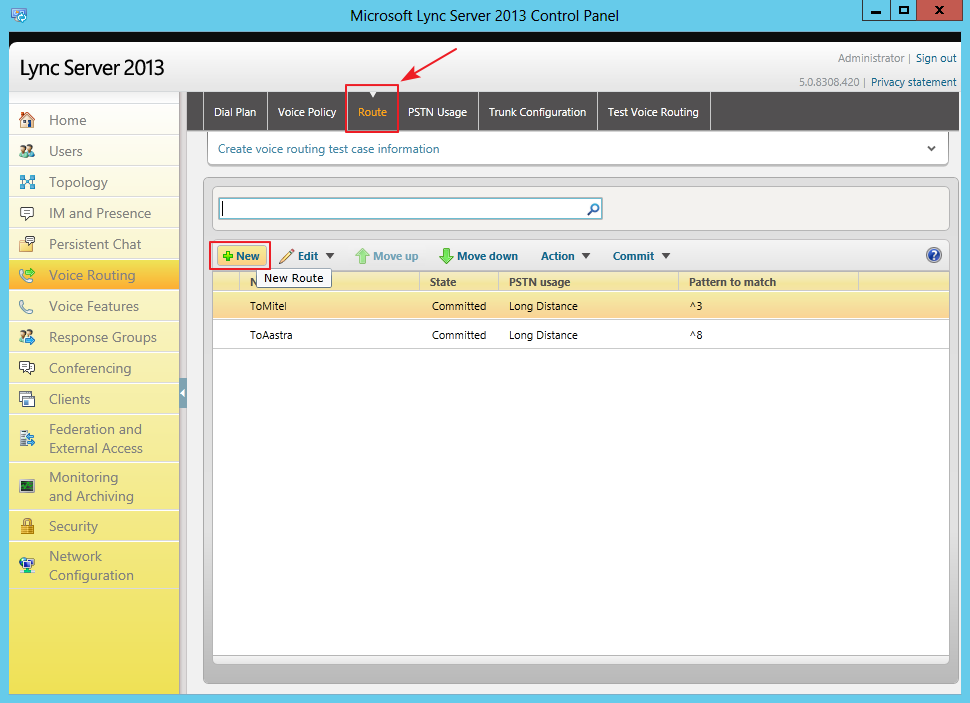
On the next screen, for the created route, you must specify Associated Trunks by clicking Add ... and selecting from the list of available:
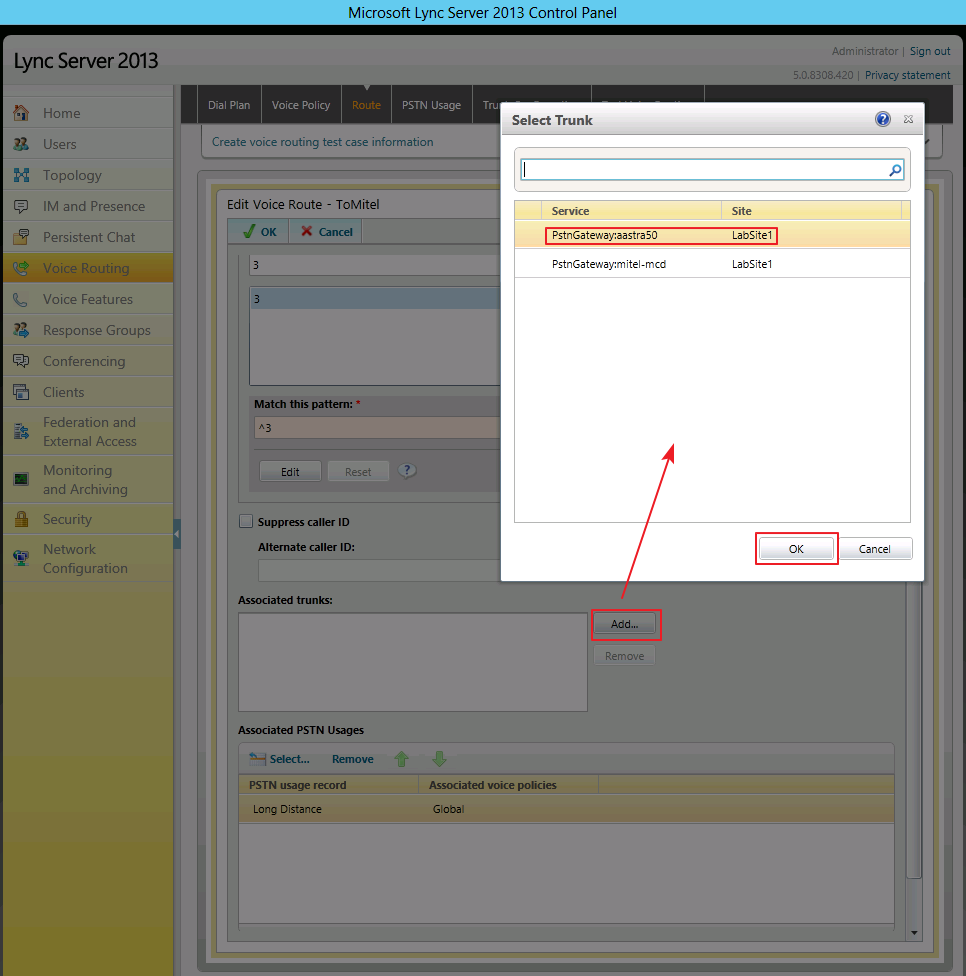
Next, indicate the set of numbers in the number that will correspond to the choice of this route. For example, in this case, if the number starts with "3", then the call is routed to the corresponding trunk:
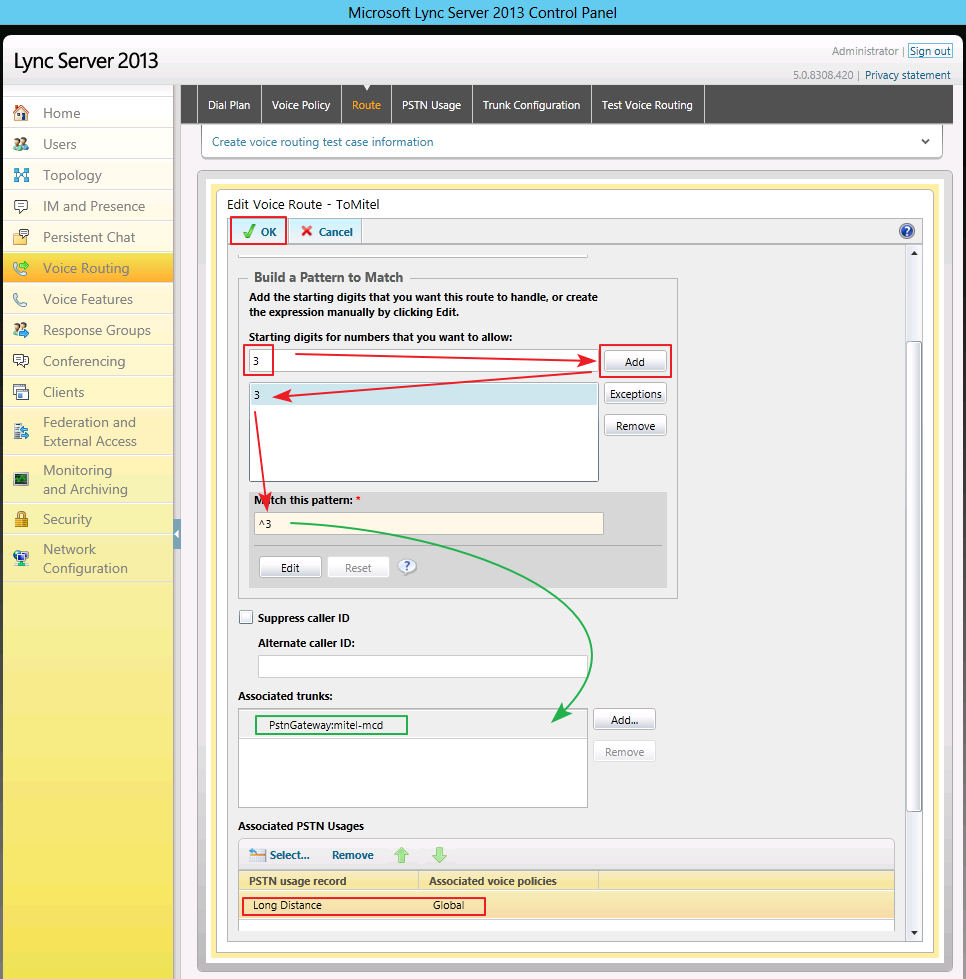
Open the Control Panel MS Lync Server and select - Voice Routing → Dial Plan. In the Associated Normalization Rules section, click New to create a new routing rule:
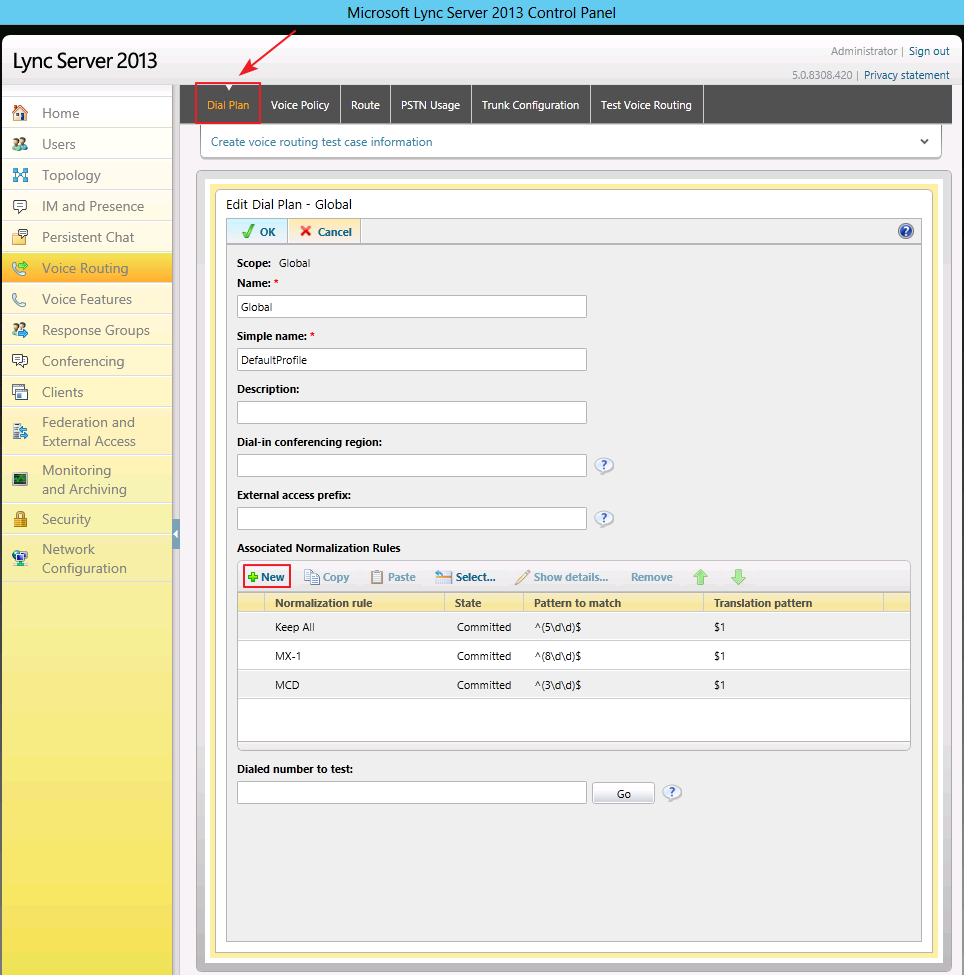
This example describes the following set rule:

This completes the setup; you can make a test call from the Lync subscriber to the Aastra MX-One 5.0 TSE subscriber. Also, in the future, using regular means of Aastra MX-One 5.0 TSE, you can route calls of MS Lync 2013 subscribers, for example, to its E1 trunks or analog trunks, thereby solving the problem of leaving Lync subscribers to the “city”.
PS: The solution described in the article was implemented together with mrppa
This article will discuss the integration of the Unified Communications System MS Lync 2013 Server with IP-PBX external to it Aastra MX-One 5.0 TSE. The main goal of this integration is to provide communication with the “outside” world to users of MS Lync 2013. Indeed, MS Lync 2013 provides its users with a large number of services, such as video calls, video conferences, short messaging, demonstration of their screen or a separate application, but all this does not eliminate the need to make calls “to the city” (for example, via E1 lines established in the organization) or calls to IP-PBX subscribers that already exist in the company or its branch.
The task is complicated by the fact that the proprietary RT-Audio is the base voice codec of MS Lync. All possible integration options with providers, IP-PBX, SBC and gateways are listed on the Microsoft website here: http://technet.microsoft.com/en-US/lync/gg131938 . We were a little embarrassed that at the time of writing, this list does not have a bunch of the current MS Lync 2013 and Aastra MX-One 5.0 TSE, so in our laboratory Treolan we decided to check whether it would be possible to connect MS Lync 2013 Server and Aastra MX-One 5.0 TSE (vmWare edition) using Direct SIP, whose support on the Microsoft website has been declared only for previous versions of these solutions (Lync 2010 and MX-One 4.1).
The following devices and virtual machines were used in the lab:
- MX-ONE Telephony System v.5.0: 172.19.19.40 (virtual machine according to vmWare ESXi 5.1
- MX-One Media Gateway Unit (MGU): 172.31.31.69 (networks 172.19.19.0/24 and 172.31.31.0/24 are routed)
- Microsoft Domain Controller, Active Directory, Certification Authority and DNS Server: 172.19.19.110
- Lync Server Standard Edition and Mediation pool 2013: 172.19.19.111. In our example, the role of Mediation is combined with the Front End Server, although this is not necessary.
The numbering was adopted as follows:
- Numbers on MX-ONE - 8xx
- Numbers on Lync Server 2013 - 5xx
Go to the settings of the SIP trunk. To do this, on the MX-ONE side, you must specify a route and an access code for this route. TCP is used as the transport protocol and the default port is 5060. For greater interoperability between MX-ONE and Lync Server 2013, Aastra recommends using “Forced Gateway”, as this ensures the same behavior for all types of calls passing through MX-ONE and Lync Server.
Step 1. Configure SIP Route on the MX-ONE Side
The following are the settings that must be made on the MX-ONE in order to configure Direct SIP:
#Определяем SIP route category:
ROCAI:ROU=99,SEL=0110000000000010,SIG=0111110000A0,TRAF=03151515,TRM=4,SERV=0100000001,BCAP=001100;
#Определяем SIP data category. Единица в пятом бите VARC обозначает forced gateway
RODAI:ROU=99,TYPE=TL66,VARC=00001000,VARI=00000000,VARO=00000950;
#Определяем SIP trunk data specific. Исходящий трафик:
sip_route -set -route 99 -remoteport 5068 -protocol tcp -uristring0 sip:?@172.19.19.111
#Определяем SIP trunk data specific. Входящий трафик:
sip_route -set -route 99 -accept REMOTE_IP -match 172.19.19.111
#Codec Filtering:
sip_route -set -route 99 -codecs PCMA,PCMU
#Определяем привязку SIP Route к ресурсам медиа-гейтвея:
ROEQI:ROU=99,TRU=1-1;
#Привязка префикса к выбору маршрута:
RODDI:ROU=99,DEST=99,ADC=0005000000000250000001010000,SRT=3;
Step 2. Configuring MS Lync Server 2013
2.1 Description of PSTN gateways in Topology Builder
Go to the tabs - Shared Components → PSTN gateways / Trunks, right-click on the tab, and select - New IP / PSTN Gateway.


Specify the fully qualified domain name (FQDN) or IP address for the PSTN gateway created (in our case, this is the IP address of the Aastra MX-One 5.0 TSE media server:
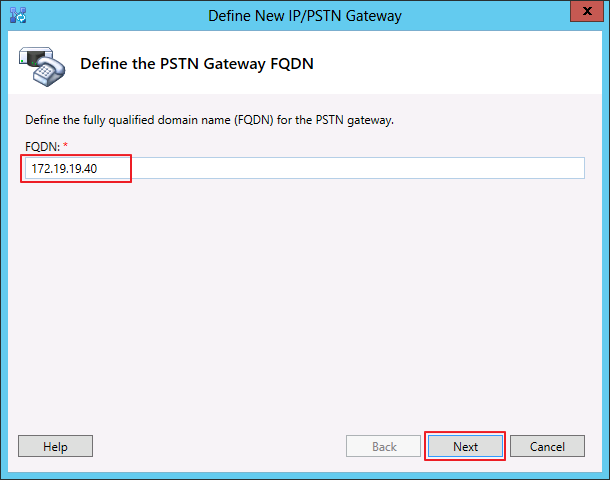

Next, describe the root trunk:
- Trunk name: MX-ONE
- Listening port for IP / PSTN gateway: 5060
- SIP Transport Protocol: TCP
- Associated Mediation Server: your_server_name
- Associated Mediation Server port: 5060
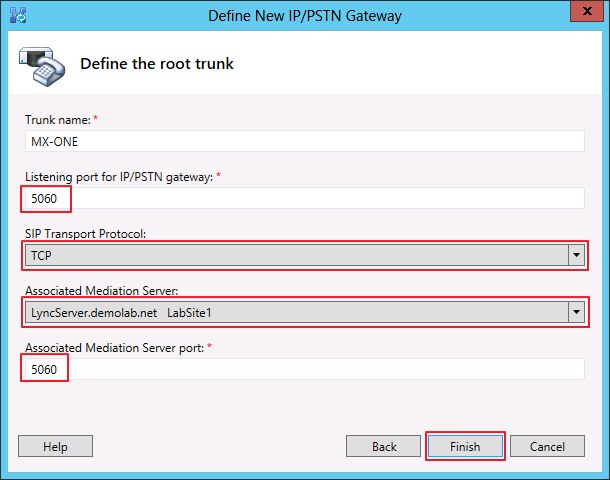
We do the same for the Trunks tab (right-click and select New Trunk ...
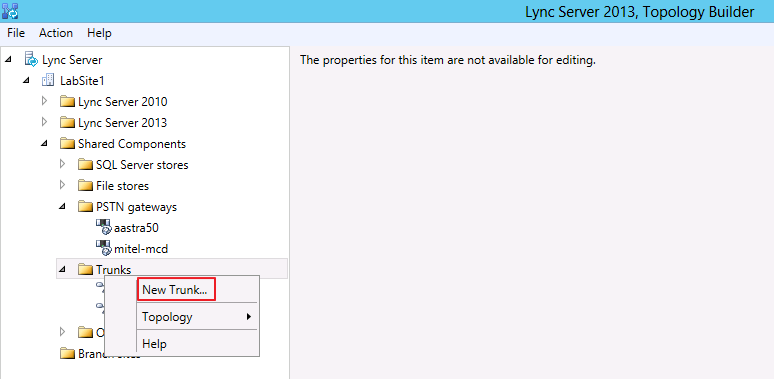
Specify the necessary parameters (Fig. 9):
- Trunk name: MX-ONE
- Associated PSTN gateway: created earlier
- SIP Transport Protocol: TCP
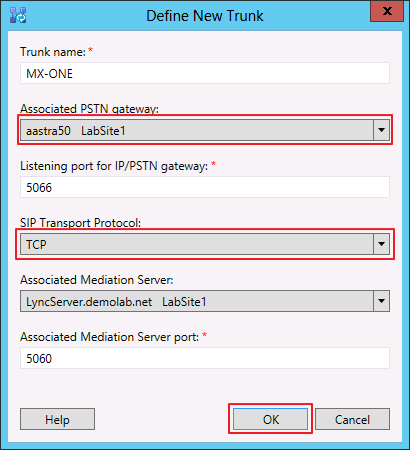
After that, you must apply (publish) the changes made to the configuration by choosing Publish Topology (right-click on the Lync Server tab):
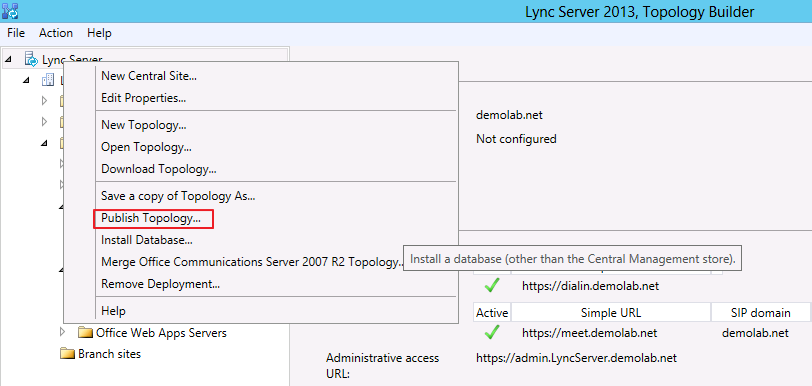
Step 3. Description of the route in the Control Panel
Open the Control Panel MS Lync Server 2013 and select - Voice Routing → Route. Click New to create a new route:
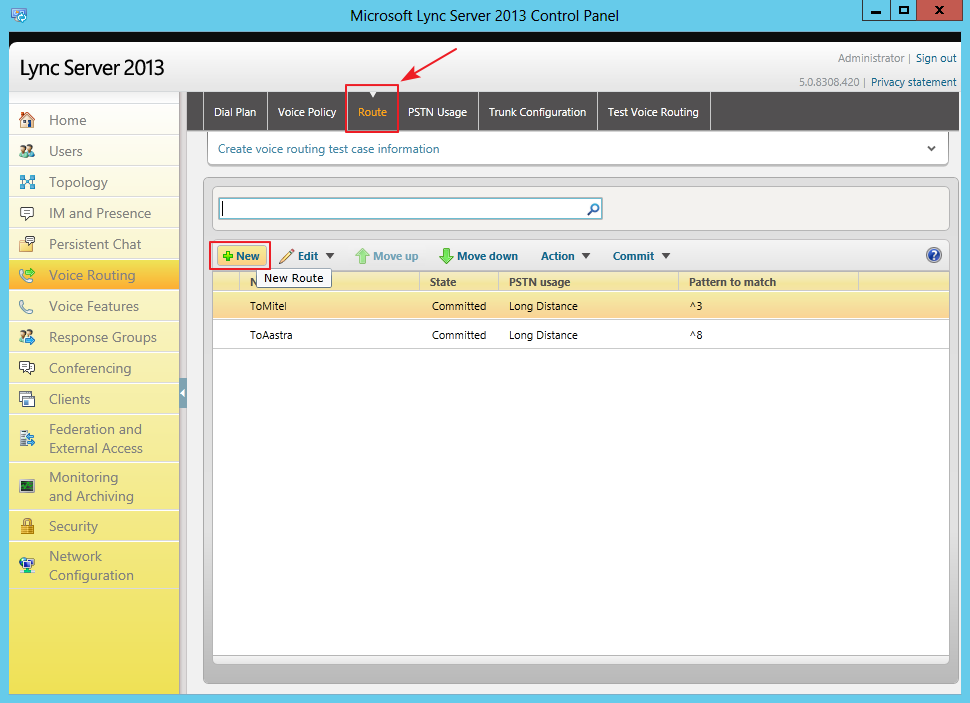
On the next screen, for the created route, you must specify Associated Trunks by clicking Add ... and selecting from the list of available:
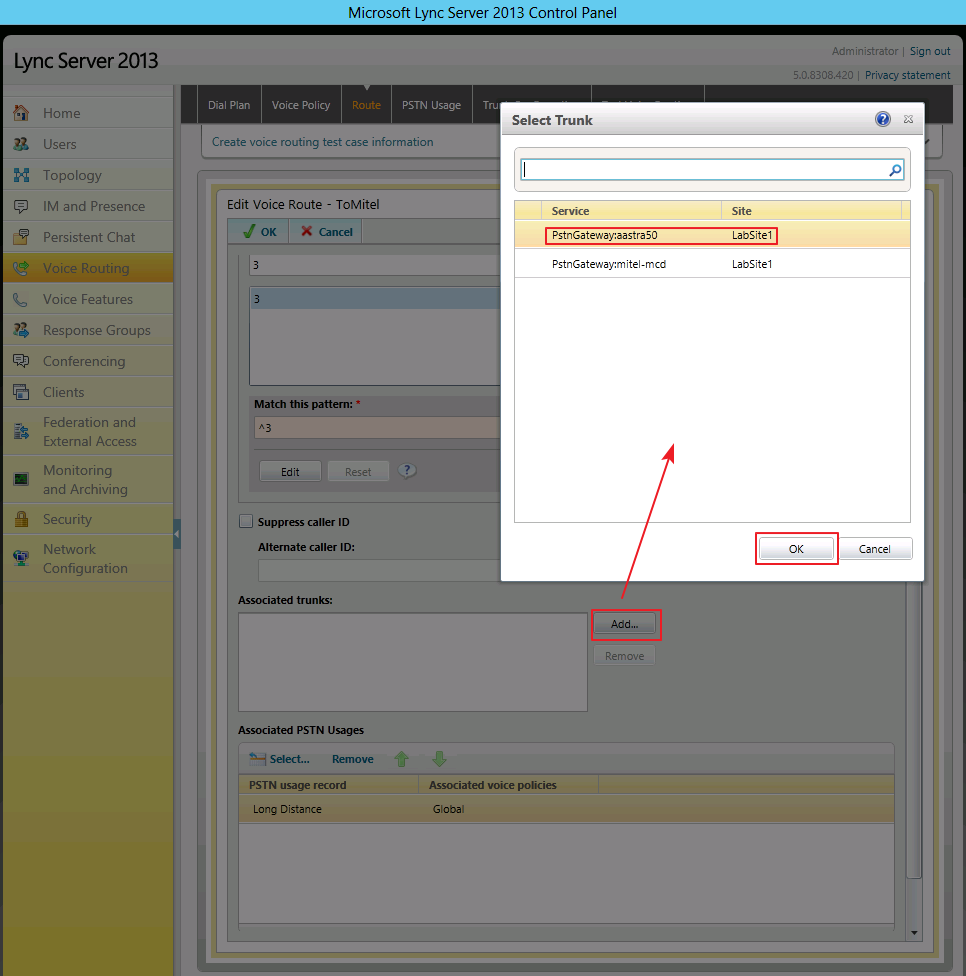
Next, indicate the set of numbers in the number that will correspond to the choice of this route. For example, in this case, if the number starts with "3", then the call is routed to the corresponding trunk:
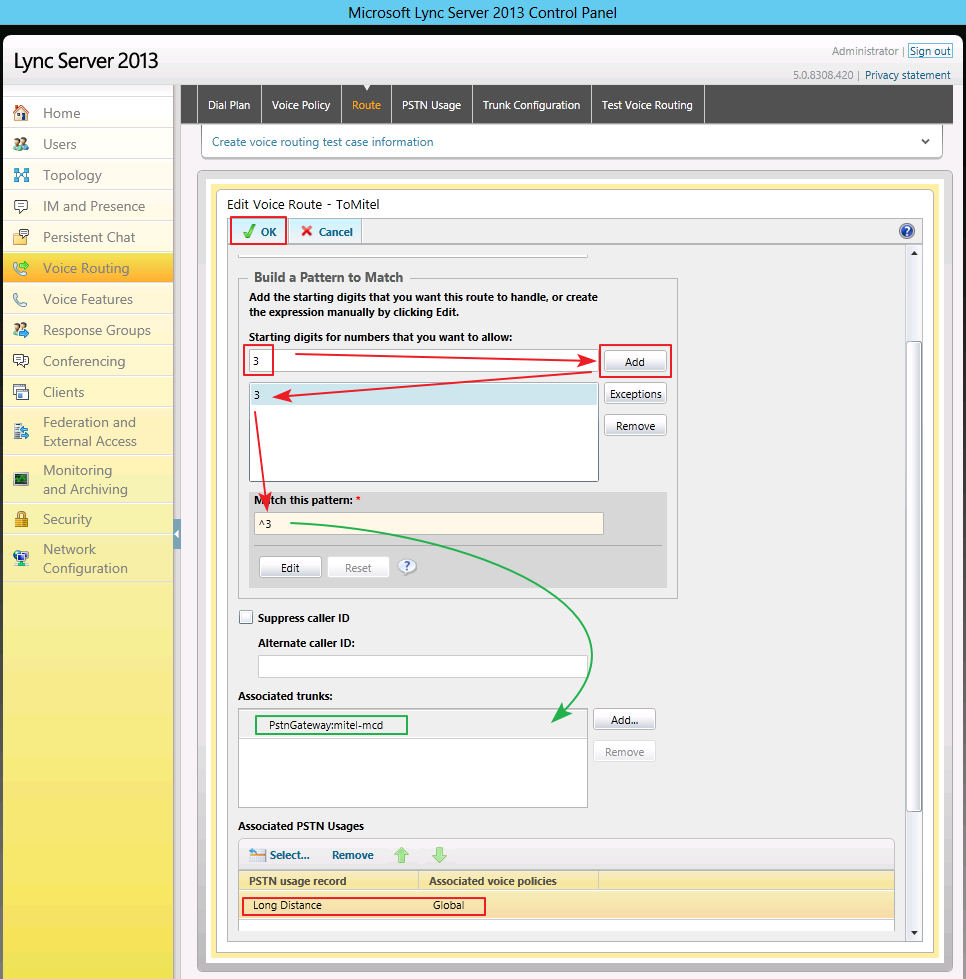
Step 4. Description of Dial Plan in Control Panel
Open the Control Panel MS Lync Server and select - Voice Routing → Dial Plan. In the Associated Normalization Rules section, click New to create a new routing rule:
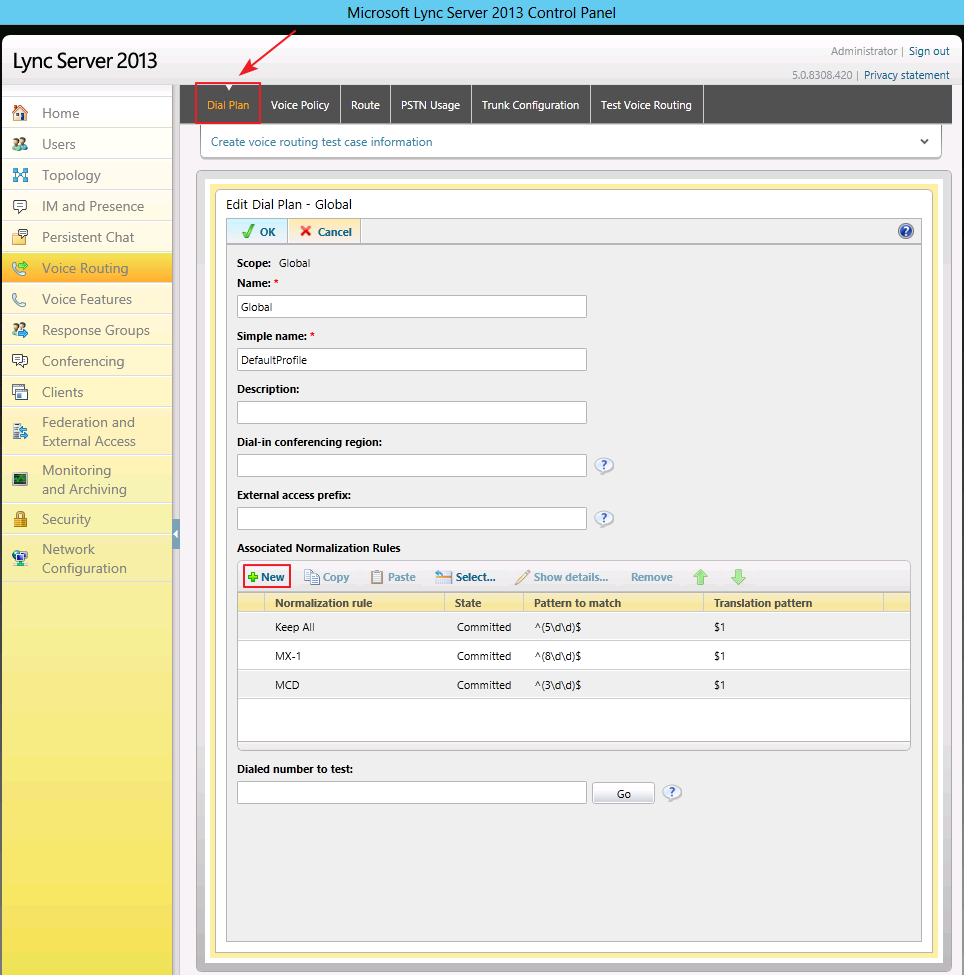
This example describes the following set rule:
- Name: MX-1
- Length: Exactly 3 - number length exact, 3 digits
- Digits to remove: 0 - the number of digits to be cut off from the number
- Pattern to match: ^ (8 \ d \ d) $ - check the number first, starts at "8", then any 2nd digits from 0-9.

This completes the setup; you can make a test call from the Lync subscriber to the Aastra MX-One 5.0 TSE subscriber. Also, in the future, using regular means of Aastra MX-One 5.0 TSE, you can route calls of MS Lync 2013 subscribers, for example, to its E1 trunks or analog trunks, thereby solving the problem of leaving Lync subscribers to the “city”.
PS: The solution described in the article was implemented together with mrppa
