Squeezing the maximum performance out of the keyboard
- From the sandbox
- Tutorial
 What do you do most of your work day? Most likely, you create or edit information. And many of you have this information - texts: program code, configuration files, letters, chat lines and all that.
What do you do most of your work day? Most likely, you create or edit information. And many of you have this information - texts: program code, configuration files, letters, chat lines and all that. Want to create them faster and at the same time spend less attention on typing? I will tell you some effective ways to increase productivity when working with the main tool in this matter - the QWERTY keyboard .
You doubt whether it is worth spending time on this? Remember - in 30 years everything has changed in the PC world, but the keyboard has remained the same. Alternative text input methods - recognition of speech, writing, gestures, "bird" languages (hello, graffiti!), Chord keyboards - did not work and did not become popular - and most likely for a very long time you will still type texts from the keyboard .
1. Blind printing
Of course, this is point number 1.
What for?
- Print speed is increasing .
- You no longer need to focus on the input process. You pronounce the text in your head, and your hands enter it. You can enter text and read the article in the next window, ponder the next line, talk on the phone, etc.
- There is no dependence on the letters written on the buttons - you can work on a laptop without Russian letters or with erased letters without stickers and engraving. No problems printing at night without backlighting.
How to learn?
- The traditional way is to use the “keyboard simulator”. If you just need training, you will be satisfied with the online simulator at klava.org or any similar . If you want a more academic approach, then try moving to the online “ Solo on the Keyboard ” with long introductory texts, ratings, emotional attitude, motivating spam letters several times a week and other social issues.
- But we will go the other way. We just glue the letters on the keyboard . After that, the first week will be hellishly inconvenient, the typing speed will decrease and an incredible amount of typing errors will climb, but after a week the typing speed will exceed your “sighted” speed, and will only grow further. To help yourself, you can put a printout of the keyboard layout next to the screen. You can look at it, at the screen, at another (disabled) keyboard - but do not look at the keyboard with which you type.
After this, classes on the same klava.org will simply be manna from heaven and will be held with a bang (smiley face).
2. Do you learn both layouts?
By sticking buttons on the keyboard, you, unfortunately, have glued both Russian and English letters. Do you want to learn both layouts? My choice was not to teach. If you type more Russian texts, a blind Russian press and a sighted English can suit you. English will also become blind over time, simply because it will be too lazy to look at the keyboard.
The question immediately arises: How to make sure that all the Russian letters on the keyboard disappear, the English remain, and all this looks aesthetically pleasing? Yes, as easy as shelling pears:
3. Buy a new keyboard
Buy a keyboard without Russian letters, and buy a more convenient keyboard. It will be more convenient:
- Short-stroke keys (like a laptop). You will be surprised how much extra time and effort you spent pushing the buttons on your old keyboard to the end.
- Ergonomic design of two split halves . If you want this - take Mlcrosoft Natural
- Standard layout of non-alphabetic keys. It makes no sense to learn the location of additional keys (Home, End, arrows, and others) if they are located differently on other keyboards.
To get a keyboard without Russian letters - take it either from the Chinese , or on eBay . Of the interesting options, the more expensive is the Apple MB110 ; of the cheaper options, the plastic fake for it is A4Tech KV-300
4. Switch layout by caps lock
We will not recall how terrible Alt + Shift and Control + Shift are. And Command + Space (which is now the main way to switch layouts not only on Mac, but also on Windows) is also not very convenient.
The method that I used for many years was LShift + RShift (they are conveniently pressed with the little fingers when typing), but in the end I recommend you Caps Lock, because:
- Caps Lock is not needed and basically only interferes. (Remember when you used it to enter text last time?)
- Large, easy to find and click with one finger
- On many keyboards, it has an LED that can show the current layout, making switching very intuitive
How to make?
Windows
Воспользуйтесь программами haali.su/winutils (запускать с параметром «lswitch 20») или www.gooli.org/blog/recaps.
И на habrahabr.ru/post/41726 есть ещё немного комментариев.
Отображение раскладки светодиодом при этом работать не будет. У меня нет большого опыта работы в Windows, буду рад увидеть в комментариях более интересные решения.
И на habrahabr.ru/post/41726 есть ещё немного комментариев.
Отображение раскладки светодиодом при этом работать не будет. У меня нет большого опыта работы в Windows, буду рад увидеть в комментариях более интересные решения.
Linux
Вам повезло больше всех — всё нужное для работы встроено в ОС.
В Ubuntu и системах на базе Gnome откройте:
Настройки системы → Клавиатура → Параметры раскладки → Дополнительные параметры…
И отметьте пункты:
Если у вас система без Gnome, можно найти и вписать делающие это параметры в xorg.conf
В Ubuntu и системах на базе Gnome откройте:
Настройки системы → Клавиатура → Параметры раскладки → Дополнительные параметры…
И отметьте пункты:
- Клавиши для смены раскладки → Caps Lock
- Использовать клавиатурные индикаторы… → Caps Lock
Если у вас система без Gnome, можно найти и вписать делающие это параметры в xorg.conf
Mac OS
5. Russian typescript
There are several inconveniences in the layout of “ Russian Windows ” - a comma, for example, is entered in the most inconvenient way - with two little fingers, despite the fact that this is the most popular punctuation mark, and the letter “e” is in such a place that no one will follow it voluntarily. Moreover, in Russian punctuation marks are used more often than numbers. That is what made it possible to make a convenient layout corresponding to GOST 6431-90, called “ Russian Typewriting ”:

(yes, punctuation marks are entered without Shift, and numbers, on the contrary, with Shift. If you have a keyboard with a numeric keypad, you can also Shift not needed)
How to make?
This layout is included with all popular desktop OSs. Find it in the list of system layouts and add instead of your standard Russian layout. Now you can enter all the basic punctuation marks with the press of a single key, and “ё” will be conveniently located under your little finger.
In the course of general simplification in Mac OS X 10.9 Mavericks, the Russian Typewriter layout was removed. To get it back, put the “BG46” layout from here or download the combined layout with switching to Caps Lock here .
6. Typography of Birman
Yo is great, but what about the rest of the often forgotten characters? These are signs of degree ˚, multiplication (and size) ×, arrows, inextricable space, accent, soft hyphenation, fractions of the form ½, herringbone quotes, dashes, ellipses ... They are not put because they are not on the keyboard. And adding them is easy.
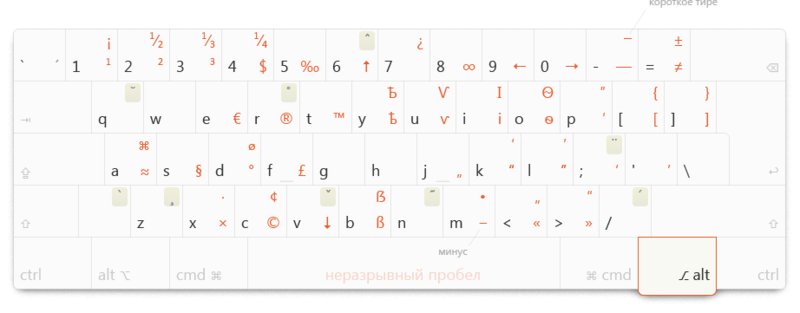
How to make?
Windows and Mac OS
Вам прямая дорога на сайт Ильи Бирмана, где есть и раскладка, и инструкции по её установке.
В Mac OS установка этой раскладки заместит раскладку «Русская машинопись». Чтобы победить это, скачайте совмещённую раскладку здесь.
(На самом деле, в Мак ОС уже есть ввод типографских символов по той же системе. Но родная Мак-раскладка нелогична, ей трудно пользоваться.)
В Mac OS установка этой раскладки заместит раскладку «Русская машинопись». Чтобы победить это, скачайте совмещённую раскладку здесь.
(На самом деле, в Мак ОС уже есть ввод типографских символов по той же системе. Но родная Мак-раскладка нелогична, ей трудно пользоваться.)
Linux
Как всегда, ничего устанавливать не надо. Откройте ещё раз «Дополнительные параметры раскладки» и выберите:
(Правый Alt превратится в AltGr)
Другой интересный способ вводить символы — компоновать их с помощью Compose. Назначьте её:
И после этого нажимайте по очереди, например:
Compose, 1, 2 → ½. Compose, <, < → «. Compose, O, c → ©. Compose, s, s → §.
- Клавиша для выбора 3-го ряда → Правый Alt
(Правый Alt превратится в AltGr)
- Клавиша пробела используется для ввода неразрывного пробела → неразрывный пробел на третьем уровне
- Разные параметры совместимости → Включить дополнительные типографские символы
Другой интересный способ вводить символы — компоновать их с помощью Compose. Назначьте её:
- Положение клавиши Compose → Правая клавиша Win
И после этого нажимайте по очереди, например:
Compose, 1, 2 → ½. Compose, <, < → «. Compose, O, c → ©. Compose, s, s → §.
7. Dvorak and Colemac
You probably heard about the Dvorak layout - a high-performance layout for the Latin keyboard originally from the distant 1932. Not that it was bad - but it is too cool, unusual and abstract for its effectiveness - it is like Yfquil in the world of layouts. Instead, I propose a modern, convenient and at the same time more effective option - the Colemac layout

What does it give?
I quote Wikipedia :
- Speed . Faster than QWERTY and slightly faster than Dvorak
- Interchangeability with QWERTY. Due to the partial similarity of QWERTY and Colemak, the user can use both QWERTY and Colemak, without experiencing significant difficulties with the transition from one layout to another
- Ergonomics . The 10 most common letters of the English language are located on the second (home) row of the keyboard. Colemak uses home row 122% more often than QWERTY
- Adaptation to modern computer realities . All special characters (except semicolons) are located in their old places. Standard key combinations (Ctrl + Z, Ctrl + S, etc.) are suitable for pressing with one hand. (It should be noted that the other hotkeys will just shift.)
Need to redo the keyboard?
Still would! However, many keyboards (primarily laptops and Apple) are easily redone.
You need to remove the keys from their old places - as a rule, just pull the key up for this - and put in a new place in accordance with the scheme. Caution: in doing so, you risk damaging the buttons. Look for instructions on how to parse your keyboard and try on the most unnecessary buttons. A good story about the alteration was already on Habré .
The first thing you will notice after the alteration is the risks that have left their places under the index fingers. It is easiest to put new risks with an adhesive gun. And the old ones - if you definitely don’t need them anymore - can be cut with a blade.
 |  |
There are other ways to get a Colemac keyboard.
How to configure the system?
Windows
Загрузите установщик с официального сайта colemak.com/wiki/index.php?title=Windows, установите, проверьте список раскладок, при необходимости перезагрузитесь.
Да, если у вас была установлена английская раскладка Бирмана, она у вас слетит. Впрочем, русская типографика останется.
Да, если у вас была установлена английская раскладка Бирмана, она у вас слетит. Впрочем, русская типографика останется.
Linux and Mac OS
Поддержка Коулмака уже встроена в систему. Как обычно, найдите раскладку «Colemak» в списке раскладок и включите её вместо своей основной латинской.
На Маке при этом слетит другая латинская раскладка и переключение по Caps Lock. Если вам нужны остальные возможности — скачайте совмещённую раскладку здесь.
На Маке при этом слетит другая латинская раскладка и переключение по Caps Lock. Если вам нужны остальные возможности — скачайте совмещённую раскладку здесь.
What did we get as a result?
If you took all the possibilities to the maximum, then you:
- You can switch the layout by pressing one button located directly under the little finger.
- You will toil for a couple of weeks, and then you will quickly and blindly type in Russian , including the real letter “ё”.
- You can enter the basic punctuation marks by pressing a single key, with a combination of two keys - all the other popular typographic characters .
- Almost without adaptation, you will begin to type faster (albeit not blindly) in English. The dialing speed will continue to grow, as Colelmak is very cool (smiley).
Of course, there are also disadvantages. In addition to the already indicated - two weeks of getting used to and mistakes, reworking the keyboard and shifted hot keys - they are quite small and will not spoil the overall happy picture. And do not forget - you are learning the keyboard for many years to come.
