Review Flyme 2.0
Greetings to you, Habralyudi! The last post on our blog was devoted to the review of the Meizu MX2 smartphone , where I talked about all the features of the model, but I almost did not touch the theme of the proprietary shell. This was done on purpose, because Flyme is seriously different from the usual Android 4.1 and I want to devote a separate article to it, where I will talk about the different features of Flyme.
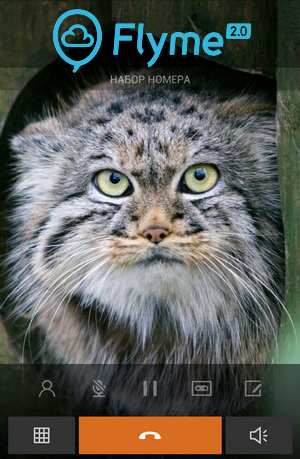
To understand why Meizu decided to create their own shell, you need to go back to the time of Android 2.3, or rather, even earlier, in 2007, when the company's first smartphone, Meizu M8 based on Windows CE, was released. The "then" Windows Mobile / Windows CE did not strike the imagination from the point of view of the interface; it was boring, complex and illogical. At the same time, the system itself was very popular among users, and many of them knew how to “make candy out of it” using third-party shells and various add-ons. However, Meizu understood that although there are such enthusiasts, there are relatively few of them, and an ordinary user is unlikely to be engaged in customizing WM, so you need to make such a device that is convenient to use right away, just by taking it out of the box. So the idea was born to create your own unique shell. As you remember, externally and internally, the shell in the Meizu M8 very little resembled the usual Windows Mobile / Windows CE. Its sophistication and thoughtfulness was a cut above the stock interface.
Years passed, Windows Mobile / Windows CE gradually gave way to the new Android, and Meizu decided to switch to this young promising OS. But version 2.x was far from perfect, we all remember lagging desktops, the controversial green interface and other sharp corners of the new system. It was the heyday of third-party shells and the finest hour of interfaces from manufacturers. Of course, Meizu could not stay away and in 2009 released their first Android smartphone - Meizu M9. It was a “pen test” on the new OS for the company. Over time, all the M9 bugs and software flaws were addressed by the firmware, and recently the M9 received an update to Android 4.0 ICS.
Acquainted with a new OS for themselves, Meizu decide to release the successor to the M9 - Meizu MX. The version of Flyme OS in it has been updated to one, and it is on the example of the MX that we can talk about the advantages of the shell. In those days, Android 2.3 still dominated, and against its background, Flyme OS stood out favorably. Firstly, paging tables was perfectly smooth, and secondly, even then Meizu took care to install high-quality photos for contacts, while these photos did not spoil after synchronization, which happened in stock Android. After some time, Meizu MX updated to Android 4.0 and Flyme OS 1.2, and also received a quad-core version.
And now, just a month ago, the company introduced the new flagship MX2, in which, in addition to Android 4.1 (planned to upgrade to 4.2), the latest version of Flyme 2.0 is also installed, I want to tell you about it.
Acquaintance with any shell begins with desktops. Their concept in Flyme has not changed since the M9. Meizu considers the application menu an extra element, so they decided to abandon it in favor of placing all the programs on the tables. On the one hand, many of us are accustomed to keeping on the tables only the most important programs, and for the rest to go to the application menu, for such users Flyme with its logic for placing shortcuts will be unusual for the first time. On the other hand, this approach encourages you to keep your workspace in order, avoiding installing many unnecessary applications that clog up your memory. After all, you need to sort the programs into folders, call the folders correct or funny names, in a word, keep the desktops in a tidy state. Launcher supports changing themes


There is a dock bar below, by default there are three shortcuts on it, but you can easily increase their number to five. The only shortcut that cannot be moved is the center browser.


Above the dock bar there is a small bar-indicator of the number of open desktops, when you click on it, thumbnails of the tables open for a quick transition to any of them.

Add widgets by holding your finger on the desktop. This method of adding is a side benefit of rejecting the application menu, because, starting with Android 4.0, Google has moved the function of adding widgets to the application menu, which complicates quick access to them. There are two branded widgets in Flyme - contacts and notes. The first displays the pictures of contacts taken out on it with the ability to quickly call them, and the second is responsible for displaying notes on your desktop.

One of the reasons people install custom firmware is the presence of wireless interface switches in the opened status bar. Also, many get Root rights in order to put themselves a battery with percentages in the notification panel. These two options are already in Flyme by default. When you open the status bar, you see five switches: Wi-Fi, mobile Internet, Bluetooth, GPS and the inclusion of auto-rotate the screen.


In the upper right corner there is a button for quick access to settings, as well as information about the operator and the name of the Wi-Fi network to which the smartphone is connected. When you click on this part, you will see a list of available Wi-Fi networks, as well as an option to quickly switch the operating mode of the mobile network.

Separately, I would note the size of the status bar. On the desktop, it is twice as large as on other smartphones, thanks to this the clock on the left is large enough to refuse a separate clock widget on the desktop.
When a new notification arrives, it is displayed in the status bar, if there are many such notifications, then you can see a special icon to the right of the line.
To call the latest open applications, double-click on the touch button. Unlike the standard Android 4.0 vertical representation of this utility, Flyme uses a horizontal list. Using swipe left / right, you can scroll it, and swipe up the application closes it. To close all applications, just click on the small icon with a cross.

When you open this menu, on the right you can see the vertical slider for adjusting the brightness.
The idea of unlocking the screen using a vertical swipe in Meizu was invented back in the days of the M8, it was liked by both users and developers, so this lockscreen is still used. In addition to the usual unlock, you can quickly open the phone application or write SMS. Using a swipe from the right or left edge of the screen, you can quickly switch to the camera.


When missed calls or SMS messages appear, the corresponding icons are lit in orange. During charging, the battery icon is displayed on the screen, and when playing music, you can see a small track control panel.
You can set a separate wallpaper for the lock screen.
At the presentation of Meizu MX2, it was noted that the touch buttons in Google Nexus are not very well made - they take up a lot of space, while in addition to them, other elements could fit on the screen in this space. An example was the Gmail application, where a row of touch buttons is located below, and above them are buttons for working with the application itself. An alternative to Meizu is the combination of these two panels into one, which frees up space for information. At the same time, on-screen buttons become contextual - in each application they are different, but if they are not needed, then you can safely use the full-screen mode, and it is really full-screen, unlike the Galaxy Nexus, in which the buttons are simply darkened.



If the applications do not support the “smartbar” functions, then from the bottom you can see the “back” and “menu” buttons. When you enable full-screen mode in the application, all on-screen buttons disappear. If you need to call up the menu, just swipe from top to bottom on the screen, a status bar will open, in the right corner of which there will be an ellipse of the "Menu" item. You can return to the desktop by pressing the "Home" button, but swipe up from it is the "Back" action.

The very idea of SmartBar is fresh and unusual, but the problem is that Meizu will not be able to physically adapt all applications for it. However, even on non-adapted programs, on the place of the smartbar, you see the “menu” and “home” buttons that fit perfectly into the common interface, and in full-screen mode always (including in third-party applications) there is access to the status bar with the ellipsis “Menu »Swipe from top to bottom.
She performs several actions at once. Firstly, with its help you can turn off the smartphone, just hold it for a couple of seconds, and to turn it on, you need to double-click the button. In the on state, double-clicking calls the task manager, and swiping up from the button emulates a backward keystroke. Also, on the lock screen, double-clicking the button calls up the music player.
These two points in Flyme are quite simple, I would even say ascetic. You can view the call log, contact list, or dial the desired number yourself. However, when dialing, there is no Smart Dial function (quick search among contacts). In the address book there is a search by name and number. You can assign a quick call to a contact to hold any key on the numeric keypad in the dialer.


When viewing a contact, all information about it is displayed, right there you can edit it and change the profile photo. An interesting point - Flyme supports photos in resolutions up to 1280x800 pixels. If your account already has high-quality photo of contacts (for example, you synchronized it with an Android-smartphone on Jelly Bean), then they are tightened after synchronization. Below the contact information, call history information is displayed. The story itself is very detailed, indicating the type of call, talk time or the number of rings when a missed call.


When a subscriber is called, his large photo appears before you (in fact, it occupies almost the entire screen). If the contact photo is of poor quality, then it is displayed in the original resolution, that is, you see a small square of 64x64 pixels, and not a stretched pixel image of a small picture in full screen, as in stock Android. Below is the end call button, and above it are several other keys: hold the call, open the address book, open the keyboard, put the call on hold, and record the conversation. The latter function is very unusual for an Android smartphone, but Meizu has been practicing adding it for a long time, let me remind you that it was still available in Flyme OS 1.0.

In the settings you can enable automatic recording of all calls and set up an answering machine. Moreover, this answering machine is not a paid service from the operator, but a built-in system for recording incoming calls that are stored and available for listening through the built-in voice recorder. For example, if you do not answer an incoming call for a long time (more than 8 rings) or just want to record all incoming calls while you are busy with your affairs and do not want to be distracted by phone calls, then enable this option to receive voice messages from the caller. You can also record your greeting message instead of the standard one so that people calling you do not hesitate to leave a message. Even in the settings, you can add the number to the black list and enable vibration when establishing a connection. The last option is convenient when you call a person, and he doesn’t pick up the phone for a long time or if you make a call in the cold - you don’t need to hold your smartphone near your ear to hear beeps, you can start dialing and put your hand with your smartphone in your pocket. If the connection with the subscriber is established, the device will vibrate about it.
A simple but functional application. All messages are displayed in the chat format, next to each chat message is the time it was received and sent, for messages you sent there are also status icons (green - message sent, red - not delivered). Above is the name of the contact or phone number if the SMS came from an unfamiliar number.

When a new message appears in the status bar, a window appears in which the SMS-ku can be quickly read, answered or deleted. When writing a message by pressing the ellipsis “Menu”, quick access to the camera is available (if you need to do it and immediately send the photo), to the contacts of the phone book (if you need to insert contact information in SMS), to the image gallery (if you need to send MMS with photo or a screenshot), well, to the built-in file manager (if the image is not stored in the gallery, but in another phone folder). Also, when writing a message, there is quick access to a set of predefined smileys.
An interesting “feature” of the program is the auto-rotation of the screen: you can turn it off even if the accelerometer is turned on for all applications. Also in the settings there is a "Black List", with its help it is convenient to block spam from short numbers.
The first time you open the browser, it syncs with your Google account, so that all your tabs are transferred from your computer to your smartphone if you use Google Chrome. At the top of the browser is the familiar address bar, and below are contextual on-screen buttons. With their help, you can easily return to the previous page, reload it, add a bookmark or go to settings.

Conveniently made the transition between the tabs. When you click on the corresponding button, you see thumbnails of all open pages, to close the unnecessary, just swipe them with your finger up. It's great that Meizu uses standard Android 4.0 gestures. In the browser and any other application where you need to scroll down the page, there is a quick way to return to the top - by touching the battery icon in the status bar.

In landscape orientation, the on-screen buttons are moved up, when they scroll the page, they disappear, only two translucent buttons remain. One of them returns you to the previous page, and the second calls the address bar.


The browser supports automatic text fitting to the screen, for this you need to enlarge the page to a comfortable size and then double tap on it, text can be adjusted at any scale, even if you enlarged the text so that literally a dozen words are displayed on the screen huge size.


In the settings, only the landscape mode can be enabled (convenient for users who like to read articles lying on the couch), it is interesting that, as in the case of SMS messages, this option does not affect other programs in which auto-rotate is enabled. In addition, you can change the way new pages are opened (in a new tab, or in the current one), enable private mode (the history will not be saved) and configure the start page.
Full-screen mode in landscape orientation, fine-tuning the text to the screen and convenient work with tabs make using this browser pleasant and convenient, you do not want to change it to third-party analogues.
At the presentation, Meizu MX2 separately talked about the built-in file manager. It has not changed since Flyme 1.1, for example, it still has an interesting function for selecting multiple folders. You just have to swipe down on the right side of the screen to select the desired folders or documents. Supports quick editing, moving and other functions. And on the left are shortcuts for quick access to videos, music, downloads and photos. There you can make shortcuts to any folders you need (for example, a Bluetooth folder shortcut). To do this, just hold your finger on the folder name and pull it to the left. To remove or organize these shortcuts, you also use a long finger hold on the desired shortcut.

Flyme has its own keyboard preinstalled, it supports fast language switching, user dictionaries and capitalization after the period. The letters are quite large, easy to get on.

At the same time, no one bothers you to install third-party keyboards, for example Swype or Smart Keyboard Pro, if the standard one seems to you too simple.
The developers from Meizu managed to combine simplicity and functionality in one application, the player is not overloaded with graphic elements, and nevertheless, with its help you can easily listen to your favorite tracks not only by albums, but also by folders. All popular audio formats are supported: MP3, AAC, OGG, FLAC, APE. If the track has a wired cover, it is also displayed, if not, then you can find it and the lyrics directly from the player’s menu on the network. If the song text is not downloaded correctly from the network (sometimes it happens, it all depends on the correctness of the ID3 tag), then you can refuse to display it in the playback window.


During playback, quick switching of the desired track from the lock screen is available, and the new firmware added the ability to switch directly to the status bar.

Separately, I note the support for Last.fm that has appeared (for scrobbling you just need to install the official Last.fm application), so fans of this social network will be happy.
To begin with, it should be noted that Meizu MX2 has support for all major containers (AVI, MKV, MP4, MOV, M2TS) and video codecs (XVID, DIVX, H264). In addition, the built-in video player supports subtitles embedded in containers, in addition to the usual SRT, less popular ASSs are also supported. External subtitles are also supported; to display them (SRT format), the subtitle file must be named with the name of the video file and dropped into the same folder.


The player itself can be conditionally divided into two parts: in one there is a gallery with thumbnails of the video, and the second is the playback interface, in it you can quickly scroll through the video or quickly change the brightness and volume using swipe along the edges of the screen, and pinch-down fingers the screen zooms while watching a video while maintaining the aspect ratio.
When you open the gallery, you see a list of folders in which there are media files (photos and videos). When you click on a thumbnail, a grid of all photos sorted by folders opens in front of you. A long press on the thumbnail selects it, and short presses on the thumbnails in the neighborhood are added to the selected one. If you want to select all the images inside the folder, just click the icon with a number in the upper right corner.
In addition to normal viewing, the gallery allows you to edit pictures. The number of filters is not inferior to the popular Instagram.


In addition, you can crop the desired photo with the desired aspect ratio. It is very convenient that there is also a 16:10 or 10:16 ratio, for example, which allows you to crop the picture for wallpaper without unnecessary gestures.
According to representatives of Meizu, after numerous requests from users, they decided to add root rights to the stock firmware. In order to enable them, you need to go to your Flyme-account and select the item "Open access to the system." After that, you just need to give confirmation to applications requesting root access.


Compared to Flyme 1.1, this application is pretty redesigned. Now you can change the size and color of the font, as well as add handwritten notes or drawings (changing the color and thickness of the line is available). In addition, pictures can now be inserted into a note. If you wish, you can export your notes to a JPEG image.

The calendar interface is made in the same style as the whole shell: white and gray colors prevail. In terms of functionality, this application is on a par with the built-in program on pure Android: there are three types of display (by days, weeks and months), as well as a list of events in chronological order. Of course, there is synchronization with the Google calendar.

Despite the name, when you open the application, you will find in it not only an alarm clock. Firstly, you can see the clock above it, if you wish, you can adjust the displayed time zones by adding time for different cities here, it is convenient for trips.

Secondly, there is a stopwatch here that can not only record time, but also measure circles.
And thirdly, there is a smart timer. Imagine that you are preparing some kind of complex dish, and do it regularly. Let's say that there are two steps in it: keep it in the oven for 45 minutes at one temperature, and then another 25 at another. In the timer you can set such successive notifications. To be honest, I have never seen such a function in the built-in timers (although I dare to assume that they are in third-party applications).

The proprietary Flyme interface complements Meizu smartphones, beautiful and simple in appearance. Flyme is based on the idea of maximum simplicity, so that anyone can figure out the device of a smartphone and start using it without reading instructions, understanding how certain functions work literally on the go, without any preparation or experience. For this, the developers sought to make Flyme simple and in some sense limited so that the user did not have too many, often unnecessary choices, instead, Jack Wong made this choice with his team, and the user just had to enjoy the beauty and simplicity of the interface. This is the main idea of Flyme and it seems to me that the developers managed to bring it to life. Of course, not 100 percent, and not even 90, there are no limits to perfection and Flyme is constantly being improved,
In addition, Flyme is still able to please lovers of fine tincture of its device due to the easy access to root access and the enormous possibilities of “finishing up” the smartphone interface using a variety of software.
You can find more information about Meizu MX2 on our site mymeizu.ru , the forum has a topic to help beginners, owners of MX2, as well as a discussion thread on the model .
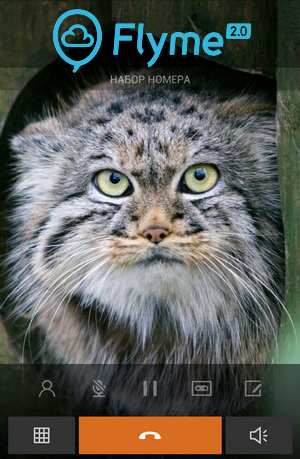
Introduction
To understand why Meizu decided to create their own shell, you need to go back to the time of Android 2.3, or rather, even earlier, in 2007, when the company's first smartphone, Meizu M8 based on Windows CE, was released. The "then" Windows Mobile / Windows CE did not strike the imagination from the point of view of the interface; it was boring, complex and illogical. At the same time, the system itself was very popular among users, and many of them knew how to “make candy out of it” using third-party shells and various add-ons. However, Meizu understood that although there are such enthusiasts, there are relatively few of them, and an ordinary user is unlikely to be engaged in customizing WM, so you need to make such a device that is convenient to use right away, just by taking it out of the box. So the idea was born to create your own unique shell. As you remember, externally and internally, the shell in the Meizu M8 very little resembled the usual Windows Mobile / Windows CE. Its sophistication and thoughtfulness was a cut above the stock interface.
Years passed, Windows Mobile / Windows CE gradually gave way to the new Android, and Meizu decided to switch to this young promising OS. But version 2.x was far from perfect, we all remember lagging desktops, the controversial green interface and other sharp corners of the new system. It was the heyday of third-party shells and the finest hour of interfaces from manufacturers. Of course, Meizu could not stay away and in 2009 released their first Android smartphone - Meizu M9. It was a “pen test” on the new OS for the company. Over time, all the M9 bugs and software flaws were addressed by the firmware, and recently the M9 received an update to Android 4.0 ICS.
Acquainted with a new OS for themselves, Meizu decide to release the successor to the M9 - Meizu MX. The version of Flyme OS in it has been updated to one, and it is on the example of the MX that we can talk about the advantages of the shell. In those days, Android 2.3 still dominated, and against its background, Flyme OS stood out favorably. Firstly, paging tables was perfectly smooth, and secondly, even then Meizu took care to install high-quality photos for contacts, while these photos did not spoil after synchronization, which happened in stock Android. After some time, Meizu MX updated to Android 4.0 and Flyme OS 1.2, and also received a quad-core version.
And now, just a month ago, the company introduced the new flagship MX2, in which, in addition to Android 4.1 (planned to upgrade to 4.2), the latest version of Flyme 2.0 is also installed, I want to tell you about it.
Work tables
Acquaintance with any shell begins with desktops. Their concept in Flyme has not changed since the M9. Meizu considers the application menu an extra element, so they decided to abandon it in favor of placing all the programs on the tables. On the one hand, many of us are accustomed to keeping on the tables only the most important programs, and for the rest to go to the application menu, for such users Flyme with its logic for placing shortcuts will be unusual for the first time. On the other hand, this approach encourages you to keep your workspace in order, avoiding installing many unnecessary applications that clog up your memory. After all, you need to sort the programs into folders, call the folders correct or funny names, in a word, keep the desktops in a tidy state. Launcher supports changing themes


There is a dock bar below, by default there are three shortcuts on it, but you can easily increase their number to five. The only shortcut that cannot be moved is the center browser.


Above the dock bar there is a small bar-indicator of the number of open desktops, when you click on it, thumbnails of the tables open for a quick transition to any of them.

Add widgets by holding your finger on the desktop. This method of adding is a side benefit of rejecting the application menu, because, starting with Android 4.0, Google has moved the function of adding widgets to the application menu, which complicates quick access to them. There are two branded widgets in Flyme - contacts and notes. The first displays the pictures of contacts taken out on it with the ability to quickly call them, and the second is responsible for displaying notes on your desktop.

Status bar
One of the reasons people install custom firmware is the presence of wireless interface switches in the opened status bar. Also, many get Root rights in order to put themselves a battery with percentages in the notification panel. These two options are already in Flyme by default. When you open the status bar, you see five switches: Wi-Fi, mobile Internet, Bluetooth, GPS and the inclusion of auto-rotate the screen.


In the upper right corner there is a button for quick access to settings, as well as information about the operator and the name of the Wi-Fi network to which the smartphone is connected. When you click on this part, you will see a list of available Wi-Fi networks, as well as an option to quickly switch the operating mode of the mobile network.

Separately, I would note the size of the status bar. On the desktop, it is twice as large as on other smartphones, thanks to this the clock on the left is large enough to refuse a separate clock widget on the desktop.
When a new notification arrives, it is displayed in the status bar, if there are many such notifications, then you can see a special icon to the right of the line.
Task Manager
To call the latest open applications, double-click on the touch button. Unlike the standard Android 4.0 vertical representation of this utility, Flyme uses a horizontal list. Using swipe left / right, you can scroll it, and swipe up the application closes it. To close all applications, just click on the small icon with a cross.

When you open this menu, on the right you can see the vertical slider for adjusting the brightness.
Lock screen
The idea of unlocking the screen using a vertical swipe in Meizu was invented back in the days of the M8, it was liked by both users and developers, so this lockscreen is still used. In addition to the usual unlock, you can quickly open the phone application or write SMS. Using a swipe from the right or left edge of the screen, you can quickly switch to the camera.


When missed calls or SMS messages appear, the corresponding icons are lit in orange. During charging, the battery icon is displayed on the screen, and when playing music, you can see a small track control panel.
You can set a separate wallpaper for the lock screen.
Smartbar
At the presentation of Meizu MX2, it was noted that the touch buttons in Google Nexus are not very well made - they take up a lot of space, while in addition to them, other elements could fit on the screen in this space. An example was the Gmail application, where a row of touch buttons is located below, and above them are buttons for working with the application itself. An alternative to Meizu is the combination of these two panels into one, which frees up space for information. At the same time, on-screen buttons become contextual - in each application they are different, but if they are not needed, then you can safely use the full-screen mode, and it is really full-screen, unlike the Galaxy Nexus, in which the buttons are simply darkened.



If the applications do not support the “smartbar” functions, then from the bottom you can see the “back” and “menu” buttons. When you enable full-screen mode in the application, all on-screen buttons disappear. If you need to call up the menu, just swipe from top to bottom on the screen, a status bar will open, in the right corner of which there will be an ellipse of the "Menu" item. You can return to the desktop by pressing the "Home" button, but swipe up from it is the "Back" action.

The very idea of SmartBar is fresh and unusual, but the problem is that Meizu will not be able to physically adapt all applications for it. However, even on non-adapted programs, on the place of the smartbar, you see the “menu” and “home” buttons that fit perfectly into the common interface, and in full-screen mode always (including in third-party applications) there is access to the status bar with the ellipsis “Menu »Swipe from top to bottom.
Touch button
She performs several actions at once. Firstly, with its help you can turn off the smartphone, just hold it for a couple of seconds, and to turn it on, you need to double-click the button. In the on state, double-clicking calls the task manager, and swiping up from the button emulates a backward keystroke. Also, on the lock screen, double-clicking the button calls up the music player.
Dialer and Address Book
These two points in Flyme are quite simple, I would even say ascetic. You can view the call log, contact list, or dial the desired number yourself. However, when dialing, there is no Smart Dial function (quick search among contacts). In the address book there is a search by name and number. You can assign a quick call to a contact to hold any key on the numeric keypad in the dialer.


When viewing a contact, all information about it is displayed, right there you can edit it and change the profile photo. An interesting point - Flyme supports photos in resolutions up to 1280x800 pixels. If your account already has high-quality photo of contacts (for example, you synchronized it with an Android-smartphone on Jelly Bean), then they are tightened after synchronization. Below the contact information, call history information is displayed. The story itself is very detailed, indicating the type of call, talk time or the number of rings when a missed call.


Challenges
When a subscriber is called, his large photo appears before you (in fact, it occupies almost the entire screen). If the contact photo is of poor quality, then it is displayed in the original resolution, that is, you see a small square of 64x64 pixels, and not a stretched pixel image of a small picture in full screen, as in stock Android. Below is the end call button, and above it are several other keys: hold the call, open the address book, open the keyboard, put the call on hold, and record the conversation. The latter function is very unusual for an Android smartphone, but Meizu has been practicing adding it for a long time, let me remind you that it was still available in Flyme OS 1.0.

In the settings you can enable automatic recording of all calls and set up an answering machine. Moreover, this answering machine is not a paid service from the operator, but a built-in system for recording incoming calls that are stored and available for listening through the built-in voice recorder. For example, if you do not answer an incoming call for a long time (more than 8 rings) or just want to record all incoming calls while you are busy with your affairs and do not want to be distracted by phone calls, then enable this option to receive voice messages from the caller. You can also record your greeting message instead of the standard one so that people calling you do not hesitate to leave a message. Even in the settings, you can add the number to the black list and enable vibration when establishing a connection. The last option is convenient when you call a person, and he doesn’t pick up the phone for a long time or if you make a call in the cold - you don’t need to hold your smartphone near your ear to hear beeps, you can start dialing and put your hand with your smartphone in your pocket. If the connection with the subscriber is established, the device will vibrate about it.
SMS messages
A simple but functional application. All messages are displayed in the chat format, next to each chat message is the time it was received and sent, for messages you sent there are also status icons (green - message sent, red - not delivered). Above is the name of the contact or phone number if the SMS came from an unfamiliar number.

When a new message appears in the status bar, a window appears in which the SMS-ku can be quickly read, answered or deleted. When writing a message by pressing the ellipsis “Menu”, quick access to the camera is available (if you need to do it and immediately send the photo), to the contacts of the phone book (if you need to insert contact information in SMS), to the image gallery (if you need to send MMS with photo or a screenshot), well, to the built-in file manager (if the image is not stored in the gallery, but in another phone folder). Also, when writing a message, there is quick access to a set of predefined smileys.
An interesting “feature” of the program is the auto-rotation of the screen: you can turn it off even if the accelerometer is turned on for all applications. Also in the settings there is a "Black List", with its help it is convenient to block spam from short numbers.
Internet browser
The first time you open the browser, it syncs with your Google account, so that all your tabs are transferred from your computer to your smartphone if you use Google Chrome. At the top of the browser is the familiar address bar, and below are contextual on-screen buttons. With their help, you can easily return to the previous page, reload it, add a bookmark or go to settings.

Conveniently made the transition between the tabs. When you click on the corresponding button, you see thumbnails of all open pages, to close the unnecessary, just swipe them with your finger up. It's great that Meizu uses standard Android 4.0 gestures. In the browser and any other application where you need to scroll down the page, there is a quick way to return to the top - by touching the battery icon in the status bar.

In landscape orientation, the on-screen buttons are moved up, when they scroll the page, they disappear, only two translucent buttons remain. One of them returns you to the previous page, and the second calls the address bar.


The browser supports automatic text fitting to the screen, for this you need to enlarge the page to a comfortable size and then double tap on it, text can be adjusted at any scale, even if you enlarged the text so that literally a dozen words are displayed on the screen huge size.


In the settings, only the landscape mode can be enabled (convenient for users who like to read articles lying on the couch), it is interesting that, as in the case of SMS messages, this option does not affect other programs in which auto-rotate is enabled. In addition, you can change the way new pages are opened (in a new tab, or in the current one), enable private mode (the history will not be saved) and configure the start page.
Full-screen mode in landscape orientation, fine-tuning the text to the screen and convenient work with tabs make using this browser pleasant and convenient, you do not want to change it to third-party analogues.
File manager
At the presentation, Meizu MX2 separately talked about the built-in file manager. It has not changed since Flyme 1.1, for example, it still has an interesting function for selecting multiple folders. You just have to swipe down on the right side of the screen to select the desired folders or documents. Supports quick editing, moving and other functions. And on the left are shortcuts for quick access to videos, music, downloads and photos. There you can make shortcuts to any folders you need (for example, a Bluetooth folder shortcut). To do this, just hold your finger on the folder name and pull it to the left. To remove or organize these shortcuts, you also use a long finger hold on the desired shortcut.

Keyboard
Flyme has its own keyboard preinstalled, it supports fast language switching, user dictionaries and capitalization after the period. The letters are quite large, easy to get on.

At the same time, no one bothers you to install third-party keyboards, for example Swype or Smart Keyboard Pro, if the standard one seems to you too simple.
Music player
The developers from Meizu managed to combine simplicity and functionality in one application, the player is not overloaded with graphic elements, and nevertheless, with its help you can easily listen to your favorite tracks not only by albums, but also by folders. All popular audio formats are supported: MP3, AAC, OGG, FLAC, APE. If the track has a wired cover, it is also displayed, if not, then you can find it and the lyrics directly from the player’s menu on the network. If the song text is not downloaded correctly from the network (sometimes it happens, it all depends on the correctness of the ID3 tag), then you can refuse to display it in the playback window.


During playback, quick switching of the desired track from the lock screen is available, and the new firmware added the ability to switch directly to the status bar.

Separately, I note the support for Last.fm that has appeared (for scrobbling you just need to install the official Last.fm application), so fans of this social network will be happy.
Video player
To begin with, it should be noted that Meizu MX2 has support for all major containers (AVI, MKV, MP4, MOV, M2TS) and video codecs (XVID, DIVX, H264). In addition, the built-in video player supports subtitles embedded in containers, in addition to the usual SRT, less popular ASSs are also supported. External subtitles are also supported; to display them (SRT format), the subtitle file must be named with the name of the video file and dropped into the same folder.


The player itself can be conditionally divided into two parts: in one there is a gallery with thumbnails of the video, and the second is the playback interface, in it you can quickly scroll through the video or quickly change the brightness and volume using swipe along the edges of the screen, and pinch-down fingers the screen zooms while watching a video while maintaining the aspect ratio.
Gallery
When you open the gallery, you see a list of folders in which there are media files (photos and videos). When you click on a thumbnail, a grid of all photos sorted by folders opens in front of you. A long press on the thumbnail selects it, and short presses on the thumbnails in the neighborhood are added to the selected one. If you want to select all the images inside the folder, just click the icon with a number in the upper right corner.
In addition to normal viewing, the gallery allows you to edit pictures. The number of filters is not inferior to the popular Instagram.


In addition, you can crop the desired photo with the desired aspect ratio. It is very convenient that there is also a 16:10 or 10:16 ratio, for example, which allows you to crop the picture for wallpaper without unnecessary gestures.
Superuser Rights
According to representatives of Meizu, after numerous requests from users, they decided to add root rights to the stock firmware. In order to enable them, you need to go to your Flyme-account and select the item "Open access to the system." After that, you just need to give confirmation to applications requesting root access.


Notes
Compared to Flyme 1.1, this application is pretty redesigned. Now you can change the size and color of the font, as well as add handwritten notes or drawings (changing the color and thickness of the line is available). In addition, pictures can now be inserted into a note. If you wish, you can export your notes to a JPEG image.

The calendar
The calendar interface is made in the same style as the whole shell: white and gray colors prevail. In terms of functionality, this application is on a par with the built-in program on pure Android: there are three types of display (by days, weeks and months), as well as a list of events in chronological order. Of course, there is synchronization with the Google calendar.

Alarm clock
Despite the name, when you open the application, you will find in it not only an alarm clock. Firstly, you can see the clock above it, if you wish, you can adjust the displayed time zones by adding time for different cities here, it is convenient for trips.

Secondly, there is a stopwatch here that can not only record time, but also measure circles.
And thirdly, there is a smart timer. Imagine that you are preparing some kind of complex dish, and do it regularly. Let's say that there are two steps in it: keep it in the oven for 45 minutes at one temperature, and then another 25 at another. In the timer you can set such successive notifications. To be honest, I have never seen such a function in the built-in timers (although I dare to assume that they are in third-party applications).

Conclusion
The proprietary Flyme interface complements Meizu smartphones, beautiful and simple in appearance. Flyme is based on the idea of maximum simplicity, so that anyone can figure out the device of a smartphone and start using it without reading instructions, understanding how certain functions work literally on the go, without any preparation or experience. For this, the developers sought to make Flyme simple and in some sense limited so that the user did not have too many, often unnecessary choices, instead, Jack Wong made this choice with his team, and the user just had to enjoy the beauty and simplicity of the interface. This is the main idea of Flyme and it seems to me that the developers managed to bring it to life. Of course, not 100 percent, and not even 90, there are no limits to perfection and Flyme is constantly being improved,
In addition, Flyme is still able to please lovers of fine tincture of its device due to the easy access to root access and the enormous possibilities of “finishing up” the smartphone interface using a variety of software.
You can find more information about Meizu MX2 on our site mymeizu.ru , the forum has a topic to help beginners, owners of MX2, as well as a discussion thread on the model .
Only registered users can participate in the survey. Please come in.
What do you miss in Flyme 2.0 out of the box?
- 46.2% Dialer with fast contact search (Smart Dial) 229
- 26.6% Functional Keyboard (Smart Keyboard, for example) 132
- 21.2% Functional audio player (PowerAmp, for example) 105
- 24.8% A handy program for reading books out of the box 123
- 24.4% Purchase and installation options for skins 121
- 49.8% Opportunities to abandon Flyme in favor of the standard 247 interface
- 34.7% Possibilities to change shortcuts on the lock screen 172
- 15.3% Everything is in place, everything is in order 76
