EGPU build experience and its interaction with a laptop
Introduction
Good afternoon, dear habro-community. By profession, I’m a person far from IT, however, almost everything, one way or another, relating to this area of the article is very interesting to me, because in my heart I am still a geek.
As you probably already noticed, this article is far from the first devoted to the topic of eGPU . It is possible that in my article you will find little interesting, but, nevertheless, I want to share my experience, the results of which impressed me. I ask for a cut ( attention to traffic! ) ...
One evening, after a hard day, playing "lefts"With my friends, I came up with the idea, inspired by the articles I read a long time ago, that it is possible to significantly increase the performance of the graphic component of the laptop. Having free time and money, it was decided to buy all the components and try out in practice what the eGPU system can give, despite the limited throughput of the express port.
A bit about the theory and components of eGPU
So, you want to take a chance and crank up the “eGPU” operation, but don’t know where to start? You have a lot of questions like: “Will it fit the eGPU laptop ?,“ Which video card to choose? ”,“ Which power supply to buy? ” etc. Then you can feel free to contact here (as direct communication with the owners) and to the materials of this site (as a reference, since the ideological inspirer of the eGPU movement is nando4 , after an unfair ban, and other important participants moved to techinferno ).
In a nutshell, the eGPU system is a kind of tandem of a laptop, a stationary power supply and a discrete graphics card, interconnected via the ExpressCard \ slot interfacemPCIe and the key component - the adapter, due to which there is a conversion to PCI Express . Making a small digression, it is worth noting that there is a version for the Thunderbolt port on the market both in the DIY version - TH05 , and in the finished one - Echo Express SE Thunderbolt Expansion Chassis , however, today such a purchase would not be entirely reasonable, since when using Thunderbolt port does not activate PCI-E compression mode, which affects overall performance. However , the prospect of an even faster generation of Thunderbolt port, which will ensure the performance of PCI-Express 3.0, flickers on the horizon. Returning to the main thread of the story, we have to admit that it remains to choose between ExpressCard and mPCIe-based versions, among which there are cheaper ones - PE4L and PE4H , as well as not very cheap, more aesthetic and less energy-intensive options - Magma ExpressBox and ViDock . Once we have decided for ourselves which eGPU solution is better, the next step will be the choice of a video card. Taking into account the fact that the card will be used on a limited, bandwidth, port, its choice to do on the maps of secondary and higher categories of any of the series GTX 460 / 470 , GTX 560 / 570 ,






GTX 660 / 670 . Moreover, comparing related categories of video cards, for example, GTX 570 and GTX670, the difference in performance will not be very significant. You can analyze this issue in more detail using this table as a sample.
Let's say your choice fell on the nVIDIA GeForce 670 GTX line. The next step will be to study the power consumption and current strength that are necessary for the normal functioning of the video card. So, for the GeForce 670 GTX series, a power supply is required that gives an output of 12 V with an amperage of at least 30A. Failure to comply with these conditions can cause a quick failure of your video card.
In turn, based on the above-mentioned parameters of the video card, the power supply (approx. further BP ). The recommended power supply for the GTX 670 series ranges from 500 to 600 watts. The best guideline will be the choice of PSUs with a power reserve of +50 watts. Thus, for GeForce 670 GTX operating at standard frequencies, these will be 550-600 W PSUs, for cards with factory overclocking, 650 W is desirable.
Fans of high resolutions will have to spend extra on an external monitor. It is worth noting that eGPU can be used both with an external monitor and with a laptop display. And if everything is as clear as day with the connection of an external monitor, then using a laptop display is not so simple, and for some owners of laptops it is completely impossible in terms of implementation.
In total, there are three methods widely used in practice :
1) Using nVIDIA Optimus technology . The main conditions are: of course, the presence of an nVIDIA video card (starting with the latest cards based on Fermi architecture and newer) and Intel integrated video models 4500MHD / HD / HD3000 / HD4000 . Using this method, the nVIDIA driver clones the image from the external video card to the laptop display, while this process has a slight effect on the performance of the video subsystem. In other words, the speed of a video card connected directly to an external monitor will be slightly higher than when using a laptop display.
2) Ultramon / Chung Gun Method. This method is suitable for owners of ATI graphics cards and earlier nVIDIA card models. It is similar to the above, except that 3D programs can only be run in windowed mode.
3) The third method is based on the use of HDMI ExpressCard converter - HD80E HDMI Express Video Capture Card . The advantage of this option is that it is deprived of the speed limits of the two previous ones, however, for its application, you will need a free mPCIe slot, to which eGPU will connect.
And of course, the last component, without which the whole operation would be meaningless, is a laptop. As mentioned above, if you plan to use eGPU only with a laptop display, the best option would be a video card from nVIDIA and a laptop with integrated video models 4500MHD / HD / HD3000 / HD4000. In order to get maximum performance, it is advisable that your laptop processor is based on the Sandy Bridge microarchitecture, or better yet, Ivy Bridge. So, in the case of Sandy Bridge laptops, you get a second-generation ExpressCard interface with a bandwidth of 500 MB / s, which, coupled with the compression of the nVIDIA Optimus driver, gives very, very good performance.
Summarize. For an eGPU-based system, we need :
- Straight arms and a bright head.
- A laptop.
- eGPU adapter (choose depending on the laptop, needs, budget, etc.).
- Video card (similarly ...).
- PSU (unforgettable about the power and current strength, as well as the recommendations of the manufacturers of specific cards regarding the energy demand of a particular model).
- External monitor (optional).
Purchase and assembly process
So, you have decided on the components, ordered, received the treasured boxes, unpacked, laid out, studied the manual. Getting to the assembly! I note right away that during the purchase the goal was not to save - therefore, the video card is one of the best in its category and the PSU did not disappoint. The reason for this was some concern - it won’t work, it won’t like it, etc., etc., in which case, everything could be sold or returned (some sellers give seven days for samples) without significant losses. Everything was bought on TaoBao. But, looking ahead, I’ll say that everything works and most likely, I will not return anything, or I will not sell. Everything was tested using the eGPU PE4L 2.1b adapter on a Lenovo X220 laptop


whose happy owner I am. The maximum configuration, more precisely - i7-2640M \ 8GB \ HDD320GB .
In addition to the main components, an acrylic case was purchased from the same company that produces the PE4L and PE4H adapters. We will start with him. Unpack and get it, carefully place the components. Each acrylic part of the body for protection against scratches is glued with thick paper that can be peeled off or left as is, in any case, this will not affect the air flow or the performance of the finished system. I decided to rip off.




We collect the legs and attach to the bottom of the case. It is worth scolding the creators for not having drilled two holes on each of the ribs, so the finished structure would be monolithic. After screwing to the bottom, the ribs without holes stagger a little. However, at the end of the assembly, the overall weight of the structure corrects the situation. After the support is ready, go to the heaviest component - PSU. Holes for different PSU variations have been drilled in the acrylic bottom, so there should be no compatibility issues. For my system I used a 660-watt PSU from Seasonic, series X. For more information about this PSU, read here . Everything is mounted on a rather durable-looking bolt.



The turn of the components of the eGPU adapter has come, among which are: a SWEX socket for the power supply, a power cable, a connection cable for the adapter and the power switch and, directly, the PE4L adapter itself. We remove the adapter from the wrapper. The adapter is made on a piece of dark blue PCB, to which an additional green PCB is bolted. Such a “sandwich” solution is not accidental, since in the process of continuous operation this eGPU element can significantly heat up. First you need to unscrew the default screws and nuts. Then, incidentally, placing something on the power supply fan grill ( approx. Small nuts and screws, it is easy to drop


), screw the adapter to the bottom of the case. During assembly, another drawback was noticed - two of the four holes in diameter were slightly larger than the screws, therefore, cardboard insulation washers that came with the adapter were used as a solution.
Before moving on to the next step, consider the adapter device in more detail. On it are : 1. USB 2.0 port. 2. Power connector for connecting an external power supply. 3. Floppy power connector. 4. The switch for forced detection of PCI cards with speeds higher than the first (ie x2, x4, x8, x16). 5. PCI slot.

6. CLKRUN # switch (the description says that the switch is used to avoid BIOS detection of a PCI card for a specific period of time. If I'm wrong or the description is lying, please correct. Anyway, everything is fine with me started on parameter 500ms).
7. A connector for connecting the wire connecting the eGPU adapter and the power switch of the SWEX socket. The next step is to install the supports for the video card. Nothing complicated. In the event that it is planned to use a monitor and one of the supports will block the video output, then only one can be left. In my case, nothing was removed, since it was originally planned to use only the laptop display.




We proceed to connecting the PSU to the SWEX socket, the eGPU adapter, and then, we connect the eGPU adapter to the power switch.
An important point - when connecting the connecting cable for the eGPU adapter and the power switch, the polarity must be observed. Almost finished design looks like this. It remains to connect the last component - a video card. Oh! This delicious smell of fresh textolite! When inserting a card into the slot, you need to be careful with the wires and tighten the screws on the supports. The point is small - install the latest acrylic panels and start testing.





It is worth noting that the body manufacturer did not drill holes in the walls for subsequent fastening with screws, but simply limited to special protrusions that are inserted into the grooves of the bottom. In my opinion, this is also a miscalculation. Even if we take into account the fact that this was done so that it was impossible to carry the case, holding onto the side panels ( approx. In comparison with the weight of the inside of the case, the acrylic panels do not look so strong. For this reason, even if they were fixed with screws, there is a high risk of breakage and subsequent loss of the bottom ). When I concentratedly examined the already assembled system during the work, my neighbor joked successfully, saying: “Now you have personal IT porn on your desk.”

System installation and startup
So, we are approaching the final and most exciting moment for me - the launch of the system.
First, we need to download the latest drivers for the video card. After that, we start the installation process, during which the program reports that not a single suitable video adapter was found. We put the laptop into sleep mode. It should be noted that you need to put into sleep mode only during the installation of drivers. In the future, you can insert an ExpressCard adapter into the appropriate slot after turning on the eGPU, right in the process of working the laptop. In turn, before disconnecting, it is mandatory to use the “Safely Remove Hardware” feature.

Move the switch to the PSU (if any) and the SWEX socket to the ON position. The fact that everything is going as it should, will be indicated by the working fans of the video card, PSU and orange with green diodes on the eGPU adapter board. We connect the ExpressCard adapter to the socket, we bring the laptop out of sleep mode. The installation program should determine the connection of the video card, click next and perform a clean installation. Reboot. We are ready for testing!
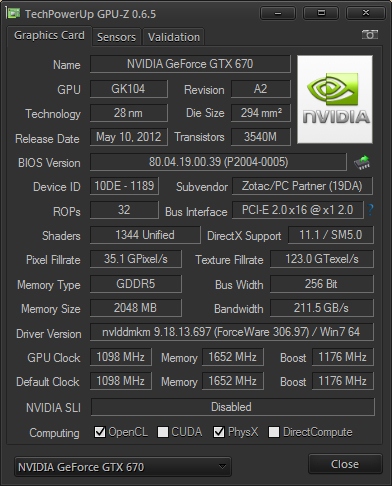
Testing
I want to emphasize that all tests were carried out using a laptop display, which makes adjustments to the results. When using an external monitor, the results will be much better. In addition, the system was not optimized in any way (registry add-ons, preliminary defragmentation, disabling OS visual styles, etc.).
Test bench :
- Lenovo x220 i7-2640M \ 8GB \ HDD320GB
- Display IPS native resolution 1366x768
- ZOTAC GeForce GTX 670 AMP! Edition 2 GB (without overclocking)
Testing programs :
- 3DMark 11 Basic Edition
- Resident Evil 5 Benchmark Version
- Sleeping Dogs Benchmark Mode
-Battlefield 3 (FRAPS)
- Left4Dead2 (FRAPS)
In order to have something to compare, tests were carried out on integrated video from Intel (in my case it is Intel HD Graphics 3000 ). So, the results: For obvious reasons, the last 3D Mark does not start on the integrated video , therefore the results are only for the GTX 670. The basic version, all the settings are by default. Total got 6034 points. Next up is the “fixed test” RE5 . The image settings are set to maximum, x4 smoothing ( since the integrated video only supports it, so for the GTX 670 the values will be the same in all tests ), V-Sync is disabled (

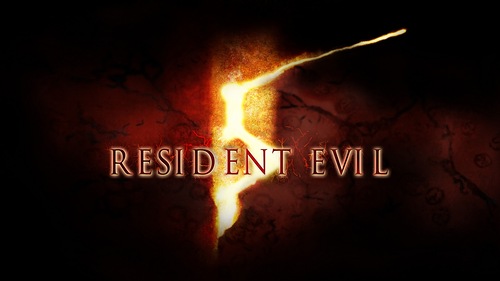
similar in all tests ), resolution 1366x768.
- Intel HD Graphics 3000 18.2 fps - ZOTAC GeForce GTX 670 AMP! 74.6 fps Sleeping Dogs is the game of the year. With the appropriate graphics settings, it goes quite well even on integrated video, but the situation changes dramatically if you set everything to the maximum. We look at the screenshots: - Intel HD Graphics 3000 - ZOTAC GeForce GTX 670 AMP! The turn of heavy artillery came. Battlefield 3
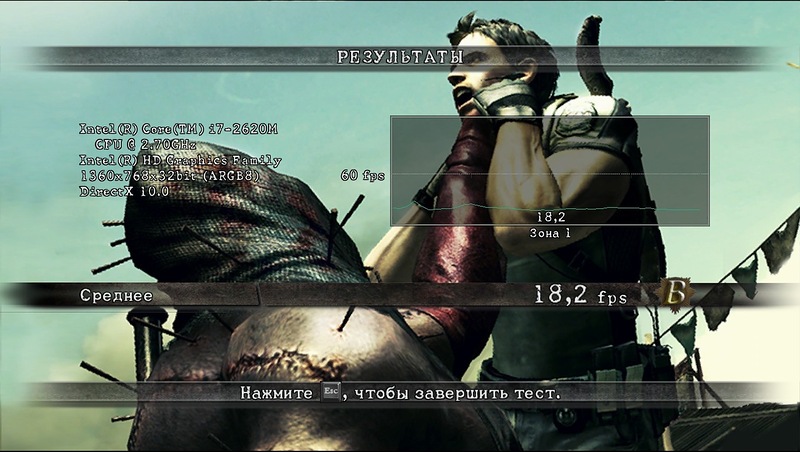
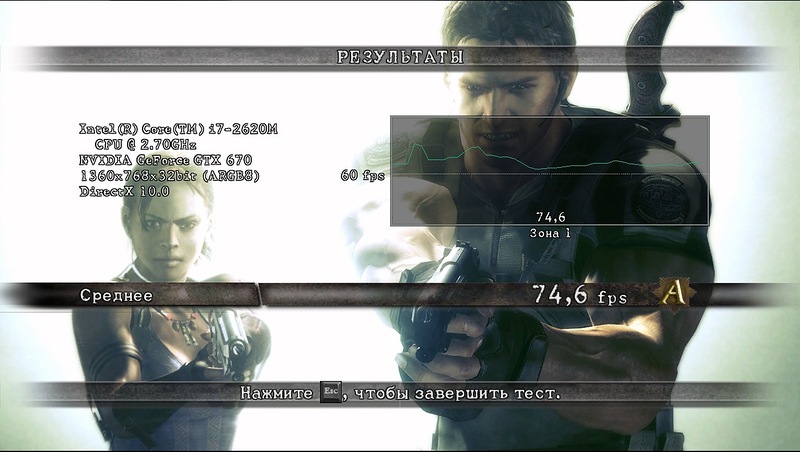
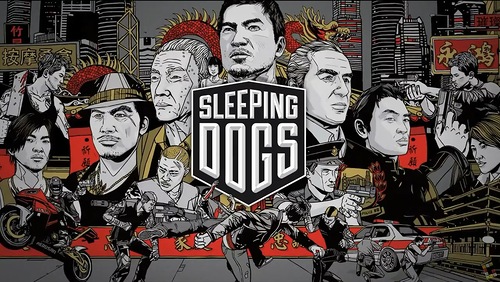
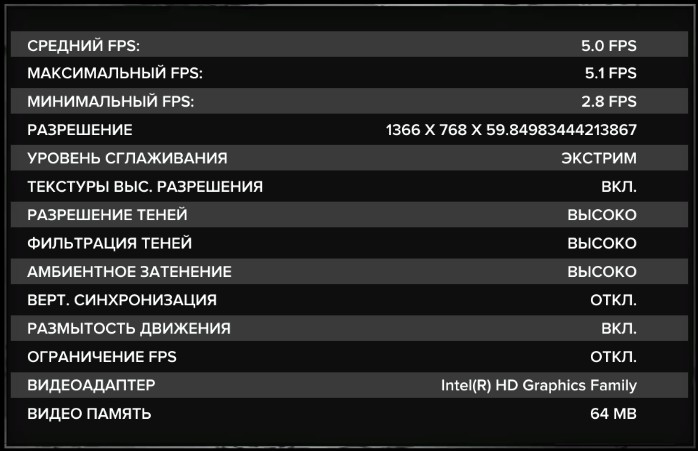
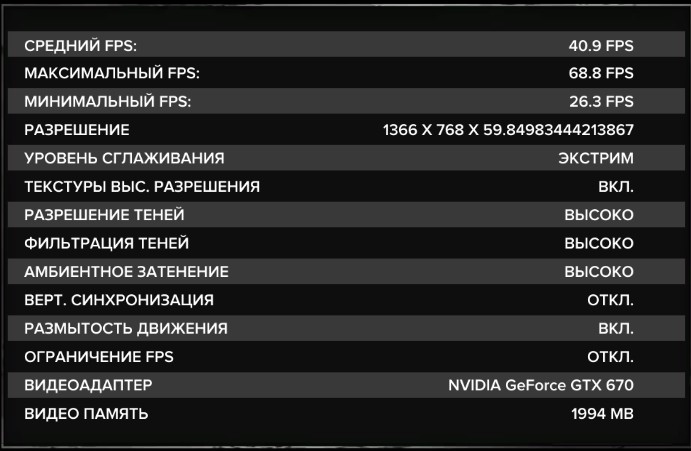

- Perhaps one of the most demanding games to date. It’s unfortunate that the developers did not include a simple benchmark in the game, it would be very useful, I had to use FRAPS. For testing, the Brothers in Arms mission was selected. The settings for both video adapters are as follows: Results: - Intel HD Graphics 3000 Min: 1fps - Max: 5fps - ZOTAC GeForce GTX 670 AMP! Min: 30fps - Max: 93fps The Left 4 Dead 2 game, an adrenaline action game with pieces of flying flesh, completes the test program chain . At medium settings, the game, quite quickly, works on the integrated video, with the exception of some campaigns, such as Swamp Fever

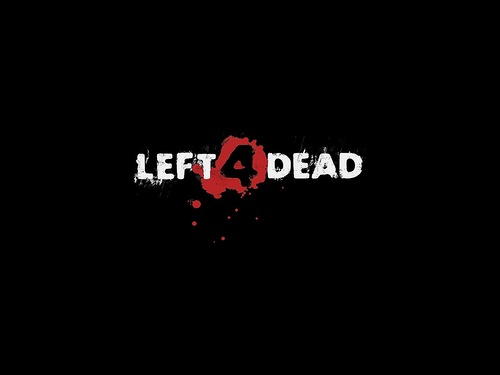
where small lags are observed. For the test, the initial mission of The Parish campaign was downloaded , which is relatively resource-intensive. The following settings were used: The results, again, were obtained using FRAPS: - Intel HD Graphics 3000 Min: 11fps - Max: 37fps - ZOTAC GeForce GTX 670 AMP! Min: 48fps - Max: 101fps
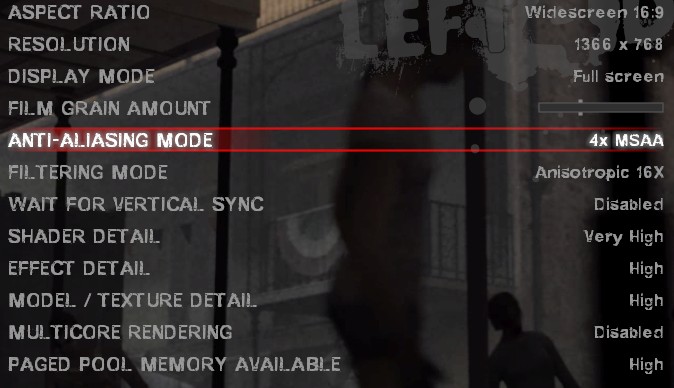
Total
So my little testing of the eGPU system came to an end. Honestly, the best impressions. It is impossible to convey that indescribable delight that a simple laptop can turn into a workstation with one movement of the hand, and even using an external monitor can achieve even better results! And all this, without any errors, blue screens, etc. In addition, all the costs of the purchase of components can be significantly reduced by buying used or cheaper analogues, earlier models of components, etc. And if you have materials, tools and direct hands, you can make an eGPU adapter and a box for it yourself, since there are schemes on the manufacturer’s website. Moreover, if you are constantly moving and still lack the power of a video subsystem, then you really should try eGPU,
Pros :
- Cheapness (if such a goal is set)
- Mobility is higher than that of a stationary system (you can even put everything in a plastic case )
- Sufficient performance that allows you to run all modern games at high settings and resolutions (depending on the video card)
- Easy to assembly and connection
- Ability to use a laptop display.
- It is possible to use other PCI devices (for example, a sound card )
- It is possible to connect several monitors at the same time
Minuses:
- It is recommended to use nVIDIA video cards - they have less trouble.
- FPS obtained when using a monitor is higher than when using a laptop display.
- Limited PCI interface. Opt. 1.1 - 250 MB / s, Opt 1.2 - 500 MB / s (for systems based on Sandy Bridge and Ivy Bridge microarchitecture, using nVIDIA video cards using Fermi or Kepler microarchitectures)
- Mandatory use of a stationary power supply for energy-intensive video cards (however, there are examples of using eGPU with the usual external Xbox PSU of the first generation, which provides 203 watts)
- Using eGPU is not possible with some laptop models
In the load, I would like to recommend a few videos showing the operation of the eGPU system for review:
Battlefield 3
Crysis 2
TES: Skyrim
The withcer 2
Acknowledgments
First of all, I thank the Techinferno AP27 and nando4 forum participants for the quick and clear answers to my questions, it would be very difficult for the eGPU user community without you. Thank you guys!
Thanks to the Techinfreno and Notebookreview forums - these are real treasures of IT information about various gadgets and devices, here you can find and receive answers to any questions you may have.
Thanks to all the creators of eGPU adapters.
Thank you, dear Habr-users, for having saved a bit of your time reading my article.
References
The article used materials from the following sites:
forum.notebookreview.com - a portal dedicated to various laptop models and everything related to them.
www.3dmark.com is a well-known benchmarking company for many years.
console.hardocp.com is a portal dedicated to the review of various components and their discussion.
www.pcworld.com is a large portal dedicated to various aspects of the IT industry.
forum.techinferno.com is an excellent IT-related portal.
forum.techinferno.com/diy-e-gpu-projects/2109-diy-egpu-experiences-%5Bversion-2-0%5D.html - a branch dedicated to eGPU.
PS: That's all. The purpose of this post is to share experience. I hope at least someone was interested. Ready to answer any questions regarding the topic.
Upd:
Almost a month has passed since the purchase. I decided to supplement my review, namely regarding the intricacies of turning on and off eGPU.
- At the first connection, insert the adapter into the express port, turn on the laptop. At this stage, the system is configured and a range of free memory is allocated for eGPU.
- After playing enough \ modeled, etc., and the operation of eGPU is not required, turn it off via the function "safely remove the device" ( always! ).
- If after working at the computer the “sleep mode” or “hibernation” function is used, then after restoring work (or when reconnecting the eGPU without switching to the above modes \ reboot \ shutdown), we directly connect the eGPU and go to the graphic functions through the desktop nVIDIA drivers. If there is a rotating three-dimensional nVIDIA icon, then everything is in order, if it does not exist and the driver crashes continuously, then we extract the eGPU via the "safely remove the device" function and connect it again, look at the icon (usually there are only a few cases with a driver crash).
- If after work the computer turns off without using the "sleep mode" or "hibernation" functions, the necessary condition for the eGPU to work the next time it is connected to the laptop before turning on / passing "POST".
- If, for some reason, it’s not possible to connect a previously working eGPU, try restarting the laptop by connecting the eGPU to the laptop before POST, in my case it always helps.
Despite the subtleties described above, I emphasize once again that I am happy as an elephant and do not regret a bit about my purchase.
