Razer BlackWidow Ultimate Keyboard Review
You can’t even watch this post if 10 years ago you didn’t have a “warm tube” keyboard with mechanical keys. But if there was one and you miss it, go under the cut, “warm yourself” =) However, I’m pretty sure that everyone had such a keyboard and I don’t have to explain what its charm is. Therefore, under the cut - a review of one mechanical novelty.

With a little bonus!
It is worth recognizing that there are so many keyboards used now that you can buy “104 keys” almost in a stall of the Union-Press for delivery from Sport Express. With any colors and shapes, sizes, materials and the number of buttons, backlit, with screens, with touchpads and even with antibacterial impregnations - just pay. I don’t know about you, but I’m starting to yawn against the backdrop of all this Chinese - I miss those times when everyone had the same keyboards and looked after them as if they were machines. Perhaps this is precisely why keyboards served for years, if not decades, as a token of gratitude. But there’s no getting around, time is running out and you need to adapt to it.
 In the hope of how to "postolgal", I decided to look if there is something SUCH among modern devices. And, surprisingly, I didn’t have to search for a long time - the gloomy Razer BlackWidow Ultimate turned up almost immediately . “Black Widow”, a poisonous North American spider - it is in honor of spiders that Razer traditionally names all of its keyboards.
In the hope of how to "postolgal", I decided to look if there is something SUCH among modern devices. And, surprisingly, I didn’t have to search for a long time - the gloomy Razer BlackWidow Ultimate turned up almost immediately . “Black Widow”, a poisonous North American spider - it is in honor of spiders that Razer traditionally names all of its keyboards.

The box is far from the largest (among those that I have seen), but not a plastic bag. There is a slot through which one involuntarily wants to press the protruding arrow keys. The keyboard inside is covered with a plastic cover: it was exactly the same with my mechanical Mitsumi in my youth - my parents forced me to cover the keyboard every time so as not to get dusty =)

The kit absolutely nothing unusual - a keyboard and a few pieces of paper-stickers:

First of all, pay attention to the size of the keyboard - it is quite large and high, compared with the usual "slim". Although the same Razer Arctosa is more tangible, not to mention some Lebedevsky “Optimus Maximus” (a long barge with keys). But there are pluses in this - the keyboard is monolithic, does not bend - it stands motionless, like a monument.
After that, the glare on the glossy surface under the keys unwittingly distracts attention ... honestly, I’m very surprised that such a serious peripheral player uses gloss in such an everyday tool as a keyboard - Razer should be among the first to know where the prints most like to hang out. But it is worth recognizing that the gloss here is “noble” - it looks very impressive, like lacquered piano keys.
On the right side of the keyboard there are three connectors - one USB port and two mini-jacks (3.5mm): for headphones and a microphone. They are not superfluous, but the location chosen is frankly not the most successful - given that most of the population will have a mouse pad on the right.

Well, the last “amazing” thing in the design of this device is the cable coming from the middle of the far (from the user) side.

It is in a fabric braid, and at its end there are two USB-connectors and two mini-jacks for connecting to an audio card. Everything is fine, but it is very thick - for example, one “core” for backlighting the keyboard keys, the second for connecting to a USB port, and two shielded cables for sound? Well, if only so;)


Now let's move on to the keys. The layout of the keys is quite typical - the letter block, the “correct” block of arrows, the digital part. Large shifts, flat Enter and large Backspace, there is no extra left slash - everything is as it should! Plus for the fact that they did not begin to weigh the keyboard with all kinds of multimedia junk.

Custom size keys are slightly narrower than usual. It is convenient to type, but at first the problems were with hot keys - for example, the usual combination of “CTRL + S” on the old keyboard on this keyboard will already be like “CTRL + D”.
Not only the size of the keys is unusual, but also the distance from Esc to the first F-keys - if earlier in the mail client for “Reply to all” in the letter I easily pressed “CTRL + Shift + F5”, now I can hardly reach such a combination. In general, it is unclear why such an indentation - the company claims to be “optimized layout for games” - may be convenient in some games, but you will definitely have to get used to it.
On the left there is a column of 5 programmable macro keys - a little more about them. Fn-button one - to the right of the space bar.

Fn-functions are mainly tied to the keys F1-F12 (not counting the right MacroAlt, which we will talk about later) - this is the control of volume, media player, backlight and the so-called game mode “GameMode”.

Of the features:
- The volume changes smoothly, but there is really a lack of a visual indicator at least on the screen.

- Media player control buttons - I couldn’t make friends with Winamp, but I didn’t really try - I have been listening to music only from the network for a long time (where the media buttons are not needed, so you can safely reprogram them to something more useful - to my work is hotkeys for opening skype, mailer and password manager).

- GameMode(Fn + F11) - by and large it only turns off the Windows key so that it does not spoil the impression of the game) But this will not save from another “potential danger” - for example, repeatedly pressed Shift, which activates sticky keys - those who fry with afterburner in NFS probably faced this more than once.

- Backlight (Fn + F12) - cyclic backlight control.
The backlight is only blue-blue (the color was not transmitted in the photo) - you cannot choose another one, unfortunately. In general, it is somewhat strange that Razer chose blue light for most of its gadgets - while green reigns in its logo (and on the site as a whole).


The backlight has 5 operating modes - disabled, three gradations in ascending order (even the “lowest” shines quite brightly) and pulsating. I have a keyboard from the official Russian delivery (as indicated by the sticker on the box), therefore, Russian letters are also highlighted (although on some keyboards the Cyrillic letters are simply painted with paint). But for some reason, special characters are not highlighted (passwords will be more difficult to enter) on numbers and Fn actions. Special thanks for the Fn button - due to the lack of backlight, it is easy to find in the dark among the other buttons.
Well, the last one is the font on the keys. For English letters and numbers, the proprietary Razer font is used, which at first was somewhat unusual (for example, instead of R, G is written, etc.); Cyrillic characters are the most common.
For full operation of the device from the network, you need to download the driver. Installation takes a minute - after that an icon appears in the tray. Click and see that there is nothing complicated in the window that appears. We move the cursor over the buttons and see a nice animation - in fact, everything here is not just beautiful, but also functional: the action of any key can be changed.
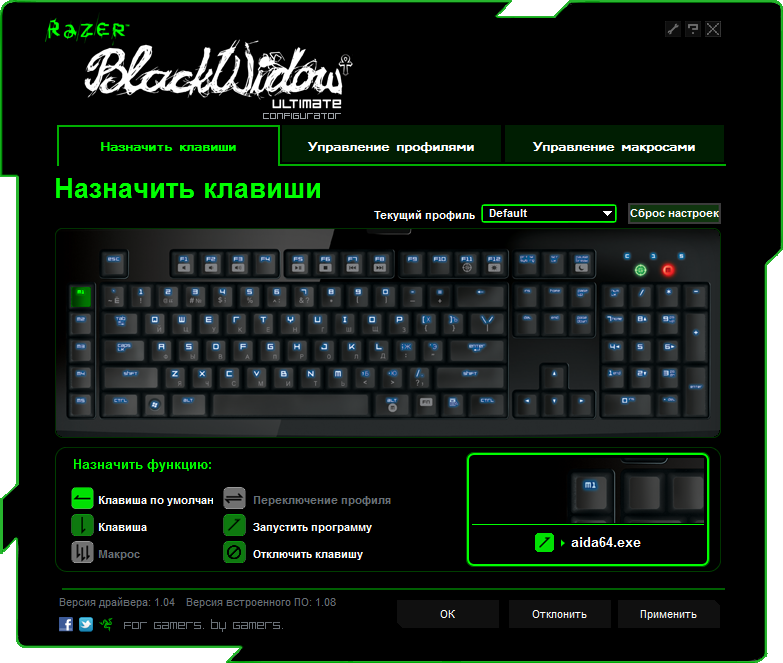
The keyboard software supports profiles - they can be created manually and tied to any game or application. The thing is simple, but very useful (if you first set it up properly, as it should). For example, in the recent (like 2009) year, a toy such as BLUR was released on the PC. Arcade racing spiced up by aggressive PowerUp is a fun and colorful mess. Everything would be fine, but the control settings there look like this: two profiles for the keyboard, two profiles for the x-box gamepad ... and that’s it. Well, if only one keyboard layout was normal - they were both so disgusting that it is not clear what genius they were at all. If BlackWindow Ultimate (however, you can play the game now), it would be much easier - write down which button is responsible for what, open the keyboard profiles and create a new one. We select the application, we prescribe autorun, go to the tab with the settings for the keyboard buttons and assign the control as we like (you can reassign any key). And this is exactly what you can do with any game or application - it’s not clear how to be the owners of ordinary keyboards.
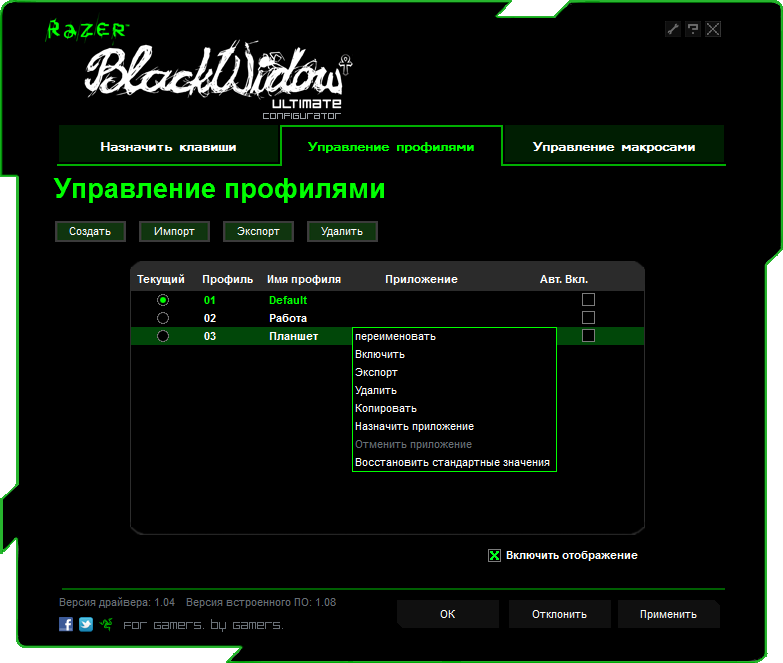
You can use as many as 4 ways to switch between profiles:
1) Fn key + numbers from 1-9 and 0 (but not on the numeric keypad)
2) Via the keyboard driver
3) Auto-
switch (by application) 4) Programming a button on a profile
You can configure any key (except for Fn) - in addition to the bind and default settings, any of the buttons can simply be turned off.
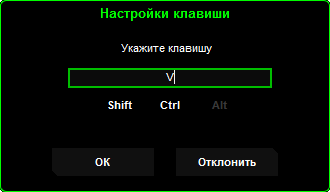
It’s a pity there is no poppy at hand - it would be interesting to try to hang CTRL on CMD, on CMD - Alt, and on Alt - CTRL =)
One more useful thing :) For the first time I met this “phenomenon” a long time ago in Photoshop, when I created Actions for routine work. It’s convenient - I wrote down the necessary (any) sequence of actions, tied it to a button and that’s all - then you press one button, and the computer does everything for you. The same thing with the keyboard - go to the settings page (in macros) and create the desired combination - you can bind the result to any of the buttons in the very left column (there are only five buttons - this may not seem enough for someone, but I'm glad on the contrary that there is nothing superfluous). Everything is configured - combinations, delays between clicks, something else ... =) It’s a pity only that you can’t hang additional actions on buttons using modifier keys (for example, Macro + Alt) - I hope this will be added in the future.

You can record a macro right in the game, “on the go” - using the combination Fn + MacroAlt. But this method has one drawback - the delay between keystrokes will be the same as it was when recording, that is, you won’t be able to speed up execution, for example - you can only edit delays through the “profiler”.
Now about the feelings directly from working on the keyboard. Let me remind you once again: we are dealing with thoroughbred mechanics, which means that tactile sensations from typing do not just differ from ordinary keyboards - they (differences) are colossal. Well yes, the keys are pressed, which is new. The bottom line is exactly how they are pressed. The finger touches the surface of the key (it is made of very high quality, tactilely pleasant matte plastic; then comes the elastic pressing, the effort of which gradually increases (up to 50 grams - ideal value - if you put a relaxed hand on the keyboard, then no key will be pressed) - this you can feel it, because the key travel is quite large, and then a muffled click is heard, and a new symbol appears on the screen with lightning speed, but the pleasure does not end there - then follows a quick, but pretty smooth finger lift up. I described all this when I pressed the key very slowly, so that I could understand what was going on in stages - with ordinary printing, every printed symbol gives pleasure, and all together it turns into a kinesthetic paradise - in my opinion, this is called =)

Also, this sound when printing ... you would have given a lot for this =) In a lively correspondence, clanging resembles the clang of an automaton ... well, okay, not an automaton ... but at least a fashionable typewriter - everyone pays attention to the sound, but nobody says “hey, let's be quiet there ”- on the contrary -“ you guys overclocked something! ”. Accidental clicks are practically excluded - you always know whether a key has been pressed or not.
UltraPooling technology allows you to poll the keyboard port a thousand times per second - rather, the monitor will refresh the frame more slowly than the computer will receive information that the key has been pressed. If you have never encountered anything like this, you should just try it once.
On the official website, this keyboard can be bought for 5170 rubles.
In order not to create a separate post, I decided at the same time to tell you about another “geymeirsky” gadget, which is very harmoniously attached near the keyboard. No, this is not a mouse, as you probably thought - it's about Razer Ferox portable speakers .

Two small columns in the shape of a truncated cone - in addition to them in the box there is only a wire and a cover. They play 360 degrees around themselves, that is, the sound is not as directional as the “traditional” speakers. This is convenient - you can play around with the speaker layout without much damage to the sound quality.

If you click on the top plane of the column, then it rises about a centimeter - under the metal “roof” a decorative mesh will be visible. That's it, the column has turned on and is ready to work - we “raise” the second one and we can begin to listen. Accordingly, clicking on the speakers, the sound disappears - a kind of Mute (much more convenient than finding the right button on the keyboard. Side effect - everyone strives to come up and click on the speakers :) Unfortunately, there is no volume control.

Although they are small and in 2.0 format (that is, without a separate subwoofer), but the bass is also present - as the company says, due to an expandable resonant camera: the result is something like 2.1, only without a subwoofer =)
Another plus of the speakers is that they have a built-in battery that lasts for 12 hours of battery life (you can take speakers with you and listen to music far from civilization). The speakers have a functional backlight - it lights up in blue, but if the battery suddenly discharges, then it changes to red. When working from a usb port, it mysteriously pulsates - not that it is a bewitching sight, as they say in press releases, but it looks nice. At least in other inexpensive speakers there is no such beauty.

The wire from the sound source to the speakers is H-shaped. On the one hand, there are two miniUSB connectors for connecting to speakers, on the other hand, USB (for charging, if necessary) and a mini-jack (for connecting to a sound source). The letters L and R are marked on miniUSB connectors (to distinguish between speakers), but they can only be seen until the wires are inserted into the connectors - accordingly, having stuck the wires, it is already not clear where the right speaker is and where the left one (only if by sound). But the biggest drawback of the wire is its length - it’s clear that they fought for portable properties and all things ... but it turned out that I didn’t have enough wire to the system unit, which is on the table, but I simply won’t be able to “lengthen” it with improvised means - lengthen two wires at once. I’d just put a couple of wires in the kit.

The only unpleasant precipitate from use (maybe it’s the features of my copy) - when you connect the speakers directly to the keyboard (to the USB port and minijack), the speakers begin to light up, but only at some levels of the backlight is turned on (with the light turned off and at the maximum they don't). A confirmation of this was the pulsating backlight mode of the keys, due to which the artifacts pulsed in the same way. I came to this experimentally and so far I have preferred a convenient arrangement of speakers for backlighting.
Otherwise, if we deny these two shortcomings found, the columns are damn good for their size. The slogan “Tiny but mighty” flaunts on the box, which can be interpreted as “small, but distant” - Ferox really play very loudly and beautifully, without too much “tambourine” and other artifacts characteristic of inexpensive devices. I haven’t taken it with me yet - I use it at work so that there is a good sound at no extra cost.
The cost of the columns on the official website is 2490 rubles, although the price tag on Yandex.Market starts from 2000 rubles - in any case, this is relatively small for this class of devices (if you do not take into account noname-tweeters).
Keyboard you buy, not for macros and beautiful font on the keys - you followed herto eat print. Therefore, if we take the convenience of printing and tactile sensations as the main criteria, then here they are beyond praise. Game properties, maybe, give some tactical advantages, but the player from me is so-so - sometimes I just shake the old days, no championships;) Everything else is not so important for me, but I can’t say anything bad either: backlight, software - everything is on the level.
As for the speakers, there are some drawbacks in addition to the advantages, but it’s easy to put up with them. While also happy, how much they will work and how - time will tell =)

With a little bonus!
It is worth recognizing that there are so many keyboards used now that you can buy “104 keys” almost in a stall of the Union-Press for delivery from Sport Express. With any colors and shapes, sizes, materials and the number of buttons, backlit, with screens, with touchpads and even with antibacterial impregnations - just pay. I don’t know about you, but I’m starting to yawn against the backdrop of all this Chinese - I miss those times when everyone had the same keyboards and looked after them as if they were machines. Perhaps this is precisely why keyboards served for years, if not decades, as a token of gratitude. But there’s no getting around, time is running out and you need to adapt to it.
 In the hope of how to "postolgal", I decided to look if there is something SUCH among modern devices. And, surprisingly, I didn’t have to search for a long time - the gloomy Razer BlackWidow Ultimate turned up almost immediately . “Black Widow”, a poisonous North American spider - it is in honor of spiders that Razer traditionally names all of its keyboards.
In the hope of how to "postolgal", I decided to look if there is something SUCH among modern devices. And, surprisingly, I didn’t have to search for a long time - the gloomy Razer BlackWidow Ultimate turned up almost immediately . “Black Widow”, a poisonous North American spider - it is in honor of spiders that Razer traditionally names all of its keyboards. 
The box is far from the largest (among those that I have seen), but not a plastic bag. There is a slot through which one involuntarily wants to press the protruding arrow keys. The keyboard inside is covered with a plastic cover: it was exactly the same with my mechanical Mitsumi in my youth - my parents forced me to cover the keyboard every time so as not to get dusty =)

The kit absolutely nothing unusual - a keyboard and a few pieces of paper-stickers:

First of all, pay attention to the size of the keyboard - it is quite large and high, compared with the usual "slim". Although the same Razer Arctosa is more tangible, not to mention some Lebedevsky “Optimus Maximus” (a long barge with keys). But there are pluses in this - the keyboard is monolithic, does not bend - it stands motionless, like a monument.
After that, the glare on the glossy surface under the keys unwittingly distracts attention ... honestly, I’m very surprised that such a serious peripheral player uses gloss in such an everyday tool as a keyboard - Razer should be among the first to know where the prints most like to hang out. But it is worth recognizing that the gloss here is “noble” - it looks very impressive, like lacquered piano keys.
On the right side of the keyboard there are three connectors - one USB port and two mini-jacks (3.5mm): for headphones and a microphone. They are not superfluous, but the location chosen is frankly not the most successful - given that most of the population will have a mouse pad on the right.

Well, the last “amazing” thing in the design of this device is the cable coming from the middle of the far (from the user) side.

It is in a fabric braid, and at its end there are two USB-connectors and two mini-jacks for connecting to an audio card. Everything is fine, but it is very thick - for example, one “core” for backlighting the keyboard keys, the second for connecting to a USB port, and two shielded cables for sound? Well, if only so;)


Now let's move on to the keys. The layout of the keys is quite typical - the letter block, the “correct” block of arrows, the digital part. Large shifts, flat Enter and large Backspace, there is no extra left slash - everything is as it should! Plus for the fact that they did not begin to weigh the keyboard with all kinds of multimedia junk.

Custom size keys are slightly narrower than usual. It is convenient to type, but at first the problems were with hot keys - for example, the usual combination of “CTRL + S” on the old keyboard on this keyboard will already be like “CTRL + D”.
Not only the size of the keys is unusual, but also the distance from Esc to the first F-keys - if earlier in the mail client for “Reply to all” in the letter I easily pressed “CTRL + Shift + F5”, now I can hardly reach such a combination. In general, it is unclear why such an indentation - the company claims to be “optimized layout for games” - may be convenient in some games, but you will definitely have to get used to it.
On the left there is a column of 5 programmable macro keys - a little more about them. Fn-button one - to the right of the space bar.

Fn-functions are mainly tied to the keys F1-F12 (not counting the right MacroAlt, which we will talk about later) - this is the control of volume, media player, backlight and the so-called game mode “GameMode”.

Of the features:
- The volume changes smoothly, but there is really a lack of a visual indicator at least on the screen.

- Media player control buttons - I couldn’t make friends with Winamp, but I didn’t really try - I have been listening to music only from the network for a long time (where the media buttons are not needed, so you can safely reprogram them to something more useful - to my work is hotkeys for opening skype, mailer and password manager).

- GameMode(Fn + F11) - by and large it only turns off the Windows key so that it does not spoil the impression of the game) But this will not save from another “potential danger” - for example, repeatedly pressed Shift, which activates sticky keys - those who fry with afterburner in NFS probably faced this more than once.

- Backlight (Fn + F12) - cyclic backlight control.
The backlight is only blue-blue (the color was not transmitted in the photo) - you cannot choose another one, unfortunately. In general, it is somewhat strange that Razer chose blue light for most of its gadgets - while green reigns in its logo (and on the site as a whole).


The backlight has 5 operating modes - disabled, three gradations in ascending order (even the “lowest” shines quite brightly) and pulsating. I have a keyboard from the official Russian delivery (as indicated by the sticker on the box), therefore, Russian letters are also highlighted (although on some keyboards the Cyrillic letters are simply painted with paint). But for some reason, special characters are not highlighted (passwords will be more difficult to enter) on numbers and Fn actions. Special thanks for the Fn button - due to the lack of backlight, it is easy to find in the dark among the other buttons.
Well, the last one is the font on the keys. For English letters and numbers, the proprietary Razer font is used, which at first was somewhat unusual (for example, instead of R, G is written, etc.); Cyrillic characters are the most common.
Software
For full operation of the device from the network, you need to download the driver. Installation takes a minute - after that an icon appears in the tray. Click and see that there is nothing complicated in the window that appears. We move the cursor over the buttons and see a nice animation - in fact, everything here is not just beautiful, but also functional: the action of any key can be changed.
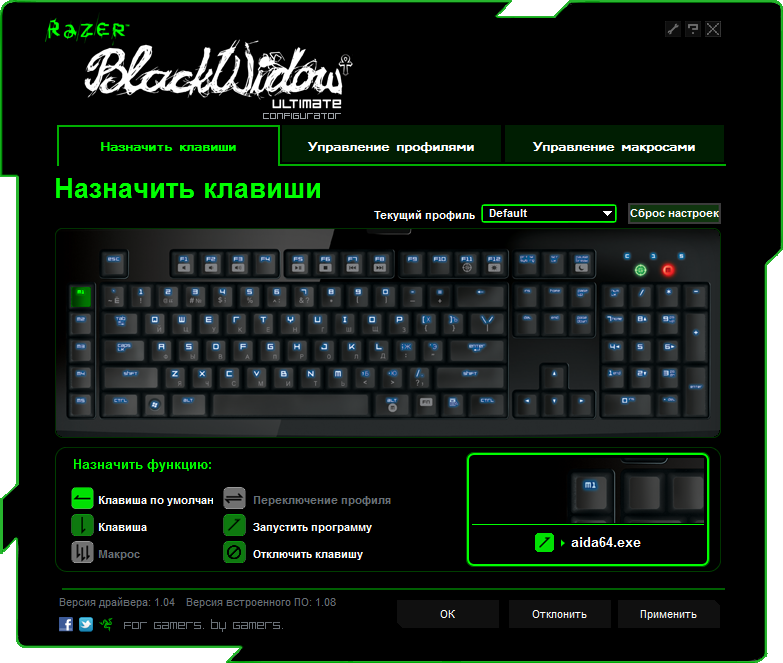
The keyboard software supports profiles - they can be created manually and tied to any game or application. The thing is simple, but very useful (if you first set it up properly, as it should). For example, in the recent (like 2009) year, a toy such as BLUR was released on the PC. Arcade racing spiced up by aggressive PowerUp is a fun and colorful mess. Everything would be fine, but the control settings there look like this: two profiles for the keyboard, two profiles for the x-box gamepad ... and that’s it. Well, if only one keyboard layout was normal - they were both so disgusting that it is not clear what genius they were at all. If BlackWindow Ultimate (however, you can play the game now), it would be much easier - write down which button is responsible for what, open the keyboard profiles and create a new one. We select the application, we prescribe autorun, go to the tab with the settings for the keyboard buttons and assign the control as we like (you can reassign any key). And this is exactly what you can do with any game or application - it’s not clear how to be the owners of ordinary keyboards.
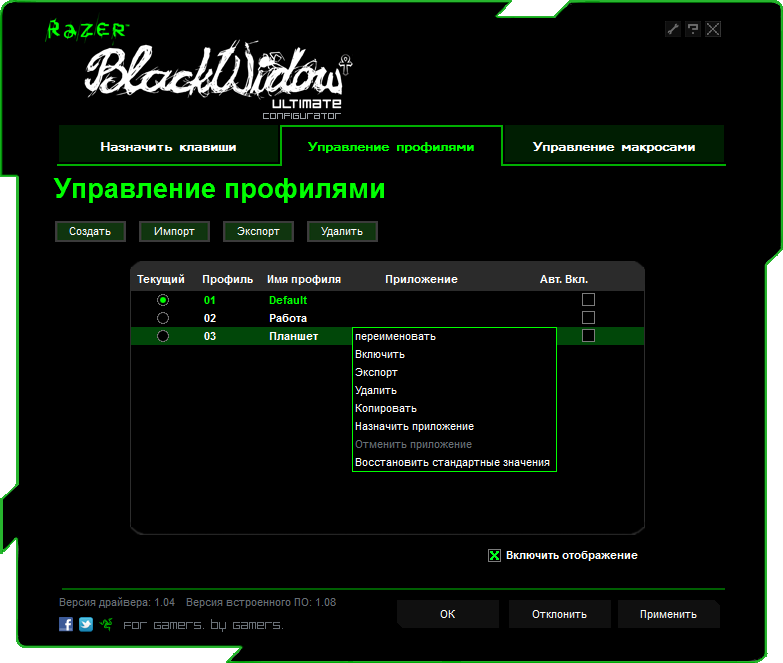
You can use as many as 4 ways to switch between profiles:
1) Fn key + numbers from 1-9 and 0 (but not on the numeric keypad)
2) Via the keyboard driver
3) Auto-
switch (by application) 4) Programming a button on a profile
You can configure any key (except for Fn) - in addition to the bind and default settings, any of the buttons can simply be turned off.
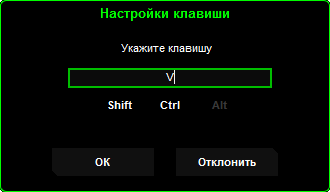
It’s a pity there is no poppy at hand - it would be interesting to try to hang CTRL on CMD, on CMD - Alt, and on Alt - CTRL =)
Macros
One more useful thing :) For the first time I met this “phenomenon” a long time ago in Photoshop, when I created Actions for routine work. It’s convenient - I wrote down the necessary (any) sequence of actions, tied it to a button and that’s all - then you press one button, and the computer does everything for you. The same thing with the keyboard - go to the settings page (in macros) and create the desired combination - you can bind the result to any of the buttons in the very left column (there are only five buttons - this may not seem enough for someone, but I'm glad on the contrary that there is nothing superfluous). Everything is configured - combinations, delays between clicks, something else ... =) It’s a pity only that you can’t hang additional actions on buttons using modifier keys (for example, Macro + Alt) - I hope this will be added in the future.

You can record a macro right in the game, “on the go” - using the combination Fn + MacroAlt. But this method has one drawback - the delay between keystrokes will be the same as it was when recording, that is, you won’t be able to speed up execution, for example - you can only edit delays through the “profiler”.
Keyboard Impressions
Now about the feelings directly from working on the keyboard. Let me remind you once again: we are dealing with thoroughbred mechanics, which means that tactile sensations from typing do not just differ from ordinary keyboards - they (differences) are colossal. Well yes, the keys are pressed, which is new. The bottom line is exactly how they are pressed. The finger touches the surface of the key (it is made of very high quality, tactilely pleasant matte plastic; then comes the elastic pressing, the effort of which gradually increases (up to 50 grams - ideal value - if you put a relaxed hand on the keyboard, then no key will be pressed) - this you can feel it, because the key travel is quite large, and then a muffled click is heard, and a new symbol appears on the screen with lightning speed, but the pleasure does not end there - then follows a quick, but pretty smooth finger lift up. I described all this when I pressed the key very slowly, so that I could understand what was going on in stages - with ordinary printing, every printed symbol gives pleasure, and all together it turns into a kinesthetic paradise - in my opinion, this is called =)

Also, this sound when printing ... you would have given a lot for this =) In a lively correspondence, clanging resembles the clang of an automaton ... well, okay, not an automaton ... but at least a fashionable typewriter - everyone pays attention to the sound, but nobody says “hey, let's be quiet there ”- on the contrary -“ you guys overclocked something! ”. Accidental clicks are practically excluded - you always know whether a key has been pressed or not.
UltraPooling technology allows you to poll the keyboard port a thousand times per second - rather, the monitor will refresh the frame more slowly than the computer will receive information that the key has been pressed. If you have never encountered anything like this, you should just try it once.
Technical specifications Razer BlackWidow Ultimate
- Fully mechanical keys with a pressing force of 50 g
- Individual backlighting of keys with 5 brightness levels
- Full illumination of Russian letters
- Interrogation frequency 1000 Hz Ultrapolling ™ / Response time 1 ms
- Fully programmable keys with macro recording "on the fly"
- Game mode with disabling Windows keys
- 10 customizable software profiles with switching on the fly
- 5 additional macro keys
- Keyboard layout optimized for games, to minimize accidental keystrokes
- Easy access to media keys
- Cable to fabric braid ke
- Headphone and microphone jacks
- Optional USB port
- Dimensions: 475 x 171 x 30 mm
- Weight: 1.5 kg
System requirements
- PC with USB port
- Windows® 7 / Windows Vista® / Windows® XP
- Internet connection (for installing drivers)
- 35 MB of free hard disk space
Specifications
- Fully mechanical keys with a pressing force of 50 g
- Individual backlighting of keys with 5 brightness levels
- Full illumination of Russian letters
- Interrogation frequency 1000 Hz Ultrapolling ™ / Response time 1 ms
- Fully programmable keys with macro recording "on the fly"
- Game mode with disabling Windows keys
- 10 customizable software profiles with switching on the fly
- 5 additional macro keys
- Keyboard layout optimized for games, to minimize accidental keystrokes
- Easy access to media keys
- Cable to fabric braid ke
- Headphone and microphone jacks
- Optional USB port
- Dimensions: 475 x 171 x 30 mm
- Weight: 1.5 kg
System requirements
- PC with USB port
- Windows® 7 / Windows Vista® / Windows® XP
- Internet connection (for installing drivers)
- 35 MB of free hard disk space
On the official website, this keyboard can be bought for 5170 rubles.
▌Razer Ferox
In order not to create a separate post, I decided at the same time to tell you about another “geymeirsky” gadget, which is very harmoniously attached near the keyboard. No, this is not a mouse, as you probably thought - it's about Razer Ferox portable speakers .

Two small columns in the shape of a truncated cone - in addition to them in the box there is only a wire and a cover. They play 360 degrees around themselves, that is, the sound is not as directional as the “traditional” speakers. This is convenient - you can play around with the speaker layout without much damage to the sound quality.

If you click on the top plane of the column, then it rises about a centimeter - under the metal “roof” a decorative mesh will be visible. That's it, the column has turned on and is ready to work - we “raise” the second one and we can begin to listen. Accordingly, clicking on the speakers, the sound disappears - a kind of Mute (much more convenient than finding the right button on the keyboard. Side effect - everyone strives to come up and click on the speakers :) Unfortunately, there is no volume control.

Although they are small and in 2.0 format (that is, without a separate subwoofer), but the bass is also present - as the company says, due to an expandable resonant camera: the result is something like 2.1, only without a subwoofer =)
Another plus of the speakers is that they have a built-in battery that lasts for 12 hours of battery life (you can take speakers with you and listen to music far from civilization). The speakers have a functional backlight - it lights up in blue, but if the battery suddenly discharges, then it changes to red. When working from a usb port, it mysteriously pulsates - not that it is a bewitching sight, as they say in press releases, but it looks nice. At least in other inexpensive speakers there is no such beauty.

The wire from the sound source to the speakers is H-shaped. On the one hand, there are two miniUSB connectors for connecting to speakers, on the other hand, USB (for charging, if necessary) and a mini-jack (for connecting to a sound source). The letters L and R are marked on miniUSB connectors (to distinguish between speakers), but they can only be seen until the wires are inserted into the connectors - accordingly, having stuck the wires, it is already not clear where the right speaker is and where the left one (only if by sound). But the biggest drawback of the wire is its length - it’s clear that they fought for portable properties and all things ... but it turned out that I didn’t have enough wire to the system unit, which is on the table, but I simply won’t be able to “lengthen” it with improvised means - lengthen two wires at once. I’d just put a couple of wires in the kit.

The only unpleasant precipitate from use (maybe it’s the features of my copy) - when you connect the speakers directly to the keyboard (to the USB port and minijack), the speakers begin to light up, but only at some levels of the backlight is turned on (with the light turned off and at the maximum they don't). A confirmation of this was the pulsating backlight mode of the keys, due to which the artifacts pulsed in the same way. I came to this experimentally and so far I have preferred a convenient arrangement of speakers for backlighting.
Otherwise, if we deny these two shortcomings found, the columns are damn good for their size. The slogan “Tiny but mighty” flaunts on the box, which can be interpreted as “small, but distant” - Ferox really play very loudly and beautifully, without too much “tambourine” and other artifacts characteristic of inexpensive devices. I haven’t taken it with me yet - I use it at work so that there is a good sound at no extra cost.
Technical specifications Razer Ferox
Output power: 2 x 3 W
Frequency range: from 150 to 20 000 Hz
Speakers: 30 mm, neodymium magnetic
Interfaces: 3.5 mm audio jack & USB
Battery capacity: 470mAh, up to 12 hours of operation
Additionally: LED-indicator of battery charge status, case included
Dimensions: 70 x 70 x 53 - 64 mm
Specifications
Output power: 2 x 3 W
Frequency range: from 150 to 20 000 Hz
Speakers: 30 mm, neodymium magnetic
Interfaces: 3.5 mm audio jack & USB
Battery capacity: 470mAh, up to 12 hours of operation
Additionally: LED-indicator of battery charge status, case included
Dimensions: 70 x 70 x 53 - 64 mm
The cost of the columns on the official website is 2490 rubles, although the price tag on Yandex.Market starts from 2000 rubles - in any case, this is relatively small for this class of devices (if you do not take into account noname-tweeters).
Instead of output
Keyboard you buy, not for macros and beautiful font on the keys - you followed her
As for the speakers, there are some drawbacks in addition to the advantages, but it’s easy to put up with them. While also happy, how much they will work and how - time will tell =)
