“Resurrect” HDD
I want to share the experience of recovering a Seagate Barracuda 7200.11 ST3500320AS hard drive after a failure. Short background: a friend of mine decided to make full formatting of their hard drive, after which it was no longer detected in the BIOS. Throwing a 500-gigabyte hard drive was a pity, and he gave the hard drive to me to tear to pieces. Looking ahead, I’ll say that the pumped up skills “googling” and “crazy hands” made it possible to achieve excellent results.
So, this method is suitable for Seagate and Maxtor hard drives.(There is a similar way for Samsung, but it’s not covered in this article). No information was found regarding hard drives of other manufacturers. At the end of the article, possible problems are discussed. I highly recommend reading the full article before repeating the steps described here.

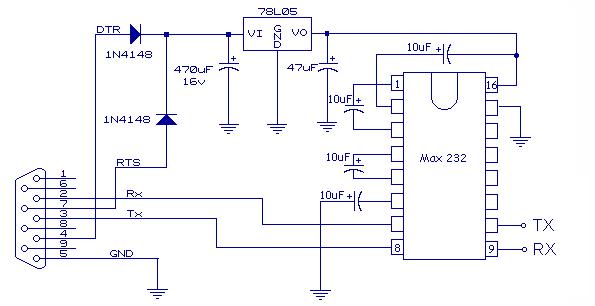
For those who have Arduino: we connect GND and RESET , we use contacts RX and TX .

 To test the circuit, you can close RX and TX , - as a result, everything that we enter should return.
To test the circuit, you can close RX and TX , - as a result, everything that we enter should return.

I used PuTTY to work with the COM port , your favorite program will also do the job perfectly. So, open PuTTY, select the Serial connection type , enter the port and other settings:
Open the terminal window, press Ctrl + Z and see a prompt:
 To see a list of commands and a description of them to your hard drive, you must enter / the C , and then the Q .
To see a list of commands and a description of them to your hard drive, you must enter / the C , and then the Q .
 Important : be case-sensitive when entering commands!
Important : be case-sensitive when entering commands!
Now I have described a situation where everything works as it should, but this rarely happens. In the process of recovery, several difficulties have arisen which, I am sure, you will also encounter. Therefore, all those who did not succeed, look for a solution in the last section of this article.
Thank you for letting your hard drives last a long time.
UPD : Related links.
So, this method is suitable for Seagate and Maxtor hard drives.(There is a similar way for Samsung, but it’s not covered in this article). No information was found regarding hard drives of other manufacturers. At the end of the article, possible problems are discussed. I highly recommend reading the full article before repeating the steps described here.
Converter
The converter can be bought (there are USB-TTL and COM-TTL on sale) or you can do it yourself (I give a few diagrams below).
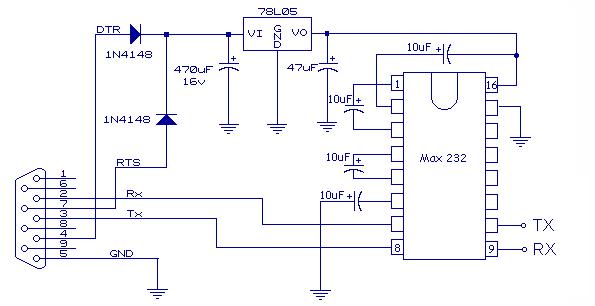
For those who have Arduino: we connect GND and RESET , we use contacts RX and TX .

 To test the circuit, you can close RX and TX , - as a result, everything that we enter should return.
To test the circuit, you can close RX and TX , - as a result, everything that we enter should return.Connection
We connect RX and TX , as in the figure below, disconnect the SATA cable, connect the power.
I used PuTTY to work with the COM port , your favorite program will also do the job perfectly. So, open PuTTY, select the Serial connection type , enter the port and other settings:
| Speed | 38400 |
| Data bits | 8 |
| Stop bits | 1 |
| Parity | None |
| Flow control | None |
F3 T>
 To see a list of commands and a description of them to your hard drive, you must enter / the C , and then the Q .
To see a list of commands and a description of them to your hard drive, you must enter / the C , and then the Q .Recovery
It's time to start the recovery. Important : be case-sensitive when entering commands!
Important : be case-sensitive when entering commands!- Let's go to level 1 by entering / 1
- Clean SMART with command N1
- Turn off the power and wait for the engine to stop (~ 10 sec)
- Turn on the power and press Ctrl + Z again
- Clear the list of bad blocks: enter i4,1,22
- Repeat steps 3-4
- Enter in the console: m0,2,2,0,0,0,0,0,22 (for “Made in China” hard drives - m0,2,2 ,,,,, 22 )
- Go to level 2: / 2
- Stop the engine: enter Z
- Turn off the power
Now I have described a situation where everything works as it should, but this rarely happens. In the process of recovery, several difficulties have arisen which, I am sure, you will also encounter. Therefore, all those who did not succeed, look for a solution in the last section of this article.
About what remains behind the scenes
Since this article is the result of my own experiments based on various materials on HDD recovery, I will further describe the problems that I myself have encountered.| Problem | Decision |
| Console noise | Connect the GND pin to ground on the power supply. I used a wire from the power key. Also pull the SATA I jumper from the hard drive. |
| After pressing Ctrl + Z nothing appears on the screen | RX and TX are most likely not connected correctly . |
When turning on for the first time, an error appears LED: 000000CC FAddr: 0025BF67or LED: 000000CC FAddr: 0024A7E5 | First, try to turn off the heads. To do this, unscrew the board (at the same time you can also clean the contacts with an eraser: I had a lot of dirt there), put an insulator (paper, electrical tape, etc.) on the contacts leading to the heads, and screw the board back (not with all the screws, but so that there is power to the motor). Turning on the power, press the Ctrl + the Z , enter / 2 , then the Z . We are waiting for a message about a successful stop.Spin down complete Elapsed Time 0.138 msecsDo not turn off the power, unscrew the charge, we obtain our insulator and fasten the back board, enter the command to start the engine: the U . If the method of disconnecting the heads does not help, you need to close the contacts on the board with sharp tweezers or thin wiring. The photo (available at the links below) shows the closure points on different hard drives.  Close the contacts after turning on the power to the hard drive. Head knocks will be heard, and then the engine will stop. Close the contacts after turning on the power to the hard drive. Head knocks will be heard, and then the engine will stop. After these manipulations, give the command to stop the engine, open the contacts and start the engine again. |
The engine does not start with an error Error 1009 DETSEC 00006008 Spin error Elapsed Time 53.959 secs R / W Status 2 R / W Error 84150180 | You probably forgot to remove the insulator or screwed the board poorly. The cause may also be mechanical damage. |
The engine does not stop. Accompanied by an errorLED: 000000CE FAddr: 00280569 | Turn off the power for a minute. If the error does not go away, first try to start the engine by entering the U . |
Thank you for letting your hard drives last a long time.
UPD : Related links.
