Remote installation of applications using Kaspersky Security Center
A large number of articles describe how to remotely install an application on several computers in a domain network (AD). But many are faced with the problem of finding or creating suitable installation packages for Windows Installer (MSI).
Really. In order to install all users of the group, for example, FireFox, it is necessary either to assemble the MSI package yourself ( described in some detail in this article ), or download the appropriate one on the corresponding site . The only thing, in the first case - in fact, is a task that is not very trivial, and in the second - we get the package configured in the way its creator wanted, and even modified in fact (doubtful, but minus).
If your organization uses Kaspersky Lab products as anti-virus protection - and you use an administration server - you can install programs remotely even from * .exe packages, using the keys to manage installation parameters.
Most programs can be installed in "silent" mode, for example, there is a table with a large number of frequently used programs, and supported transferred parameters - during installation. Also here you can find a large number of transmitted installation parameters.
Administration panel - gives full manageability (during installation) comparable to administration through Win-server group policies, and even more convenient for me - fewer tricks - less likely to make mistakes;)
If you assign the installation of programs manually, or you have all users use the same set of programs - you can skip this section, but if you have different software installed in different departments in your organization - you can assign different groups to these departments for which different tasks will be used.
User groups in KSC are divided - similar to the structure used in AD - directories and sub directories. The tasks and policies used in parent groups apply to all child groups.
Thus, for example, all users of the company can install FireFox and Chrome, and only Photoshop designers.
1) To create an installation package, go to the “Installation packages” subsection of the “Storage” section of the KSC control panel. There we will see a list of created IPs, the ability to create a new one, as well as edit or delete an existing one.

The new installation package is created simply: you specify its name (how it will be displayed in KSC), select "IP for the program specified by the user", indicate the program (exe, bat, cmd, msi) and specify the startup parameters (quiet keys installation).
Then the specified package can be used for installation on remote computers.
2) Now we need to create a task to install the created package. If you used to work with KSC, or with its previous Adminkit counterpart. The process of creating a task is not difficult for you.
You can either create a task by going to the folder of the corresponding group, and going to the tab "Tasks" - create a new task. Or Going to the section "Tasks for sets of computers" - create a new task.
We set the name of the created task, and select the task type “Remote installation of the program”.
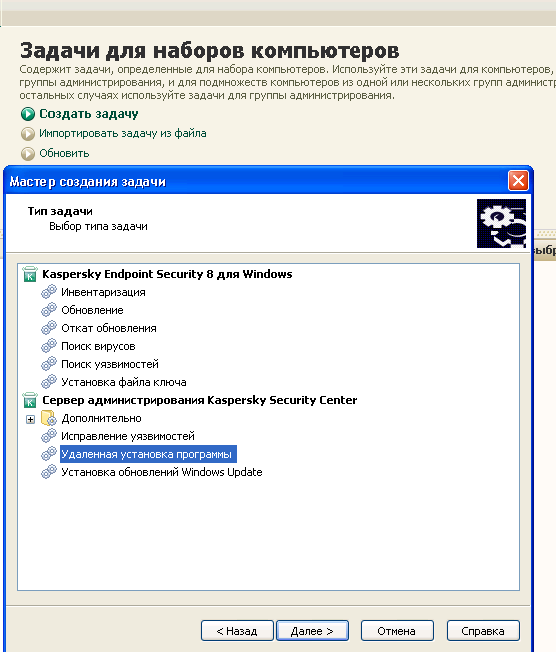
We select the program that we want to install, which user groups this task will be assigned to, and indicate the user who is allowed to install the software on all of the computers used (usually the domain administrator).
The only thing in terms of settings is that we are limited only to those parameters that the developer allows to transfer when installing the program, and we are unlikely to be able to configure the proxy server in the browser through the command line. But here standard AD group policies go to our aid. After all, usually in alternative browsers, the system proxy settings are used, and we can assign them to the right users through AD. ;)
Really. In order to install all users of the group, for example, FireFox, it is necessary either to assemble the MSI package yourself ( described in some detail in this article ), or download the appropriate one on the corresponding site . The only thing, in the first case - in fact, is a task that is not very trivial, and in the second - we get the package configured in the way its creator wanted, and even modified in fact (doubtful, but minus).
If your organization uses Kaspersky Lab products as anti-virus protection - and you use an administration server - you can install programs remotely even from * .exe packages, using the keys to manage installation parameters.
Silent Installation Options
Most programs can be installed in "silent" mode, for example, there is a table with a large number of frequently used programs, and supported transferred parameters - during installation. Also here you can find a large number of transmitted installation parameters.
Thus we need:
- Download the standard distribution of the program we need from the developer's site (or where you usually get them from)
- Find on the Internet which keys of the “silent” installation the used program supports
- Install the application on a user PC using Kaspersky Security Center
Administration panel - gives full manageability (during installation) comparable to administration through Win-server group policies, and even more convenient for me - fewer tricks - less likely to make mistakes;)
If you assign the installation of programs manually, or you have all users use the same set of programs - you can skip this section, but if you have different software installed in different departments in your organization - you can assign different groups to these departments for which different tasks will be used.
User groups in KSC are divided - similar to the structure used in AD - directories and sub directories. The tasks and policies used in parent groups apply to all child groups.
Thus, for example, all users of the company can install FireFox and Chrome, and only Photoshop designers.
So let's get started:
1) To create an installation package, go to the “Installation packages” subsection of the “Storage” section of the KSC control panel. There we will see a list of created IPs, the ability to create a new one, as well as edit or delete an existing one.

The new installation package is created simply: you specify its name (how it will be displayed in KSC), select "IP for the program specified by the user", indicate the program (exe, bat, cmd, msi) and specify the startup parameters (quiet keys installation).
Then the specified package can be used for installation on remote computers.
2) Now we need to create a task to install the created package. If you used to work with KSC, or with its previous Adminkit counterpart. The process of creating a task is not difficult for you.
You can either create a task by going to the folder of the corresponding group, and going to the tab "Tasks" - create a new task. Or Going to the section "Tasks for sets of computers" - create a new task.
We set the name of the created task, and select the task type “Remote installation of the program”.
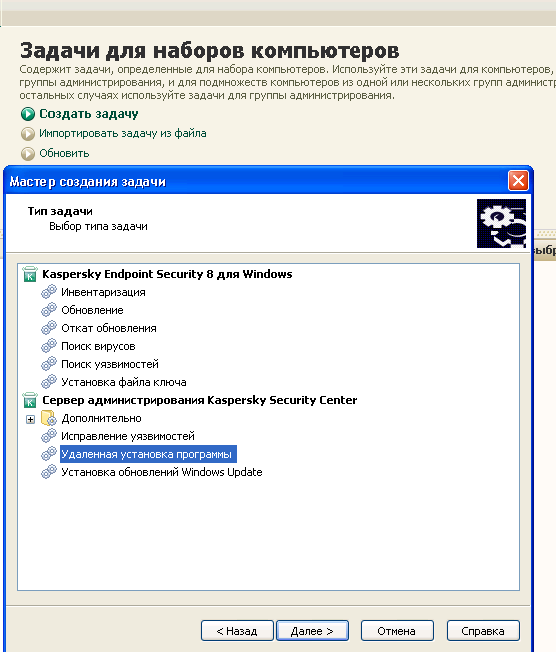
We select the program that we want to install, which user groups this task will be assigned to, and indicate the user who is allowed to install the software on all of the computers used (usually the domain administrator).
The only thing in terms of settings is that we are limited only to those parameters that the developer allows to transfer when installing the program, and we are unlikely to be able to configure the proxy server in the browser through the command line. But here standard AD group policies go to our aid. After all, usually in alternative browsers, the system proxy settings are used, and we can assign them to the right users through AD. ;)
