Meet the Evernote Web Clipper for Safari
Our new Safari browser extension is now available in the Apple Extension Gallery. You can download it from the Apple Extension Gallery (see Productivity).
A web clipper helps you save your favorite web pages and content every day. Every time you meet something interesting on the Internet (instructions, a review, a tourist route, etc.), simply click on the web clipper icon with an elephant in the browser toolbar to permanently save the contents of the page in your Evernote account.
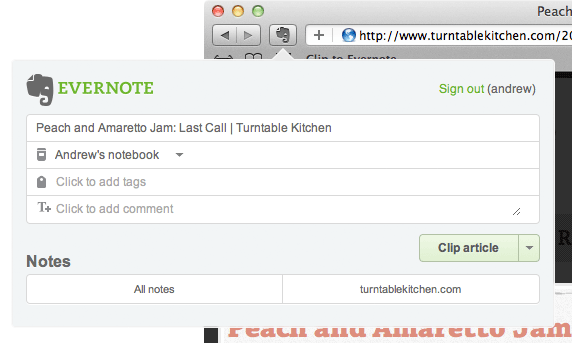
The Safari web clipper offers you three options for copying content:
1) Copying an article
Click on the clipper when you are viewing an interesting article, and the extension will automatically select its text on the web page. In the pop-up window that appears, you can select the notebook in which you want to place a note with text and add the necessary labels to it.
2) Copy selection
You can select the information of interest on the page and click on the icon with an elephant. The web clipper will send to Evernote only what you have selected - text, images, links, etc. You can also do this by right-clicking in the highlighted area and selecting Clip selection to Evernote from the menu . In this case, copying will happen in the background without a pop-up window.
3) Copying the entire page
Click on the clipper icon without first selecting it, then select the Copy entire page item in the drop-down menu of the “Copy ...” button of the clipper. In this case, all content available on the open web page will be placed in the Evernote account. Keep in mind that in this case, a note can get a lot of unnecessary things, such as navigation elements and styles.
When you go to the site from which you often copy articles, when you click on the web clipper you will see a list of all the content that has ever been saved from this site. To open this list, click on the domain name that appears at the bottom of the clipper popup.
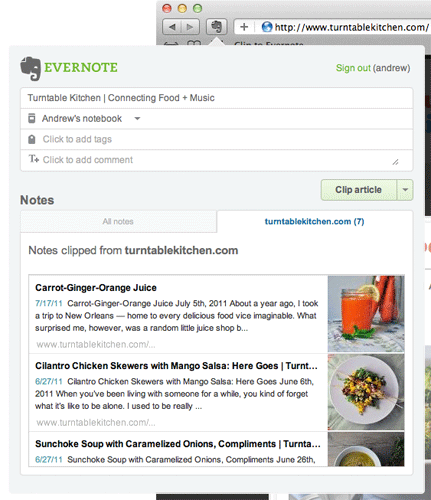
Also, right in this window, you can browse to search through all notes in your Evernote account.
We are pleased that, finally, we can provide you with a convenient opportunity to copy content to Safari. If you used a beta version of the extension, please uninstall and reinstall the clipper from the extension gallery. For those who have used the bookmarklet, we now recommend using the new extension. Have a good work!
How it works
A web clipper helps you save your favorite web pages and content every day. Every time you meet something interesting on the Internet (instructions, a review, a tourist route, etc.), simply click on the web clipper icon with an elephant in the browser toolbar to permanently save the contents of the page in your Evernote account.
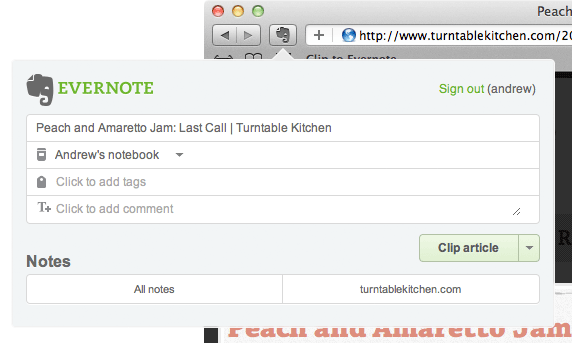
The Safari web clipper offers you three options for copying content:
1) Copying an article
Click on the clipper when you are viewing an interesting article, and the extension will automatically select its text on the web page. In the pop-up window that appears, you can select the notebook in which you want to place a note with text and add the necessary labels to it.
2) Copy selection
You can select the information of interest on the page and click on the icon with an elephant. The web clipper will send to Evernote only what you have selected - text, images, links, etc. You can also do this by right-clicking in the highlighted area and selecting Clip selection to Evernote from the menu . In this case, copying will happen in the background without a pop-up window.
3) Copying the entire page
Click on the clipper icon without first selecting it, then select the Copy entire page item in the drop-down menu of the “Copy ...” button of the clipper. In this case, all content available on the open web page will be placed in the Evernote account. Keep in mind that in this case, a note can get a lot of unnecessary things, such as navigation elements and styles.
Your personal favorites list on the site
When you go to the site from which you often copy articles, when you click on the web clipper you will see a list of all the content that has ever been saved from this site. To open this list, click on the domain name that appears at the bottom of the clipper popup.
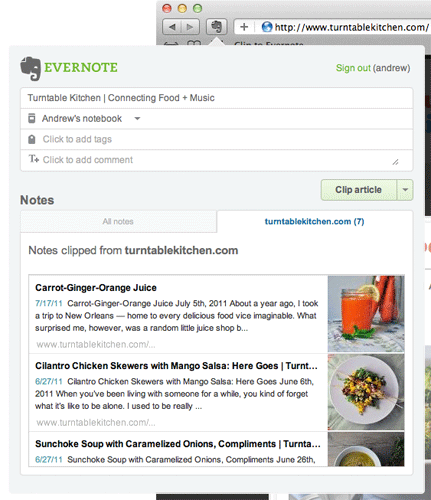
Also, right in this window, you can browse to search through all notes in your Evernote account.
Things to remember
- When you log in to your Evernote account, the cursor does not appear. Don’t worry, he is there. You can safely enter your login and password. (We are working to correct this point.)
- Due to changes to the implementation of Safari extensions, we can no longer support the PDF copy feature.
- All copied content is sent to the Evernote web client and then synchronized with applications on the computer and mobile devices.
We are pleased that, finally, we can provide you with a convenient opportunity to copy content to Safari. If you used a beta version of the extension, please uninstall and reinstall the clipper from the extension gallery. For those who have used the bookmarklet, we now recommend using the new extension. Have a good work!
