Setting up IPTV from Rostelecom on MikroTik routers
At one time, when I bought the MikroTik router, in addition to the basic Internet setup, I had the task of ensuring the operation of IPTV, until then I had D-link installed by Rostelecom. The basic Internet setup on Mikrotik itself took me about 10 minutes, but I had to tinker with IPTV. All the manuals I read back then did not take into account many points that I reached by picking up the settings of the long-suffering D-link and without which the TV would not work normally in this scheme. In this article, I want to designate the universal instruction I received in this situation.
First of all, update the firmware to the latest. We connect to our router through Winbox, go to [System] -> [Packages] -> [Check for updates]. If a newer version of Routeros is released than is installed on your device, click Download & Install, after which the new version will be downloaded and the router will restart.

After completing these steps, we go here and select the packages that you want to download for your device, in my case it is haP series and I select extra packages for the current version (6.43.4 at the time of writing).
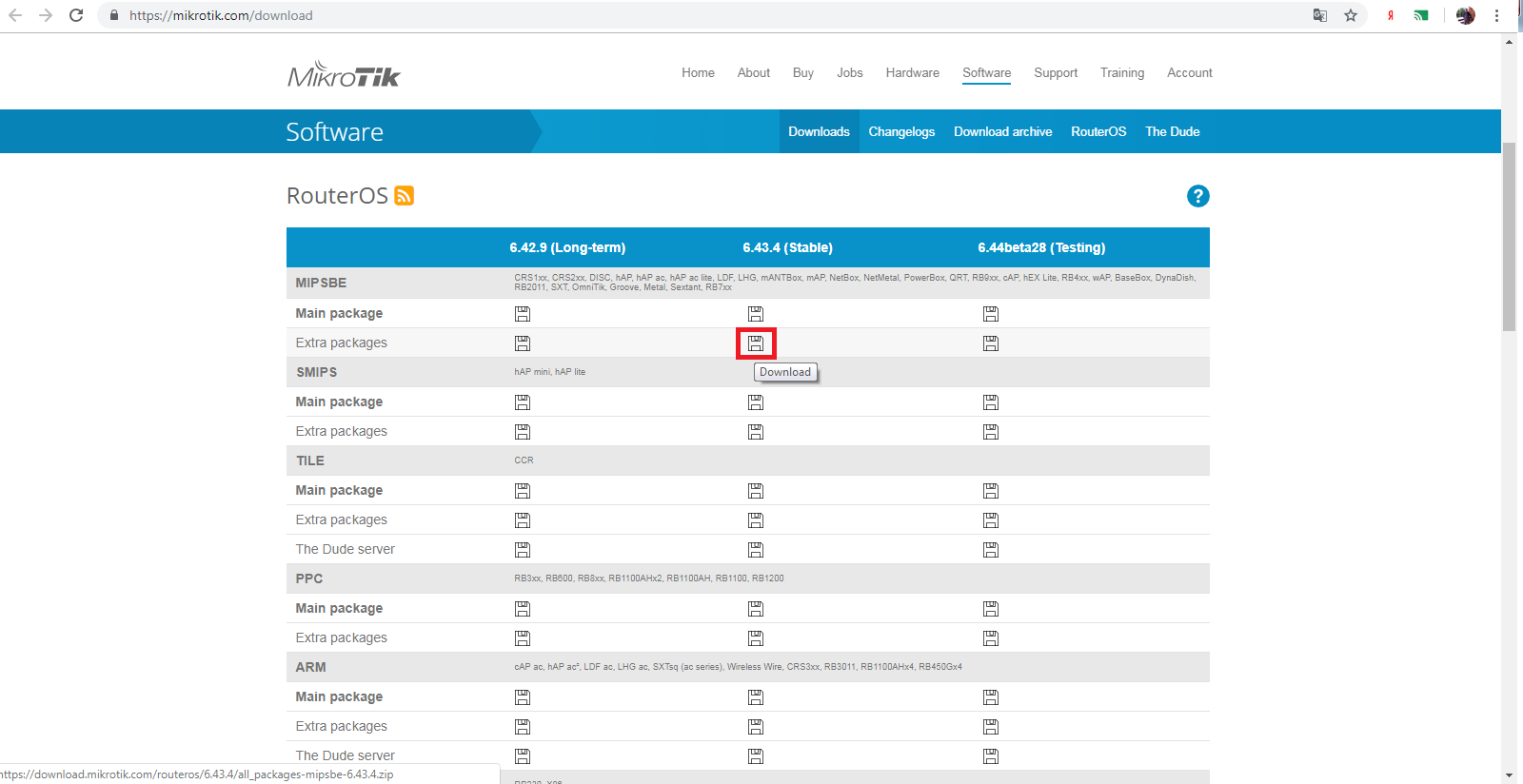
An archive will be downloaded from which you will need to unzip the multicast file, open the files item in winbox and drag the file we unpacked right there. After which it is necessary to reboot our router (go to [System] -> [Reboot]).
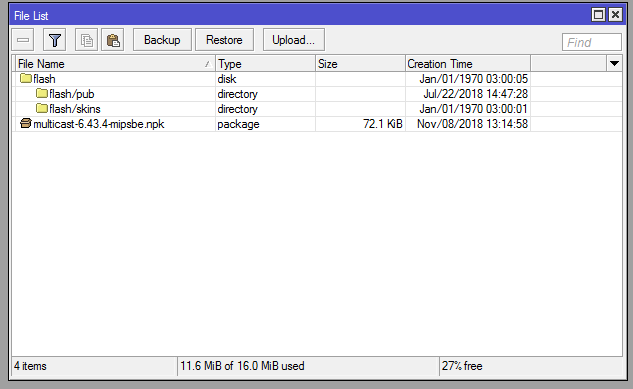
After a reboot, the IGMP Proxy item should appear in the Routing section, if this did not happen, check the previous steps - whether we installed the necessary package (for whether the device was downloaded, firmware versions). If successful, move on.
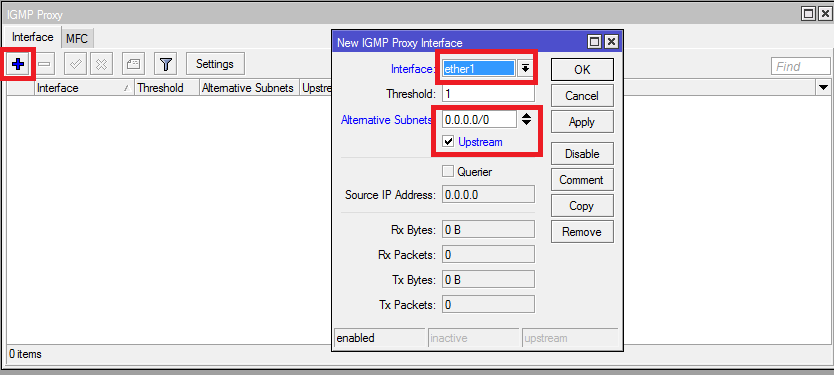
In IGMP Proxy, on the first tab, click the [+] sign to create the so-called Upstream. In the interface section, we select the port where the cable from the provider is inserted, even if you use a PPPoE connection, we select the physical port, this is a very important point. We tick the Upstream checkbox and set 0.0.0.0/0 in Alternative Subnets and click OK. Create the second rule for Downstream. In the interface, select All, do not put the upstream tick, no more actions are required here, just click ok and that's it.
The next step is to configure the firewall. We go to [IP] -> [Firewall] and [+], create a new rule Chain-> forward, protocol-> udp, In interface-> ether1 (the port into which the provider's cable is connected). Action-> accept.
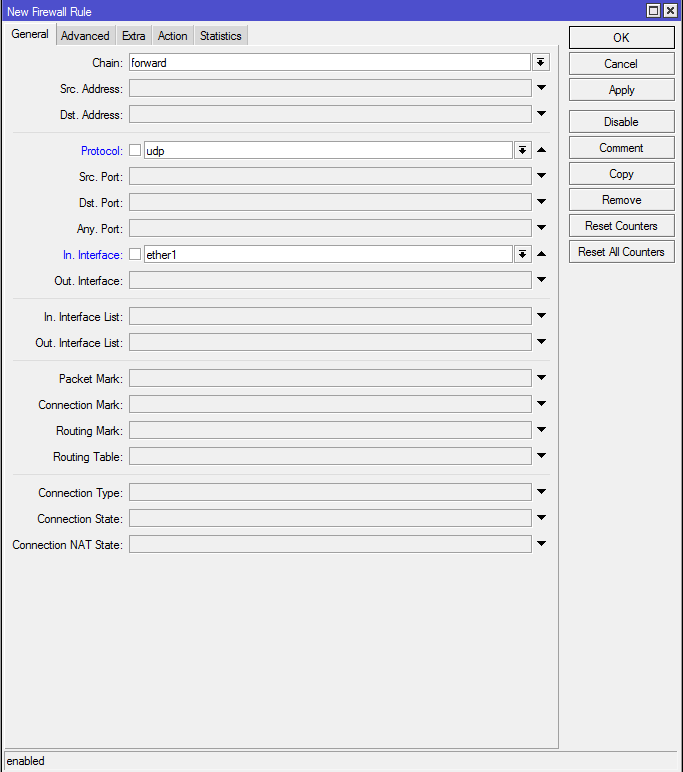
Create the second rule for IGMP. The chain also remains forward, protocol-> igmp, In interface-> ether1, Action-> accept. Drag the created rules above the forbidding ones.
Next, you need to block the passage of multicast - traffic to a wireless network. Go to the [Bridge] -> Filters tab -> [+]. Select the chain Output, out. Interface -> wlan1 i.e. our desired wireless network. On the Advanced tab in the packet type, select multicast and on the Action tab we assign the drop action, that is, the ban. Do not forget to click ok to save the settings.
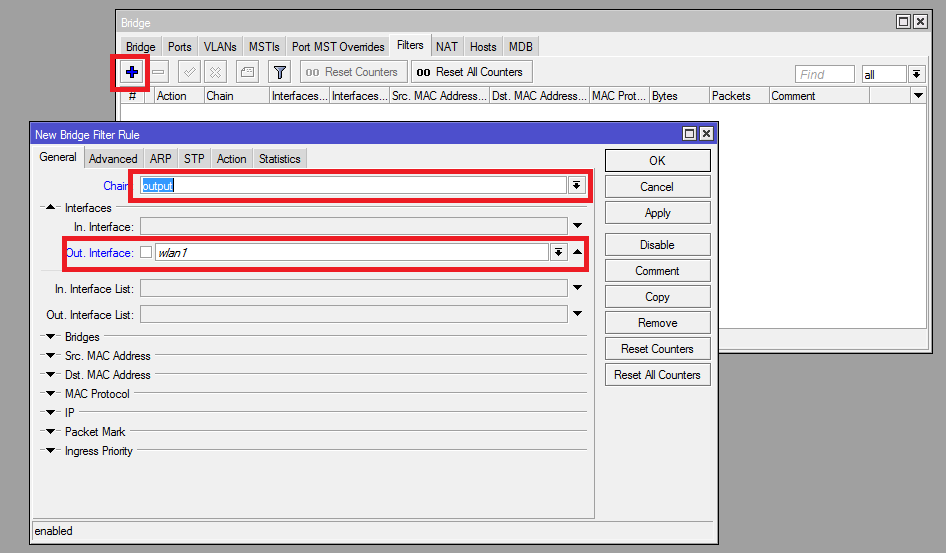
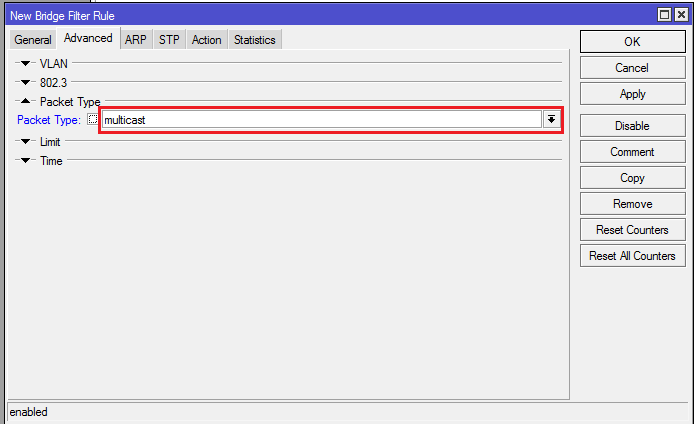
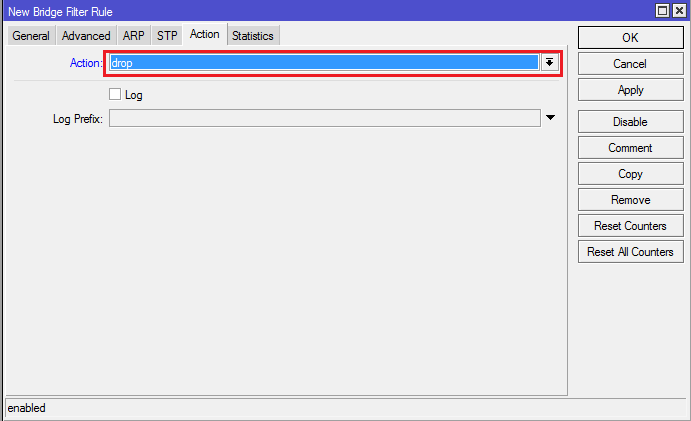
And here perhaps the most important moment comes, if your Internet connection goes through PPPoE, then you need to add IP 1.0.0.1 with a 30-bit mask on the physical interface where the cable from the provider is connected. By the way, this was the problem when I set up Mikrotik for the first time, nothing worked without this IP, and I found out what exactly it was necessary to drive in by opening the D-link settings. Go to [IP] -> [Adresses] and [+] and add the following settings. If you use a direct connection without raising any tunnels (called IPoE), then the previous steps will be sufficient and skip this item.
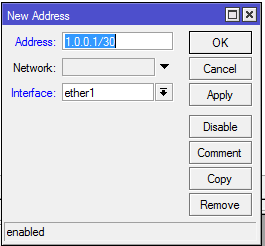
I draw attention to a very important point, after all the steps done, you must restart the console if it was turned on and then check the result of the settings. In case of problems, first of all, I advise you to check the rules in the firewall.
The operator can also use a scheme using VLAN, in this case, you need to create a sub-interface with the vlan-transmitting iptv on the port into which you have the cable from the provider, you can try to find out its number through technical support. We go to [interfaces] -> [VLAN] and press [+] to create a new one, specify its name, it doesn’t matter and we need administration for convenience, we need to specify the VLAN ID that the provider gives, for example, take 234 in the interface port to which the provider's cable is connected. Click OK.
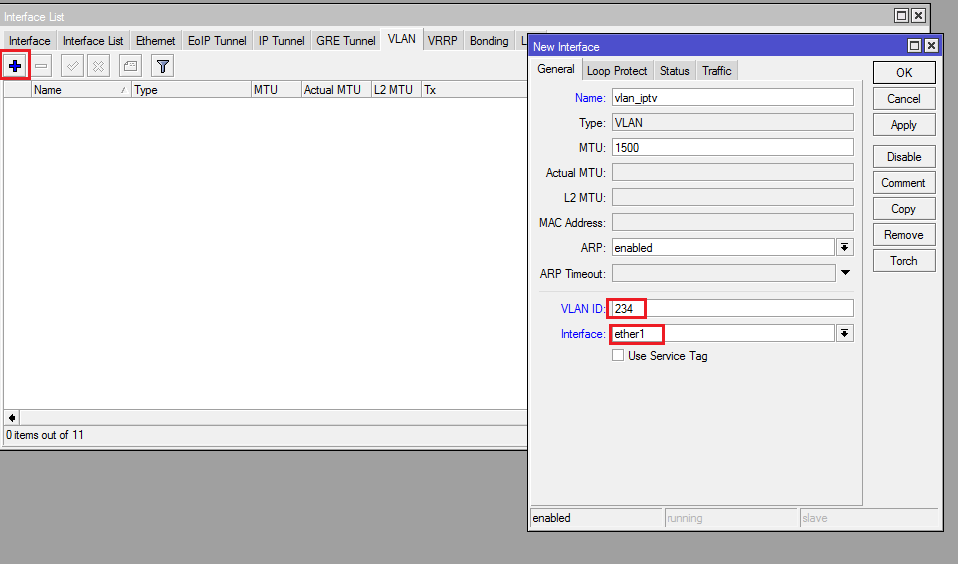
Then we create a new bridge and add the created VLAN there and the port into which your set-top box is connected, first you need to remove this port from another bridge if it is involved in any.
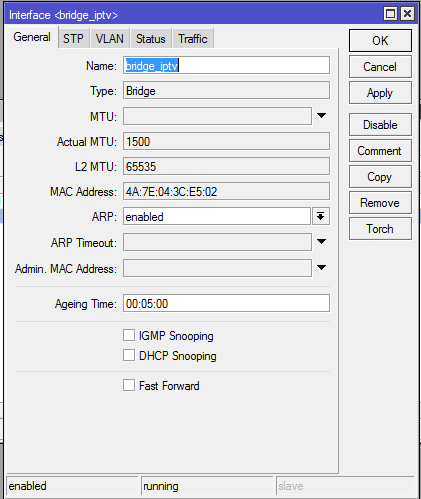

In the properties of the bridge itself, I recommend setting STP to none when problems occur.
In principle, I described quite detailed instructions on this topic. That's all. If you have any questions and comments, write in comments, I am ready to answer.
First of all, update the firmware to the latest. We connect to our router through Winbox, go to [System] -> [Packages] -> [Check for updates]. If a newer version of Routeros is released than is installed on your device, click Download & Install, after which the new version will be downloaded and the router will restart.

After completing these steps, we go here and select the packages that you want to download for your device, in my case it is haP series and I select extra packages for the current version (6.43.4 at the time of writing).
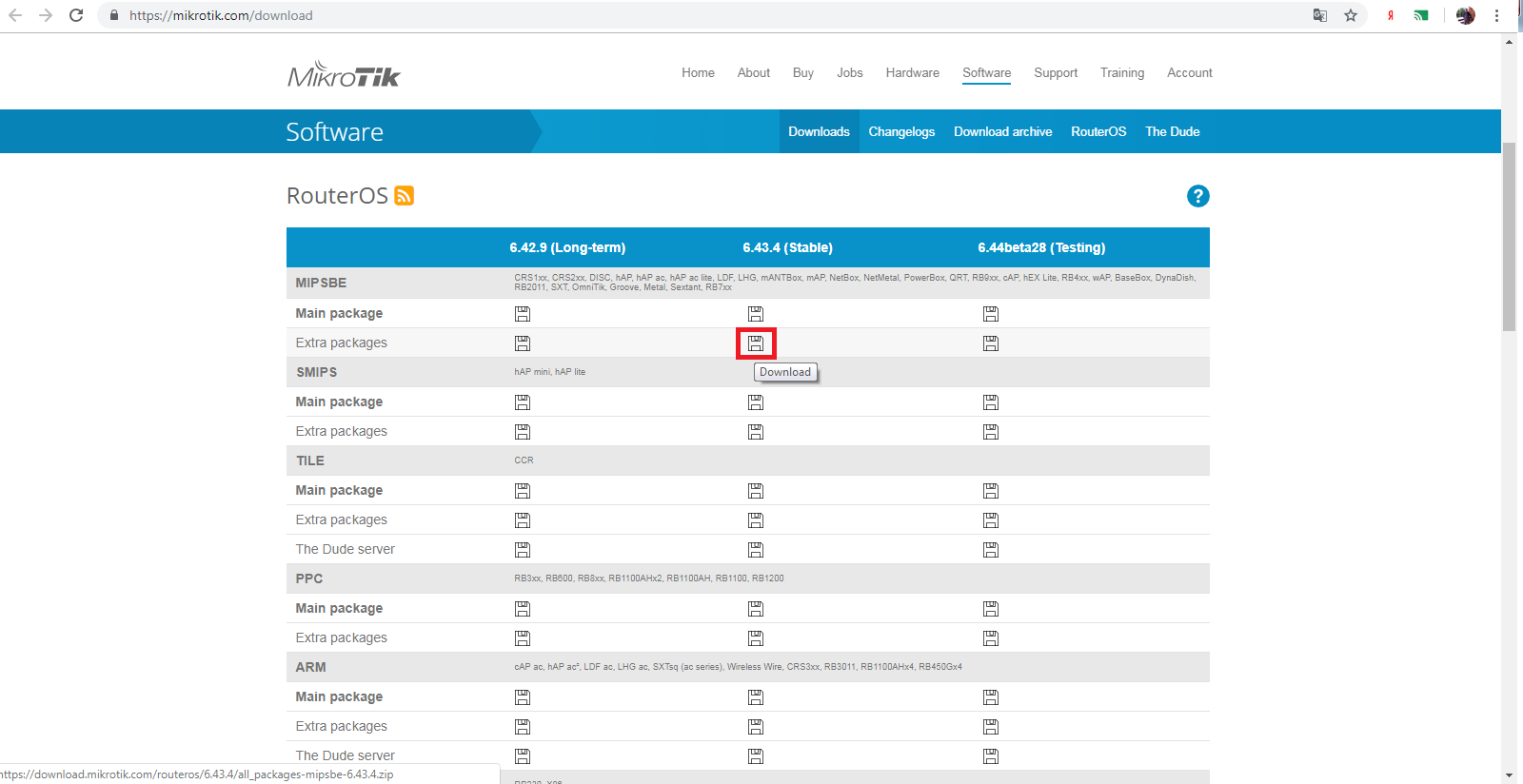
An archive will be downloaded from which you will need to unzip the multicast file, open the files item in winbox and drag the file we unpacked right there. After which it is necessary to reboot our router (go to [System] -> [Reboot]).
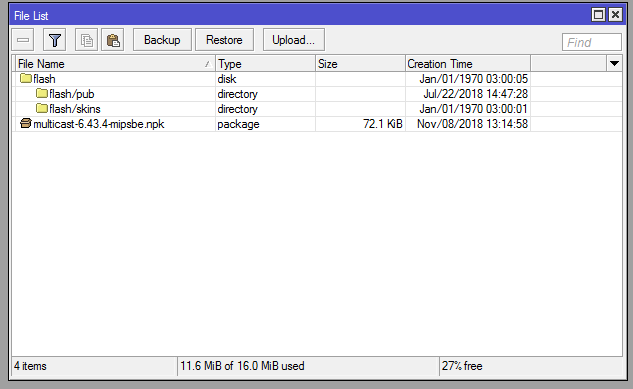
After a reboot, the IGMP Proxy item should appear in the Routing section, if this did not happen, check the previous steps - whether we installed the necessary package (for whether the device was downloaded, firmware versions). If successful, move on.
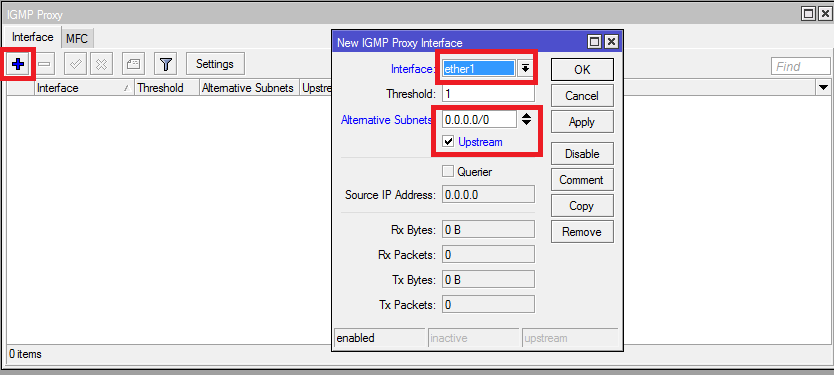
In IGMP Proxy, on the first tab, click the [+] sign to create the so-called Upstream. In the interface section, we select the port where the cable from the provider is inserted, even if you use a PPPoE connection, we select the physical port, this is a very important point. We tick the Upstream checkbox and set 0.0.0.0/0 in Alternative Subnets and click OK. Create the second rule for Downstream. In the interface, select All, do not put the upstream tick, no more actions are required here, just click ok and that's it.
The next step is to configure the firewall. We go to [IP] -> [Firewall] and [+], create a new rule Chain-> forward, protocol-> udp, In interface-> ether1 (the port into which the provider's cable is connected). Action-> accept.
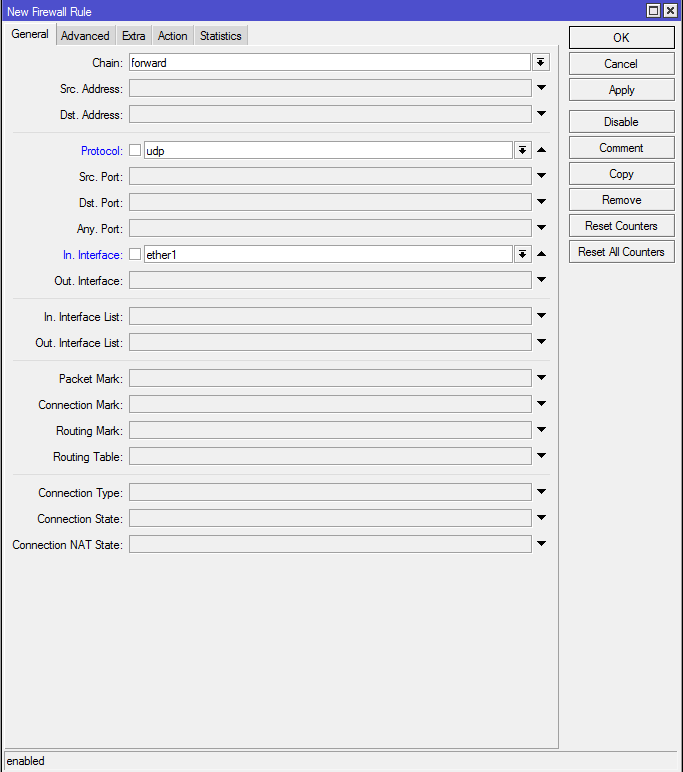
Create the second rule for IGMP. The chain also remains forward, protocol-> igmp, In interface-> ether1, Action-> accept. Drag the created rules above the forbidding ones.
Next, you need to block the passage of multicast - traffic to a wireless network. Go to the [Bridge] -> Filters tab -> [+]. Select the chain Output, out. Interface -> wlan1 i.e. our desired wireless network. On the Advanced tab in the packet type, select multicast and on the Action tab we assign the drop action, that is, the ban. Do not forget to click ok to save the settings.
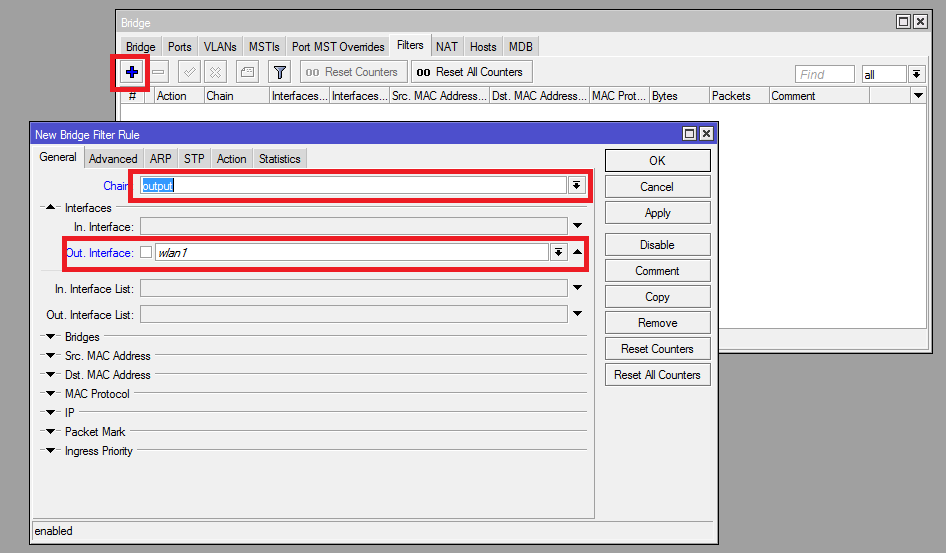
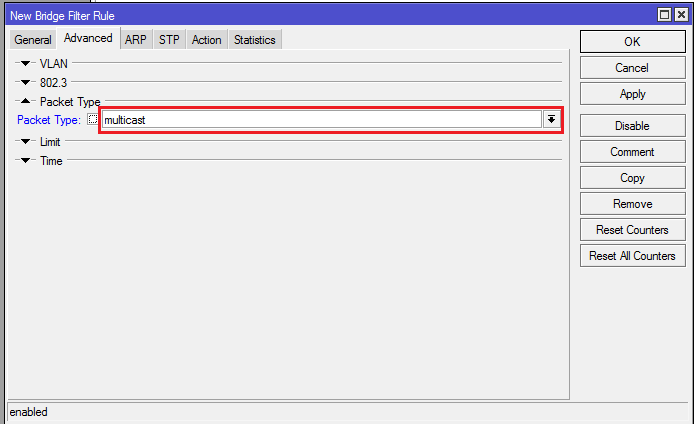
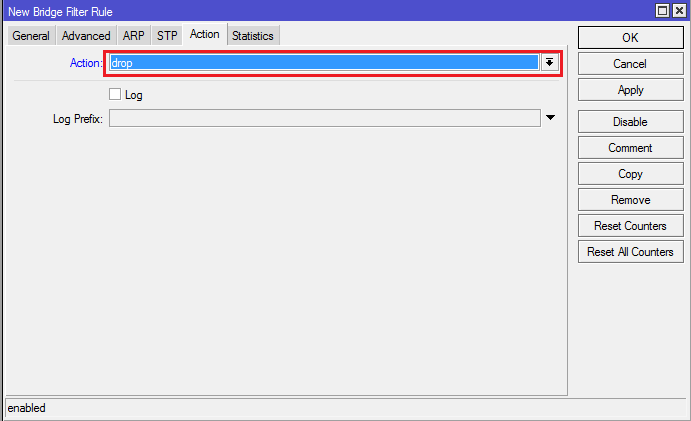
And here perhaps the most important moment comes, if your Internet connection goes through PPPoE, then you need to add IP 1.0.0.1 with a 30-bit mask on the physical interface where the cable from the provider is connected. By the way, this was the problem when I set up Mikrotik for the first time, nothing worked without this IP, and I found out what exactly it was necessary to drive in by opening the D-link settings. Go to [IP] -> [Adresses] and [+] and add the following settings. If you use a direct connection without raising any tunnels (called IPoE), then the previous steps will be sufficient and skip this item.
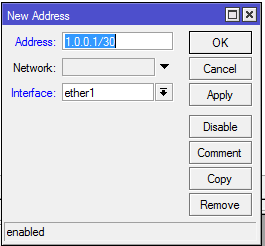
I draw attention to a very important point, after all the steps done, you must restart the console if it was turned on and then check the result of the settings. In case of problems, first of all, I advise you to check the rules in the firewall.
The operator can also use a scheme using VLAN, in this case, you need to create a sub-interface with the vlan-transmitting iptv on the port into which you have the cable from the provider, you can try to find out its number through technical support. We go to [interfaces] -> [VLAN] and press [+] to create a new one, specify its name, it doesn’t matter and we need administration for convenience, we need to specify the VLAN ID that the provider gives, for example, take 234 in the interface port to which the provider's cable is connected. Click OK.
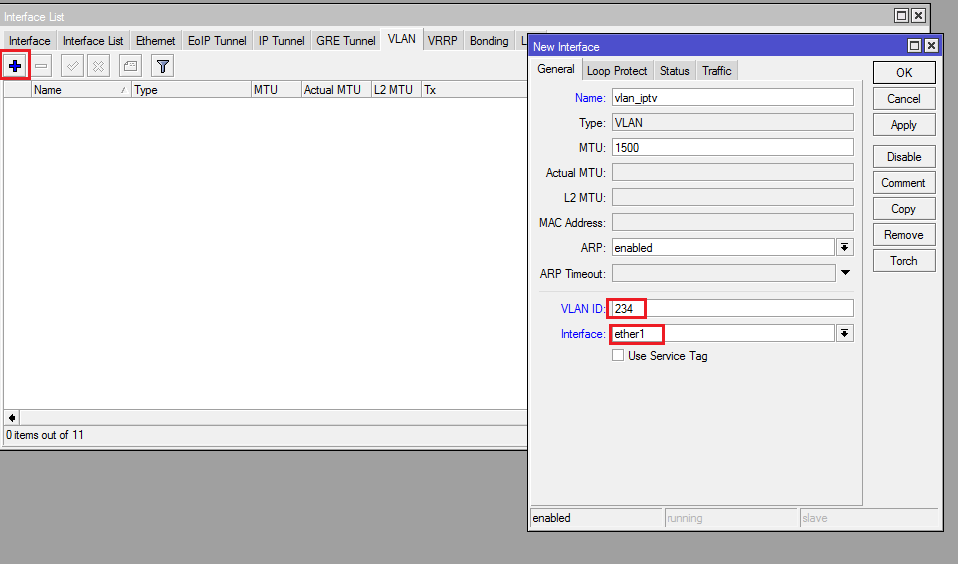
Then we create a new bridge and add the created VLAN there and the port into which your set-top box is connected, first you need to remove this port from another bridge if it is involved in any.
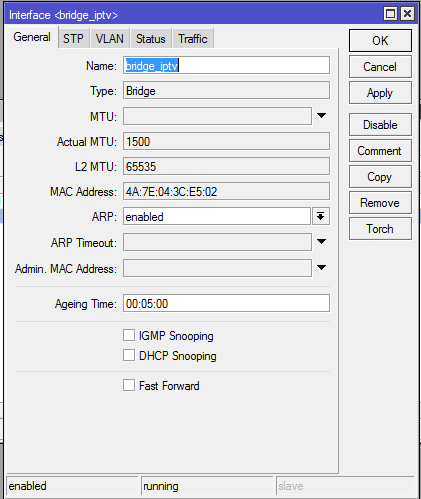

In the properties of the bridge itself, I recommend setting STP to none when problems occur.
In principle, I described quite detailed instructions on this topic. That's all. If you have any questions and comments, write in comments, I am ready to answer.
