Ubuntu LiveUSB + Black Screen
I welcome you, Khabrovchane! I wanted to share with you the completely non-trivial method (as I would like) of installing Ubuntu 11.04 (although the version, and the distribution itself does not matter) on a freshly bought animal, named Asus 1215N (the animal also does not matter). It’s more likely not about him, but about the problem that I encountered due to the specifications of this unit. It all started with the fact that there was no so-called “cutter” in the device, so the choice of distribution medium automatically fell on a USB flash drive. The corresponding section of the site www.ubuntu.com described in detail, in pictures, how to implement this. Which is exactly what I did. I downloaded the “Universal USB Installer” utility from www.pendrivelinux.com(version 1.8.6.2). I launched it and followed all the instructions. Rebooting, I was unpleasantly surprised by a blinking cursor on a black screen background. The cursor blinked, loading did not go! Why?!
The first answer that came across in my head was blamed on a flash drive. She was ADATA (without an extra name) on 8Gb. Well, all right, I thought, and I dug another one in my pocket, the same ADATA, only at 16Gb. The effect is the same! Only on this flash drive was a diode installed showing its activity. Now, along with the cursor on the screen, the diode blinked, which led me to complete confusion. A superficial search (such as: “linux usb black screen”) on the Internet, together with the corporation of goodness, did not give a specific (help) answer, although the problem was not only mine. I decided to look, so to speak, in the beginning!
What happens right after POST (Power-ON Self Test)? Correct - loading MBR (Master Boot Record).
Since the standard tools of MS Windows 7 Home Premium (which was preinstalled) do not have a HEX editor, especially with support for editing physical disks, I had to look for free (so as not to infringe on the rights of those in possession) software. The first thing I got was HxD . I will notice! You must run the HEX editor with administrator rights (do not forget about UAC).
Open the physical section in edit mode:
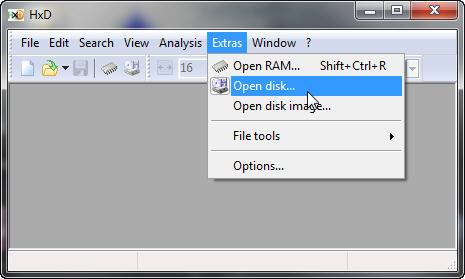

And look in the first 512 bytes (i.e., in sector 0):
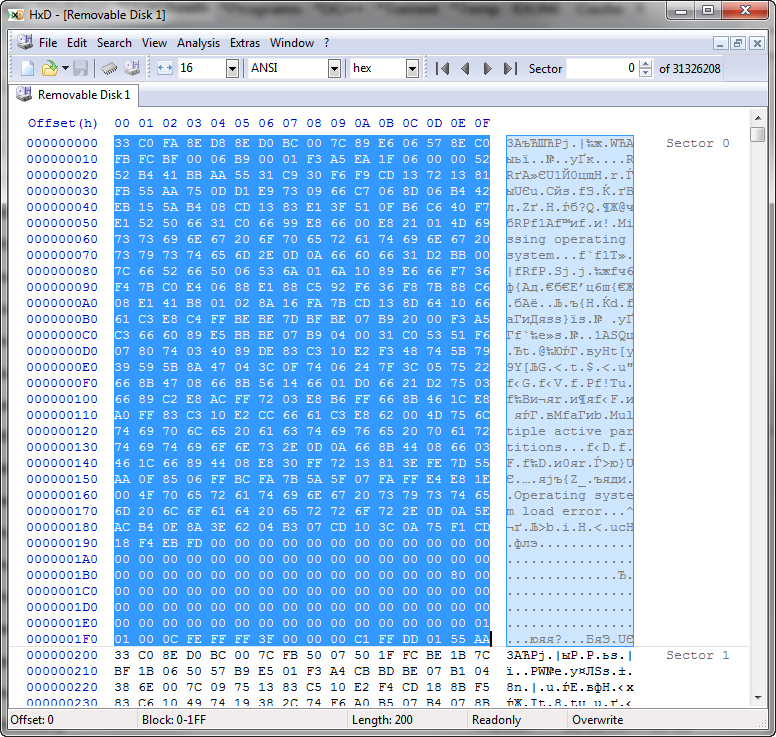
The corresponding Wiki article tells us that the first 512 bytes is MBR. Of them:
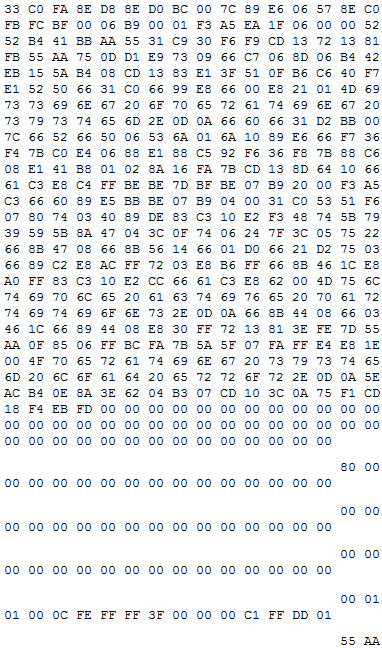
My attention was drawn to the description of the sections.
The only existing section on which all the information lay was not the first as expected, but the fourth. It was not marked as boot (the first byte is 00h, but should be 80h)! But the first partition is marked as boot, which does not exist at all! WTF ?!
As it turned out later, the culprit was UltraISO (version 9.3.6.2750). Which previously recorded Alkid LiveCD on the same flash drive. Before recording the ISO image, he changed the 0 sector and made the 4th section. Universal USB Installer, subsequently, could not correctly handle this situation and we received a non-existent active partition.
It would seem that there is no section - display an error message. Why is there no message? Yes, because there is no mistake! MBR is loading. The bootloader finds the only tagged (80h) section. Reads the address of the first sector of this section. In our case, this is sector 0. Loads the bootloader located in this sector and transfers control to it. Those. infinitely loads itself!
There are two ways to fix this:
It turned out like this:
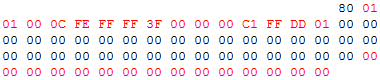
And why do we need specialized software for slicing partitions ?! Save and reboot into a friendly Ubunt interface. That's all. Hope someone helped!
The first answer that came across in my head was blamed on a flash drive. She was ADATA (without an extra name) on 8Gb. Well, all right, I thought, and I dug another one in my pocket, the same ADATA, only at 16Gb. The effect is the same! Only on this flash drive was a diode installed showing its activity. Now, along with the cursor on the screen, the diode blinked, which led me to complete confusion. A superficial search (such as: “linux usb black screen”) on the Internet, together with the corporation of goodness, did not give a specific (help) answer, although the problem was not only mine. I decided to look, so to speak, in the beginning!
What happens right after POST (Power-ON Self Test)? Correct - loading MBR (Master Boot Record).
Since the standard tools of MS Windows 7 Home Premium (which was preinstalled) do not have a HEX editor, especially with support for editing physical disks, I had to look for free (so as not to infringe on the rights of those in possession) software. The first thing I got was HxD . I will notice! You must run the HEX editor with administrator rights (do not forget about UAC).
Open the physical section in edit mode:
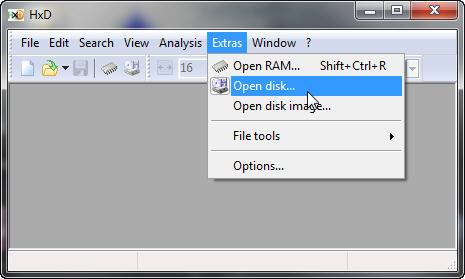

And look in the first 512 bytes (i.e., in sector 0):
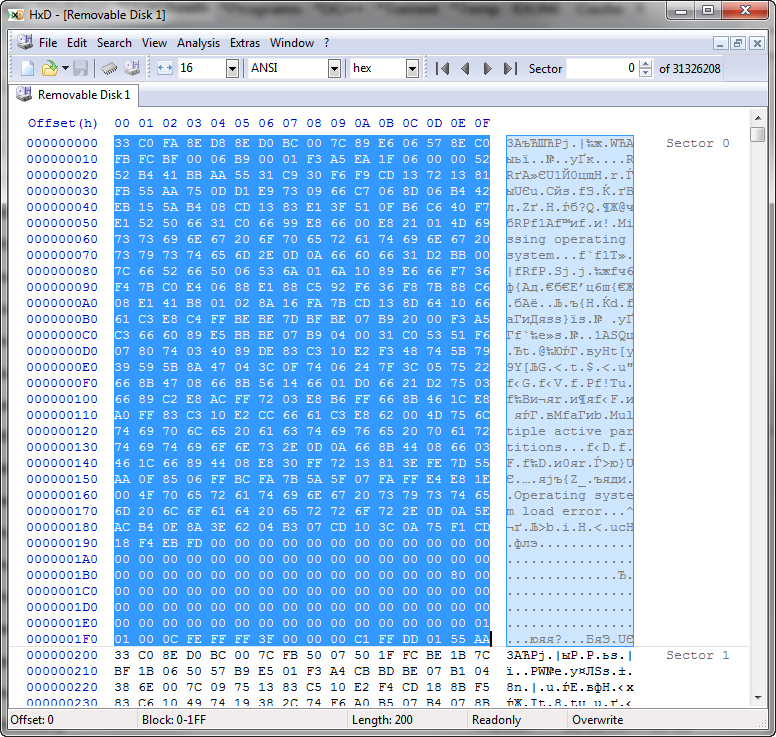
The corresponding Wiki article tells us that the first 512 bytes is MBR. Of them:
- 446 bytes - bootloader.
- 64 bytes - description of sections (4 sections, 16 bytes each).
- 2 bytes - signature.
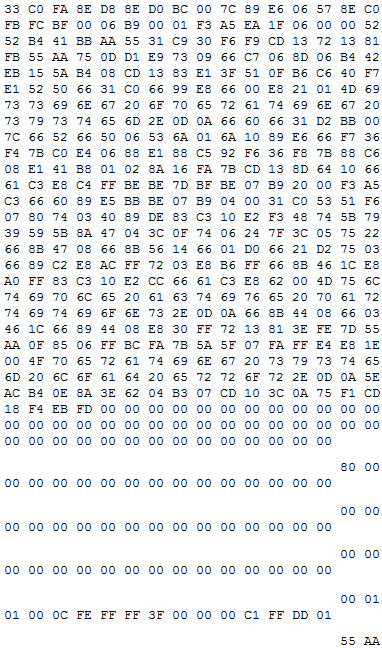
My attention was drawn to the description of the sections.
The only existing section on which all the information lay was not the first as expected, but the fourth. It was not marked as boot (the first byte is 00h, but should be 80h)! But the first partition is marked as boot, which does not exist at all! WTF ?!
As it turned out later, the culprit was UltraISO (version 9.3.6.2750). Which previously recorded Alkid LiveCD on the same flash drive. Before recording the ISO image, he changed the 0 sector and made the 4th section. Universal USB Installer, subsequently, could not correctly handle this situation and we received a non-existent active partition.
It would seem that there is no section - display an error message. Why is there no message? Yes, because there is no mistake! MBR is loading. The bootloader finds the only tagged (80h) section. Reads the address of the first sector of this section. In our case, this is sector 0. Loads the bootloader located in this sector and transfers control to it. Those. infinitely loads itself!
There are two ways to fix this:
- Mark 80h in the fourth section, remembering to remove it from the first. Otherwise, you will receive the message “Invalid partition table”. This will help, but only until the next experience with LiveUSB. Because to the marked fourth, you will again receive the marked first and an error message.
- Make the fourth section first! And this is the right way!
It turned out like this:
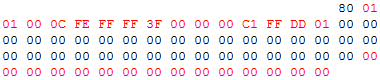
And why do we need specialized software for slicing partitions ?! Save and reboot into a friendly Ubunt interface. That's all. Hope someone helped!
