Big update: Evernote for Windows and Mac got links to notes, copies of notes, and more
We made a combined release of new versions of Evernote for Windows and Evernote for Mac with a number of features that our users have repeatedly requested. All features described below are available on both platforms, unless otherwise indicated.
To install the latest version:
Not so often, one single opportunity can significantly improve the work with Evernote for all users. It may not seem so at first glance, but links to notes can definitely be attributed to such significant innovations. As you might have guessed, this feature will allow you to link notes located in various places. To create a link, right-click on the note and select Copy link to note or find it in the Note menu . After that, the link will be placed on the clipboard.
You can insert this link almost anywhere - into other notes, calendars, to-do lists, other applications, etc. By clicking on this link a note will always open. If you press it while holding the Shift key on Windows or CMD on Mac, the note will open in a separate window. We have already added support for links to notes in the web interface, as well as versions of Evernote for iOS and Android, so you can safely open links in these clients and get to the right place.
Links to notes also work in collaborative notebooks, allowing authors to compile tables of contents and guides for navigating notes.
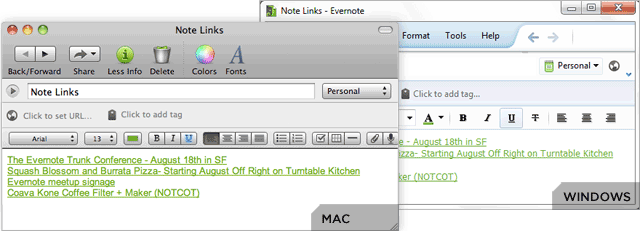
Creating links for several notes
You can select several notes, click on the right mouse button and select Copy link to note. Upon insertion, you will get a list of links. This feature will come in handy when you are compiling a bibliography, table of contents, or list of citations.
Benefits of links
Have you ever wanted to create a reminder for yourself about a particular note? Now you have such an opportunity, just insert the link to the note in your calendar application. At the right time, a reminder will appear on the screen along with the link, and you just have to click on it to open the note.
But that’s not all, we hope that links to notes will open up many great new features and ideas for our community of developers. This will come in handy for the ongoing competition of developers .
Now you have the opportunity to make copies of any notes and place them in the right places. You can duplicate a note in the current notebook or place it in another, as well as copy the note from the shared notebook to your own account and vice versa (if allowed by the notebook owner).
To copy a note, right-click on it and select Copy Note (Windows) or Copy to Notepad (Mac) from the context menu .
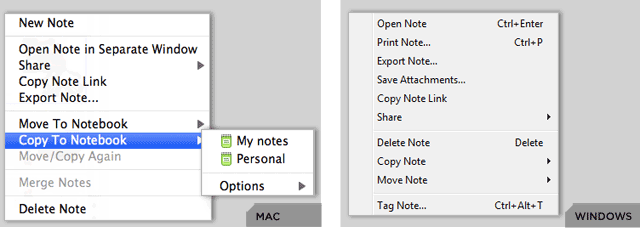
Create Templates
The copy function opens up the possibility of creating note templates. If you already have a note with a specific recording format, which is ideal, say, for storing accounting information, you can simply copy it. In the window that appears, you can specify whether you want to save the label and the date of creation / change from the original note for copy.
To do this:
In this update, the mixed view mode has given way to more information-rich fragments. Fragments allow you to display the maximum amount of useful information about each note without opening it. If the note contains only text, then the corresponding fragment in the list will show a part of this text in full width. If the note contains both images and text, a thumbnail text will be displayed on the fragment. For notes containing only images, a large thumbnail and title will be displayed. This view mode not only allows you to get more information about the contents of notes, but also makes it easier to navigate through them.
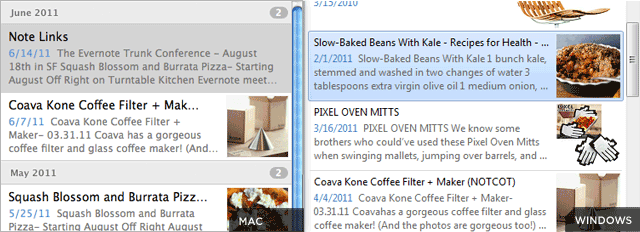
Navigating your Evernote account just got easier. We have added convenient Back / Forward buttons that allow you to navigate through recently viewed notes. This feature applies to scanned notes, made searches, visited notebooks, and more.
By pressing and holding one of the arrows, similar to the same buttons in the browser, you will see a list of elements that you can go to without bothering with extra taps.
The Back / Forward buttons also greatly simplify the navigation of links to notes. If you view a note in a separate window and click on such a link, the corresponding note will open in the same window. To return to the previous note, you just need to click on the Back button.
All functions related to notes have now been moved to the new corresponding menu item. There you can copy or move a note, share it and much more.
Listed below are some of the features that were only implemented in the Windows update. Mac only features on the way.
New options for exporting data
By combining the function of links to notes with the ability to export notes in HTML, we can now offer you the export of notes as separate web pages with a table of contents. Thus, as a result of export, you can get a practically full site. To try out the new option, select the notes you want to save in HTML, right-click and go to the Export notes item . Then select the Export as multiple web pages option .
Additional enhancements
We have improved Evernote compatibility with Apple VoiceOver features. You can activate VoiceOver through System Preferences> Sharing.
These updates for Windows and Mac add many great features that make Evernote better for users and open up new opportunities for developers with our API. Tell us about your impressions in the comments.
To install the latest version:
- Check for updates;
- Download Evernote for Mac from the Mac App Store or from the Evernote website ;
- download Evernote for Windows here .
Links to notes
Not so often, one single opportunity can significantly improve the work with Evernote for all users. It may not seem so at first glance, but links to notes can definitely be attributed to such significant innovations. As you might have guessed, this feature will allow you to link notes located in various places. To create a link, right-click on the note and select Copy link to note or find it in the Note menu . After that, the link will be placed on the clipboard.
You can insert this link almost anywhere - into other notes, calendars, to-do lists, other applications, etc. By clicking on this link a note will always open. If you press it while holding the Shift key on Windows or CMD on Mac, the note will open in a separate window. We have already added support for links to notes in the web interface, as well as versions of Evernote for iOS and Android, so you can safely open links in these clients and get to the right place.
Links to notes also work in collaborative notebooks, allowing authors to compile tables of contents and guides for navigating notes.
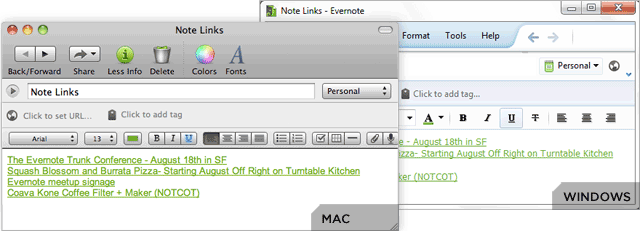
Creating links for several notes
You can select several notes, click on the right mouse button and select Copy link to note. Upon insertion, you will get a list of links. This feature will come in handy when you are compiling a bibliography, table of contents, or list of citations.
Benefits of links
Have you ever wanted to create a reminder for yourself about a particular note? Now you have such an opportunity, just insert the link to the note in your calendar application. At the right time, a reminder will appear on the screen along with the link, and you just have to click on it to open the note.
But that’s not all, we hope that links to notes will open up many great new features and ideas for our community of developers. This will come in handy for the ongoing competition of developers .
Copies of notes
Now you have the opportunity to make copies of any notes and place them in the right places. You can duplicate a note in the current notebook or place it in another, as well as copy the note from the shared notebook to your own account and vice versa (if allowed by the notebook owner).
To copy a note, right-click on it and select Copy Note (Windows) or Copy to Notepad (Mac) from the context menu .
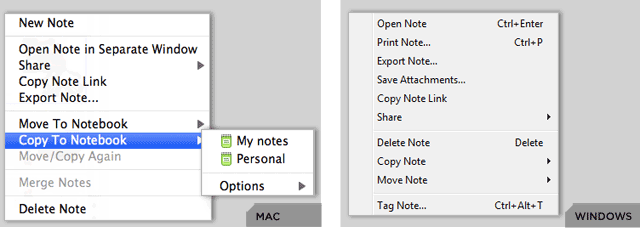
Create Templates
The copy function opens up the possibility of creating note templates. If you already have a note with a specific recording format, which is ideal, say, for storing accounting information, you can simply copy it. In the window that appears, you can specify whether you want to save the label and the date of creation / change from the original note for copy.
To do this:
- on Windows: after right-clicking on a note, open the submenu of the Copy note item and select Notepad ... ;
- on Mac: right-click, go to the bottom of the notebook list and hover over Options .
Fragment View
In this update, the mixed view mode has given way to more information-rich fragments. Fragments allow you to display the maximum amount of useful information about each note without opening it. If the note contains only text, then the corresponding fragment in the list will show a part of this text in full width. If the note contains both images and text, a thumbnail text will be displayed on the fragment. For notes containing only images, a large thumbnail and title will be displayed. This view mode not only allows you to get more information about the contents of notes, but also makes it easier to navigate through them.
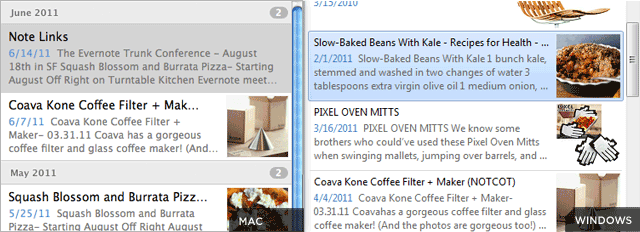
History of viewed notes: Back / Forward buttons
Navigating your Evernote account just got easier. We have added convenient Back / Forward buttons that allow you to navigate through recently viewed notes. This feature applies to scanned notes, made searches, visited notebooks, and more.
By pressing and holding one of the arrows, similar to the same buttons in the browser, you will see a list of elements that you can go to without bothering with extra taps.
The Back / Forward buttons also greatly simplify the navigation of links to notes. If you view a note in a separate window and click on such a link, the corresponding note will open in the same window. To return to the previous note, you just need to click on the Back button.
Note Menu
All functions related to notes have now been moved to the new corresponding menu item. There you can copy or move a note, share it and much more.
Windows: other improvements
Listed below are some of the features that were only implemented in the Windows update. Mac only features on the way.
New options for exporting data
By combining the function of links to notes with the ability to export notes in HTML, we can now offer you the export of notes as separate web pages with a table of contents. Thus, as a result of export, you can get a practically full site. To try out the new option, select the notes you want to save in HTML, right-click and go to the Export notes item . Then select the Export as multiple web pages option .
Additional enhancements
- Drag and drop. Now you can drag text and images from notes to the desktop and to other applications.
- Turn off PDF preview. You can right-click on a PDF file in a note so that it appears as a regular attachment.
- Improved handling of text styles. We have improved the handling of font styles.
Mac: VoiceOver Support
We have improved Evernote compatibility with Apple VoiceOver features. You can activate VoiceOver through System Preferences> Sharing.
To be continued
These updates for Windows and Mac add many great features that make Evernote better for users and open up new opportunities for developers with our API. Tell us about your impressions in the comments.
