EP - an easy and fast way to gain access to public services
 Today, there are at least two ways for an individual to gain access to the State Service.ru portal:
Today, there are at least two ways for an individual to gain access to the State Service.ru portal:- Classic - registration: fill out a bunch of forms, wait for the activation code, enter it (described many times, for example here ).
- The one I want to talk about is using an electronic signature: you do not need to fill out anything, you do not have to wait for the activation code, but the method costs money.
And, it seems, it works only in Moscow so far.( UPD February 2012: now works not only in Moscow; did not find a specific list)
In general, the need made me use the public services portal. Bearing in mind what shamanistic dances you need to perform for this (according to publications, I didn’t have my own experience), I went to google more simple ways to get the desired access.
And, curiously, I did not have to go far. If you look at the portal authorization page more closely, you can find the link:
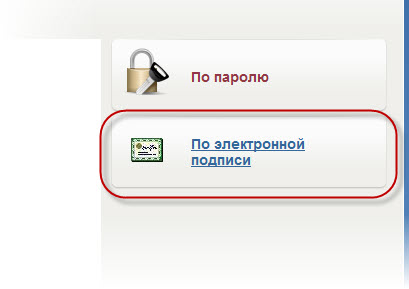
It would seem - civilization, now I will make an electronic signature and I will use it. No matter how. The fact that it is, where and how to get it, is not described on the portal. A search on Runet blogs helped to find out what gives out electronic signatures of OJSC Rostelecom.
On the registration page on the government services portal (when registering according to the classical scenario), a list of Rostelecom service offices is indicated where you can get an activation code instead of the Russian post. It turns out that in the same offices they give out electronic signatures (yes, now it is fashionable to call electronic signatures as electronic signatures). Just for 660 p. from the head.
Now, in order about the receiving algorithm.
- No action is required to fill out forms on the portal.
- Prepare a set of these documents:
- Passport (general);
- Paper from the tax on the assignment of the TIN (in the comments they say that just numbers are enough, not necessarily on the tax form)
- SNILS card;
- A piece of paper on which to write your zip code at the place of permanent registration (only it, the address itself is in the passport) and your email address
- Find out in which Rostelecom offices the ET service is provided, their work schedule. Choose the most convenient. I will facilitate the task, there are only four such offices so far (06/14/2011):
- Arbat, d. 46 - 9: 00-20: 00, days off - Saturday, Sunday
- Goncharnaya, d. 26 - 9.00-20.30 seven days a week;
- Avenue Andropova, d.19 - 9.00-20.30 seven days a week;
- Zubovsky Square, d. 3 - 9.00-20.30 seven days a week.
07 or (495) 727-49-77 or 8-809-200-1007 (to be honest, I did not call, and on which phone it would be more correct to clarify issues related to I don’t know EP.)( UPD February 2012: now there is a single state services support phone: 8-800-1007010, thanks to Xlab )
I went to Goncharnaya (metro Taganskaya) for the weekend. There were no visitors at all. - Further even easier. We go to the selected office, ask the first employee (they are there in the company uniform), "where is the EDS issued here?" They show us a finger at the checkout. We extend our documents and 660 rubles to the box office window. To the question “Do you need an activation code or an electronic signature?” We select the second.
- We wait ten minutes, after which we sign a bunch of papers (good - no need to fill them out). We get on hand:
- Device (see the picture in front of the habrakat);
- Act on the transfer of the device;
- Certificate of electronic signature;
- Memo on the use of electronic signature.
- We put it in a computer device at home. The OS (in my case, Windows 7) detects a smart card reader, installs a driver. Then it detects the smart card itself in the device. The driver can not find (and to hell with it, not scary).
- We go to the authorization page on the public services portal. Click on the link " By electronic signature ". The site offers to install the plug-in in the browser - we agree. The exe-shnik is downloaded, we launch it and out of habit we click "further, further-ready." We restart the browser, go again to the authorization page (the token is inserted into USB for all manipulations) and cheers (the plugin installed normally, despite the fact that I use Opera)! A field for entering a PIN code is now available (default PIN code: 1234567890, it can then be changed in the settings). We enter the pin code and access is obtained. The profile is already completed, you can use the site.
It is worth noting that when using the token, one curious thing is available: when compiling various applications at the very bottom, there is also a checkbox: “Sign the application” in front of the “Submit application” button. I don’t know if there is the same checkbox when working with a site without an electronic signature and I don’t yet know how it affects the application process whether I checked or not.
Fly in the ointment - this EP is inferior: it was made specifically for the public services portal and works only with it.
Total, in the dry residue:
- 2 hours were spent on traveling;
- Costs from the financial side - 660 rubles 00 kopecks .;
- The task of gaining access to the public services portal was completed in a short time.
What is not required to gain access to the portal using EDS:
- Filling out forms;
- Waiting for an activation code via Russian Post (yes, yes, we all love her)
Yes, and the presence of registration in Moscow is also not required to obtain a token at the Rostelecom office.
From a software and hardware point of view, a token is a smart card reader with a smart card installed in it. The driver on the device is installed by the operating system, and access to the smart card itself is provided by the browser plug-in. Unfortunately, I managed to test only in a bunch of Windows 7 + Opera 11.11. In the evening I’ll look at how it is in Ubunt.
For help in compiling and publishing the article, I thank the habrausers MrCleaner , @merlin_rterm, sslord , @vissi, VolCh , EugeneSukhov and a couple of good people. Sorry if I forgot anyone.
UPD Under Ubunta did not take off :(In fairness, it is worth noting that it works under Windows only from under the admin account.
UPD February 2012: Oddly enough, but my token has died. The reason is not clear. Symptom: inserted into USB, the computer does not see it in any, the LED is on.
