Raising FreshTel on Linux
 Good afternoon.
Good afternoon. In this topic I want to tell how you can configure the Internet from Freshtel (the only WiMax provider in Kiev) in Linux. Connection to Freshtel is via a modem. Alas, not one of the modems offered by fretel is supported by Linux. Therefore, the configuration will be through Windows in the virtual machine.
Initial data:
- Host: Ubuntu 10.04
- Guest OS: Windows XP SP3
- VirtualBox with configured USB forwarding
- Modem Seowon SWU-3220A
General scheme
Since there are no drivers for Linux, we will get native support from Windows. Then, having connected to the Internet from a virtual machine, we will create an internal network between the host and the guest OS and share the Internet with the host. Yes, to connect to the Internet, we need to keep the virtual machine running.
Configure VirtualBox
For the virtual box to work correctly, you need to make sure that the necessary kernel modules are loaded: Open , click File → Settings , the Network tab . If a network has already been created, we leave it; if not, we create it. Editing the network. In the IPv4 Adapter tab, we prescribe any of the 192.168.0 subnets, leave the rest as is. In the next tab, disable the DHCP server.
$ lsmod | grep vbox
vboxnetadp 6390 0
vboxnetflt 12740 1
vboxdrv 168721 3 vboxnetadp,vboxnetflt
VirtualBox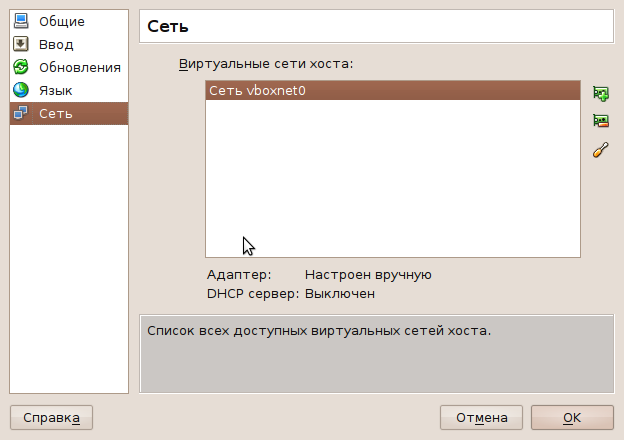
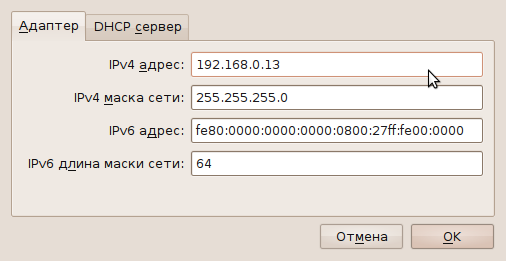

Setting up a virtual machine with Windows
This guide assumes that you already have Windows installed and configured to work with USB. Let's open the settings of the Windows virtual machine. USB tab . We need to add filters for the modem so that each time we do not make it available for Windows manually. My modem works in two modes: CD-ROM and, in fact, a modem. through
lsusbwe learn VendorID and ProductID for each of the mode. For Seowon SWU-3220A is 1076:7f40and 1076:7f00respectively. Add two filters. 
Go to the Network tab . We leave only one adapter active. We set the connection type in the Virtual host adapter .
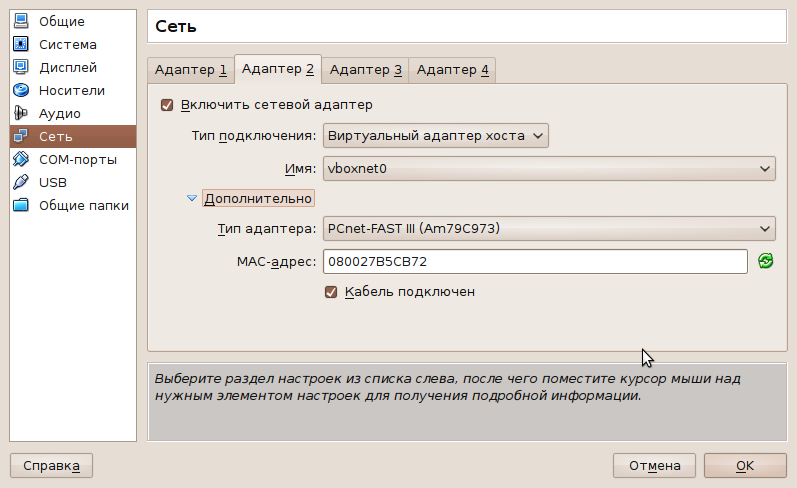
Go to the Display taband enable remote desktop ( rdesktop ).
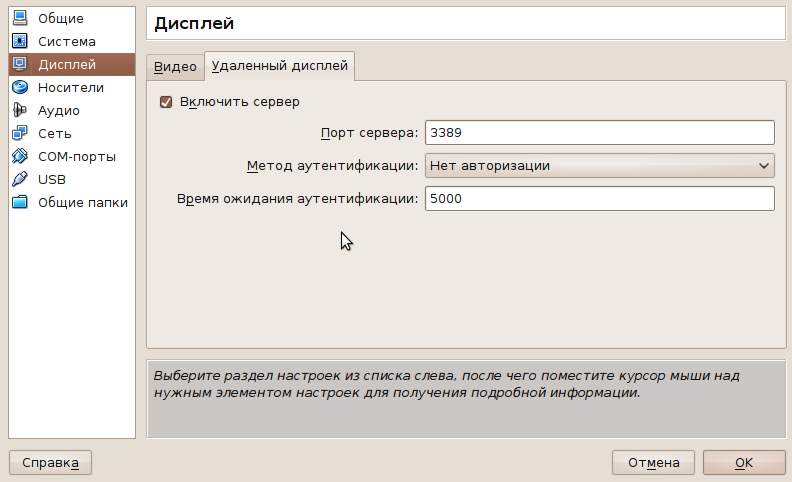
Windows setup
We start the virtual machine with Windows. If USB filters are correctly registered, the modem should normally be detected as a CD-ROM.

Install the driver.
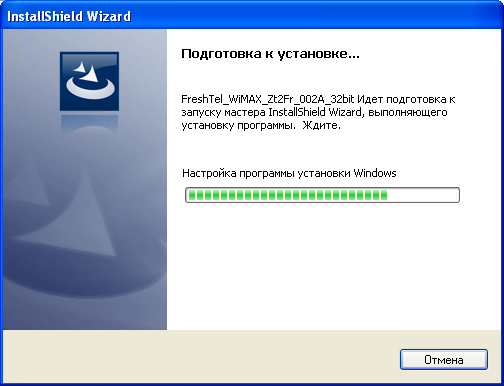
Launch Freshtel Internet Access and connect to the Internet.

Come in? Excellent. Check the speed of the Internet and start distributing the Internet to the host.
Internet distribution
On Windows , two interfaces will be available in Network Connections . One is the connection to the host, the second is the Internet. In this connection with the host can be highlighted with an exclamation mark, because the network does not have a DHCP server.

Do not forget how to distribute the Internet in Windows? Right-click on the interface with the Internet → Properties → Advanced tab → put a daw.
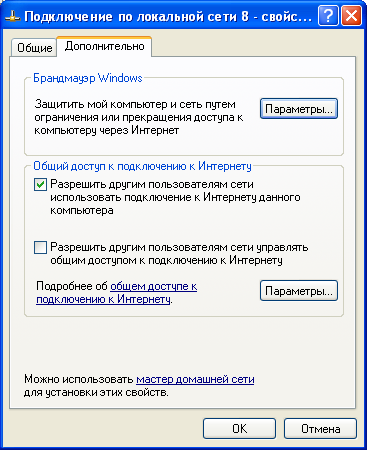
Automatically, another interface will be assigned a 192.168.0.1 IP address.

All. On Windows, the setup is complete. Now in the host you need to register
dhclient vboxnet0from the root so that the interface settings are assigned via DHCP (which is on Windows). Decisive ping, and voila!
Conclusion
The observant reader will notice that we have not used remote desktop anywhere. And rightly notice.
For convenience, we will start the virtual machine from the console in the background, and will use it for management
rdesktop. We start the virtual machine:, VBoxHeadless -s Windows & where Windows is the name of the virtual machine. Ampersand at the end of the command means that the process will be running in the background. To connect to the remote desktop, run rdesktop localhost:3389 . Have a good day!
