Habratopik with pictures - fast and convenient

Reading topics with illustrations is more pleasant. They seem more understandable and interesting. But on Habrice, inserting pictures into topics is not conveniently organized: instead of a picture, you need to have a URL.
People struggle with this drawback differently: who uploads files to their FTP, who use online photo repositories like Picasa or Flicr. But it is long and inconvenient. I offer a more convenient option.
We will need Jet Screenshot. This is a service for sharing screenshots . Relatively speaking, it allows you to turn a screenshot of your screen into an Internet link with a few clicks. It has functionality for bloggers, which we will try to use.
So, downloadclient application (Windows only), and install it. Now we have several ways to insert a picture into the hubrapost.
Option 1. The picture is stored on the service server *.
- Go to the tray icon or click PrintScr

- Select the desired area of the screen.
- We draw visual markers, if necessary. If not, just click Share in Web

- In the white window that appears, click on the Blog button
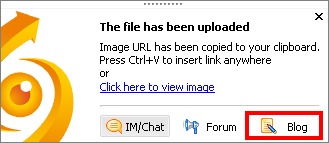
All. Now in the clipboard you have the HTML image code. If the picture is too large, then it is automatically reduced to a width of 640 pixels. We press Ctrl + V in the necessary field and voila: a screenshot on Habré. In the same way, a picture is inserted into the Habra comment.
Option 2. The picture is stored on your FTP server.
If you don’t have a desire to trust the storage of images to the service, you can configure Jet Screenshot to send images to your FTP server (how to do this is written here ). In this case, you yourself are responsible for storing images, but the habra-effect is on your conscience;).
After everything is configured, the picture is inserted almost identically to the first option:
- Go to the tray icon or click PrintScr,
- Select the desired area of the screen,
- We draw visual markers, if necessary. If not, just click Share to FTP,
- After sending, click the "Insert Image" button on the Habr interface toolbar and in the window that appears, press Ctrl + V.
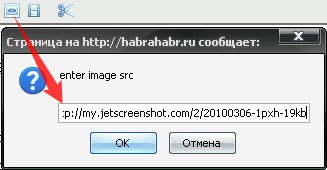
* - In order to use this method, it is highly advisable to register a free account in the system. The service stores files on the server as long as they are visited. But for registered users, the conditions of “attendance” are more loyal:The HTML code that Jet Screenshot generates contains a link to the image page. This link cannot be deleted, otherwise the service will not notice its visit and may delete it.
- Files uploaded by registered users are stored on the server for at least 30 days. After - the file remains on the server until at least one unique visitor a week enters the picture page.
- Files uploaded by an unregistered user are guaranteed to be stored for 1 day, and after the picture must be visited at least once a day.
At the moment, there are no restrictions on the volume of traffic or the occupied space on the service.
UPD: A new version of Jet Screenshot 2.2 has been released. You can download from the site of the program
UPD2: A more detailed overview of the service here
