Add your search engines
What I like about Google Chrome is the ability to work very well with different search engines: you enter a keyword, a space and type the request. However, far from everyone uses this function 100%.
Today I want to tell how to add my own “search engines” (in fact, it can be not only search engines) and thereby increase the productivity of work on the Internet.
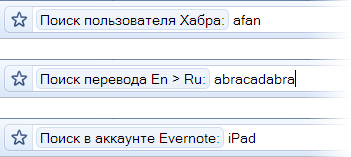
Where is all this configurable? We look at the picture:
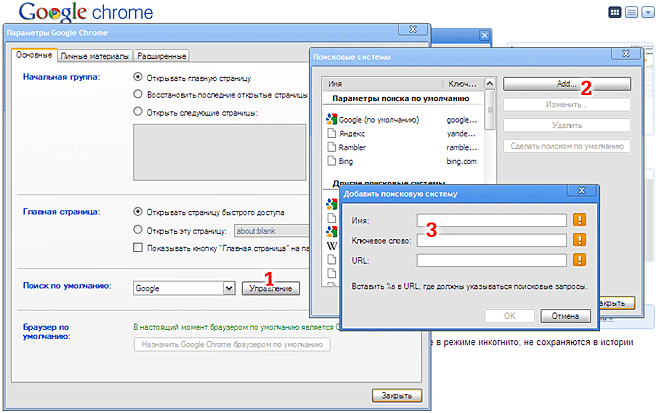
1) Open the Chrome settings dialog, the “General” tab. Click the "Management" button.
2) In the "Search Engines" dialog, click "Add ...".
3) In the dialog that appears, fill in the parameters of the new search engine.
Parameters:
Name:The tooltip that will be displayed in the address bar. Chrome adds the “Search” prefix to it, so for the sake of beauty I bow my name so that it answers the question “Search for what ?” or “Search where ?”.
Keyword: a set of characters that will be the search prefix, i.e. which you must type in the line and then press the spacebar to activate this search engine. This should be a predominantly short and / or memorable combination of letters, abbreviation.
URL: The address of the search engine. In fact, it can be any address, i.e. its template, into which you can substitute some kind of variable part (denoted by a parameter in the URL
Examples of "search engines" that I myself use
I hope that now you will feel the convenience of this function and easily expand the list of templates for any other sites and services that you often use.
Add your “search engines” in the comments so you can add them to yourself via copy-paste.
Today I want to tell how to add my own “search engines” (in fact, it can be not only search engines) and thereby increase the productivity of work on the Internet.
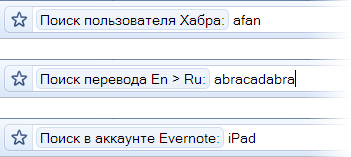
Where is all this configurable? We look at the picture:
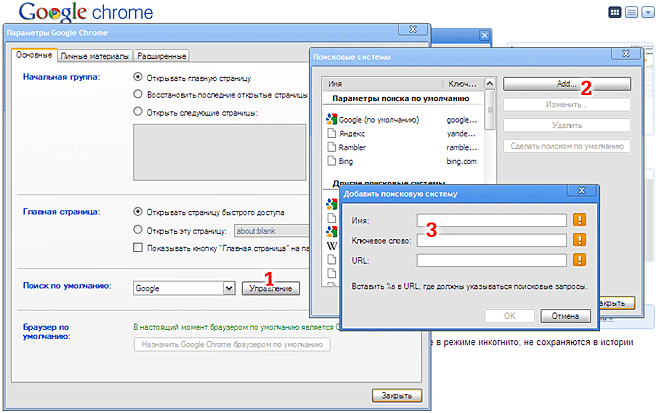
1) Open the Chrome settings dialog, the “General” tab. Click the "Management" button.
2) In the "Search Engines" dialog, click "Add ...".
3) In the dialog that appears, fill in the parameters of the new search engine.
Parameters:
Name:The tooltip that will be displayed in the address bar. Chrome adds the “Search” prefix to it, so for the sake of beauty I bow my name so that it answers the question “Search for what ?” or “Search where ?”.
Keyword: a set of characters that will be the search prefix, i.e. which you must type in the line and then press the spacebar to activate this search engine. This should be a predominantly short and / or memorable combination of letters, abbreviation.
URL: The address of the search engine. In fact, it can be any address, i.e. its template, into which you can substitute some kind of variable part (denoted by a parameter in the URL
%s). Examples of "search engines" that I myself use
| Name | Keyword | URL |
| Translation En> Ru | tr | http://translate.google.com/#en|ru|%s |
| Translation Ru> En | rt | http://translate.google.com/#ru|en|%s |
| mail in gmail | gmail | https://mail.google.com/mail/#search/%s |
| news in google reader | reader | http://www.google.com/reader/view/#search/%s/ |
| in your Evernote account | evernote | https://www.evernote.com/Home.action#v=t&b=0&x=%s |
| domain information | whois | http://whoisdigger.com/?%s |
| Habr user | habr | http://%s.habrahabr.ru/ |
| companies on Habré | hc | http://habrahabr.ru/company/%s |
| on twitter | tw | http://search.twitter.com/search?q=%s |
| Twitter user | t | http://twitter.com/%s |
I hope that now you will feel the convenience of this function and easily expand the list of templates for any other sites and services that you often use.
Add your “search engines” in the comments so you can add them to yourself via copy-paste.
