Porting Applications for Mac OS X (WineSkin)

For more than a year, our team has been transferring games and applications to the Mac OS operating system, 99% of the requested applications have been ported. For this, special utilities and wrappers were developed that are available in open source. But I won’t have time to tell about all at once. I'll start with Wine Skin .
What it is?
WineSkin is just a shell made to easily create Windows ports for Mac OS X applications. It can contain a Windows program inside and also run it. And run it easily by simply double-clicking the file, like a regular Mac. App. The final App is done using WineSkin, Xquartz and all user configurations (in most cases).
Wineskin RC5 is currently available for Mac OS X 10.4, 10.5 and 10.6 (Russian language is supported)
The program is based on:
- Wine - Stock Wine version 1.1.34 X11
- Xquartz 2.5.0 (x.org server 1.7.2)
Built-in Utility:
- Installer - installing an application in Wine Skin without Windows
- ScreenOptions - window mode options
- WineskinConfig - Configuring Wine (Figure 1)
- Winetricks - scripts
picture 1

- Set Windows Executable - the choice of the launched application inside WineSkin
- Set Windows Executable flags - additional parameters for launching the application, for example, -exec Korich.cfg
- Set Icon - ICNS format icon (max 512x512)
- Set Menubar Name - the name of the application on the main menu
- Set Version Number - application version
- Run Winecfg.exe - setting up the internal system
- Run Regedit.exe - launch the registry editor for fine-tuning
- Create a Custom EXE Launcher - for additional applications if additional utilities are installed with the application
- Remake wineprefix for new Wine version - removes all garbage from C drive inside wrapper
- Kill all Wine and Wineskin processes - closes the config and exits all wine processes
Example:
Well, I'll start with the most beloved Heroes III game;)
1. insert the game disc and launch the Installer and see

everything is done in Mac OS X!
2. Next, according to the installer’s instructions, install the game where you need it, I left the default path
3. launch ScreenOptions and select Full Screen and the resolution for the monitor, for example 800x600
4. Run WineskinConfig and set the executable file (Set Windows Executable). a window opens with the path "C: \", go to the folder where the game is installed and select HEROES3.EXE
5. Add an icon and set the display name to menubar (Heroes 3)

6. Done!
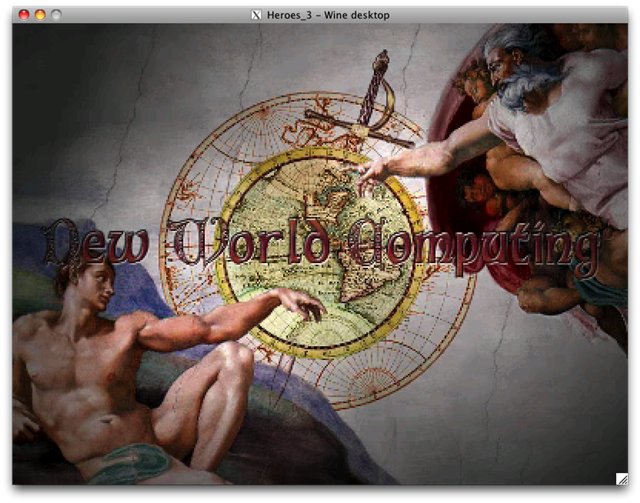
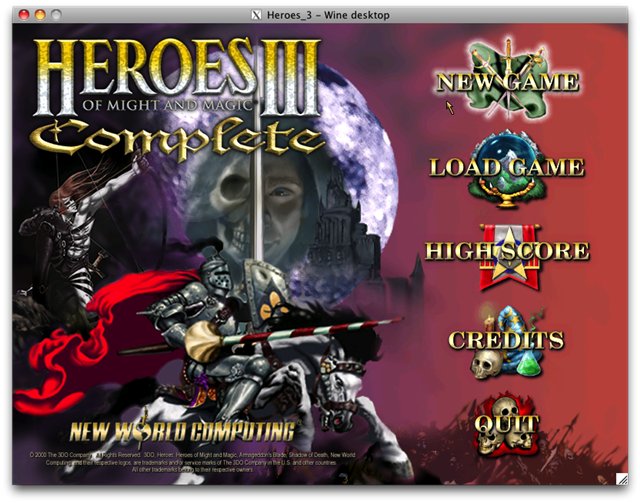
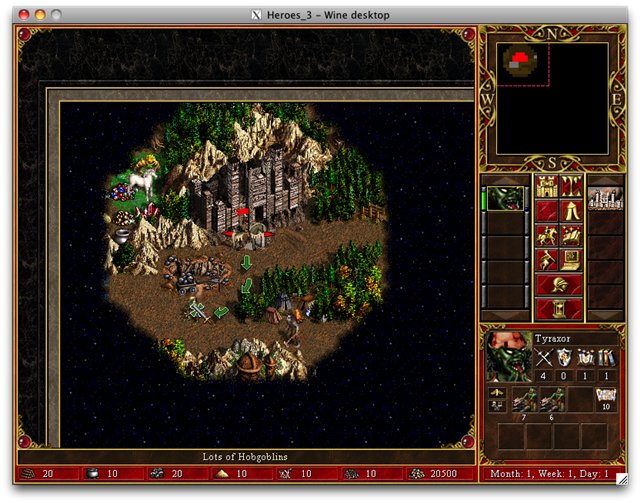
At the moment, development continues, if you wish, write :)
Development Site:
portingteam.com
Additional Video Instructions:
www.youtube.com/user/TheMacPortingTeam
PS. I earn on karma
PS2. ported to Mac OS X and iPhone Development
