Export from * .AI to * .CDR

The other day I had to solve a very interesting and relevant task of converting a project from Adobe Illustrator to CorelDraw . Under kat a small guide on how this I achieved this. I hope these small tricks will help someone from the habr community.
Saving in EPS
Given the simplicity of the picture (lack of gradients, transparency), you can solve everything very simply. When saving, select the * .EPS format in EPS Options, select the version of the file of the sub-tree. Open the saved EPS file by Corel.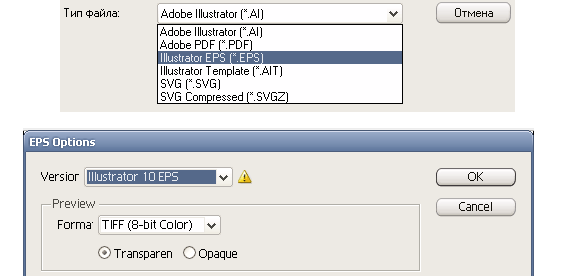
Aiclipboard
Converting complex illustrations is a bit more complicated task and requires very small dances with a tambourine. Download the script to convert images from Adobe Illustrator to Corel Draw.Where to download:
The transfer procedure from * .ai to * .cdr is as follows:
- Unpack the script with any archiver in the following path: ... \% root_folder% \ Draw \ GMS \
- Launch Corel and go to Tools / Visual Basic / Play
- In Macros in, select AiclipBRD.gms (do not close the menu and Corel)
- Open the * .ai file with Illustrator, select everything and press Ctrl + C.
- We go to Corel and in the open menu select CopyPaste.PasteAIFormat, click Run.
- The image is inserted. Save to * .cdr
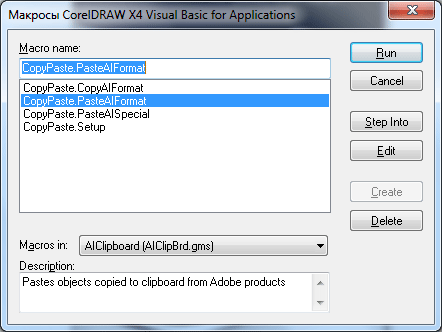
Macro menu in CorelDraw X4
When transferring images, I did not notice any schools with the transfer of gradients and layers with transparency.
