Registered mail
Want to have a name (name@familyname.ru) mail with a convenient interface similar to Gmail?
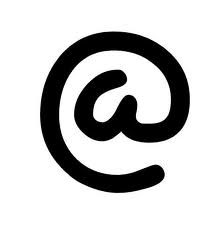
PS Habrauser! If you know how to do this, then don’t minus - let others know!
In principle, it comes down to a few points. Well, the process itself will take about 1-2 days (this is due to updating the DNS records from the providers).
0) Register yourself a domain. There should not be any problems with this. It is not necessary to buy a hosting service (if you want to make only mail, not a website, then you do not need to). I will not advise the registrar, otherwise they stumble, saying that the advertisement. If that - write in a personal.
1) After registering a domain, write to your registrar's support request to provide the ability to edit DNS records.
2) Go to this action no sooner than after 12 hours - it is necessary that Google’s DNS is updated.
Come here , register by specifying your domain. Upon completion of registration, you must confirm that this is your domain. What you enter in the "Organization" field will be displayed on the main mail page.
3) Click on the verify ownership link and select the “Edit CNAME Record” method. Add a CNAME record in the DNS record control panel, as indicated on the page, then click Verify and wait while Google verifies your domain.
4) Click “Connect Email” on the main page, and add MX records for your domain, as indicated. I remind you that all this is done through the DNS records control panel. Click "Yes, I performed these steps."
5) Then wait for the mail to connect, and work.
6) Optional: log in to the mail under the administrator account, select Domain Management at the top, then Email, then Change URL. Put mail.yourdomain.com there and click on. Then add a CNAME record in your DNS control panel. For alias mail, enter ghs.google.com. Now you can go to the mail from the address mail.yourdomain.com
7) New users can be added in the domain management section.
Good luck
PS For all questions - write in a personal - I will help.
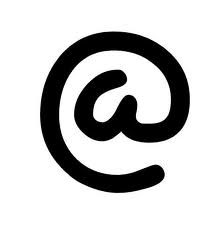
PS Habrauser! If you know how to do this, then don’t minus - let others know!
In principle, it comes down to a few points. Well, the process itself will take about 1-2 days (this is due to updating the DNS records from the providers).
0) Register yourself a domain. There should not be any problems with this. It is not necessary to buy a hosting service (if you want to make only mail, not a website, then you do not need to). I will not advise the registrar, otherwise they stumble, saying that the advertisement. If that - write in a personal.
1) After registering a domain, write to your registrar's support request to provide the ability to edit DNS records.
2) Go to this action no sooner than after 12 hours - it is necessary that Google’s DNS is updated.
Come here , register by specifying your domain. Upon completion of registration, you must confirm that this is your domain. What you enter in the "Organization" field will be displayed on the main mail page.
3) Click on the verify ownership link and select the “Edit CNAME Record” method. Add a CNAME record in the DNS record control panel, as indicated on the page, then click Verify and wait while Google verifies your domain.
4) Click “Connect Email” on the main page, and add MX records for your domain, as indicated. I remind you that all this is done through the DNS records control panel. Click "Yes, I performed these steps."
5) Then wait for the mail to connect, and work.
6) Optional: log in to the mail under the administrator account, select Domain Management at the top, then Email, then Change URL. Put mail.yourdomain.com there and click on. Then add a CNAME record in your DNS control panel. For alias mail, enter ghs.google.com. Now you can go to the mail from the address mail.yourdomain.com
7) New users can be added in the domain management section.
Good luck
PS For all questions - write in a personal - I will help.
