Visual Studio tips and tricks
Whether you are new or have been using Visual Studio for years, there are a bunch of tips and tricks that can make you more productive. We’ve been sharing tips on Twitter using the hashtag #vstip for a while, and this is a collection of the best ones so far.
Hitting F10 to build, run, and attach debugger instead of F5 will automatically break on the first time your own code is being executed. No breakpoints needed.
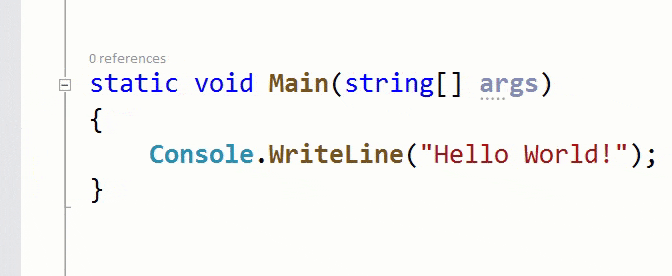
Supported from Visual Studio 2005
Reattach to process (Shift+Alt+P) is extremely helpful when you have to attach to the same process again and again.
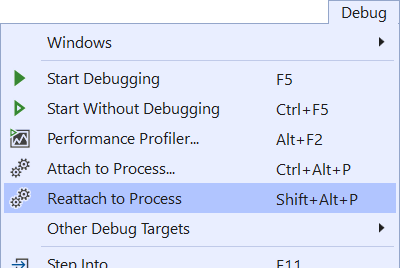
Supported from Visual Studio 2017 v15.8
A blue dot in the margin indicates a switch of threads while stepping through debugging.
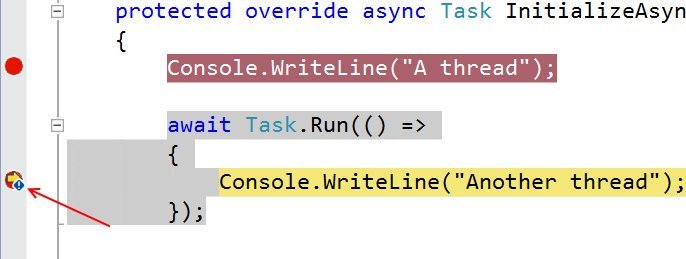
Supported from Visual Studio 2013
Improve performance of solution load and reduce visual noise by disabling restore of node expansions in Solution Explorer as well as Reopen documents on solution load.
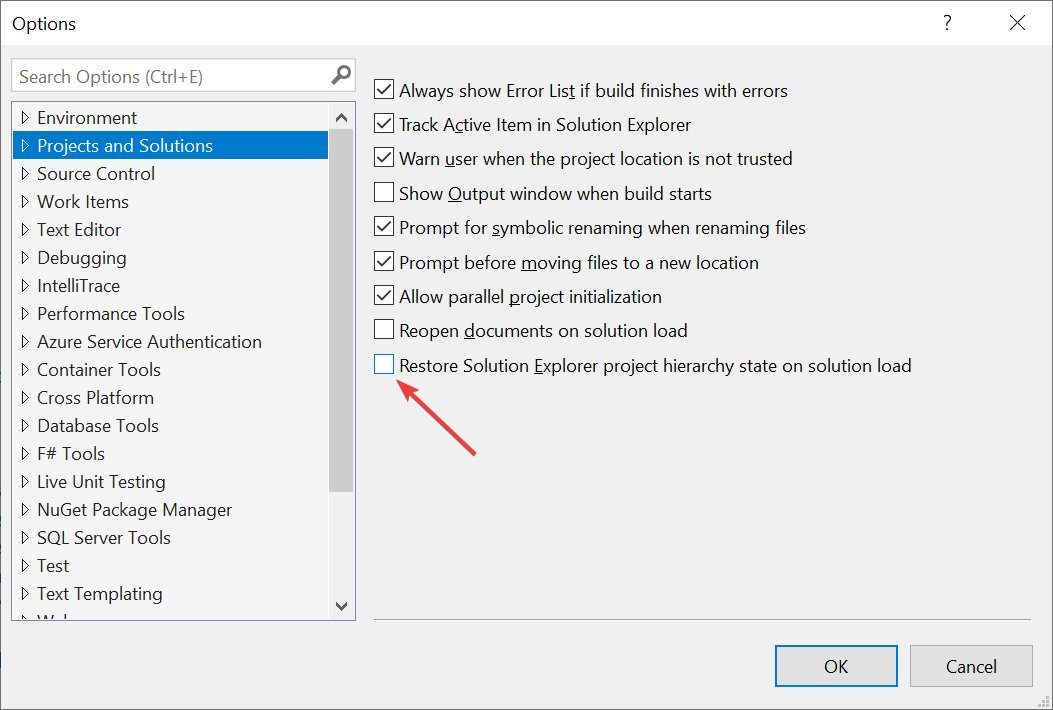
Supported from Visual Studio 2019
For fast keyboard navigation, use Ctrl+T to find anything in your solution – files, classes etc.
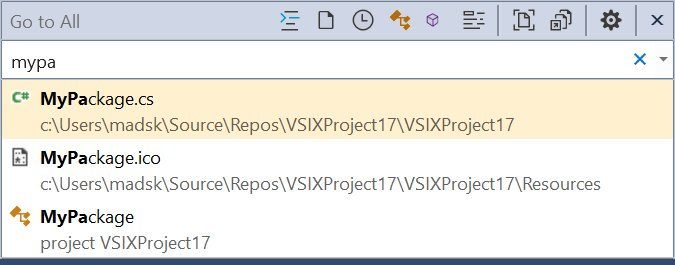
Supported from Visual Studio 2017
Assign a keyboard shortcut to perform a “git pull” so you don’t have to use CLI or Team Explorer to ensure your repo is up to date.
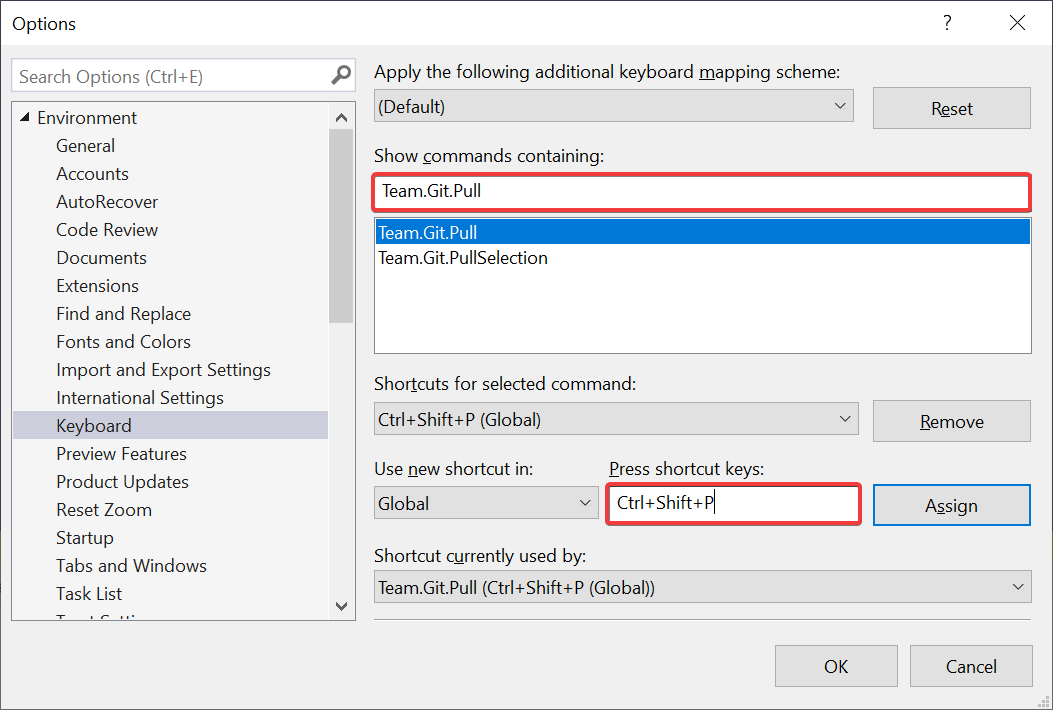
Supported in Visual Studio 2019
Make Solution Explorer automatically select the current active document, so you never lose track of its location in the project.
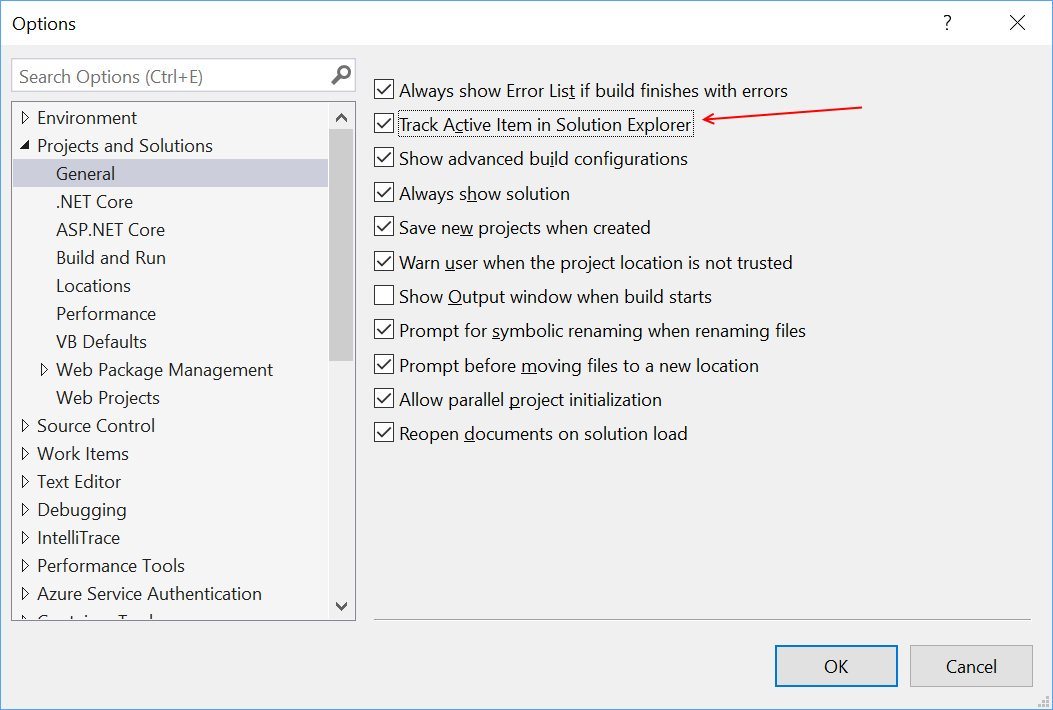
Supported from Visual Studio 2010
Easily surround HTML elements with a using Shift+Alt+W. The inserted is selected so you can easily edit it to be any tag you’d like, and the end-tag matches up automatically.
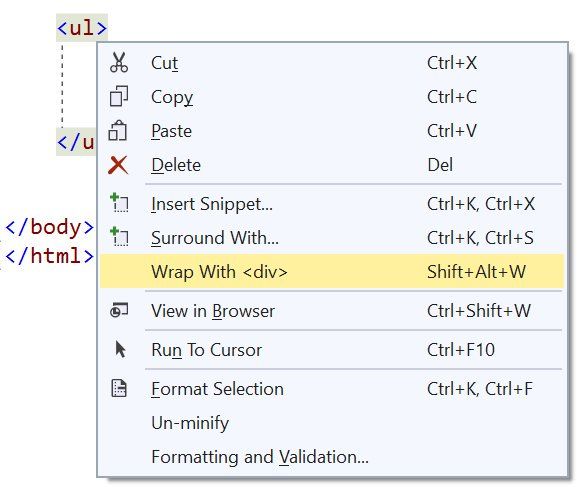
Supported from Visual Studio 2017
Copy any JSON fragment to the clipboard and paste it as strongly typed .NET classes into any C# or VB code file.
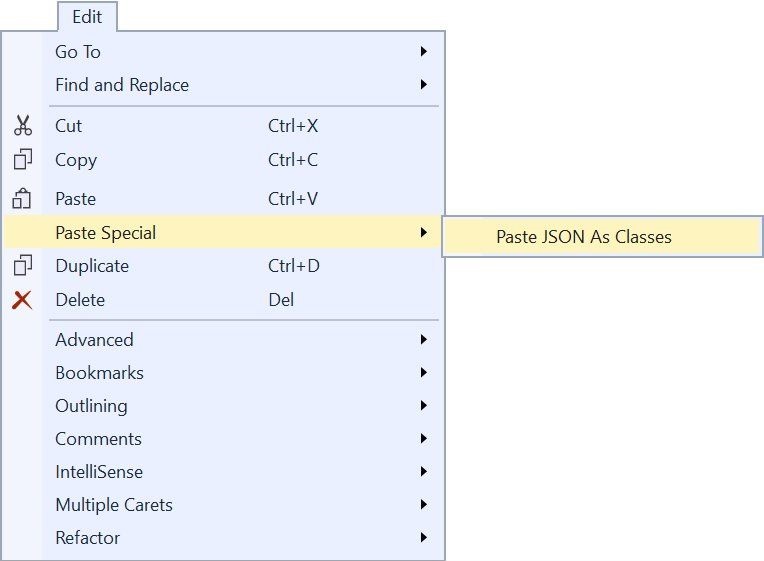
Supported from Visual Studio 2013
You don’t need to write quotation marks around JSON property names, simply type a colon and Visual Studio will insert the quotes automatically.
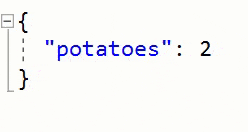
Supported in Visual Studio 2015
Make IntelliSense and tooltips semi-transparent for the duration you press and hold the Control key.

Supported from Visual Studio 2010
Instead of retyping ‘(‘ to show parameter info in method signatures, use Ctrl+Shift+Space to display the currently used overload.

Supported from Visual Studio 2010
Play a sound when certain events occur within Visual Studio.

Supported from Visual Studio 2010
Create custom window layouts for specific development scenarios or monitor setups and switch between them easily.
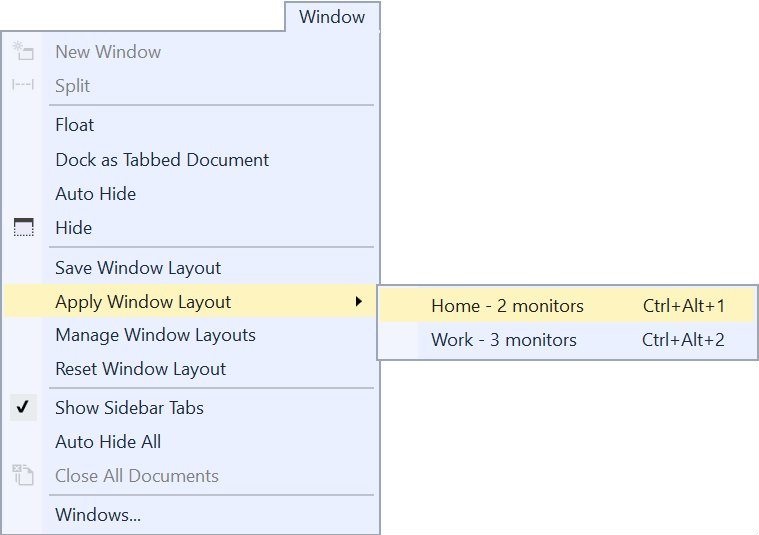
Supported from Visual Studio 2017
Specify which Visual Studio components are required for any solution, and Visual Studio will prompt the user to install them if missing. Read more in the blog post Configure Visual Studio across your organization with .vsconfig.
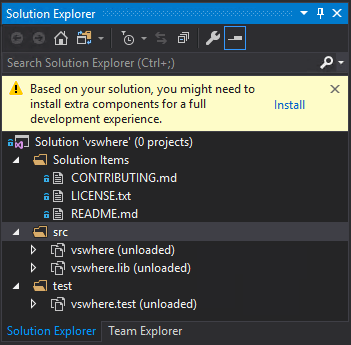
Supported from Visual Studio 2019
Visual Studio Spell Checker. An editor extension that checks the spelling of comments, strings, and plain text as you type or interactively with a tool window. It can also spell check an entire solution, project, or selected items. Options are available to define multiple languages to spell check against.
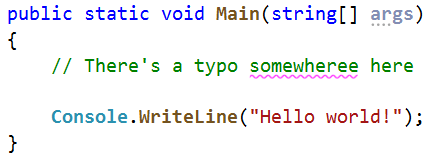
Supported from Visual Studio 2013
Add New File. A Visual Studio extension for easily adding new files to any project. Simply hit Shift+F2 to create an empty file in the selected folder or in the same folder as the selected file.
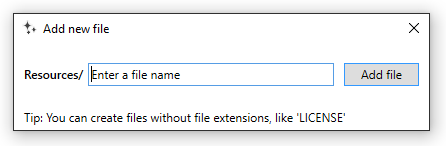
Supported from Visual Studio 2015
Git Diff Margin. Git Diff Margin displays live Git changes of the currently edited file on Visual Studio margin and scroll bar.
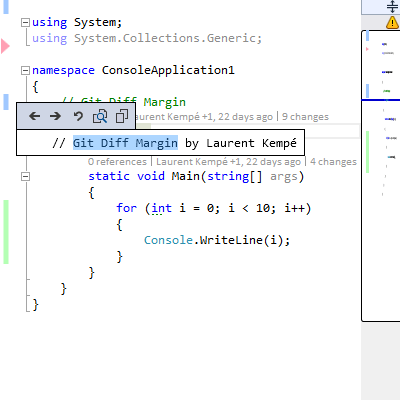
Supported from Visual Studio 2012
This was just a few of the thousands of available extensions. To see more extensions, go to the Visual Studio Marketplace.
These were just a few hand-picked tips from the hashtag #vstip on Twitter. There are plenty more to check out. If you have some great tips, please share them using the #vstip hashtag so we can all easily find them.
Debugger
Hitting F10 to build, run, and attach debugger instead of F5 will automatically break on the first time your own code is being executed. No breakpoints needed.
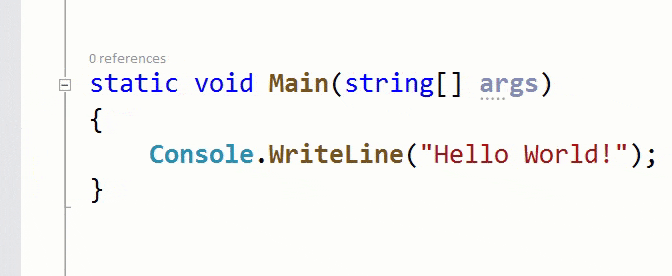
Supported from Visual Studio 2005
Reattach to process (Shift+Alt+P) is extremely helpful when you have to attach to the same process again and again.
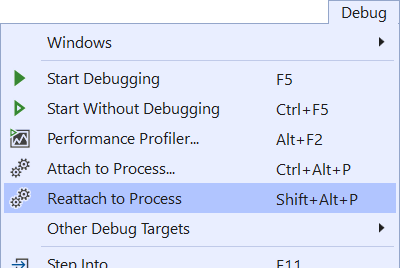
Supported from Visual Studio 2017 v15.8
A blue dot in the margin indicates a switch of threads while stepping through debugging.
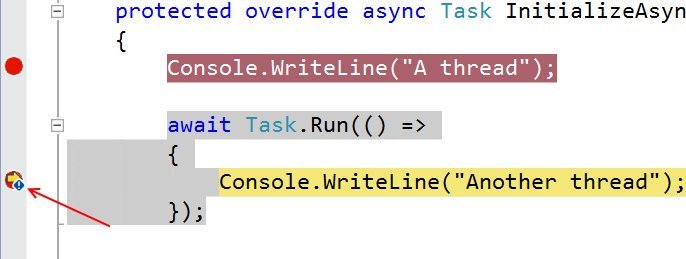
Supported from Visual Studio 2013
Solution
Improve performance of solution load and reduce visual noise by disabling restore of node expansions in Solution Explorer as well as Reopen documents on solution load.
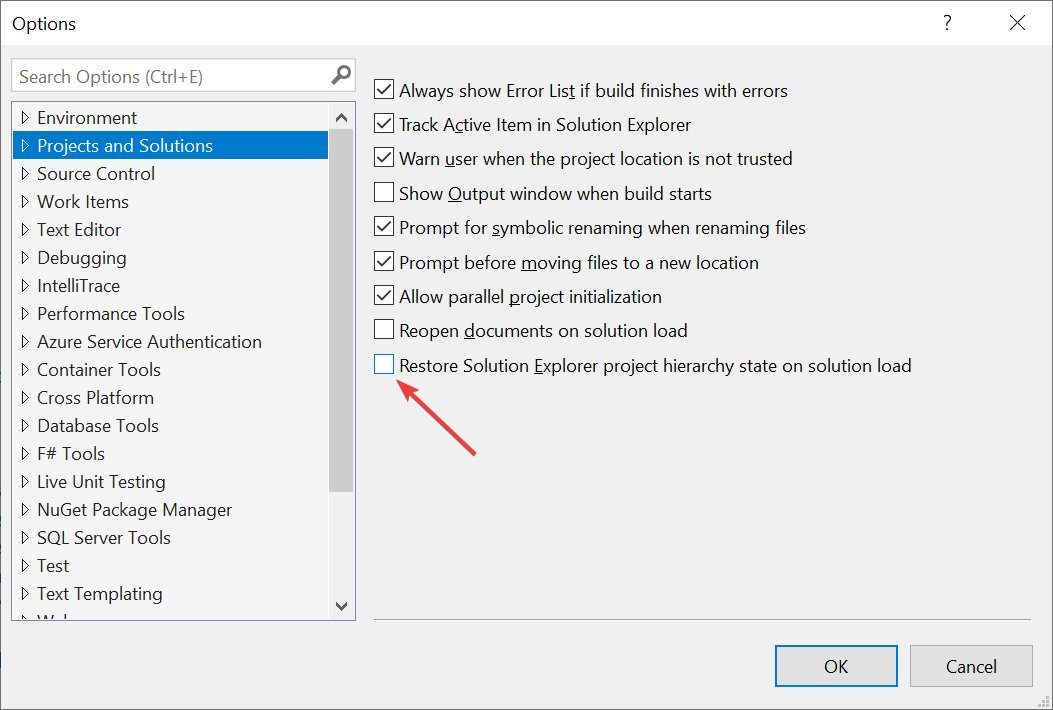
Supported from Visual Studio 2019
For fast keyboard navigation, use Ctrl+T to find anything in your solution – files, classes etc.
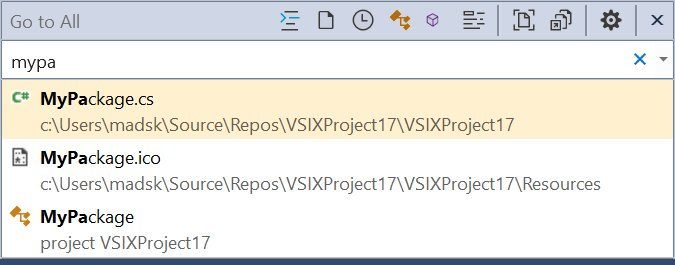
Supported from Visual Studio 2017
Assign a keyboard shortcut to perform a “git pull” so you don’t have to use CLI or Team Explorer to ensure your repo is up to date.
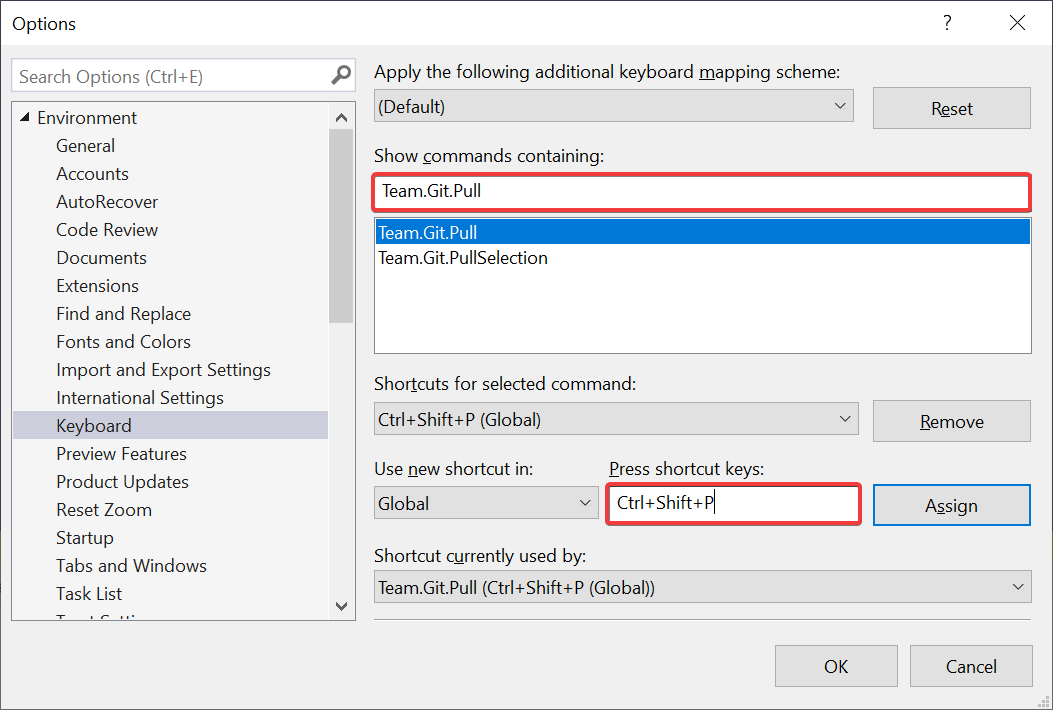
Supported in Visual Studio 2019
Make Solution Explorer automatically select the current active document, so you never lose track of its location in the project.
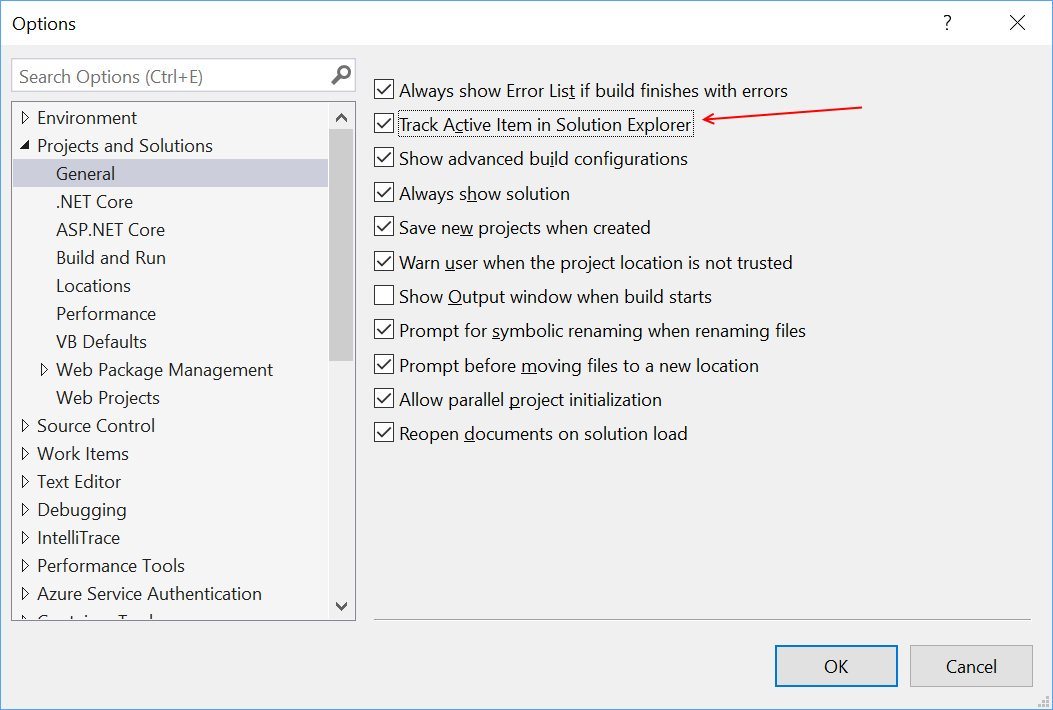
Supported from Visual Studio 2010
Editor
Easily surround HTML elements with a using Shift+Alt+W. The inserted is selected so you can easily edit it to be any tag you’d like, and the end-tag matches up automatically.
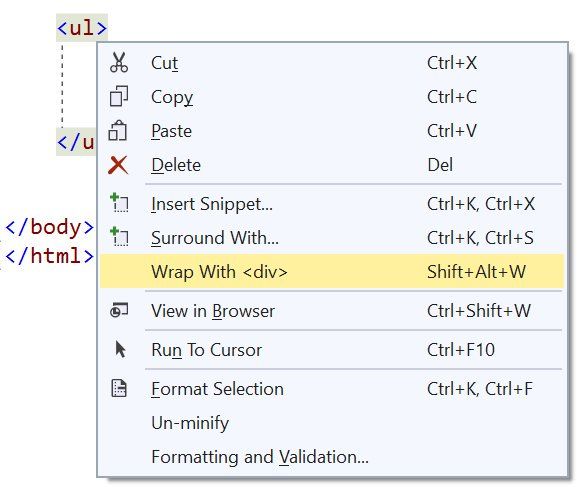
Supported from Visual Studio 2017
Copy any JSON fragment to the clipboard and paste it as strongly typed .NET classes into any C# or VB code file.
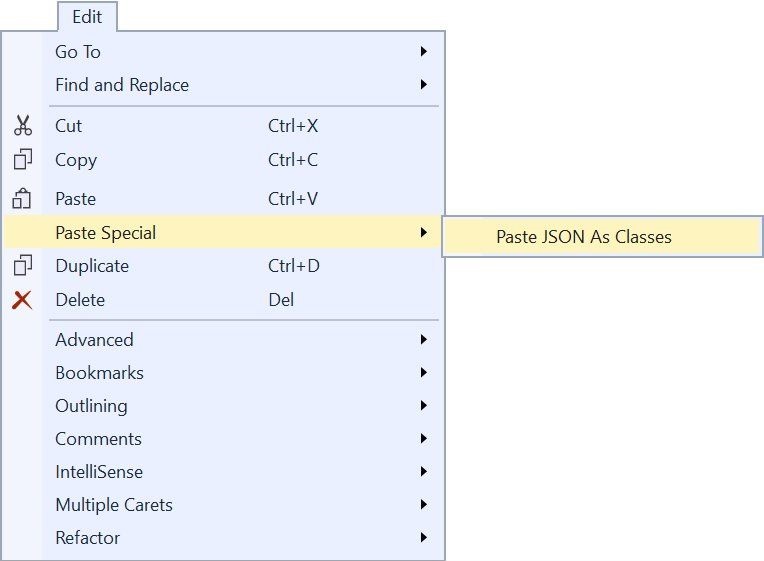
Supported from Visual Studio 2013
You don’t need to write quotation marks around JSON property names, simply type a colon and Visual Studio will insert the quotes automatically.
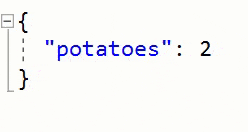
Supported in Visual Studio 2015
Make IntelliSense and tooltips semi-transparent for the duration you press and hold the Control key.

Supported from Visual Studio 2010
Instead of retyping ‘(‘ to show parameter info in method signatures, use Ctrl+Shift+Space to display the currently used overload.

Supported from Visual Studio 2010
Miscellaneous
Play a sound when certain events occur within Visual Studio.

Supported from Visual Studio 2010
Create custom window layouts for specific development scenarios or monitor setups and switch between them easily.
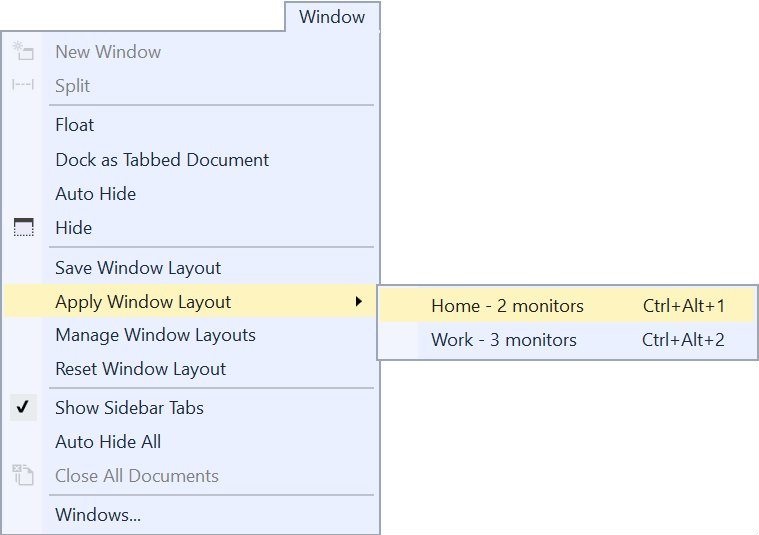
Supported from Visual Studio 2017
Specify which Visual Studio components are required for any solution, and Visual Studio will prompt the user to install them if missing. Read more in the blog post Configure Visual Studio across your organization with .vsconfig.
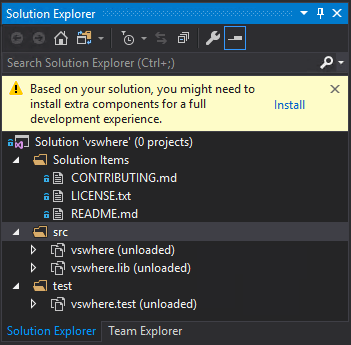
Supported from Visual Studio 2019
Extensions
Visual Studio Spell Checker. An editor extension that checks the spelling of comments, strings, and plain text as you type or interactively with a tool window. It can also spell check an entire solution, project, or selected items. Options are available to define multiple languages to spell check against.
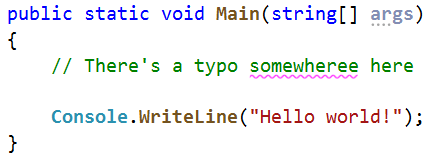
Supported from Visual Studio 2013
Add New File. A Visual Studio extension for easily adding new files to any project. Simply hit Shift+F2 to create an empty file in the selected folder or in the same folder as the selected file.
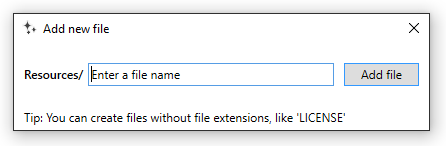
Supported from Visual Studio 2015
Git Diff Margin. Git Diff Margin displays live Git changes of the currently edited file on Visual Studio margin and scroll bar.
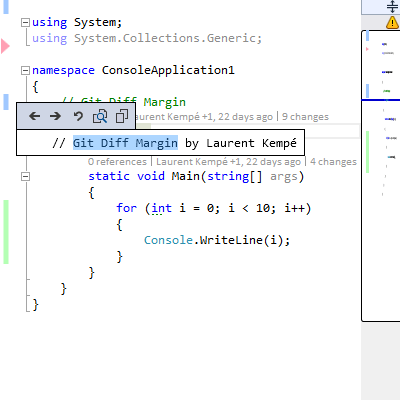
Supported from Visual Studio 2012
This was just a few of the thousands of available extensions. To see more extensions, go to the Visual Studio Marketplace.
In closing
These were just a few hand-picked tips from the hashtag #vstip on Twitter. There are plenty more to check out. If you have some great tips, please share them using the #vstip hashtag so we can all easily find them.
