VMware NSX for the smallest. Part 3. Configuring DHCP
- Tutorial

Part one. Introductory
Part Two. Configuring Firewall and NAT Rules
DHCP is a network protocol that allows your virtual machines to automatically obtain the IP address and other parameters necessary for working on a TCP / IP network.
NSX Edge has three DHCP configuration options:
- DHCP pool - creating a pool of addresses that will be issued automatically to DHCP clients;
- DHCP binding - binding a specific IP address to a specific mac address;
- DHCP Relay - use a third-party DHCP server that issues IP addresses to servers located on other subnets (other than a DHCP server).
In order to enter the DHCP server settings menu, go to the Administration section and click on your virtual data center. In the horizontal menu that appears, select the Edge Gateways tab , right-click on the desired network and select the Edge Gateway Services option .
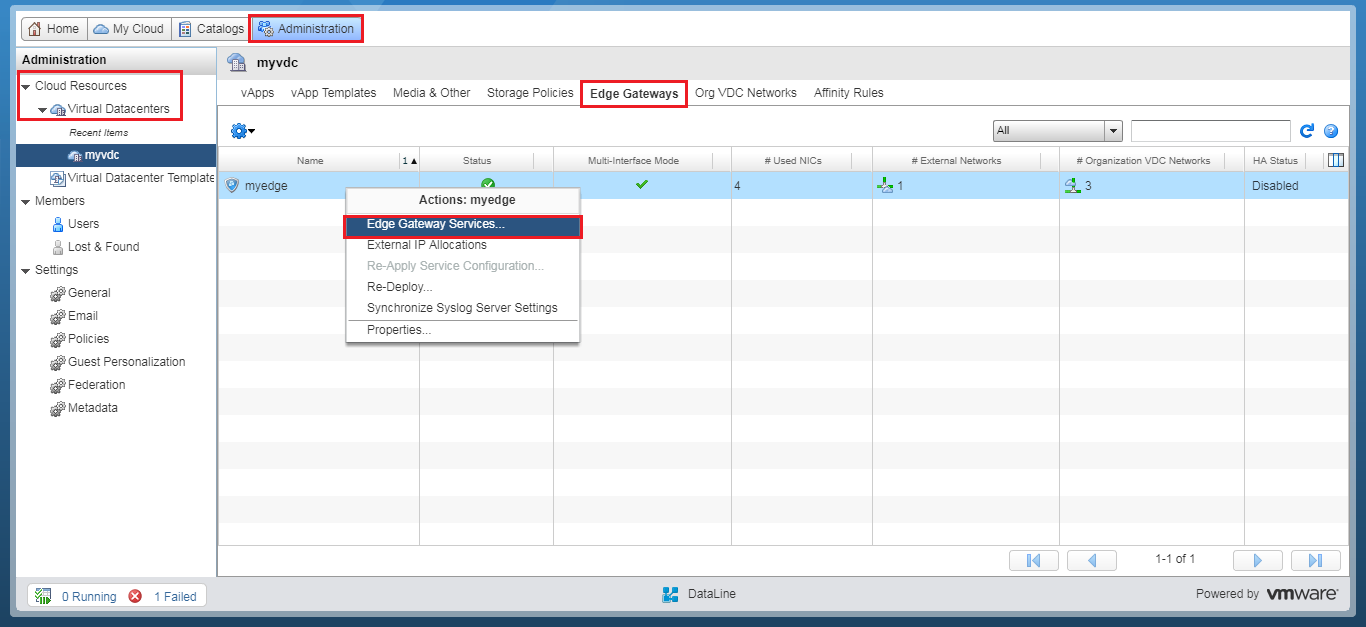
Go to the DHCP menu.

Configure DHCP pool
To create a new DHCP pool, click +.

In the window that appears, specify the range of IP addresses that will be issued to DHCP server clients. This range should not overlap with the Static IP pool of the organization level network.
Enter Default Gateway, DNS, Subnet Mask. Click Keep.

Save the changes.

Done.

Configure DHCP Binding
To bind an IP address to a specific MAC address, go to the Bindings tab and click +.

In the window that appears, be sure to specify:
- The MAC address of the network interface of the virtual machine for which we want to assign an IP;
- Host Name –– server name;
- The IP address that is assigned to the virtual machine.
Click Keep.

Save the changes.

Done.

Configure DHCP Relay
To configure the IP address from a third-party DHCP server, go to the DHCP Relay tab.

Specify the address of a third-party DHCP server. You can do this using IP Addresses

or IP Sets.


Add the interface where the DHCP Relay agent will be launched. To do this, click on + in the DHCP Relay Agent section.

From the vNIC list, select where DHCP clients reside.
Important: DHCP pool and DHCP binding should not overlap with the interface where the DHCP Relay agent will be launched.

Save the changes.

Done.

When all the settings are completed, we return to the main page, activate DHCP and apply the changes.

Done.

Now go to the virtual machine settings. On the Hardware tab in the NICs network interface settings, select IP Mode, select DHCP.

Done, you can use it. In the next article, we will examine the configuration of static and dynamic routing.
