Configuring a Yeastar Neogate TAXXX VoIP FXS Gateway for 3CX
- Tutorial
- Recovery mode

This manual describes how to connect the Yeastar NeoGate TA400 / TA800 / TA1600 / TA2400 / TA3200 VoIP FXS VoIP FXS to a 3CX IP PBX .
The Yeastar Neogate FXS gateway connects to the 3CX SIP server as a multiport device, each port of which is a separate 3CX extension (user). Then, an analog telephone or fax machine can be connected to each port on the gateway. The gateway is suitable for organizations that already have telephone infrastructure and analogue devices, but there is a need to switch to new SIP-telephony technologies.
The described setup method is very simple, but not very convenient, because It provides manual indication of authorization parameters for each FXS port on 3CX (imagine that you have 10 gateways and 32 ports in each!). In the future, perhaps we will release a special auto-tuning wizard for FXS gateways Yeastar (we do not guarantee this, just keep in mind that such a configuration method is fundamentally possible). The wizard will allow you to "assign" users to the gateway ports directly in the 3CX interface. Then 3CX will generate a configuration file that you upload to the gateway. After the reboot, the gateway will be fully configured and connected to the server.
FXS Gateway Setup
This guide is based on the Yeastar NeoGate TA400 gateway interface with firmware version 41.19.0.32 .
1. Connect the gateway to the local network. By default, the gateway is configured to obtain a DHCP address. You can find out the gateway address by connecting an analog phone to it and typing *** , and then 1 . Go to the gateway interface with admin username and password password.
2. It is recommended to update the firmware of the gateway, if an update is available. You can see the current firmware version in the Status - System Info section. Download the latest firmware from the Yeastar website and update it in the System - Firmware Update section. Firmware upgrade is done using TFTP server.
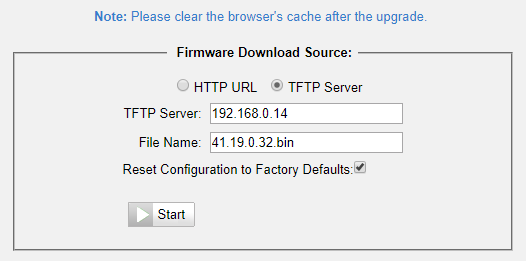
3. In the gateway interface, in the Gateway - VoIP Server Settings section, specify the parameters for connecting to the 3CX server. The gateway can be connected to two independent SIP servers, but in this example, the connection is made to one.
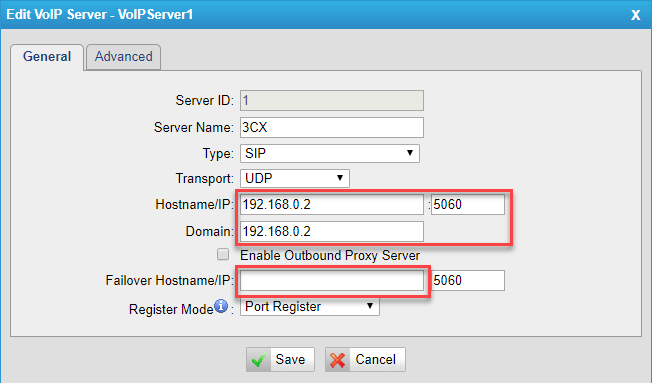
It is enough to specify only the IP address of the 3CX server in the Hostname / IP and Domain fields. In the Failover Hostmame / IP field, you can specify the address of the 3CX backup server if you are using the failover cluster offered in the 3CX Enterprise edition .
4. In the Gateway - Port List section, specify authorization parameters for each FXS port on the 3CX server. To do this, first create an extension (3CX user)
.

Then copy its authorization data to the appropriate gateway port.
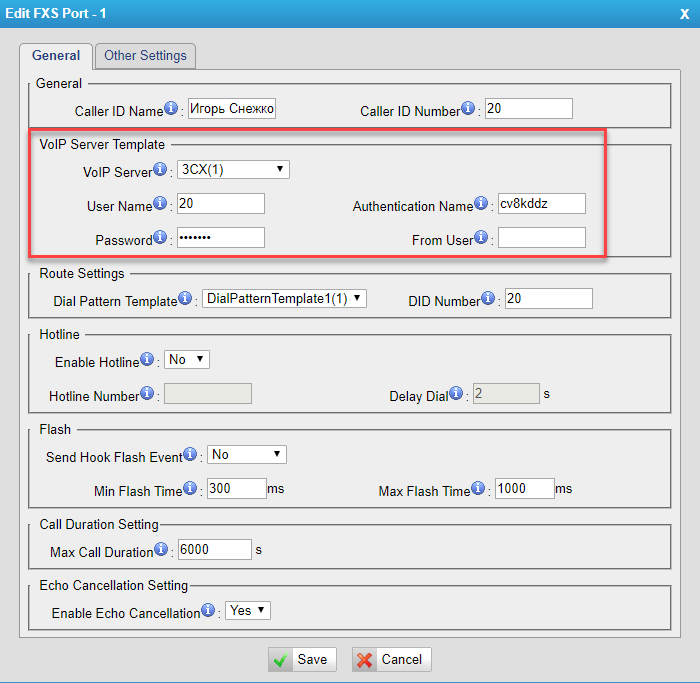
Other FXS ports are connected in the same way.
Advanced FXS port settings
Several useful FXS port parameters are located on the Other Settings tab.

If you hear the caller too quietly, you can increase the signal gain (volume) with the Rxgain parameter, and if you hear too quietly, increase the Txgain. However, keep in mind that amplification of the useful signal also increases noise, so it is recommended not to change the default settings.
If the caller ID of the caller is not displayed on the analogue device screen, experiment with the parameters in the Caller ID Settings section.
If you want to receive a sound notification when there are voice messages for the user, enable the Subscribe for MWI option. If your analog phone has an LED indicator, you can experiment with the MWI Light Option.
Fax Machine Connection
If you want to connect a fax machine that will receive and receive faxes through a VoIP-operator with T.38 protocol support , add it on the 3CX server in the Faxes section.
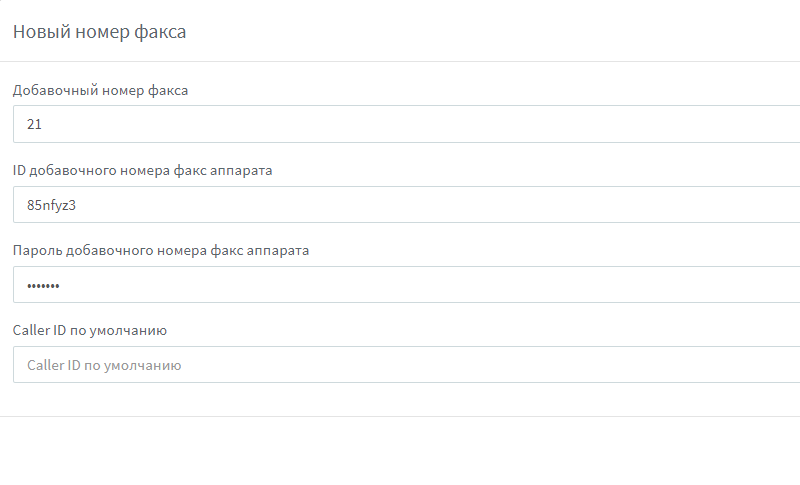
On the gateway, configure the FXS port as shown above for the average user, but on the Other Settings tab, enable the T.38 protocol.

Make sure that the fax machine is successfully connected in 3CX (Home - System numbers button).

