PDF dashboard reports Kibana
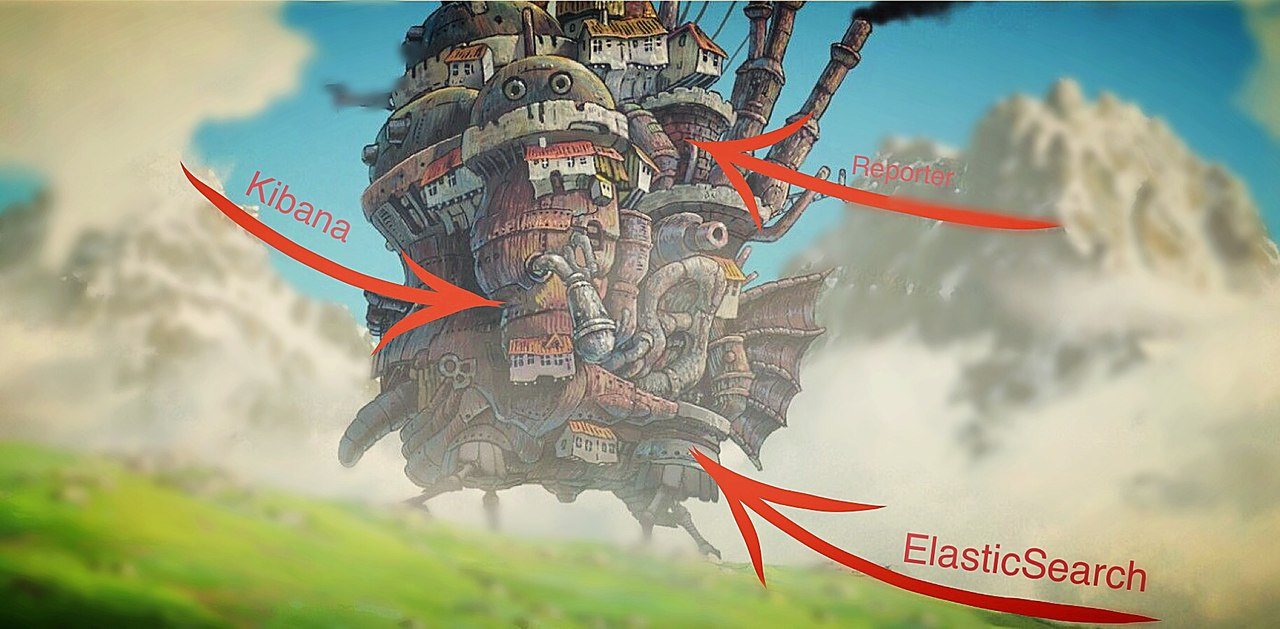
Here you have gathered your fashion monitoring. ElasticSearch receives data from anything, and the kiban draws it. You look at the charts for one day, two, three, and after a while under the load of new tasks you forget about it. Remember when you need to show your bosses some kind of reporting, go into the kibana, take screenshots, and think that it would be nice to have a tool that did this for you.
Yes, the X-Pack can do it, but it costs money. Yes, sentinl can do this, but in order to configure it, you will need to tinker with it, but he never learned to draw pdf. And you just need nothing: take a couple of screenshots, collect PDF from them and send them to the mail, repeat in a week.
We did it for you. All you need to do is clone the repository, describe the desired report in the config, enter the data about the mail (where and where to send) and now, you already have the reports. Fly on schedule, yeah.
Suppose you have a detailed kibana and three dashboards that you would like to show in the report. Then you describe these dashboards in the pages section of the config file (url dashboards, title and description for the report). It will look something like this:
"pages":[
{
"url": "http://0.0.0.0:5601/app/kibana#/dashboard/ca460a50-8cb0-11e7-a2bb-9b97b18ab1d8?embed=true&_g=()",
"title": "Заголовок 1",
"description": "За неделю"
},
{
"url": "http://0.0.0.0:5601/app/kibana#/dashboard/e05c6b70-8cb2-11e7-a2bb-9b97b18ab1d8?embed=true&_g=()",
"title": "Заголовок 2 ",
"description": "За неделю"
},
{
"url": "http://0.0.0.0:5601/app/kibana#/dashboard/233acc20-8cb3-11e7-a2bb-9b97b18ab1d8?embed=true&_g=()",
"title": "Заголовок 3",
"description": "За неделю"
}
]After that, it remains only to enter data about the mail, and the desired time period (how often reports will fly) in seconds:
"smtp_server": "smtp.yandex.ru",
"email_subject": "Регулярный отчет",
"email_text": "Регулярный отчет со статистикой по",
"email_from": "email@fr.om",
"email_password":"password",
"time_interval": 120,
"email_to": "email@t.o",
After configuration, it remains only to run Reporter and it will start working:
docker-compose up -dThat's it, now you have not only beautiful graphs, but also scheduled reports that you can use, for example, in conjunction with monitoring TLS settings in a domain grove .
Here lies the source code, and a simple, three-line instruction for setting up and running.
