Unobvious things when starting development for Android under Windows 7
Good afternoon friends! I wanted to learn react native under Windows7 64. To my misfortune, I have an AMD processor that does not support VT-x or SVM.
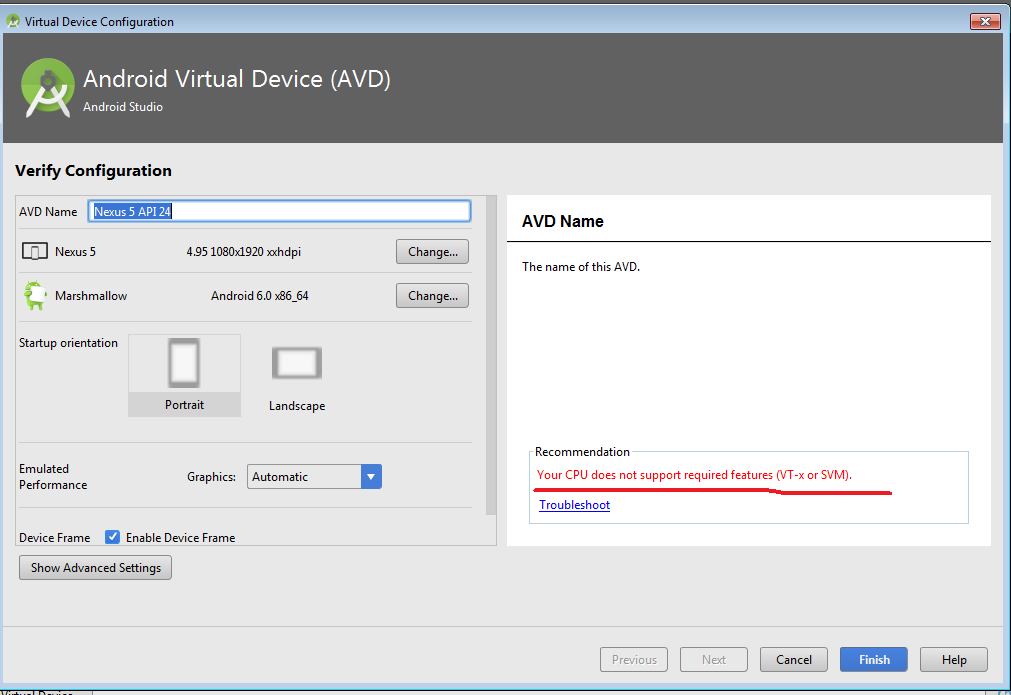
As a result of googling, it turned out that it was necessary to activate virtualization in the BIOS, and in my case it worked from the Nth time, of course, every time after changing the parameter the value in the BIOS was saved and everything was restarted.
However, this practically did not help, so I had to install Genymotion . This is a program that must be installed with Oracle VM Virtual Box and allows you to emulate android devices on your computer. And he does it pretty smartly.
Then in android studio I had to install in sdk manager>

android SDK> select the necessary version, check the box below Show package details
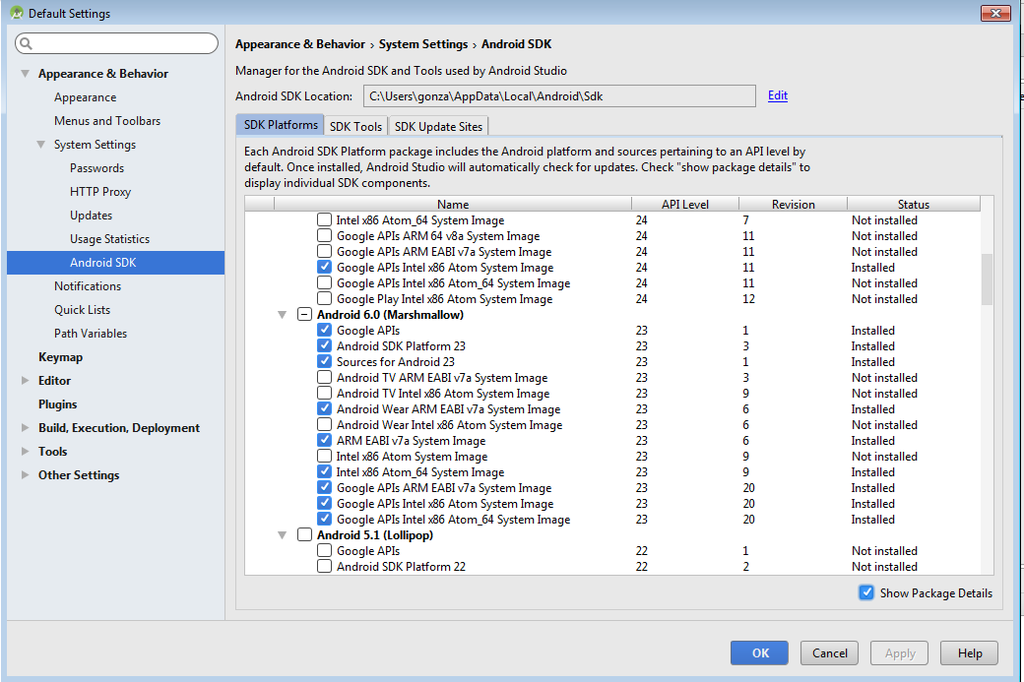
and download all kinds of ARM EABI v7a System Image, Google APIs ARM EABI v7a System Image.
After that, the most interesting thing is the rendering of our application, because everything goes in the manuals - launch Android Studio, click to make the application “Hello World” - click “Play”)).
In our case, everything will be a little more complicated.
First you need to bind Genymotion to Android Studio. To do this, go to File → Settings → Plugins → in the genymotions search bar and install the plugin
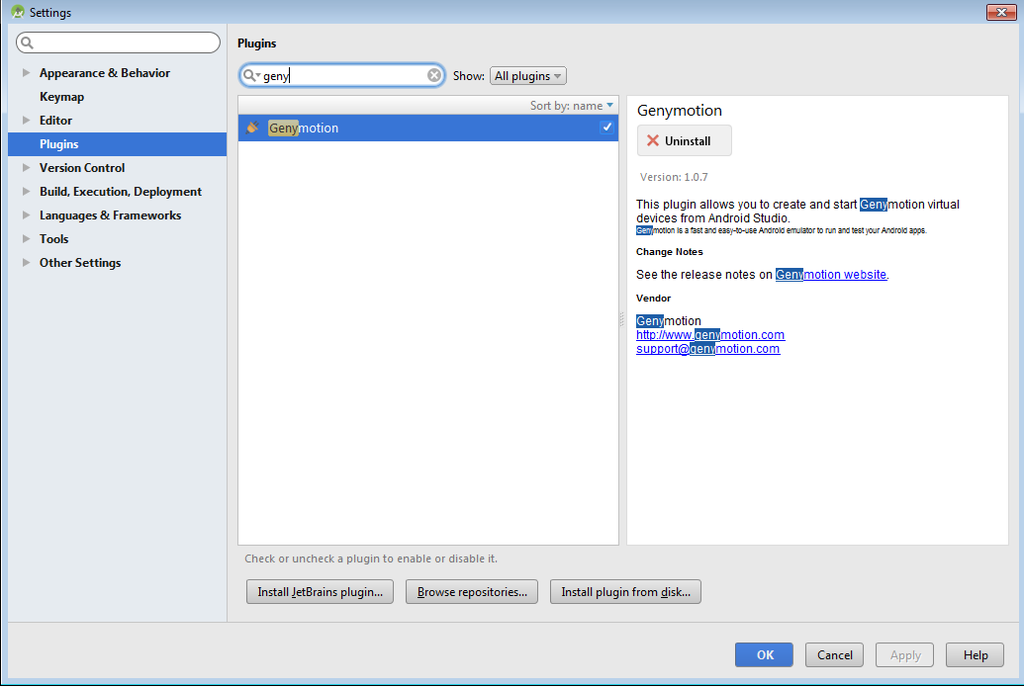
A red Genymotion device manager icon should appear under the menu bar after the help icon (question).
Now we need to tell Android Studio where to specifically output the result of the application, for this, go to the tab app → Edit configuration → Deployment Target Options → Target → USB Device.
Launch Genymotion. Select the device that we want to emulate.

Double-click or the Play button at the top to launch our device.
We are waiting for the full download to this screen state:
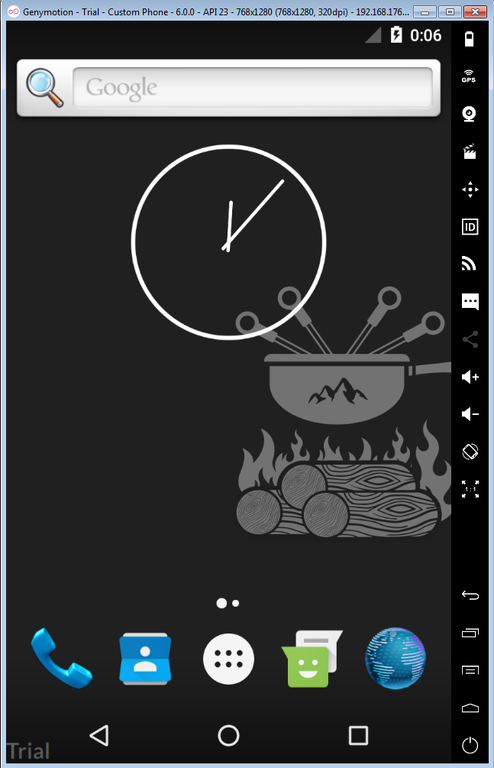
Then in Android Studio, launch our application by pressing the play button.
Here is the result.
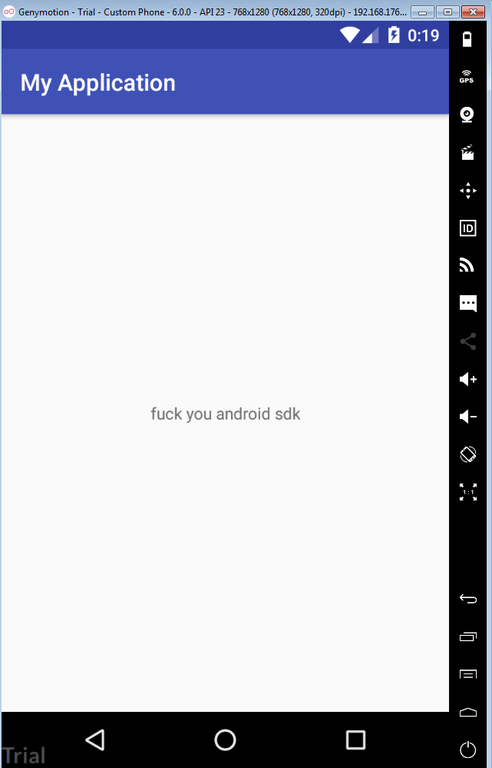
I hope I didn’t offend anyone, I just had to spend about 5 hours to launch the application.
I don’t even know where to cram tags so that beginners can find this post, because as Google has shown our and foreign resources, the topic is quite common, so I cram tags here: “Genymotion windows 7”, “Android studio and AMD” do not start, “ Genymotion and oracle virtual box. "
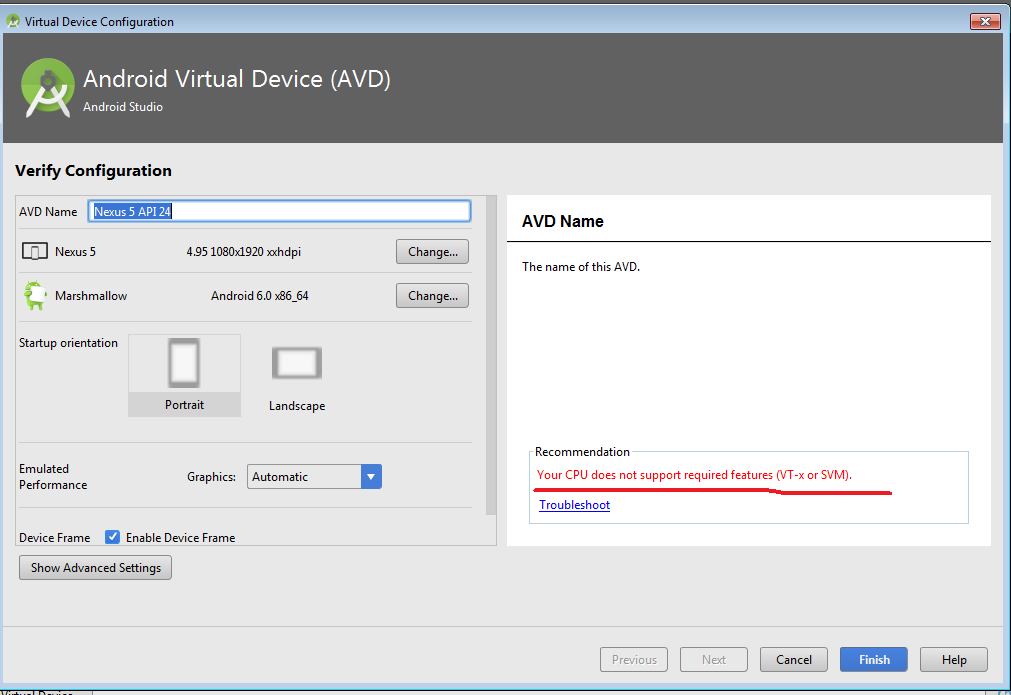
As a result of googling, it turned out that it was necessary to activate virtualization in the BIOS, and in my case it worked from the Nth time, of course, every time after changing the parameter the value in the BIOS was saved and everything was restarted.
However, this practically did not help, so I had to install Genymotion . This is a program that must be installed with Oracle VM Virtual Box and allows you to emulate android devices on your computer. And he does it pretty smartly.
Then in android studio I had to install in sdk manager>

android SDK> select the necessary version, check the box below Show package details
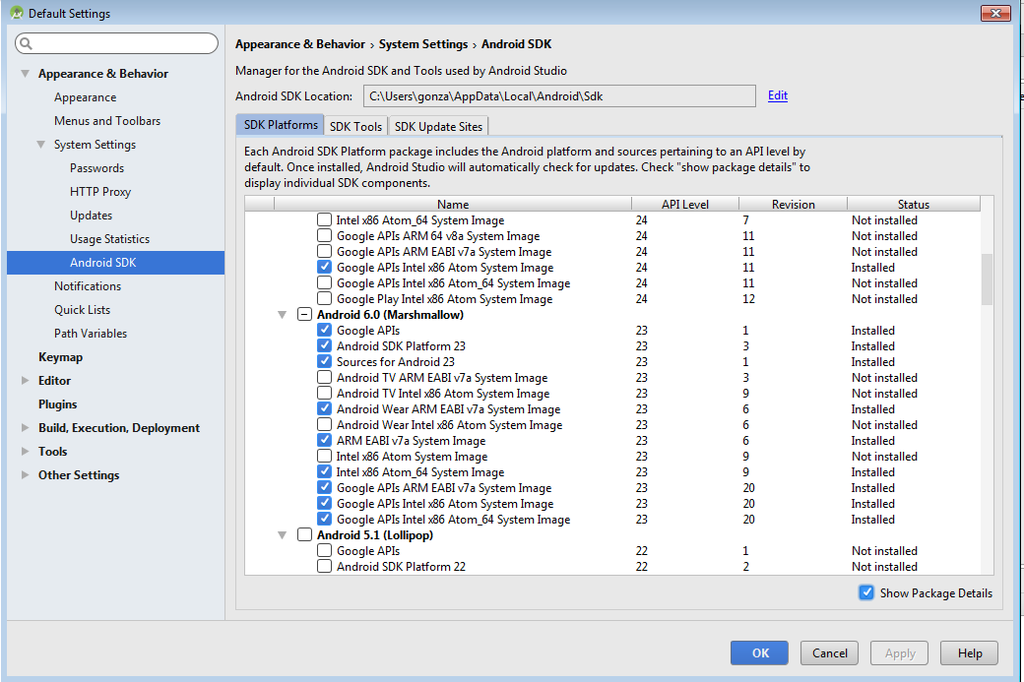
and download all kinds of ARM EABI v7a System Image, Google APIs ARM EABI v7a System Image.
After that, the most interesting thing is the rendering of our application, because everything goes in the manuals - launch Android Studio, click to make the application “Hello World” - click “Play”)).
In our case, everything will be a little more complicated.
First you need to bind Genymotion to Android Studio. To do this, go to File → Settings → Plugins → in the genymotions search bar and install the plugin
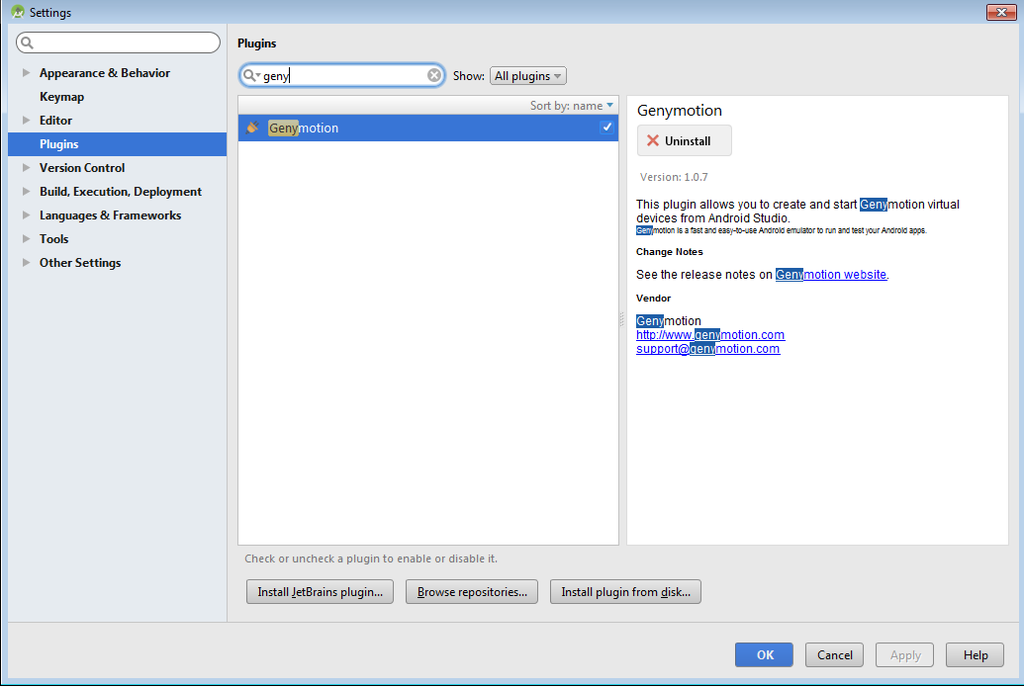
A red Genymotion device manager icon should appear under the menu bar after the help icon (question).
Now we need to tell Android Studio where to specifically output the result of the application, for this, go to the tab app → Edit configuration → Deployment Target Options → Target → USB Device.
Launch Genymotion. Select the device that we want to emulate.

Double-click or the Play button at the top to launch our device.
We are waiting for the full download to this screen state:
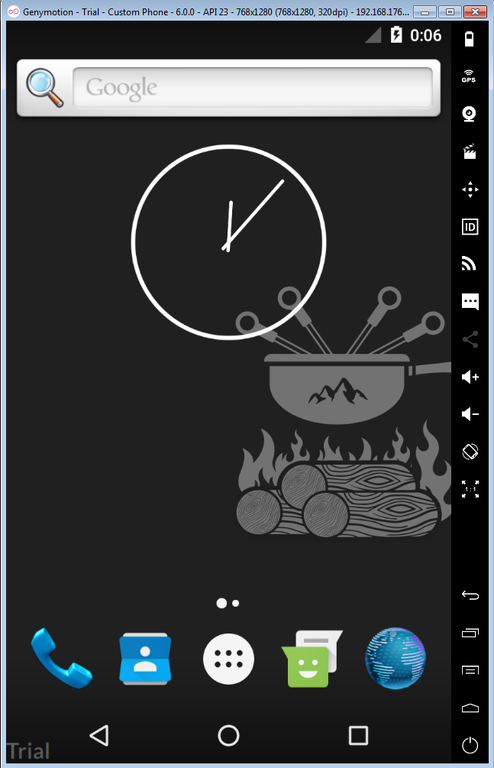
Then in Android Studio, launch our application by pressing the play button.
Here is the result.
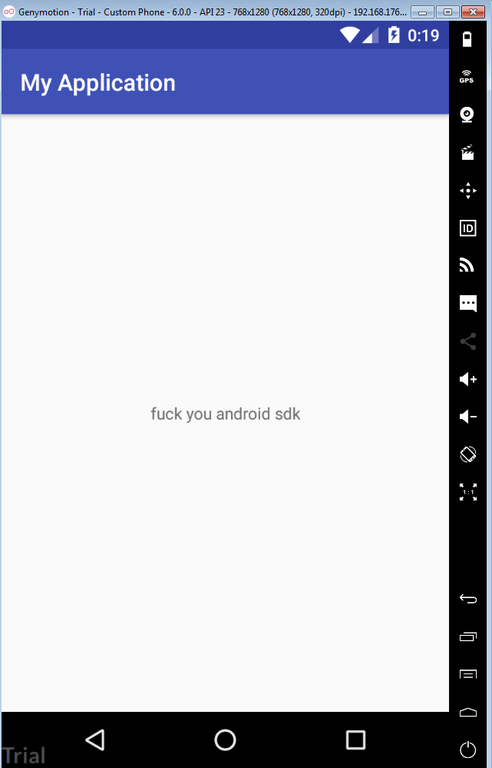
I hope I didn’t offend anyone, I just had to spend about 5 hours to launch the application.
I don’t even know where to cram tags so that beginners can find this post, because as Google has shown our and foreign resources, the topic is quite common, so I cram tags here: “Genymotion windows 7”, “Android studio and AMD” do not start, “ Genymotion and oracle virtual box. "
