Using JIRA and Confluence in a large project
The beginning of a new project is usually accompanied by the solution of a mass of organizational issues: how project participants will interact, where documents will be stored and how their coordination will be built, how they will set tasks and issue instructions ... In each company, each project manager already has workpieces and preferences . But it is always helpful to see how others do it. Therefore, I propose to get acquainted with an example from practice, which came out very successful.
To organize the work of the project team, a single information center is needed, with the help of which the following tasks are accomplished:
There are an infinite number of solutions - together or separately. We used a bunch of Confluence + JIRA, and it was convenient and efficient.
Project Portal - Confluence
Confluence is a convenient and advanced wiki engine from Atlassian. It allows you to organize an internal Internet portal and give access to it to all users - for editing or for reading.
We made a project portal on Confluence, the home page of which contained links to key project materials, contact map, regulations and instructions. All project news was published on the same page. The page administrators and project managers managed the content.

Project materials The
project portal contained all project materials, some of which we made in the form of a hierarchy of pages.
The top level of the hierarchy is the project stages. At each stage, created a page-key tasks phase. And on each page - a description of the task, what its content is, why it is needed, who performs it, attached document templates.
All contract documents that should be submitted as project results were uploaded onto the appropriate page in Word, Excel or pdf. Thus, all the project materials were in one place, structured, and there was no confusion with the versions.

Background Information
We organized a lot of useful information in the form of special pages. For example, for a large team, a contact card is extremely popular, on which we had a list of the project team in groups, with photos and data of the participants.
A page with links to system instances was maintained by system administrators. There was also a diagram of the evolution of the technical infrastructure - when which instances appeared and were decommissioned.
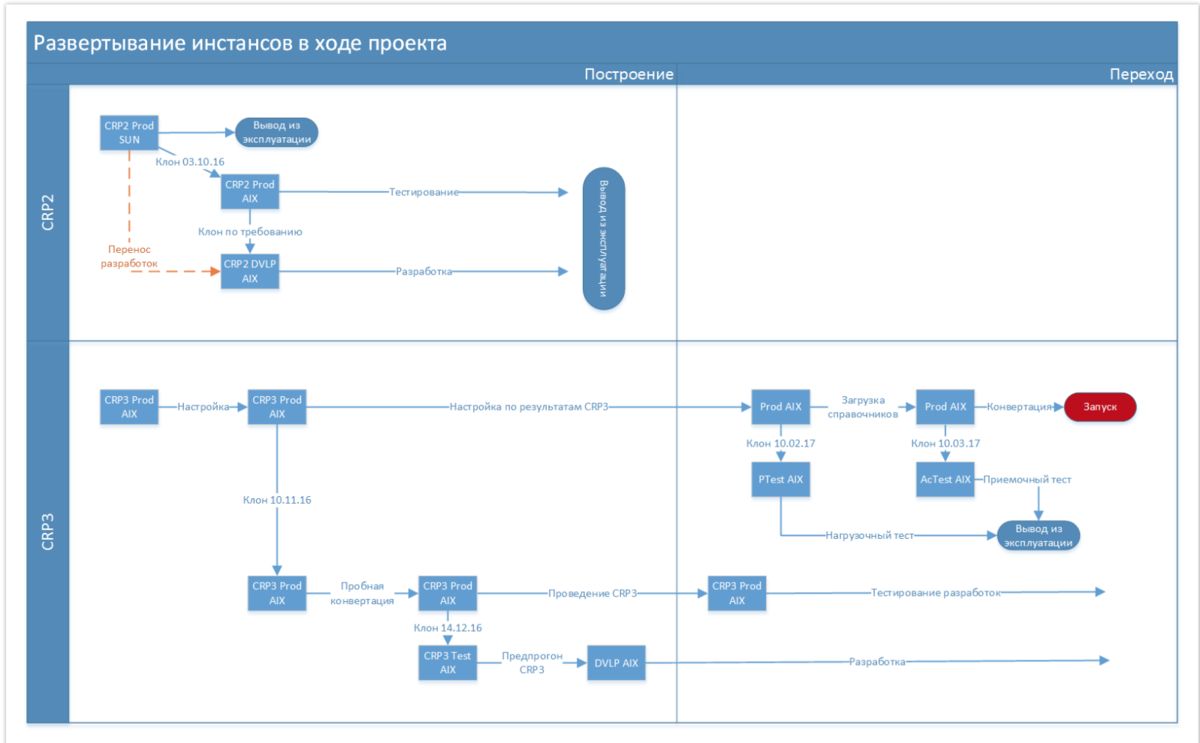
Procedures and regulations
The collection of all instructions and project regulations on the portal, in a current and easy-to-read form, allows saving on explanations to new participants and struggling with excuses “did not read, did not find, did not see”. When the question still arises, you can send a link to the page, so as not to send the document and spend time searching for it. The version is always current, because update takes place directly on the portal.

Risks and open questions
We led risks and open questions on the portal. For each risk or question we got a separate page, according to a previously created template. On the risk page, besides the obligatory names and classifiers, there was a detailed description of the content, consequences, as well as an action plan with time limits and those responsible, and the risk status. Approximately the same open questions were organized.

A special page automatically collected a list of pages with risks, thus forming a risk register.
Looking through the list you can go to the corresponding page, read the description of the risk and see the action plan for it.
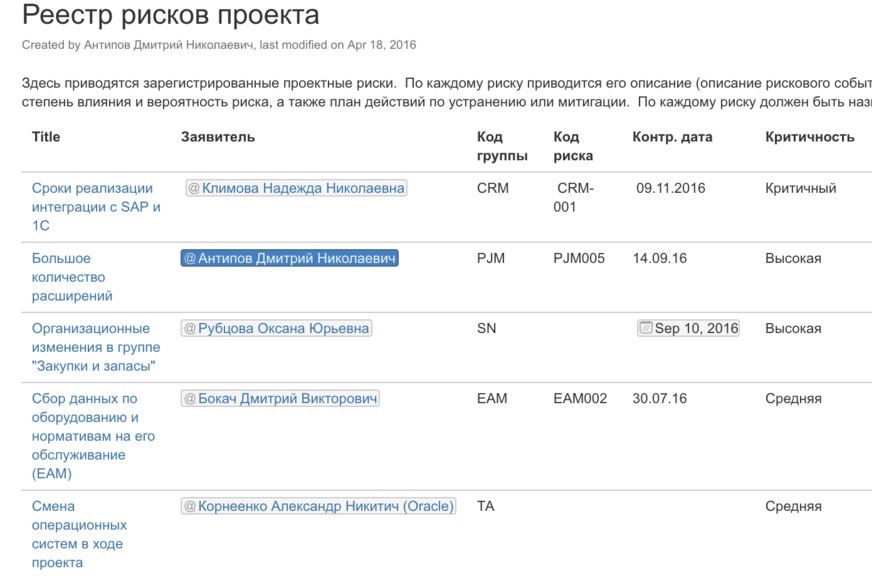
Orders
An action plan can be simple text, a task in Confluence, or a link to a task in JIRA.
Consider options that can be used that allow you to remind participants of actions and control their execution.
A task in Confluence is a separate entity that can be added to a page. A task reminder is highlighted to the user when he enters the portal with an icon in the upper right corner. By clicking on this icon, the user goes to the list of his orders. When the task is completed, it ticks off, and the task status changes to complete.
However, you can also uncheck the checkbox and the task again becomes unfulfilled. Therefore, such a system does not look very reliable and control over orders in this case is weak.

The second option is to use tasks for tasks in JIRA. Directly from the project portal page, you can create a task in JIRA, assign a person in charge and set a deadline. To do this, we have made a special macro, triggered by the Create order button.
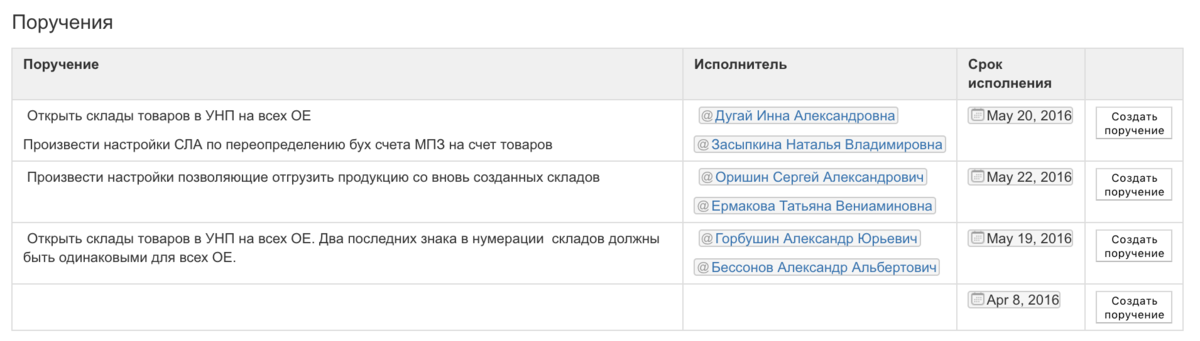
Unlike the previous version, this task can be configured so that it can be closed only by a responsible person, distinct from the contractor, which gives good control over its implementation.
Record keeping
The practice we followed helped us keep all the decisions we made at the meetings. During each meeting we kept minutes directly on the project portal. At the beginning of each meeting, we created a new protocol page based on a template, and recorded highlights during the discussion. At the end they formulated a decision and a plan of action.
If someone after the meeting wanted to clarify the text of the protocol, he could do it right on the page of the portal, and it was clear who made the changes and when. The protocol was considered agreed immediately after the meeting, which saved a lot of time.

JIRA - A system for maintaining lists, assignments, tasks.
JIRA is created as a system for registering and executing service requests. However, it can be used to maintain any registries and manage any tasks.
In our project, we used JIRA to monitor the execution of orders, conduct development and track data conversion tasks.
Development management with JIRA is described in detail in the Development Management article . Here I will talk about the control of orders and integration with Confluence.
To create a JIRA task from Confluence, just select the text, move the cursor over the selected text and click the button in the context menu to bring up the JIRA screen to create the task.
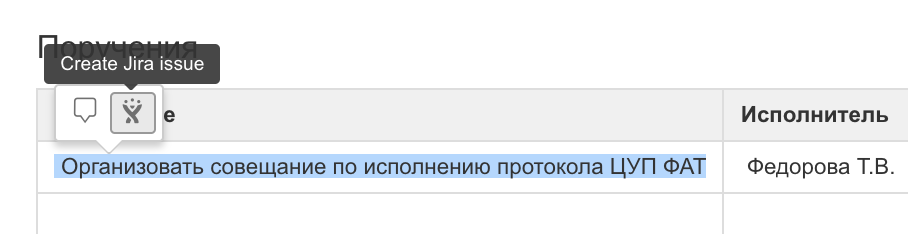
A link to the task will appear on the log page, and a link to the page in the Confluence will be in the JIRA task.
Thus, we can move between these two systems, on the one hand, to clarify the status and history of the execution of the order, and on the other, to look at the context and cause of the problem.

Integration between systems has also helped us keep track of lists of open-ended development questions.
At the end of the project, when there was a list of critical developments that needed to be closed to complete the project, we organized it in the form of a table on the project portal page, in one of the cells of which there was a link to the development in JIRA. In addition to the task number, the current status is displayed there. Looking through the list we can see what tasks are not yet closed, what state they are in, and if necessary we can go to it to see the whole story and correspondence on it.
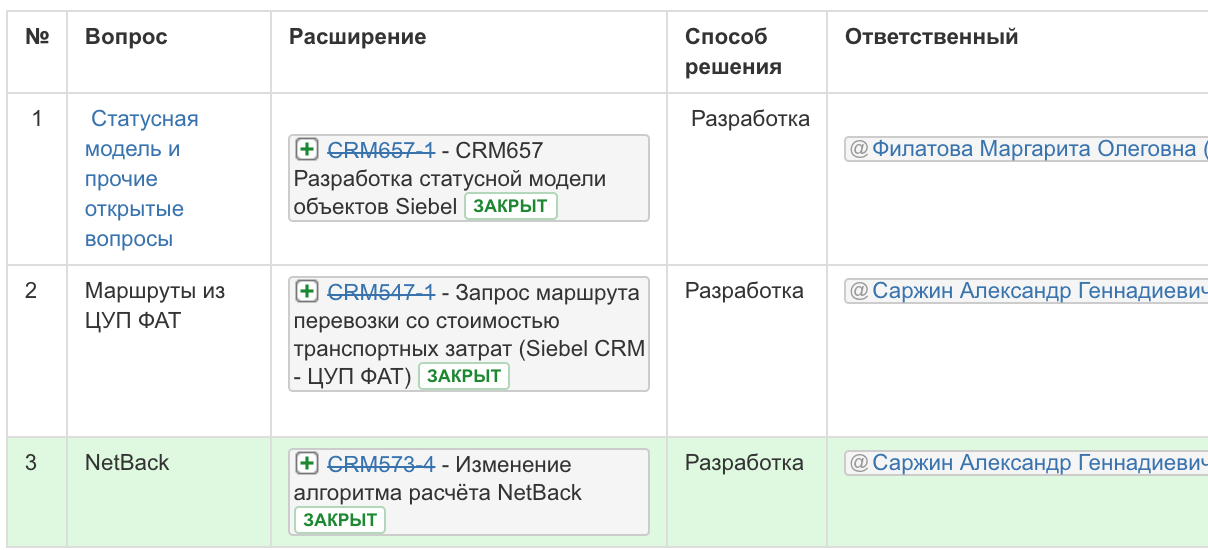
Working with JIRA requires specific qualifications and experience. Here I have described some use cases, but in fact there are many more. The beauty is that you can start with the most basic things, and this will already work, and then develop the system as you gain experience and understanding of needs.
In addition to Confluence, in integration with JIRA, we also used BitBucket, also Atlassian, a development repository that allows us to track code versions. For the same purpose, another project used free SVN.
Many plugins allow you to extend the functionality of the system, in particular, for integration with MS Project or the implementation of the Gantt chart directly in JIRA.
A large number of use cases can be an obstacle for those who take up the use of these tools for the first time. In this case, you can use the experience of other projects, of which there are a great many, or you can start from the simplest.
Organizing project space with JIRA and Confluence has proven its efficiency and convenience. Key benefits are convenience, reliability and the widest possibilities for adaptation. On our projects, such systems have become the de facto standard.
To organize the work of the project team, a single information center is needed, with the help of which the following tasks are accomplished:
- Store project documents
- Maintain working materials: protocols, risks, open questions
- Inform participants about the rules, events, plans
- Keep all kinds of registries - tasks, business processes, developments (Excel is not the best tool for teamwork)
- Distribute tasks and assignments
- Collect information on tasks and assignments
There are an infinite number of solutions - together or separately. We used a bunch of Confluence + JIRA, and it was convenient and efficient.
Project Portal - Confluence
Confluence is a convenient and advanced wiki engine from Atlassian. It allows you to organize an internal Internet portal and give access to it to all users - for editing or for reading.
- It is very simple and convenient, it takes only a few hours to learn. At our project, pages were created and edited by almost all participants.
- Pretty rich formatting options are needed to make a page beautiful and easy to read. There are tools that automate the creation of navigation within the site - tables of contents, tables, links, including passages from other pages, etc.
- Written a huge number of plugins to extend the functionality.
- You can store documents, while maintaining the version. By default, the user always takes the latest version, which reduces the number of errors. At any time you can return to any of the previous versions.
- Also saved versions of the pages, and you can always see who made what changes, comparing any two versions in pairs.
- You can restrict access to the whole project site or to a separate page.
- Full-text search is performed on all pages and attached documents of the portal, including pdf.
We made a project portal on Confluence, the home page of which contained links to key project materials, contact map, regulations and instructions. All project news was published on the same page. The page administrators and project managers managed the content.

Project materials The
project portal contained all project materials, some of which we made in the form of a hierarchy of pages.
The top level of the hierarchy is the project stages. At each stage, created a page-key tasks phase. And on each page - a description of the task, what its content is, why it is needed, who performs it, attached document templates.
All contract documents that should be submitted as project results were uploaded onto the appropriate page in Word, Excel or pdf. Thus, all the project materials were in one place, structured, and there was no confusion with the versions.

Background Information
We organized a lot of useful information in the form of special pages. For example, for a large team, a contact card is extremely popular, on which we had a list of the project team in groups, with photos and data of the participants.
A page with links to system instances was maintained by system administrators. There was also a diagram of the evolution of the technical infrastructure - when which instances appeared and were decommissioned.
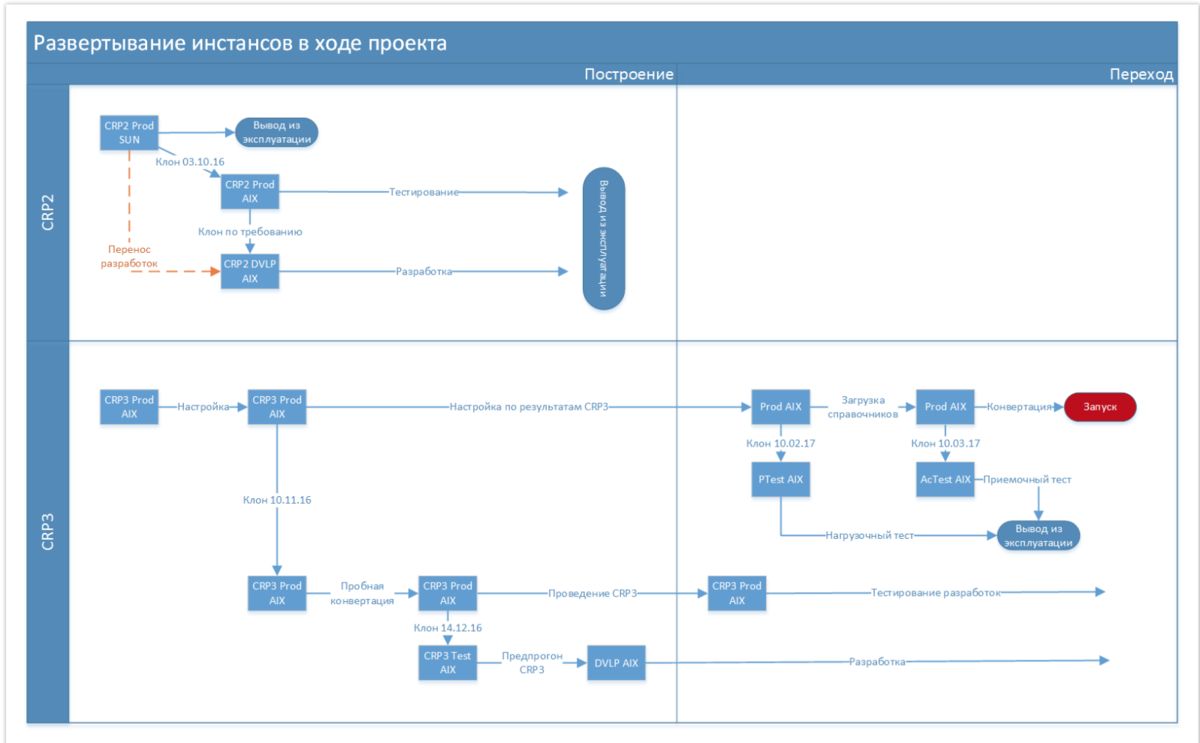
Procedures and regulations
The collection of all instructions and project regulations on the portal, in a current and easy-to-read form, allows saving on explanations to new participants and struggling with excuses “did not read, did not find, did not see”. When the question still arises, you can send a link to the page, so as not to send the document and spend time searching for it. The version is always current, because update takes place directly on the portal.

Risks and open questions
We led risks and open questions on the portal. For each risk or question we got a separate page, according to a previously created template. On the risk page, besides the obligatory names and classifiers, there was a detailed description of the content, consequences, as well as an action plan with time limits and those responsible, and the risk status. Approximately the same open questions were organized.

A special page automatically collected a list of pages with risks, thus forming a risk register.
Looking through the list you can go to the corresponding page, read the description of the risk and see the action plan for it.
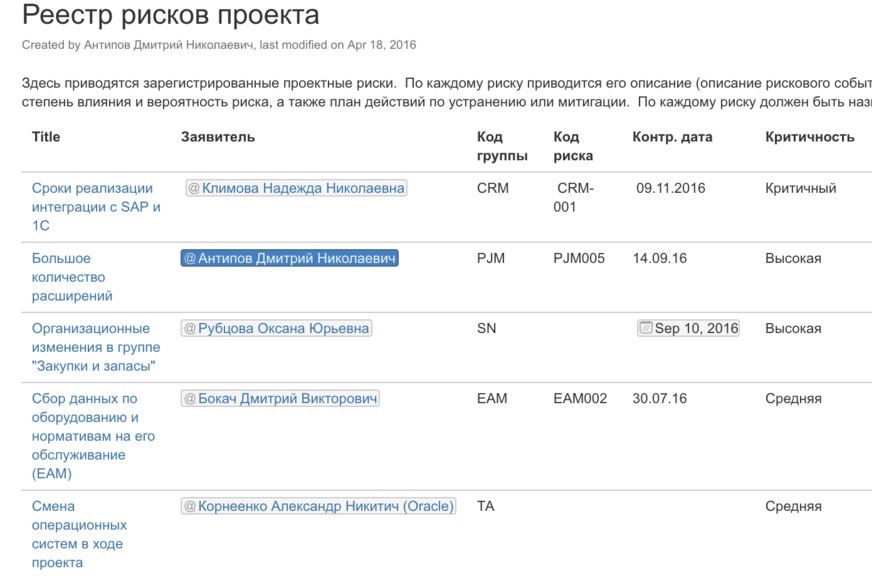
Orders
An action plan can be simple text, a task in Confluence, or a link to a task in JIRA.
Consider options that can be used that allow you to remind participants of actions and control their execution.
A task in Confluence is a separate entity that can be added to a page. A task reminder is highlighted to the user when he enters the portal with an icon in the upper right corner. By clicking on this icon, the user goes to the list of his orders. When the task is completed, it ticks off, and the task status changes to complete.
However, you can also uncheck the checkbox and the task again becomes unfulfilled. Therefore, such a system does not look very reliable and control over orders in this case is weak.

The second option is to use tasks for tasks in JIRA. Directly from the project portal page, you can create a task in JIRA, assign a person in charge and set a deadline. To do this, we have made a special macro, triggered by the Create order button.
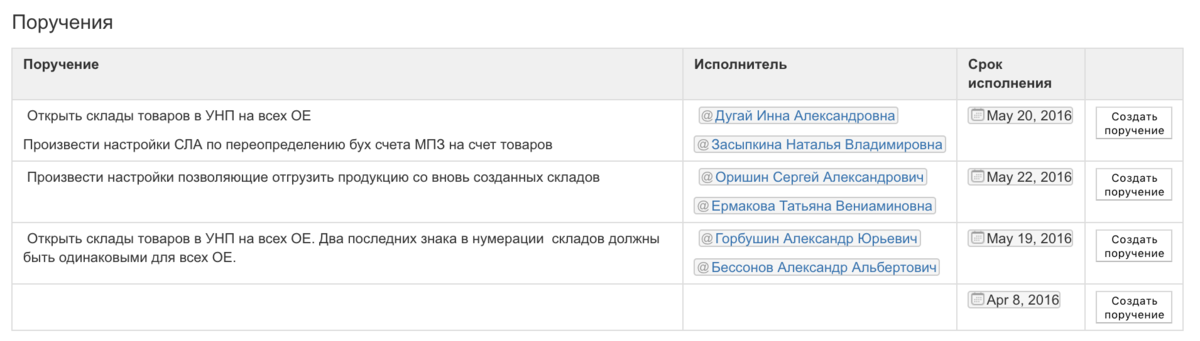
Unlike the previous version, this task can be configured so that it can be closed only by a responsible person, distinct from the contractor, which gives good control over its implementation.
Record keeping
The practice we followed helped us keep all the decisions we made at the meetings. During each meeting we kept minutes directly on the project portal. At the beginning of each meeting, we created a new protocol page based on a template, and recorded highlights during the discussion. At the end they formulated a decision and a plan of action.
If someone after the meeting wanted to clarify the text of the protocol, he could do it right on the page of the portal, and it was clear who made the changes and when. The protocol was considered agreed immediately after the meeting, which saved a lot of time.

JIRA - A system for maintaining lists, assignments, tasks.
JIRA is created as a system for registering and executing service requests. However, it can be used to maintain any registries and manage any tasks.
In our project, we used JIRA to monitor the execution of orders, conduct development and track data conversion tasks.
Development management with JIRA is described in detail in the Development Management article . Here I will talk about the control of orders and integration with Confluence.
To create a JIRA task from Confluence, just select the text, move the cursor over the selected text and click the button in the context menu to bring up the JIRA screen to create the task.
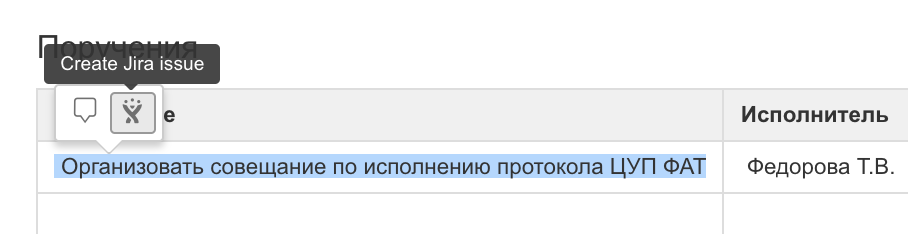
A link to the task will appear on the log page, and a link to the page in the Confluence will be in the JIRA task.
Thus, we can move between these two systems, on the one hand, to clarify the status and history of the execution of the order, and on the other, to look at the context and cause of the problem.

Integration between systems has also helped us keep track of lists of open-ended development questions.
At the end of the project, when there was a list of critical developments that needed to be closed to complete the project, we organized it in the form of a table on the project portal page, in one of the cells of which there was a link to the development in JIRA. In addition to the task number, the current status is displayed there. Looking through the list we can see what tasks are not yet closed, what state they are in, and if necessary we can go to it to see the whole story and correspondence on it.
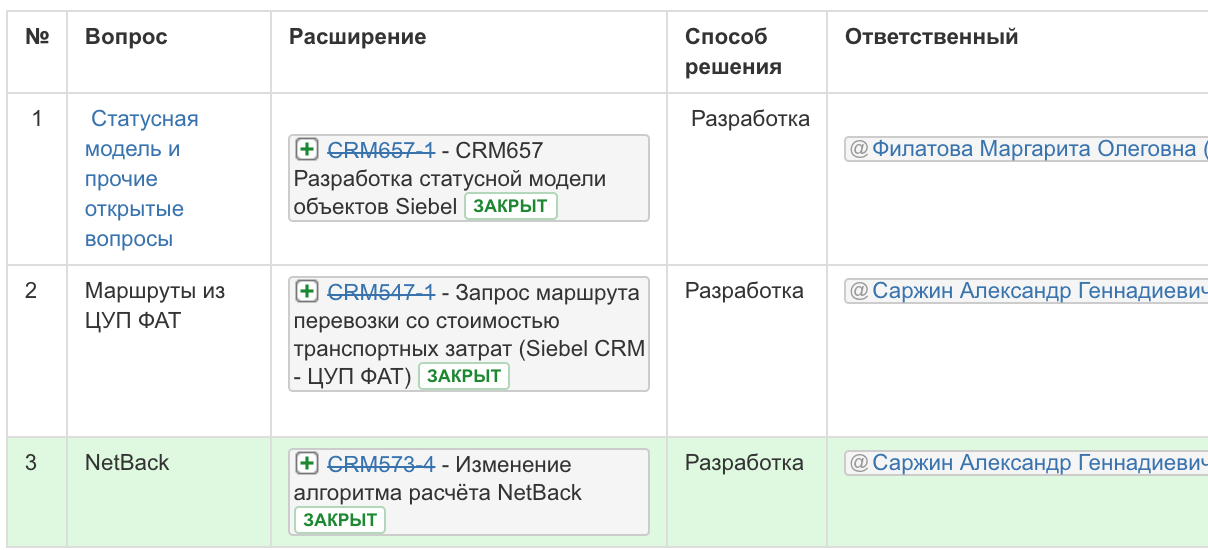
Working with JIRA requires specific qualifications and experience. Here I have described some use cases, but in fact there are many more. The beauty is that you can start with the most basic things, and this will already work, and then develop the system as you gain experience and understanding of needs.
In addition to Confluence, in integration with JIRA, we also used BitBucket, also Atlassian, a development repository that allows us to track code versions. For the same purpose, another project used free SVN.
Many plugins allow you to extend the functionality of the system, in particular, for integration with MS Project or the implementation of the Gantt chart directly in JIRA.
A large number of use cases can be an obstacle for those who take up the use of these tools for the first time. In this case, you can use the experience of other projects, of which there are a great many, or you can start from the simplest.
Organizing project space with JIRA and Confluence has proven its efficiency and convenience. Key benefits are convenience, reliability and the widest possibilities for adaptation. On our projects, such systems have become the de facto standard.
