Yealink Meeting Server 2.0 - New Video Conferencing Features
- Tutorial
In the last article: Yealink Meeting Server - a comprehensive solution for video conferencing, we described the functionality of the first version of the Yealink Meeting Server (hereinafter referred to as YMS), its capabilities and structure.  As a result, we have received from you many requests for testing this product, some of which have grown into complex projects for the creation or modernization of the VCS infrastructure.
As a result, we have received from you many requests for testing this product, some of which have grown into complex projects for the creation or modernization of the VCS infrastructure.
The most common scenario involved replacing the old MCU with the YMS server, while maintaining the existing fleet of terminal devices, and expanding it with the Yealink terminals.
There are three main reasons for this:
Many of you who have come across a Polycom upgrade, for example, or LifeSize support, will understand what this is about.
New functionality Yealink Meeting Server 2.0, as well as updating the range of terminal clients Yealink does not allow to fit all the information in one article. Therefore, I plan to make a series of small publications on the following topics:
During the current year, the system received several significant updates, both in the functionality and in the licensing scheme.
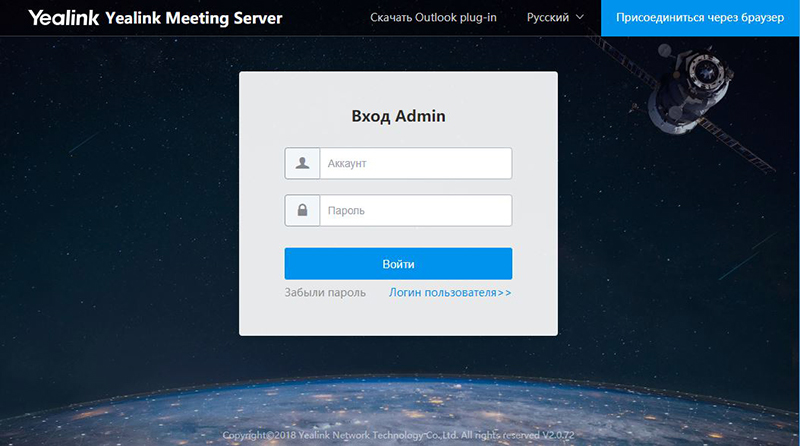
The server’s main page offers to enter either the user interface or the admin control panel.
The first entry is made from under the admin.
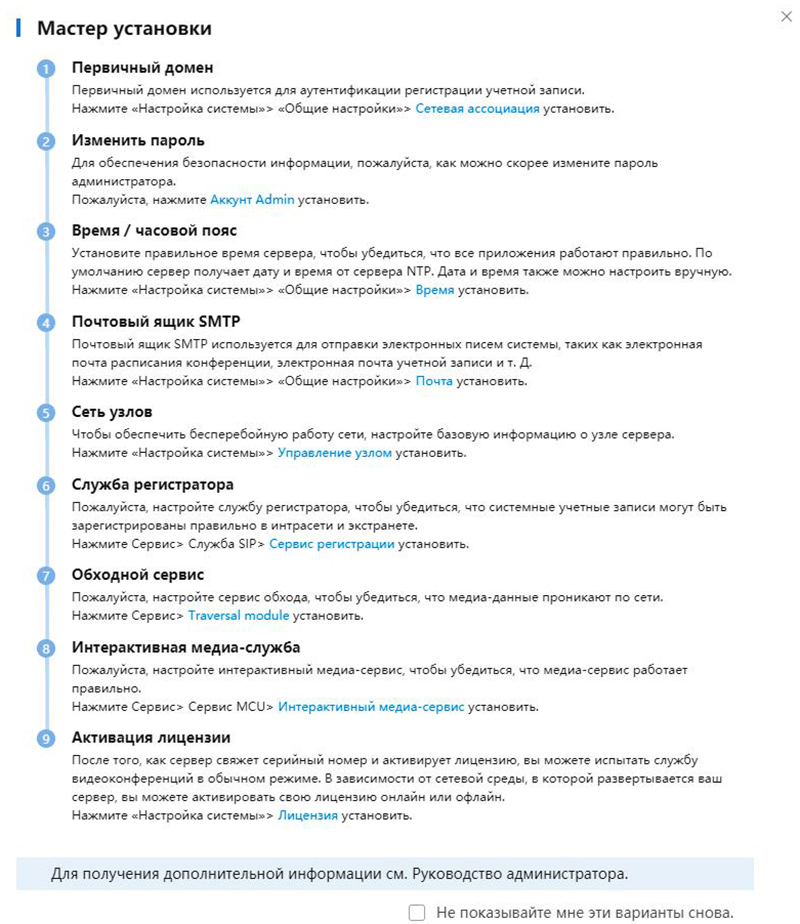
When you first start, a step-by-step installation wizard is displayed, which allows you to configure all the necessary modules of the system (hereafter we will consider in more detail).
The first step is to activate the license. In version 2.0, this process has undergone some changes. If earlier it was enough just to install the license file that was tied to the MAC address of the network controller of the server, now the procedure is already divided into several steps:
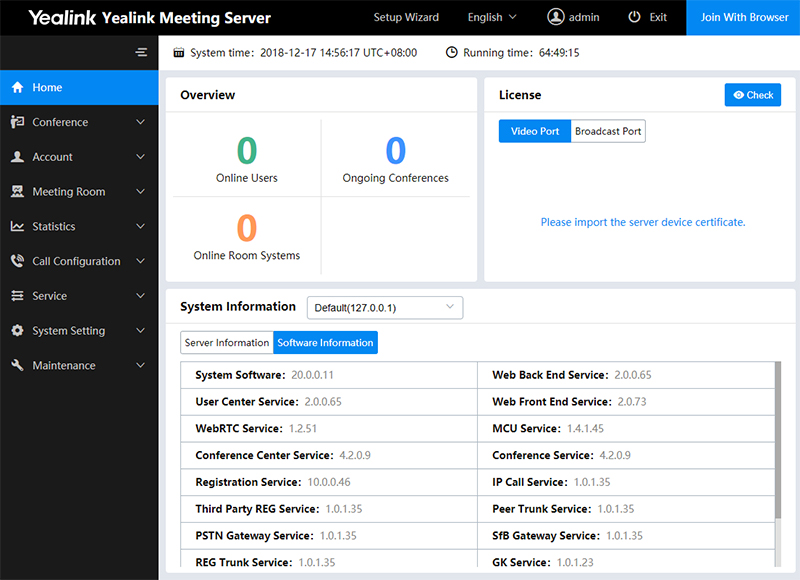
In order. Import certificate in the License section of the home page.
To export the request file, go to the link “Your license has not been activated. Please activate . And call the “Offline Activation License” window. The
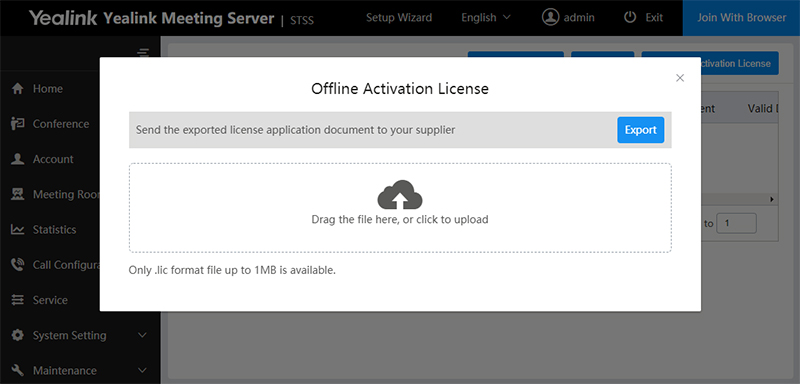
exported request file is sent to us, and we give you one or two activation keys (for each type of license, a separate one).
License files are installed through the same dialog box.
As a result, the system displays the status and number of competitive connections for each type of license.
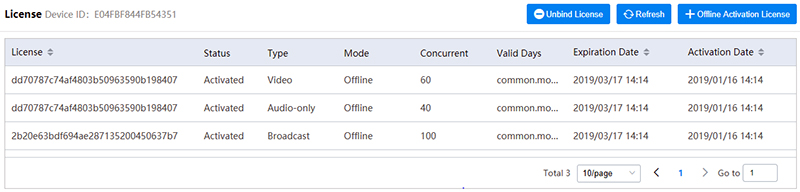
In our example, licenses are test and have an expiration date. In the case of the commercial version - they are unlimited.
The YMS interface has several translation options, including Russian. But the basic terminology is more commonly perceived in English, so I will use it for screenshots.
The admin home page displays a summary of the active users / sessions, the status and number of licenses, as well as the system information of the hardware server and the version of all software modules.
After installing the licenses, it is necessary to make the initial configuration of the server - you can use the assistant.
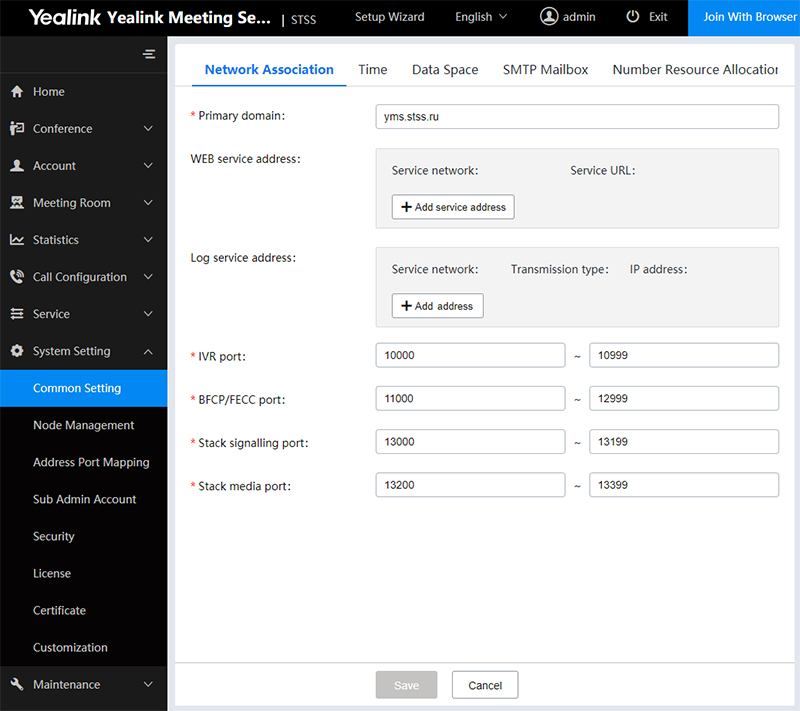
In the Network Association tabwe set the domain name of the YMS server - the name can be real or fictitious, but it is necessary to further configure the terminals. If it is not real, then in the settings on the clients the domain name is driven into the server address, and the real IP of the server is entered into the address of the proxy.
The Time tab contains the SNTP and time zone settings - this is important for the correct operation of the calendar and distribution.
Data Space - control and limiting of disk space for various system needs, such as logs, backups and firmware.
SMTP Mailbox - mail settings for mailings.
The new version of YMS has a useful feature - Number Resource Allocation .
Previously, the internal numbering of YMS was fixed. This could create difficulties with IP PBX integration. In order to avoid intersections and create your own flexible numbering, you must configure for each group that can be called via numeric dialing.
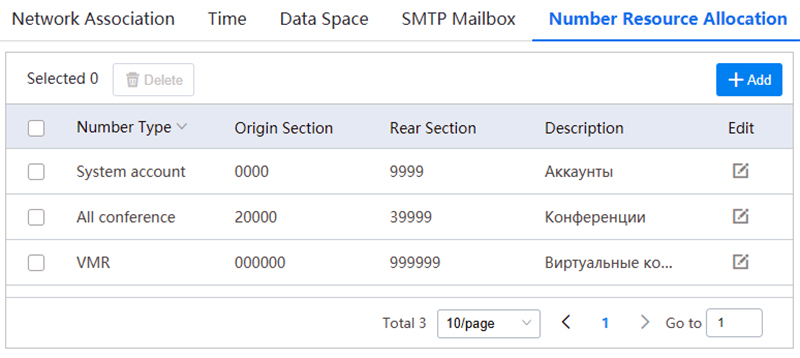
It is possible not only to change the digit capacity of numbers, but also to limit the intervals. This is very convenient, especially when working with existing IP-telephony.
For the full operation of the YMS server, you need to add the necessary services.
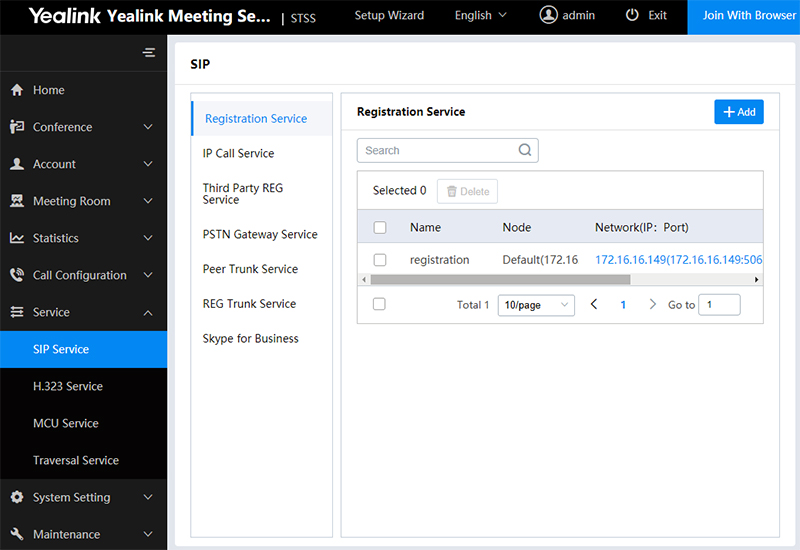
In subsection SIP ServiceBasic services are added to work using SIP connection. In fact, adding is reduced to a few simple steps in each tab - you need to call the service, select the server (in cluster mode), network adapter and, if necessary, edit the connection ports.
Registration Service - responsible for registering Yealink
IP Call Service terminals - making calls
Third Party REG Service - registering third-party hardware terminals
Peer Trunk Service and REG Trunk Service - integration with IP PBX (with or without registration)
Skype for Business - integration with server or cloud S4B (more details in a separate article)
Further, in a similar way, you need to add the necessary services in the subsection H.323 Service , MCU Service and Traversal Service .
After the initial setup, you can proceed to registering accounts. Since this functionality has hardly changed during the update process and was described in the last article, we will not dwell on it.
We’ll touch upon the Call Control Policy configuration a bit - there are several useful options here.
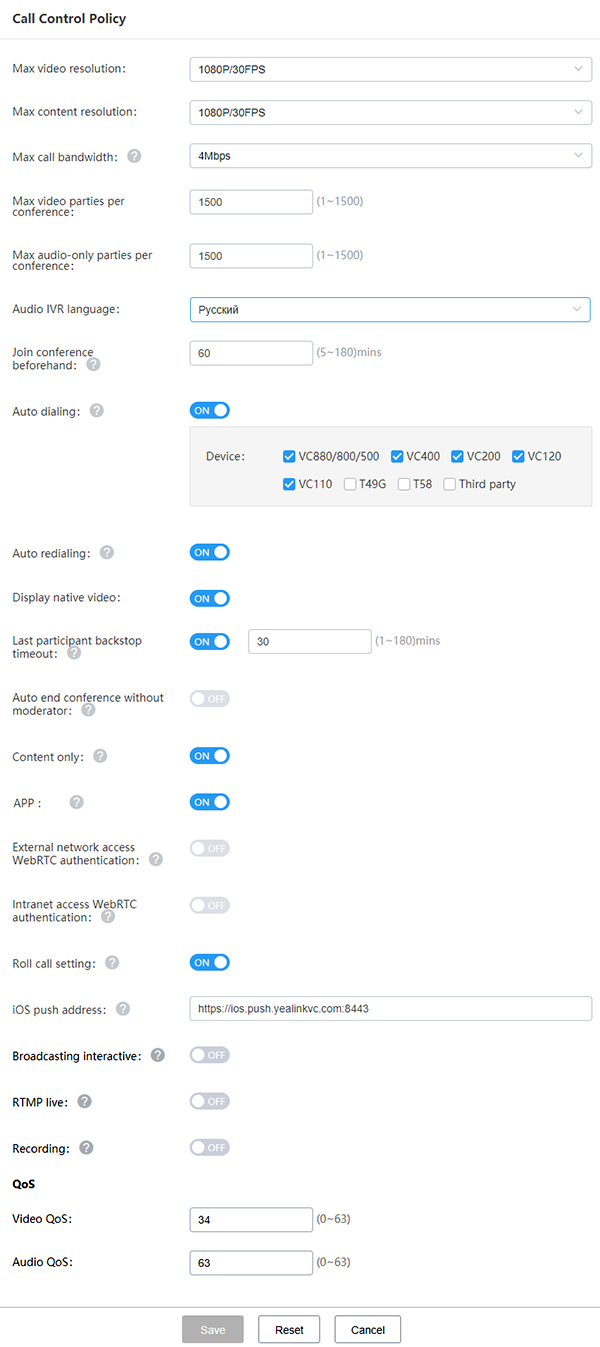
For example, Display native video is the display of your own video in conferences.
iOS push address - allows you to receive pop-up notifications on iOS devices with Yealink VC Mobile installed.
Broadcasting interactive - allows you to connect to the participants-viewers, with the activated license "Broadcast".
RTMP live and Recording- includes functionality for broadcasting and recording conferences. But it is important to remember - each recording / translation not only additionally loads the server, but also uses the full license for 1 competitive connection. This must be taken into account when calculating the server port capacity and the number of licenses.
Video Display Policy - display settings.
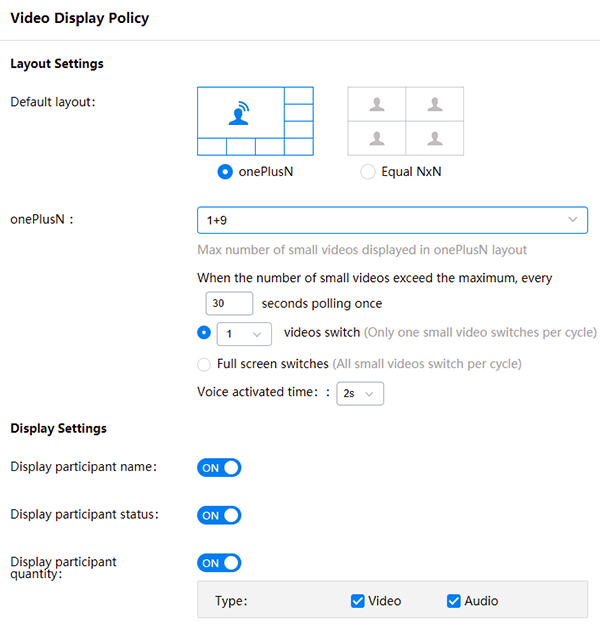
In conclusion, we will consider the “Customization” submenu .

In this section, you can customize the YMS interface to fit your corporate style. Adapt a mailing list template and IVR record.
Many graphic modules of the interface support the replacement with the user version - from the background and the logo to the system messages and screensavers.
The administrator interface is concise and intuitive, despite the fact that with each update acquires additional functionality.
I don’t see any point in demonstrating the interface of an active video conference in this article - the quality is still at a high level of video conferencing systems. It’s better not to think about such subjective things as quality and convenience, it’s better to test it yourself!
Deploy Yealink Meeting Server in your infrastructure for testing! Screw in your telephony and existing SIP / H.323-terminals. Try to work through a browser or codec, through a mobile or desktop application. Add to the conference voice participants and viewers in the mode "Broadcast".
To obtain a distribution kit and a test license, you only need to write a request to me at: 1@stss.ru Letter
Subject: Testing YMS 2.0 ( your company name )
You must attach a card of your company to the letter in order to register the project and create a demo key for you.
In the body of the letter, I ask you to briefly describe the task, the existing video conferencing infrastructure and the planned scenario for using video conferencing.
Given the number of requests for testing and a slightly complicated procedure for obtaining a key, there may be a delay in response. Therefore, I apologize in advance if we do not succeed in replying to you on that very day!
I express my gratitude to the company IPMatika for:
Thank you for your attention,
Yours sincerely,
Kirill Usikov ( Usikoff )
Head
of Video Surveillance and Video Conferencing Systems
Subscription for notifications about promotions, news and discounts from our company.
Help me collect useful statistics - go through two short surveys.
Thanks in advance!
 As a result, we have received from you many requests for testing this product, some of which have grown into complex projects for the creation or modernization of the VCS infrastructure.
As a result, we have received from you many requests for testing this product, some of which have grown into complex projects for the creation or modernization of the VCS infrastructure. The most common scenario involved replacing the old MCU with the YMS server, while maintaining the existing fleet of terminal devices, and expanding it with the Yealink terminals.
There are three main reasons for this:
- The scalability of an existing MCU is impossible or unnecessarily expensive.
- “Accumulated debt” for technical support is commensurate with the cost of a modern turnkey VKS solution.
- The manufacturer leaves the market and support ceases to be carried out altogether.
Many of you who have come across a Polycom upgrade, for example, or LifeSize support, will understand what this is about.
New functionality Yealink Meeting Server 2.0, as well as updating the range of terminal clients Yealink does not allow to fit all the information in one article. Therefore, I plan to make a series of small publications on the following topics:
- YMS 2.0 Review
- Integration of YMS and S4B
- Cascading YMS servers
- New Yealink Terminals
- Multi-room solution for large conference rooms
What's new?
During the current year, the system received several significant updates, both in the functionality and in the licensing scheme.
- Integrated with the Skype For Business server - through the built-in software gateway, the YMS can collect video conferences with the participation of both local and cloud S4B users. At the same time to connect using the usual competitive license YMS. This functionality will be devoted to a separate review.
- The cascading functionality of the YMS servers has been implemented - the system is able to be installed in the “cluster” mode to improve performance and load distribution. This feature will be described in detail in the next article.
- A new type of license “Broadcast” has appeared - in reality, this is not a broadcast, but the first step to optimizing the cost of licenses in asymmetrical conferences. In fact, this type of license allows viewers to join participants who do not transmit their own video / sound to the conference, but can see and hear participants with a full license. In this case, we get something like a webinar or a role-playing conference in which participants are divided into speakers and spectators.
The Broadcast license is supplied with a package with the number of connections multiple of 50. In terms of 1 connection, the viewer is 6 times cheaper than the speaker.
The first steps
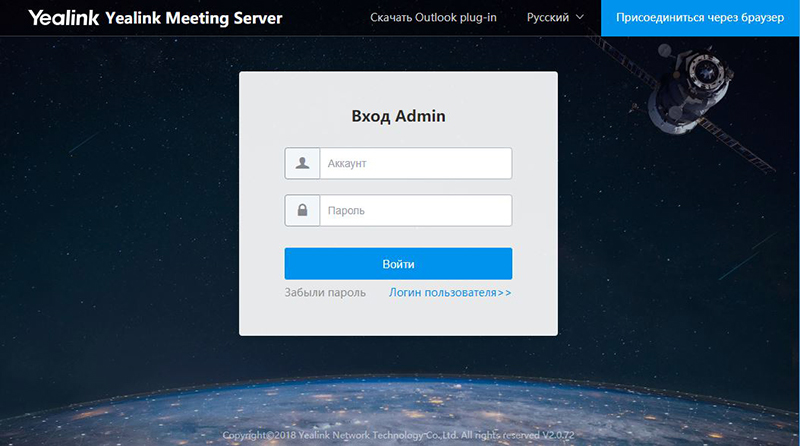
The server’s main page offers to enter either the user interface or the admin control panel.
The first entry is made from under the admin.
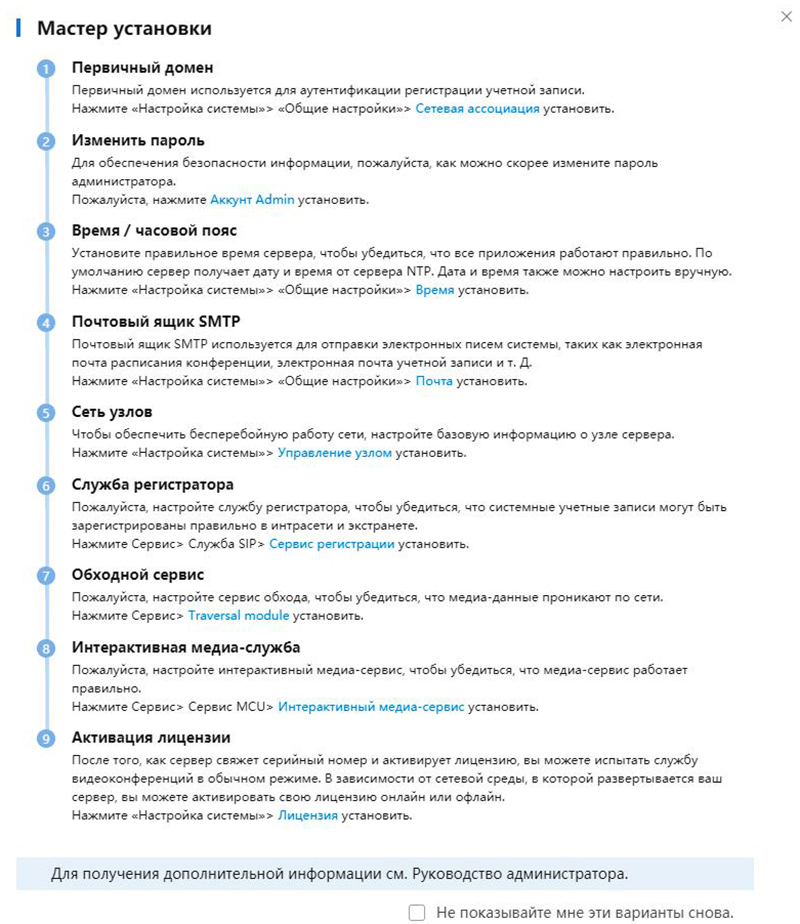
When you first start, a step-by-step installation wizard is displayed, which allows you to configure all the necessary modules of the system (hereafter we will consider in more detail).
The first step is to activate the license. In version 2.0, this process has undergone some changes. If earlier it was enough just to install the license file that was tied to the MAC address of the network controller of the server, now the procedure is already divided into several steps:
- You need to download the server certificate (* .tar), which Yealink provides, through a representative - through us, for example.
- In response to the certificate import, the system creates a request file (* .req)
- In exchange for the request file, Yealink sends the license key / keys
- These keys, in turn, are installed via the YMS interface, and activate the required number of symmetric connection ports, as well as the Broadcast license pack - if applicable.
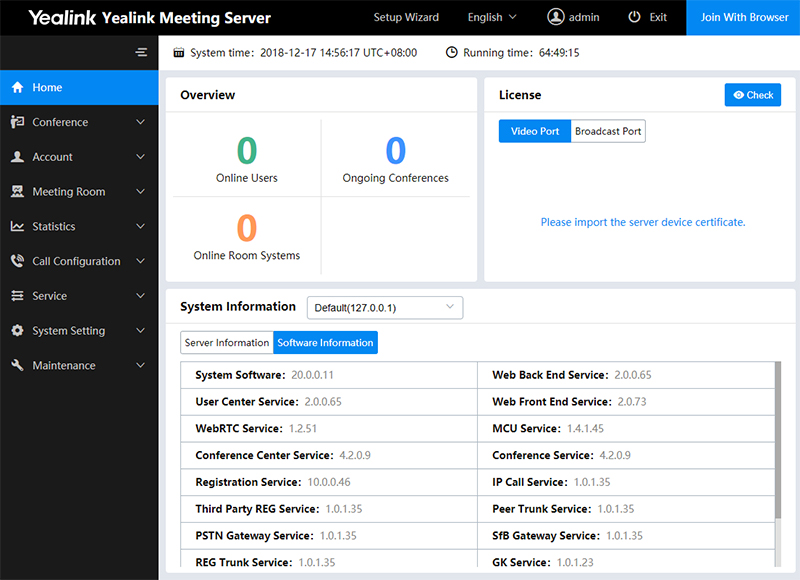
In order. Import certificate in the License section of the home page.
To export the request file, go to the link “Your license has not been activated. Please activate . And call the “Offline Activation License” window. The
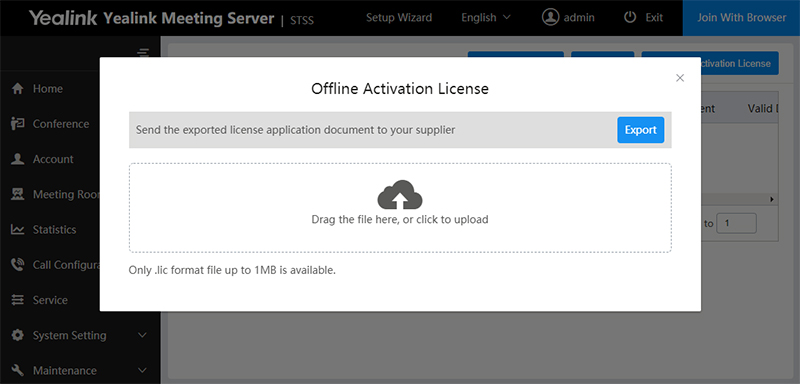
exported request file is sent to us, and we give you one or two activation keys (for each type of license, a separate one).
License files are installed through the same dialog box.
As a result, the system displays the status and number of competitive connections for each type of license.
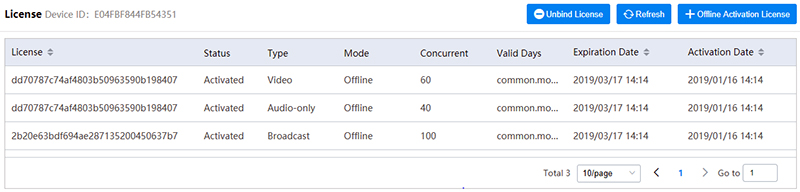
In our example, licenses are test and have an expiration date. In the case of the commercial version - they are unlimited.
The YMS interface has several translation options, including Russian. But the basic terminology is more commonly perceived in English, so I will use it for screenshots.
The admin home page displays a summary of the active users / sessions, the status and number of licenses, as well as the system information of the hardware server and the version of all software modules.
After installing the licenses, it is necessary to make the initial configuration of the server - you can use the assistant.
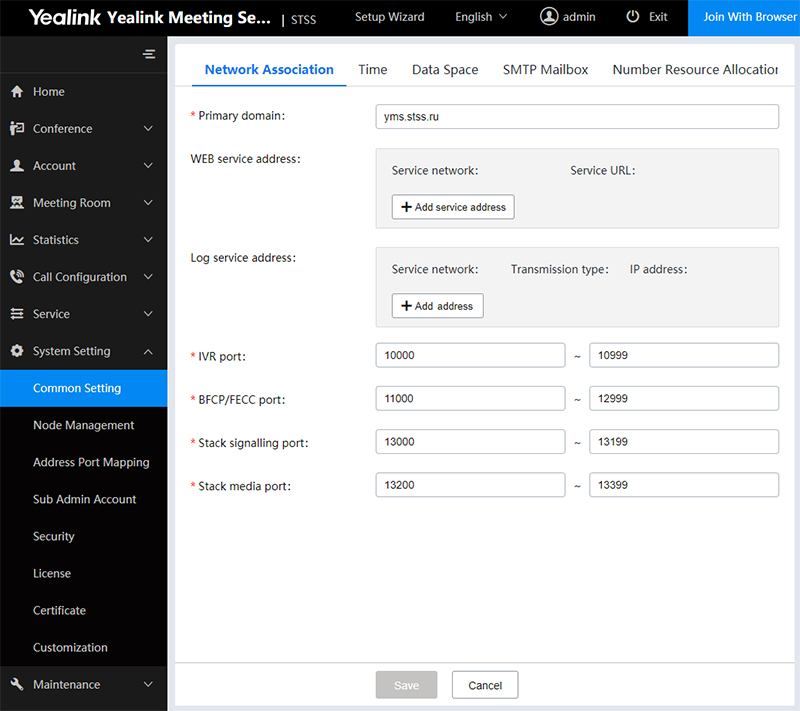
In the Network Association tabwe set the domain name of the YMS server - the name can be real or fictitious, but it is necessary to further configure the terminals. If it is not real, then in the settings on the clients the domain name is driven into the server address, and the real IP of the server is entered into the address of the proxy.
The Time tab contains the SNTP and time zone settings - this is important for the correct operation of the calendar and distribution.
Data Space - control and limiting of disk space for various system needs, such as logs, backups and firmware.
SMTP Mailbox - mail settings for mailings.
The new version of YMS has a useful feature - Number Resource Allocation .
Previously, the internal numbering of YMS was fixed. This could create difficulties with IP PBX integration. In order to avoid intersections and create your own flexible numbering, you must configure for each group that can be called via numeric dialing.
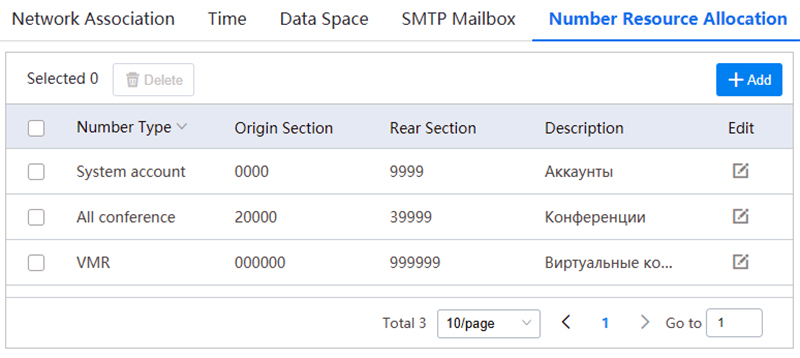
It is possible not only to change the digit capacity of numbers, but also to limit the intervals. This is very convenient, especially when working with existing IP-telephony.
For the full operation of the YMS server, you need to add the necessary services.
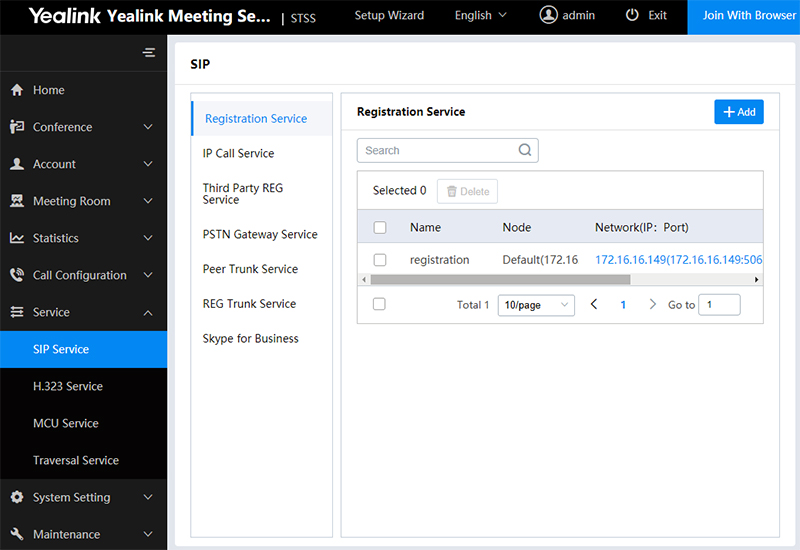
In subsection SIP ServiceBasic services are added to work using SIP connection. In fact, adding is reduced to a few simple steps in each tab - you need to call the service, select the server (in cluster mode), network adapter and, if necessary, edit the connection ports.
Registration Service - responsible for registering Yealink
IP Call Service terminals - making calls
Third Party REG Service - registering third-party hardware terminals
Peer Trunk Service and REG Trunk Service - integration with IP PBX (with or without registration)
Skype for Business - integration with server or cloud S4B (more details in a separate article)
Further, in a similar way, you need to add the necessary services in the subsection H.323 Service , MCU Service and Traversal Service .
After the initial setup, you can proceed to registering accounts. Since this functionality has hardly changed during the update process and was described in the last article, we will not dwell on it.
Detailed setting and customization
We’ll touch upon the Call Control Policy configuration a bit - there are several useful options here.
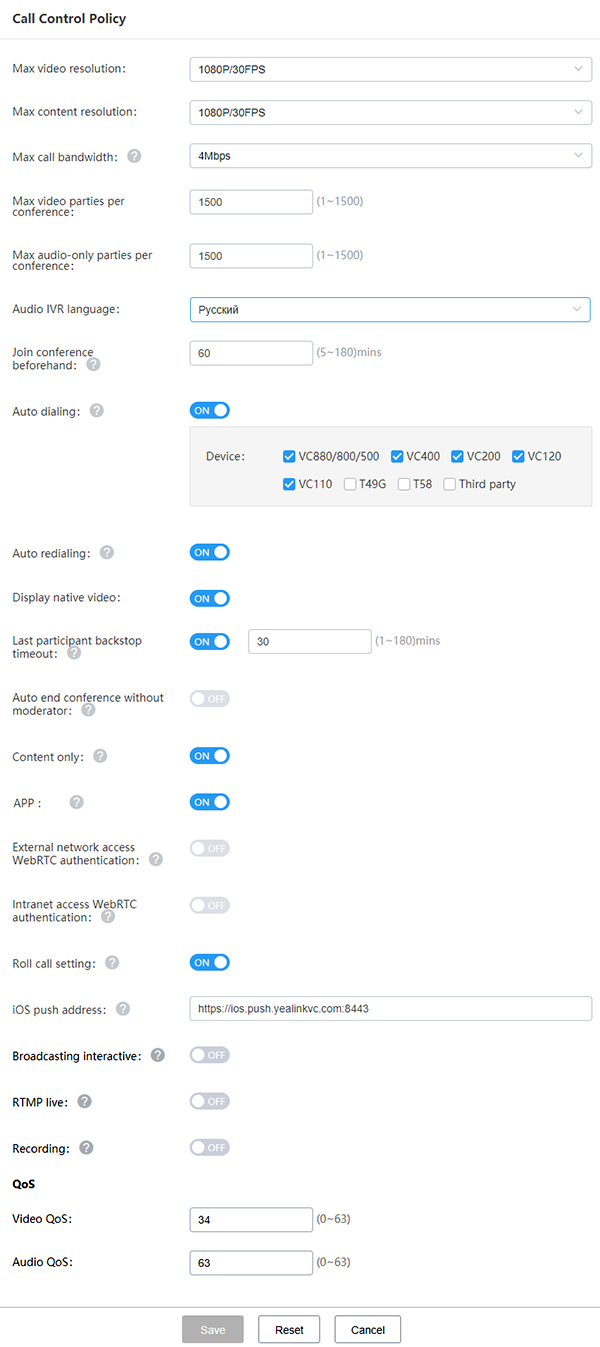
For example, Display native video is the display of your own video in conferences.
iOS push address - allows you to receive pop-up notifications on iOS devices with Yealink VC Mobile installed.
Broadcasting interactive - allows you to connect to the participants-viewers, with the activated license "Broadcast".
RTMP live and Recording- includes functionality for broadcasting and recording conferences. But it is important to remember - each recording / translation not only additionally loads the server, but also uses the full license for 1 competitive connection. This must be taken into account when calculating the server port capacity and the number of licenses.
Video Display Policy - display settings.
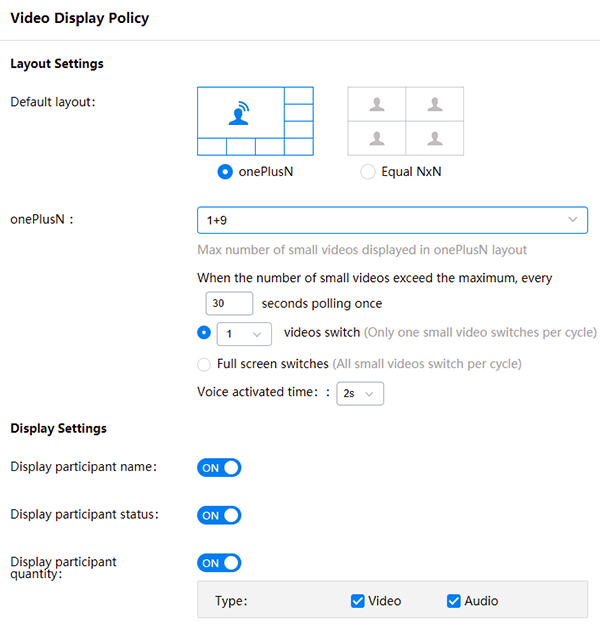
In conclusion, we will consider the “Customization” submenu .

In this section, you can customize the YMS interface to fit your corporate style. Adapt a mailing list template and IVR record.
Many graphic modules of the interface support the replacement with the user version - from the background and the logo to the system messages and screensavers.
Conclusion
The administrator interface is concise and intuitive, despite the fact that with each update acquires additional functionality.
I don’t see any point in demonstrating the interface of an active video conference in this article - the quality is still at a high level of video conferencing systems. It’s better not to think about such subjective things as quality and convenience, it’s better to test it yourself!
Testing
Deploy Yealink Meeting Server in your infrastructure for testing! Screw in your telephony and existing SIP / H.323-terminals. Try to work through a browser or codec, through a mobile or desktop application. Add to the conference voice participants and viewers in the mode "Broadcast".
To obtain a distribution kit and a test license, you only need to write a request to me at: 1@stss.ru Letter
Subject: Testing YMS 2.0 ( your company name )
You must attach a card of your company to the letter in order to register the project and create a demo key for you.
In the body of the letter, I ask you to briefly describe the task, the existing video conferencing infrastructure and the planned scenario for using video conferencing.
Given the number of requests for testing and a slightly complicated procedure for obtaining a key, there may be a delay in response. Therefore, I apologize in advance if we do not succeed in replying to you on that very day!
I express my gratitude to the company IPMatika for:
- Taken the lion's share of technical support
- Consistent and merciless russification of the YMS interface
- Assistance in organizing testing YMS
Thank you for your attention,
Yours sincerely,
Kirill Usikov ( Usikoff )
Head
of Video Surveillance and Video Conferencing Systems
Subscription for notifications about promotions, news and discounts from our company.
Help me collect useful statistics - go through two short surveys.
Thanks in advance!
Only registered users can participate in the survey. Sign in , please.
