7 useful things about Gmail that I learned while working on Google
- Transfer
My first working day at Google in 2011 felt like the first day at Hogwarts: you are nervous and not fully understanding what you will be doing.
I was ready to do anything and learn in the process. Over the next two years, I was lucky to train the company's employees in handling Gmail and advertise this service in companies of various calibers.
Although I no longer work at Google, but work at Buffer and on Remotive.io , I still use these seven tricks that affect my daily performance.
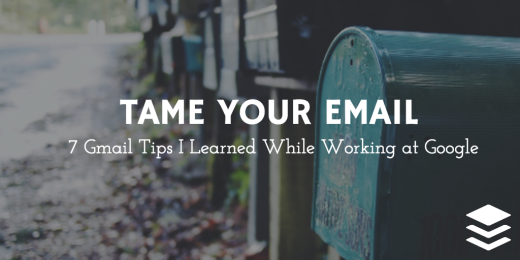
Monday morning’s visit to the Gmail website might look like this:
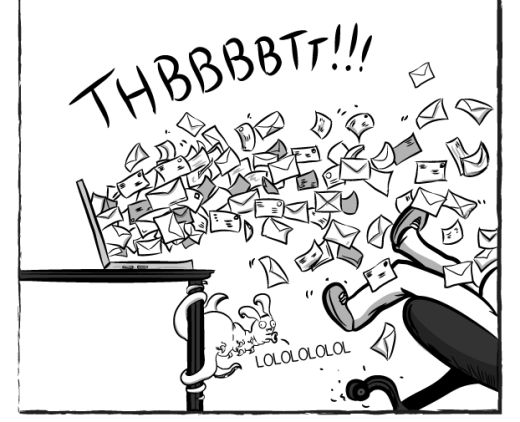
Emails are everywhere. According to a study by the McKinsey Institute , people spend almost a third of their working time (28%) sorting out emails.
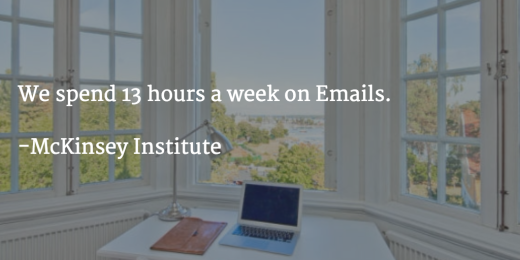
I’ll try to help you with email by sharing 7 tips for using Gmail. They are not new, but they have helped and are helping me save many hours every week.
1. Turn on “Undo Send” to cancel the letter at the last minute.
If you ever found yourself in a situation where you notice an error in the letter after clicking “Send”, this function will help you stop sending.
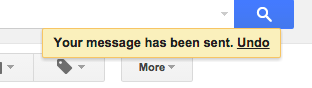
The option is in the menu "Settings> General".

She saved me from many typos and uncomfortable situations.
2. Use response templates to save time
A fairly large percentage of emails contain duplicate text, similar to the one we already wrote. The writing of messages can be standardized, and then slightly corrected for specific cases.
You can configure and save response templates so that you can use them at any time.
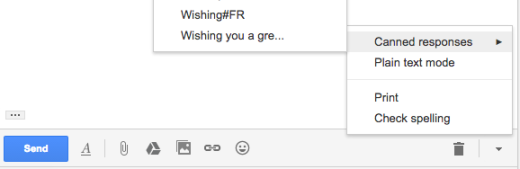
Enabling templates is in Settings> Laboratory> Answer templates.
Using these templates, my brother and I manually wrote to the first 1,500 subscribers of the Remotive service, and each letter contained the recipient’s name and information about his workplace.
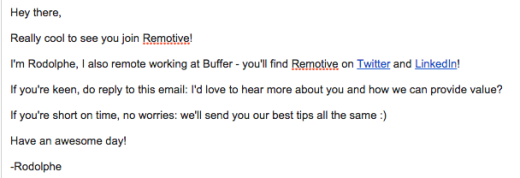
3. Gmail can be used offline
How to continue working offline? I like to disconnect and focus on creative tasks, but often I have to turn to documents and correspondence. For traveling by train, cases of disconnecting the Internet or sea travel, I use Gmail Offline - an application that supports offline work. It allows you to read and respond to letters, as well as search and archive mail.
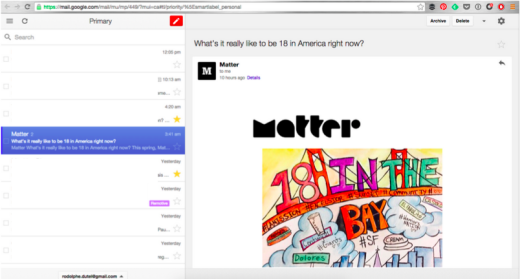
By combining this application with Drive Offline to access documents, I can work even while on a plane, train, ship.
4. Pause the
inbox. This thing distracts me very much: “Inbox (1)”!
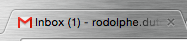
The more letters come, the more difficult it is to concentrate on work.

The best solution is to use the Inbox Pause app., allowing you to work and not be distracted by messages about incoming letters until you are ready to process them.
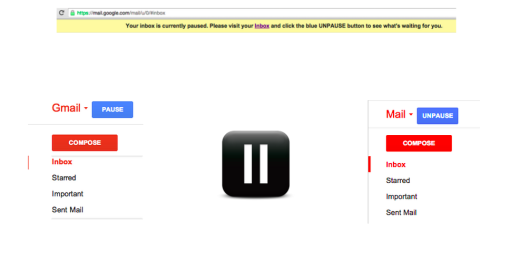
5. Unsubscribe from any garbage
To start monitoring all the mail falling from different mailings, try the Unroll.me service . This is a free tool to help you organize your subscriptions very simply. You can quickly unsubscribe from everything that you are tired.
In 4 minutes I unsubscribed from 67 mailings, and left only 27 for myself.
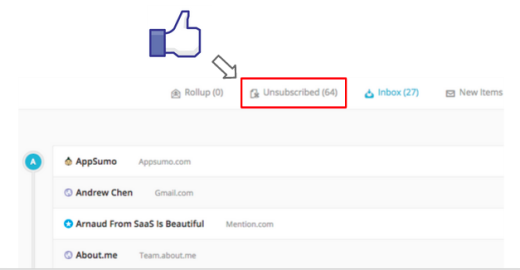
6. Use two-factor authentication
Gmail stores all my conversations, pictures, documents and phones. All other services, both from Google and not from Google, are tied to it. Therefore, all this must be kept safe.
The best way istwo-factor authentication , in which you need to enter not only a password, but also a temporary code that comes through the application or SMS. I also use 1Password .
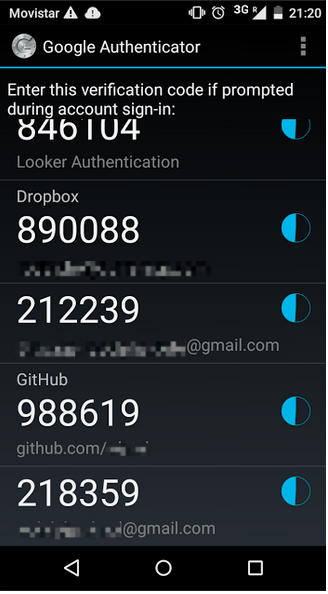
Many other services also use two-factor authentication: Dropbox, Apple, Facebook, Twitter, GitHub and Buffer.
It also doesn’t hurt to check if you have logged into your account from some other place. You can find out if your account has been opened elsewhere, and if necessary, log out with one click.
7. Gmail notifications will give you a more complete context
WhatsApp has delivery notifications:
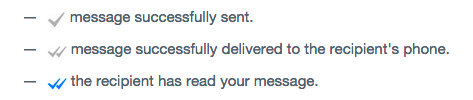
The Facebook Messenger also has notifications:

Free Gmail app, Sidekick, can also organize such notifications:
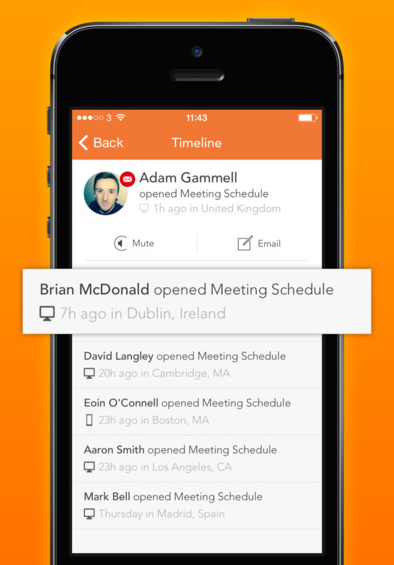
I like that Sidekick allows you not to speculate about sent letters if you are looking for a job, working in sales, or just very curious.
I was ready to do anything and learn in the process. Over the next two years, I was lucky to train the company's employees in handling Gmail and advertise this service in companies of various calibers.
Although I no longer work at Google, but work at Buffer and on Remotive.io , I still use these seven tricks that affect my daily performance.
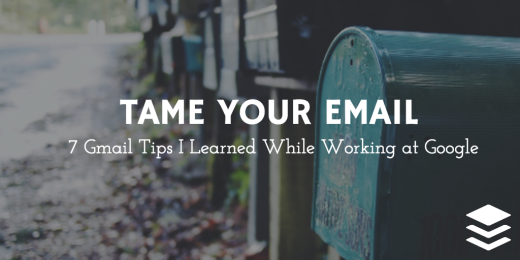
Monday morning’s visit to the Gmail website might look like this:
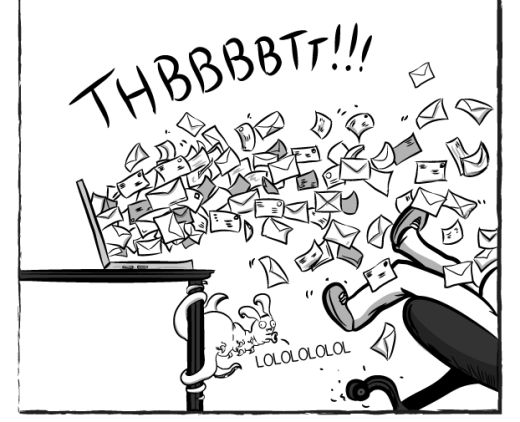
Emails are everywhere. According to a study by the McKinsey Institute , people spend almost a third of their working time (28%) sorting out emails.
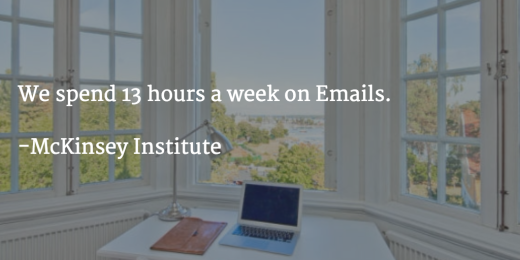
I’ll try to help you with email by sharing 7 tips for using Gmail. They are not new, but they have helped and are helping me save many hours every week.
1. Turn on “Undo Send” to cancel the letter at the last minute.
If you ever found yourself in a situation where you notice an error in the letter after clicking “Send”, this function will help you stop sending.
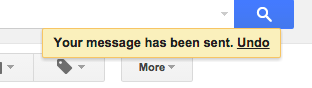
The option is in the menu "Settings> General".

She saved me from many typos and uncomfortable situations.
2. Use response templates to save time
A fairly large percentage of emails contain duplicate text, similar to the one we already wrote. The writing of messages can be standardized, and then slightly corrected for specific cases.
You can configure and save response templates so that you can use them at any time.
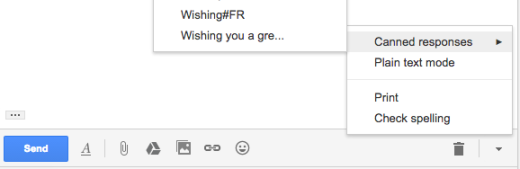
Enabling templates is in Settings> Laboratory> Answer templates.
Using these templates, my brother and I manually wrote to the first 1,500 subscribers of the Remotive service, and each letter contained the recipient’s name and information about his workplace.
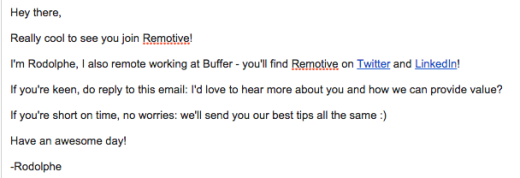
3. Gmail can be used offline
How to continue working offline? I like to disconnect and focus on creative tasks, but often I have to turn to documents and correspondence. For traveling by train, cases of disconnecting the Internet or sea travel, I use Gmail Offline - an application that supports offline work. It allows you to read and respond to letters, as well as search and archive mail.
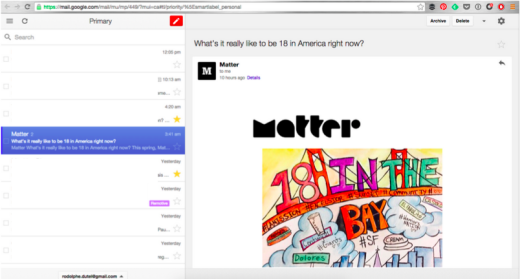
By combining this application with Drive Offline to access documents, I can work even while on a plane, train, ship.
4. Pause the
inbox. This thing distracts me very much: “Inbox (1)”!
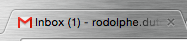
The more letters come, the more difficult it is to concentrate on work.

The best solution is to use the Inbox Pause app., allowing you to work and not be distracted by messages about incoming letters until you are ready to process them.
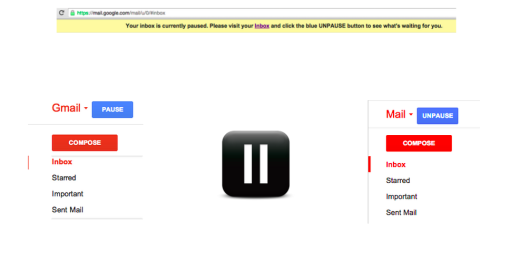
5. Unsubscribe from any garbage
To start monitoring all the mail falling from different mailings, try the Unroll.me service . This is a free tool to help you organize your subscriptions very simply. You can quickly unsubscribe from everything that you are tired.
In 4 minutes I unsubscribed from 67 mailings, and left only 27 for myself.
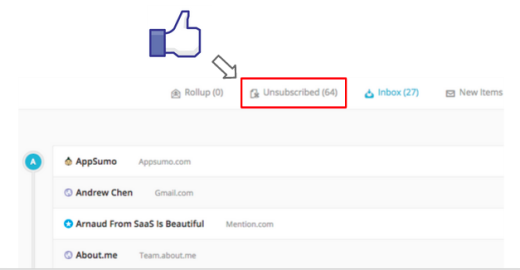
6. Use two-factor authentication
Gmail stores all my conversations, pictures, documents and phones. All other services, both from Google and not from Google, are tied to it. Therefore, all this must be kept safe.
The best way istwo-factor authentication , in which you need to enter not only a password, but also a temporary code that comes through the application or SMS. I also use 1Password .
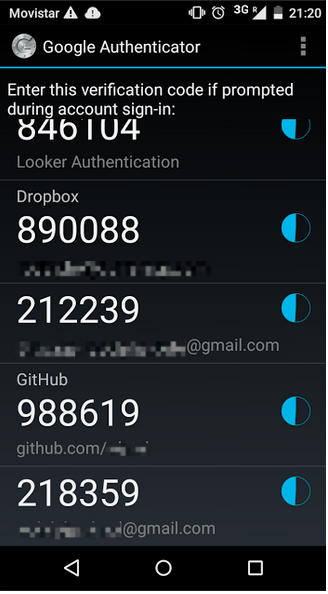
Many other services also use two-factor authentication: Dropbox, Apple, Facebook, Twitter, GitHub and Buffer.
It also doesn’t hurt to check if you have logged into your account from some other place. You can find out if your account has been opened elsewhere, and if necessary, log out with one click.
7. Gmail notifications will give you a more complete context
WhatsApp has delivery notifications:
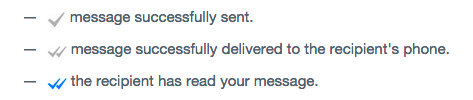
The Facebook Messenger also has notifications:

Free Gmail app, Sidekick, can also organize such notifications:
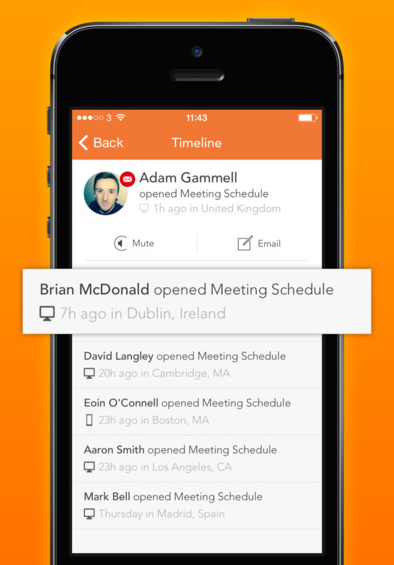
I like that Sidekick allows you not to speculate about sent letters if you are looking for a job, working in sales, or just very curious.
