Basecamp 3: Work Can Wait
- Transfer
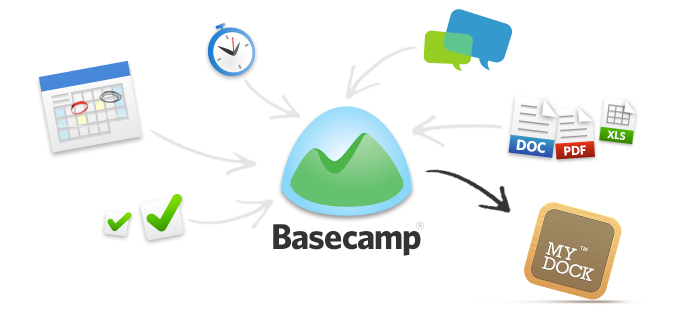
This is the first post on the upcoming major release of Basecamp 3 (an online tool for project management, collaboration and tasking on projects created by the eponymous company - approx. Translator ).
We have been working on the Basecamp 3 application for more than a year, and some of our principles, which we put in the new version of the service, can be attributed to the research started a couple of years ago. Now we have reached the finish line and are excited before starting the project.
Over the next month, I will share some basic ideas regarding a completely new version of Basecamp: screenshots, designer finds, strategic decisions and cases for developing a fundamentally rethought version of Basecamp with a complete redesign - the third in 12 years (translations of the most interesting materials will appear on Megamind - approx. translator ).
The first innovation I’d like to start with is one of the key principles of the new product design: the option “Work Can Wait”.
If you use any modern chat, collaboration application or simple messenger, you probably noticed a growing tendency for people to expect your availability 24/7. For example, someone from work sends you a message on Saturday, you receive a notification - what should you do? This message can be ignored, but what are the expectations of that person? His expectations can be described by the phrase "if he is available, then he should answer." And if you do not answer, then most likely you will notice another message sent using the current application, or a similar message in another service - a person is trying to reach you in another way. And then some pressure already appears, forcing to answer. Saturday, Carl! Or at 9 pm on Wednesday. Or any other time
I am not inclined to blame the communication tools for this - they just do what the creators developed them for. But I believe that creators can build tools to help you draw the line between work and personal life. We added this good tone rule to Basecamp 3 by creating the “Work Can Wait” feature.
Like other modern messaging tools, Basecamp 3 notifies the user of new events through push notifications, displaying them on the desktop, through a proprietary mobile application or via email. A couple of factors influence their appearance: what you do at a certain moment and where you are. Regardless of this, Basecamp tries to get your attention when someone else tries to get that attention.
This is normal throughout the day. Basecamp 3 lets you turn off notifications at any time to give you a break for several hours - that's good. But what if today, say, Monday, and now it’s 8 o’clock in the evening? Or a weekend? You are unlikely to be delighted with the need to constantly disable notifications manually. And you’re unlikely to want to turn them off and on daily — at least twice a day — to keep things away from you in an attempt to distract yourself.
So, Basecamp 3 allows you to set a schedule for displaying notifications.
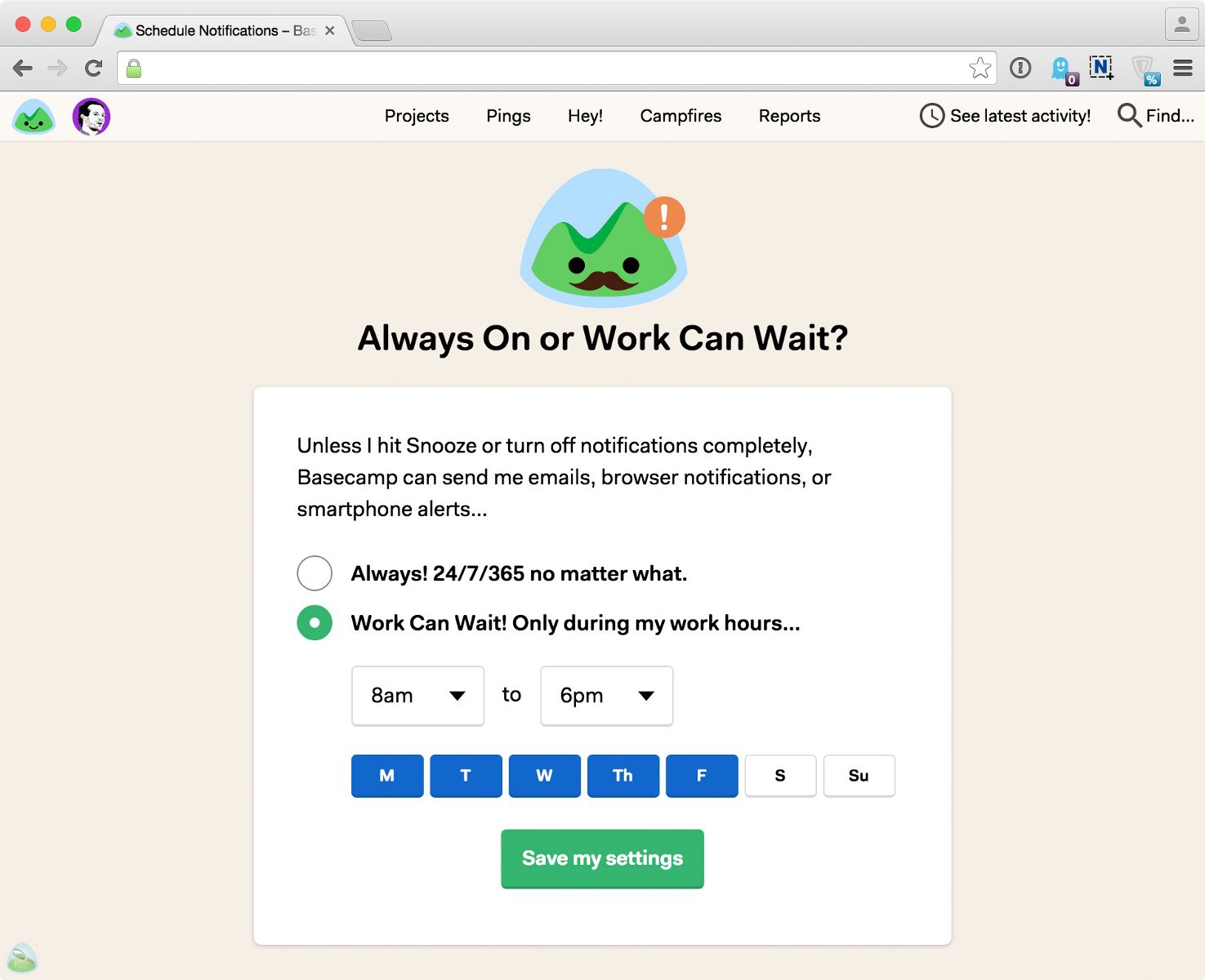
Each employee can set up their own work schedule in Basecamp 3. Of course, the option of receiving non-stop notifications is available - 24 hours 7 days a week, 365 days a year. Or you can tell the program: “Basecamp, send me notifications only during business hours.” Then you can set the start and end times, as well as set which days are working.
The screenshot above illustrates my working hours: from 8am to 6pm, Monday through Friday.
In other hours, Basecamp, in fact, blocks all notifications - the service automatically drowns them out before the start of the working day. As soon as the clock shows 8 in the morning, notifications begin to show again. Of course, I can check the alerts at any time by looking at the mobile application or using the online version of the service. However, the decision remains with me, and not with the program, which sends me a notification at the time when I am walking with my son on Saturday morning.
Notifications are enabled (ON):
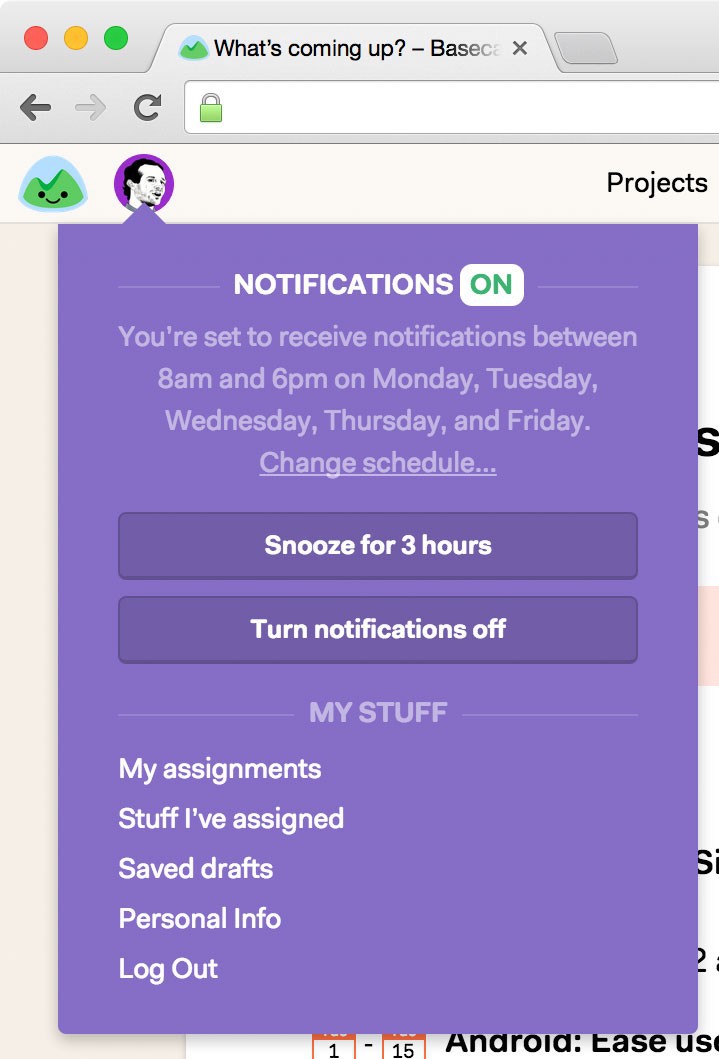
We also implemented an option thanks to which everyone can easily turn off notifications for several hours, turn them off completely or quickly view (change) the notification schedule.
Notifications Off (OFF):
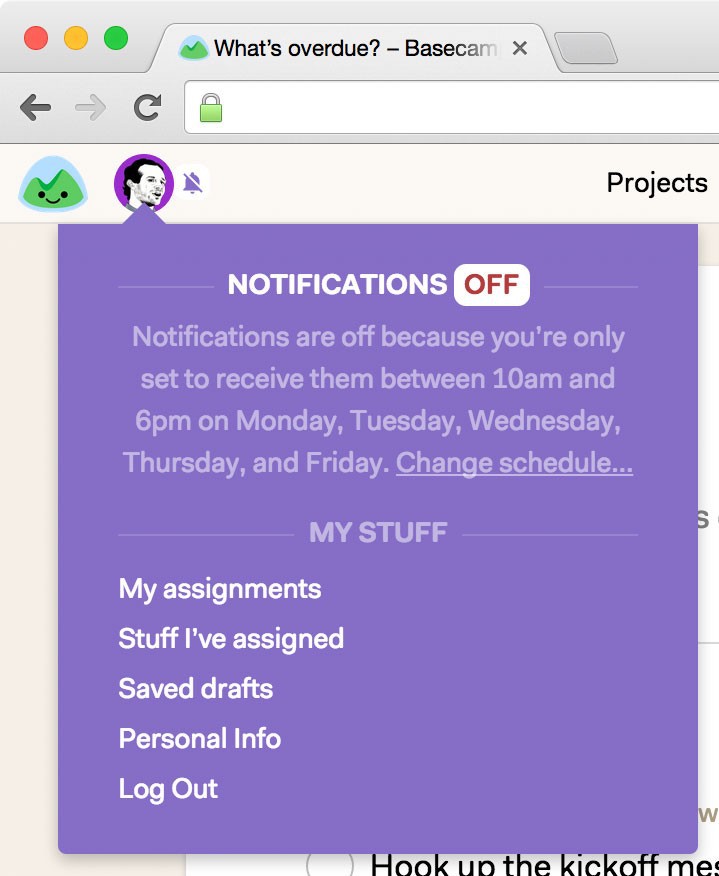
By clicking on your image at the top of the screen, you will see your current notification settings. In the first example, notifications are enabled, because at the moment the schedule is set at 8.00 - 18.00 from Monday to Friday. If I want to change the schedule, I just click on the Change Schedule link and switch to Always ON mode or change the hours of alert activity.
In the “on” mode, I can quickly activate the mode for turning off notifications for 3 hours (Snooze for 3 hours) or turn them off completely - until the moment I turn on notifications again.
If notifications are disabled, the application will inform me about this and explain why I do not receive information from the service. In this case (see the screenshot above), the alerts are inactive, because I configured to receive them from 10 a.m. to 6 p.m., and the screenshot was taken at 9:23 a.m.
In our opinion, the Work Can Wait option is very important. 9 pm on Friday is a non-working time. As well as 6 am on Wednesday. It may be working for you - but not for me. And I also do not want this to be working time for my employees.
Each Basecamp 3 user, by default, starts at 8:00 AM - 6:00 PM in his own time zone. Of course, everyone is free to change this setting, however, it seems to us that it is important to stay true to the Work Can Wait option, and not switch to the standard notification mode 24/7/365 from other services.
After all, even the typical “Knock me on any working question” could ultimately lead to the broken “I don’t want to work here anymore”.
Basecamp team - for early morning hours, evenings and weekends, free from work. And the work can wait.
