Are customers satisfied with the support service?
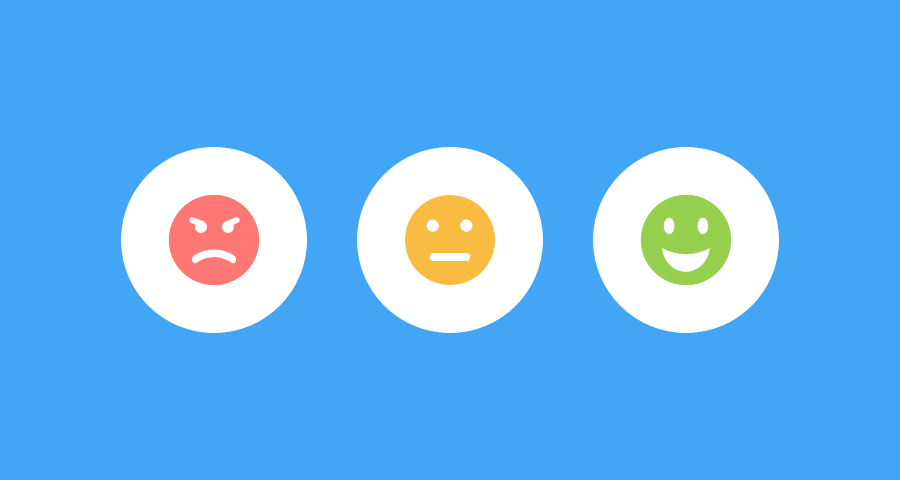
The key problem with analyzing customer support performance is that most companies cling to some indicator, be it the speed of the first response, the speed of closure, or the number of closed calls.
This approach does not allow us to understand how really good a support service is. To get the full picture, you need to analyze the totality of all indicators and be sure to know what customers themselves think about the work of employees.
We want to share with you our implementation of support quality assessment . It allows: clients to evaluate answers, employees to receive feedback about their work and correct mistakes, and management monitor an additional indicator, which, along with the rest, helps determine an objective level of service.
What are grades for, and how to get them?
The task of any support service employee is to close the contact so that the customer is satisfied. If with closing everything is clear, then with a degree of satisfaction there are nuances. It is often difficult to determine by the customer’s last answer how satisfied they are with the quality of service.
The simplest solution is to send a letter to the client asking him to evaluate the employee’s work after closing the appeal. This will be discussed. However, do not rush to think that everything is so banal :) We have implemented a lot of useful features and thought out every little thing.
How to configure functionality?
It all starts with a small option in the settings of the administrator account:
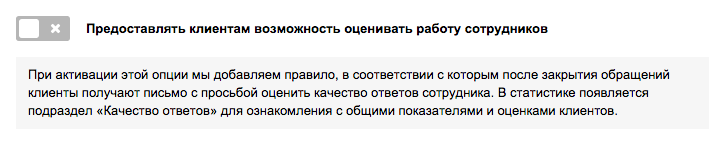
When this option is turned on, additional settings appear, a rule is automatically created to send a letter asking to evaluate the quality of the employee’s work, and a new section of statistics is added - “Quality of answers”.
For greater convenience, two links appear in the help text that lead to the created rule and a new subsection of statistics:
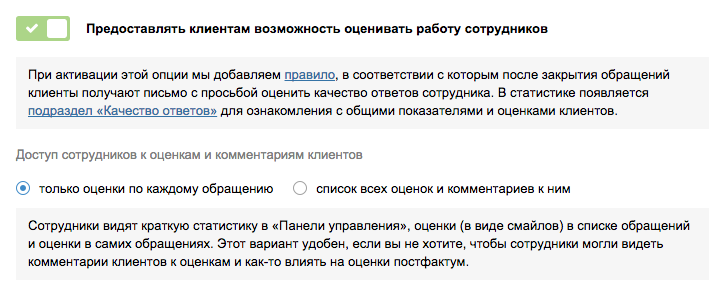
Next, you need to determine what access employees should have to the ratings and comments of clients.
a) By default, the item “only estimates for each appeal” is active. In this case, employees see brief statistics in the “Control Panel” section and ratings for each appeal, but without comments to them. Employees, in general terms, understand how well they cope with their tasks, but do not see the whole picture and cannot influence post-factum assessments.
This option is convenient if you, as an administrator, want to provide employees with as little data as possible and plan to independently monitor and analyze the quality of their answers .
b) When selecting the “list of all ratings and comments to them” item , the initial functionality remains the same, but additional changes occur:
- in the employee’s account, the “New Grades” subsection appears, where grades are processed on the basis of the “Inbox Zero” principle;
- all calls display not only ratings, but also comments on them;
- a new rule is added to the administrator’s account, with the help of which you can send a letter to the client for re-evaluation.
If you want the employee to be able to fully analyze their performance, correct errors and get better grades, stop at this option .
Let's analyze in detail all the nuances of ratings for each participant in the process.
What and how does the client do?
For your client, everything is as simple as possible. After closing the appeal, he receives a letter asking him to evaluate the quality of the employee’s answers:
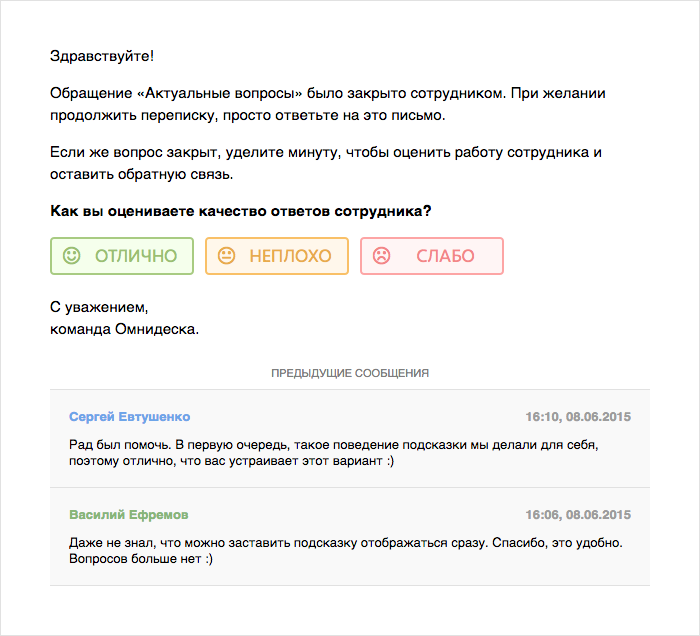
You just need to choose one of the three options and leave a comment on the assessment on a separate page:

If the “list of all ratings and comments to them” option was selected , then after receiving unsatisfactory The employee can correct his mistake and close the appeal again to send a letter to the client for re-evaluation. In this case, the letter looks a little different: the
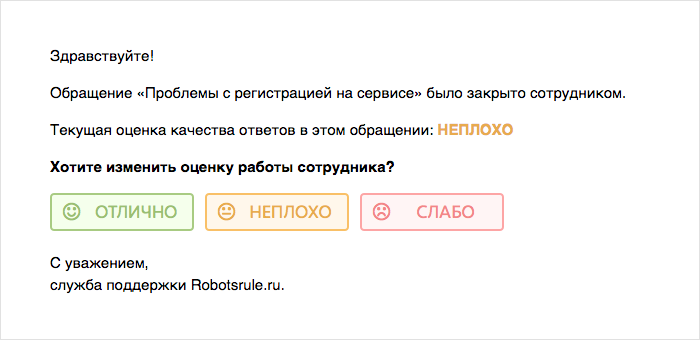
Client can also evaluate the quality of service in his account in the support center .
a) When the client closes the application on his own, we immediately suggest that he evaluate the work of the employee.

b) In closed appeals without evaluation, a special link is displayed in the left side panel - “Assess the quality of responses”.
How does an employee work with grades?
If you decide not to “load” an employee with work with grades and settled on the basic settings , he will see only minor changes.
1) In the summary statistics, a new item will be added with data on the quality of answers:
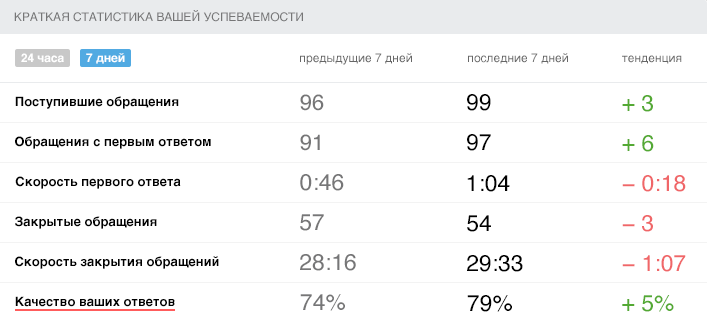
2) A new column will appear in the list of calls immediately after the “Subject” column, according to which you can easily determine the received rating:
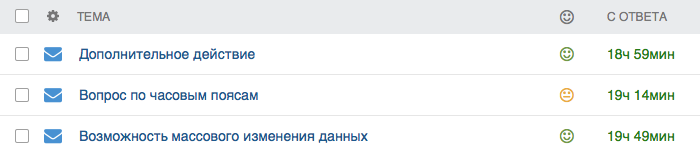
3) A new field will appear in the parameters of the appeal - “User rating” :

In fact, the employee only monitors his progress, and no action is required on his part.
If, when configuring the functionality, you selected the “list of all ratings and comments to them” item , the employee’s capabilities become significantly greater.
4)In the “Control Panel” section, the “New Grades” subsection appears, which allows you to work with grades according to the “Inbox Zero” principle:

All grades are initially displayed in “new grades” so that the employee can familiarize themselves with them and take action if necessary. After this, the assessments are moved to “processed”.
5) An assessment with a comment is added to the appeal in the course of the correspondence, and the employee can easily understand exactly when it was given:
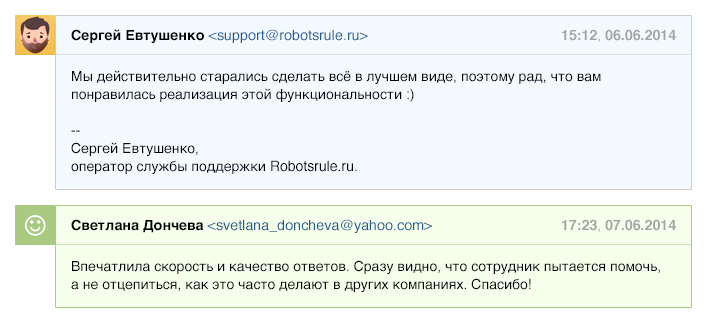
In the treatment parameters, the User Evaluation field becomes a link - for a quick transition to the assessment with a comment.
The same thing happens with emoticons in the hit list. When you click on them, not only the appeal opens, but also scrolls to the rating with a comment.
6)When an employee received a bad mark, he can apologize to the client and correct his mistake. When re-closing a request, an employee just needs to add the “revaluation” label so that the client receives a letter for re-evaluation.
How does the administrator configure and analyze grades?
We have already figured out that letters for initial and re-evaluation are sent in accordance with the rules. Let's get acquainted with them to understand how flexible and convenient they are to use.
Rule setting
a) The rule “Letter for assessing the quality of answers”

The rule is standard, therefore it cannot be disabled or deleted. However, you can edit it as you wish. For example, in accordance with the rule, a letter is sent 24 hours after the closure of the appeal. You can set both 2 hours and 48.
The subject and content of the letter can also be edited. However, in this case, do not forget to add the variable [rating_options], which is responsible for inserting buttons for rating.
By default, at the end of the letter, we insert the variable [previous_messages] to display a pair of the last answers in the appeal. There are three variables for correspondence history:
- The last answer is [previous_message];
- couple of last answers - [previous_messages];
- The history of all correspondence is [full_case_history].
You can use any variable or completely abandon the history of correspondence in this letter.
b) Rule “Letter for reassessing the quality of responses”

This rule is also standard, but it can be edited or disabled. You can’t just delete.
In addition to the time since the closing of the appeal, there are additional conditions, the key of which is the presence of a certain mark in the appeal. We've added a revaluation tag, but you can use a different one.
What is the label for under this rule? It allows the employee to independently decide when to send a letter for reassessment. That is, until the employee adds the label, the rule will not work, and the letter will not be sent.
When editing this rule, be sure to add the [current_rating] variable to display the previously rated score.
Employee Performance Analysis
As soon as you activate the functionality for evaluating the work of employees, a new section of statistics will appear in the “Team” section - “Quality of responses”.
It displays both general indicators with dynamics and the entire list of ratings received by employees:

In the list of ratings, time and date are a link to a reference in the employee’s account. If you click on an employee, only the employee’s ratings will be displayed .
In addition to the new subsection, there are other changes in statistics - the column “% of the quality of answers” appears in the table of the subsection “Best in the team ” . Now this table allows you to get the full picture, which was discussed at the beginning.
How is the quality of answers calculated for brief statistics?
There is a new indicator for the quality of answers in brief statistics (section “Control Panel”) in both the administrator’s account and the employee’s account. It is calculated as follows:
% of hits with a rating of “Excellent” -% of hits with a rating of “Weak”
For example, you have 82% of “Excellent”, 12% of “Not bad” and 6% of “Weak”. In this case, the quality of the answers will be 76%.
The logic is simple. You can be proud of the Excellent marks, so their percentage is taken as a basis. Estimates of “Not bad” are not an indicator of excellent quality, and their percentage is not taken into account as a plus. “Weak” ratings mean that there are problems, so their percentage reduces the overall quality of the answers.
Other points
1) If the appeal was initiated by an employee (the first response is not from the user), then a letter for evaluation is not sent.
2) The link from the letter for rating and commenting works only once. When you click on it again, the client sees a page that indicates that his score has already been taken into account.
3) You cannot edit or delete ratings. If you are testing functionality and do not want the test score to distort the real picture, simply delete (first into the basket, and then from it) the test call.
4) In his account in the support center, the client can change the rating within 24 hours.
5)Upon receipt of a new mark, the old mark is replaced with a new one everywhere: in statistics, in the list of hits and in the hits themselves.
-
We hope you enjoyed our implementation of the evaluation of the quality of support work. There are still a lot of interesting and useful features on Omnidesk , so we are waiting for you :)
