Failover setup in 3CX Version 14
- Tutorial
In the 3CX Phone System, the fault tolerance function allows you to create a copy of the exchange and if the main station refuses to work, you can switch to the backup with minimal loss of time and data.
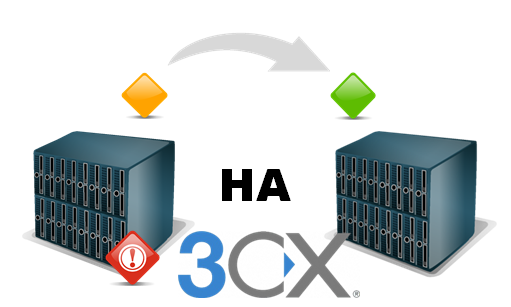
One domain name. For example, 3cx.contoso.com
Two 3CX Phone System Version 14 installed on 2 different servers in Split DNS mode.
Both servers must be identical in terms of configuration, domain name, SSL certificates, SIP, tunnel, ports and type of web server.
How it works:

1. Go to Server 1 admin panel . Let's suggest that this is the main PBX 3CX Phone System V14 and it is already configured.
2. Go to Backup and restore> Location and specify where the backup is stored.

3. In this example, backups are stored in the C: \ Backups folder. If you have FTP, you can configure it, but local storage is easier and faster.

4. Click Backup Schedule and specify what should be included in the backup and how often it should be created. It is recommended to do at least once a day, at night. In our example, at midnight, the backup is saved to the C: \ 'Backups folder with the name 3CXScheduledBackup.zip
5. Using the “robocopy” utility (included with windows), make a script to copy the 3CXScheduledBackup.zip file from the C: \ Backups folder to the backup server, e.g. \\ passiveserver \ backups . In this case, the command will be like this:
robocopy C: \ Backups \ \\ passiveServer \ Backups "3CXScheduledBackup.zip"
6. Set up the script to run automatically one hour after the main backup, in the example 1 am.

7. Go to Backup and restore and click Failover . Turn on Failover and select Active .
Now we have an active server that makes backups to the C: \ Backups folder and a script that copies the backup to the backup server. Now you need to configure the second server - Passive automatically restore the backup and replace the Active server in the event of a failure.
1. Go to Server 2 and install 3CX Phone System
2. In the admin panel, go to Backup and restore> Failover

3. Enable the Enable Failover option
. 4. Select Passive.
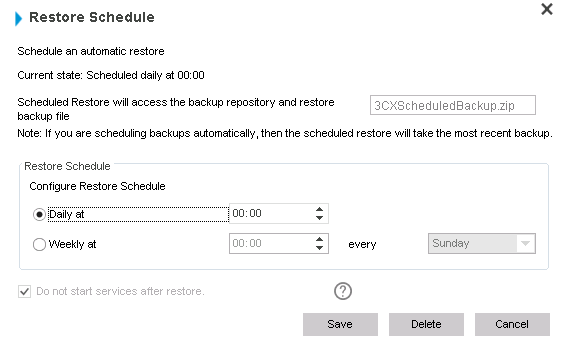
5. In the Failover Settings section, click the Configure button and configure the recovery schedule.
6. Specify the IP address of the remote server (in our case, it is an Active server ) - in example 1.1.1.1
7. Select the services to monitor: Sip Server, Webserver or Tunnel Server.
8. Specify the status check interval (15 seconds by default) and actions in case the main server is not available.
9. You can configure additional actions - you can run scripts before and after the failure. In the example, we use a script that connects to the DNS server and changes the IP address in the A record to the address of the Passive Server . Also, if at least one service fails, we turn off the main server. Examples of scripts can be foundhere .
After clicking OK, the Passive server will stop its services and start monitoring the Active server . If the main PBX is unavailable for any reason, the Passive server will run the scripts and take over the PBX functions.
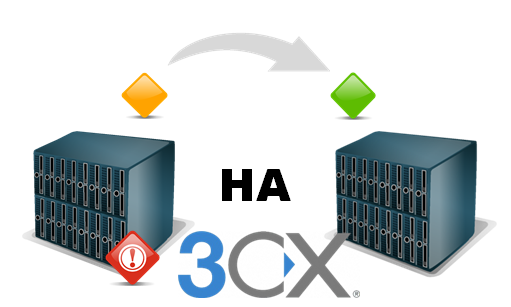
Requirements
One domain name. For example, 3cx.contoso.com
Two 3CX Phone System Version 14 installed on 2 different servers in Split DNS mode.
Both servers must be identical in terms of configuration, domain name, SSL certificates, SIP, tunnel, ports and type of web server.
How it works:

Step 1: Configure ACTIVE SERVER
1. Go to Server 1 admin panel . Let's suggest that this is the main PBX 3CX Phone System V14 and it is already configured.
2. Go to Backup and restore> Location and specify where the backup is stored.

3. In this example, backups are stored in the C: \ Backups folder. If you have FTP, you can configure it, but local storage is easier and faster.

4. Click Backup Schedule and specify what should be included in the backup and how often it should be created. It is recommended to do at least once a day, at night. In our example, at midnight, the backup is saved to the C: \ 'Backups folder with the name 3CXScheduledBackup.zip
5. Using the “robocopy” utility (included with windows), make a script to copy the 3CXScheduledBackup.zip file from the C: \ Backups folder to the backup server, e.g. \\ passiveserver \ backups . In this case, the command will be like this:
robocopy C: \ Backups \ \\ passiveServer \ Backups "3CXScheduledBackup.zip"
6. Set up the script to run automatically one hour after the main backup, in the example 1 am.

7. Go to Backup and restore and click Failover . Turn on Failover and select Active .
Now we have an active server that makes backups to the C: \ Backups folder and a script that copies the backup to the backup server. Now you need to configure the second server - Passive automatically restore the backup and replace the Active server in the event of a failure.
Step 2: Configure PASSIVE SERVER
1. Go to Server 2 and install 3CX Phone System
2. In the admin panel, go to Backup and restore> Failover

3. Enable the Enable Failover option
. 4. Select Passive.
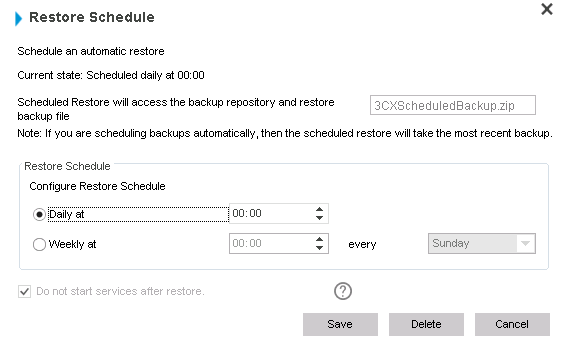
5. In the Failover Settings section, click the Configure button and configure the recovery schedule.
6. Specify the IP address of the remote server (in our case, it is an Active server ) - in example 1.1.1.1
7. Select the services to monitor: Sip Server, Webserver or Tunnel Server.
8. Specify the status check interval (15 seconds by default) and actions in case the main server is not available.
9. You can configure additional actions - you can run scripts before and after the failure. In the example, we use a script that connects to the DNS server and changes the IP address in the A record to the address of the Passive Server . Also, if at least one service fails, we turn off the main server. Examples of scripts can be foundhere .
After clicking OK, the Passive server will stop its services and start monitoring the Active server . If the main PBX is unavailable for any reason, the Passive server will run the scripts and take over the PBX functions.
