Unify OpenStage wl3 plus Office DECT Phone Review
In the field of wireless communications, there is a small but very popular niche for office Wi-Fi phones. The principle of operation of such devices is very similar to DECT phones, and the difference is that they are connected wirelessly to the network in which the PBX is located.
Today we look at one of these devices Unify OpenStage wl3 plus wireless SIP phone. The handset works over Wi-Fi and supports IEEE 802.11a / b / g / n standards. In the arsenal of the device there is a message transfer, as well as an alarm call.

The phone has a solid design and ergonomic - it fits very comfortably in your hand. The case is made of high-quality matte plastic with a special coating that protects it from traces. On the left side there are three rubberized buttons - increase / decrease volume and turn on silent mode. There is also an alarm button and a dummy audio jack for connecting a headset.

On the back there is a cover, behind which is the battery. It opens and closes with a special lock. It is worth noting that the latter is very convenient to use and provides quick access to the battery.

The screen of the device has a high brightness, and the information on the display is easy to read even with direct light. True, working in this mode seriously affects the battery charge, so that in normal lighting you can turn on the power saving mode. By the way, it is worth noting that all the photos of the device were taken in this mode - otherwise the screen was lit.
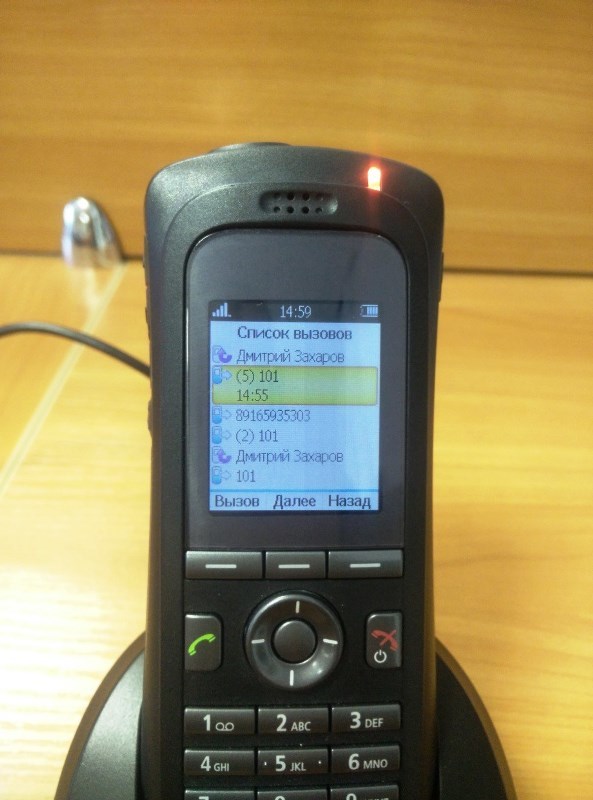
The sound in the phone, although not HD, is quite high-quality. The external speaker is quite loud and allows you to hear a call even at a great distance. In addition, there is a vibration alert - also very strong.
The Unify OpenStage wl3 plus interface is both visually pleasing and easy to use. It is worth noting that the device works smartly - no hangs were detected during use. In addition to the nine navigation buttons (from "0" to "9"), there are three soft buttons. Both those and others can be assigned additional actions.


The battery of the phone raises many questions regarding the operating time. It is enough to say that in idle mode the device “lasted” for only three hours.
The main purpose (or at least one of the main) of the telephone is to serve as a means of communication for security. To make such an assumption allows the alarm button, which is located on the top of the phone. When pressed, it sends an alarm to the remaining handsets on the network. In addition, such a signal is given in two more situations. The first is called “Man-Down” - a manually adjustable function that gives a signal if the handset is tilted by 45 or 60 degrees for several seconds. The second case is when the “No-movement alarm” function is triggered, when the handset, and accordingly its owner, stops moving for a certain amount of time. To minimize false alarms, you can adjust the delay between the sound being triggered and the alarm being sent.
The device allows you to record about those Wi-Fi networks between which it will switch. The number of such networks is up to four.
To configure the phone provides a special device - Device Programmer.

In addition, you will need the Personal Desktop Manager program.

The USB Device Programmer comes with the phone, but the application will have to be downloaded independently.
After starting the program will offer to create your own group in the management interface.
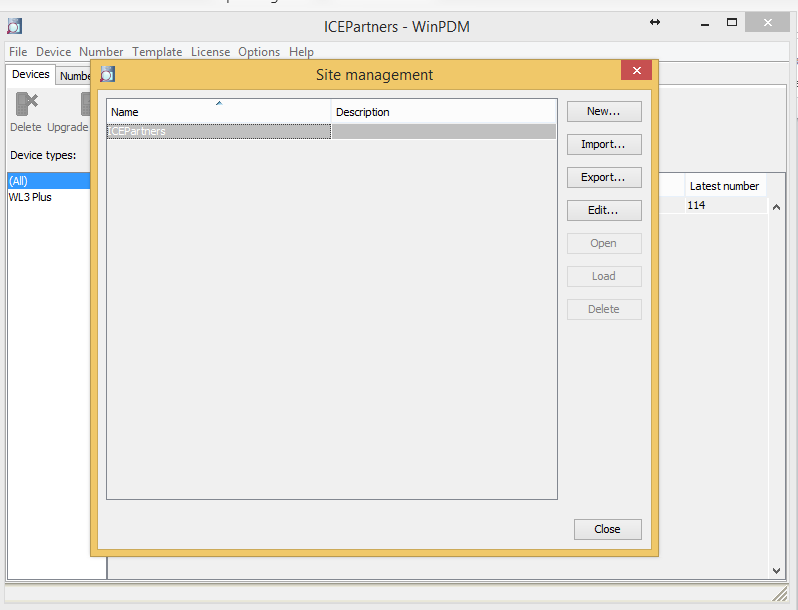
After that, you need to fill in the firmware in which the configuration file is located.
To do this, go to File / File management / Add and select the desired file with the firmware.

After these manipulations, it will be possible to create a template for configuring the phone in the Teamplates tab. Here you can make all the repeated settings for a large group of handsets.
If there are not many devices, you can do otherwise. To do this, go to the Numbers tab and click the New button.

In this window, you need to select the phone model, firmware, template to be used, as well as the number (or range of numbers) of the handset. Upon completion of the settings, click OK.
Next, the created number is selected. Double-clicking on it leads to the settings menu. The following describes only those settings that are necessary to “hook” the handset to the 3CX Phone System.
Network
• General. Here you select a working Wi-Fi network. You can configure a maximum of four networks and switch between them.
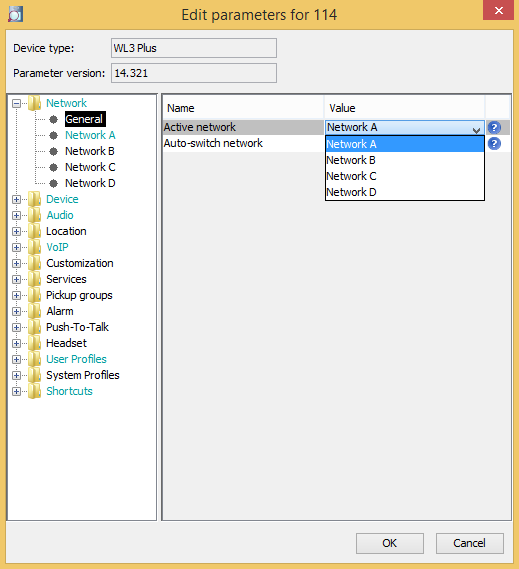
• Network A / B / C / D
1. Network name - the name of the network that will be displayed on the phone.
2. DHCP mode - is selected depending on whether you have DHCP enabled or not.
3. 802.11 protocol - select IEEEE 802.11 protocols.
4. SSID - the name that the Wi-Fi device broadcasts.
5. Security mode - select encryption.
6. WPA-PSK passphrase - password for the network.
7. 802.11b / g / n channels - select channels for the network.
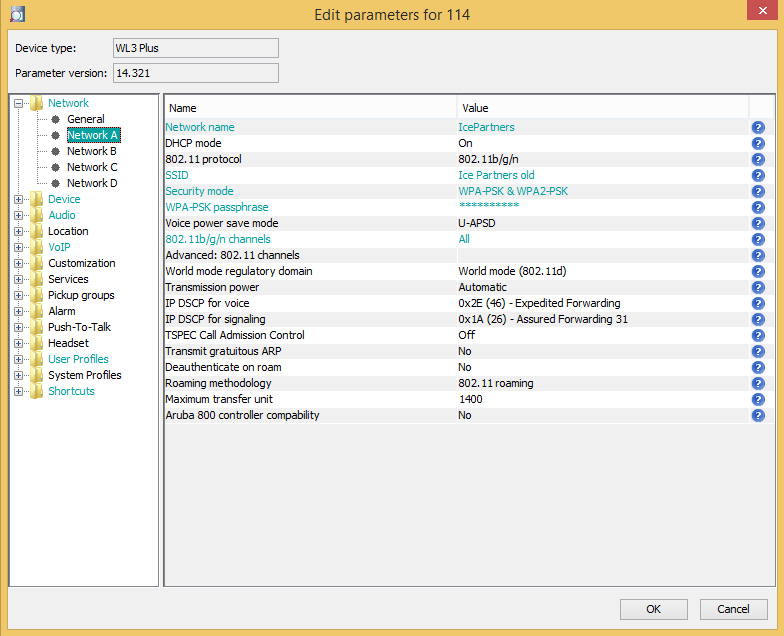
Device
• Settings
1. User display text - the text that will appear on the display.
2. Language - interface language.
3. Written language - the language in which the text is written.
4. Date format - date format.

• General
1. Time zone - select a time zone.
2. NTP server - the address of the time zone server.

VOIP
• General
1. Codec configuration - select a voice codec.
2. Internal call number length - the length of the internal number.
3. Endpoint ID - you must specify the internal number that is specified in the PBX.

• SIP
1. SIP Proxy ID - the address of your PBX.
2. SIP Proxy Password - internal number password.

This completes the configuration of the necessary data for connecting to the PBX. Click OK, and the configuration file will be poured into the handset.
Summing up, we can highlight the main advantages of the Unify OpenStage wl3 model - high-quality assembly, sharpened security, good screen and the ability to assign additional functions for each key. Naturally, there were some shortcomings as well - not very convenient setup, lack of Russian language in WinPDM, and, most importantly, work time. In general, we can say that we have a very good handset, the functionality of which will allow it to occupy its own niche.
UPD: the answer to the question from the comments - about 400 euros
For all questions: unify@muk.ua. Distribution of Unify Communications solutions in Ukraine and CIS countries
MUK-Service - all types of IT repair: warranty, non-warranty repair, sale of spare parts, contract service
Today we look at one of these devices Unify OpenStage wl3 plus wireless SIP phone. The handset works over Wi-Fi and supports IEEE 802.11a / b / g / n standards. In the arsenal of the device there is a message transfer, as well as an alarm call.

The phone has a solid design and ergonomic - it fits very comfortably in your hand. The case is made of high-quality matte plastic with a special coating that protects it from traces. On the left side there are three rubberized buttons - increase / decrease volume and turn on silent mode. There is also an alarm button and a dummy audio jack for connecting a headset.

On the back there is a cover, behind which is the battery. It opens and closes with a special lock. It is worth noting that the latter is very convenient to use and provides quick access to the battery.

The screen of the device has a high brightness, and the information on the display is easy to read even with direct light. True, working in this mode seriously affects the battery charge, so that in normal lighting you can turn on the power saving mode. By the way, it is worth noting that all the photos of the device were taken in this mode - otherwise the screen was lit.
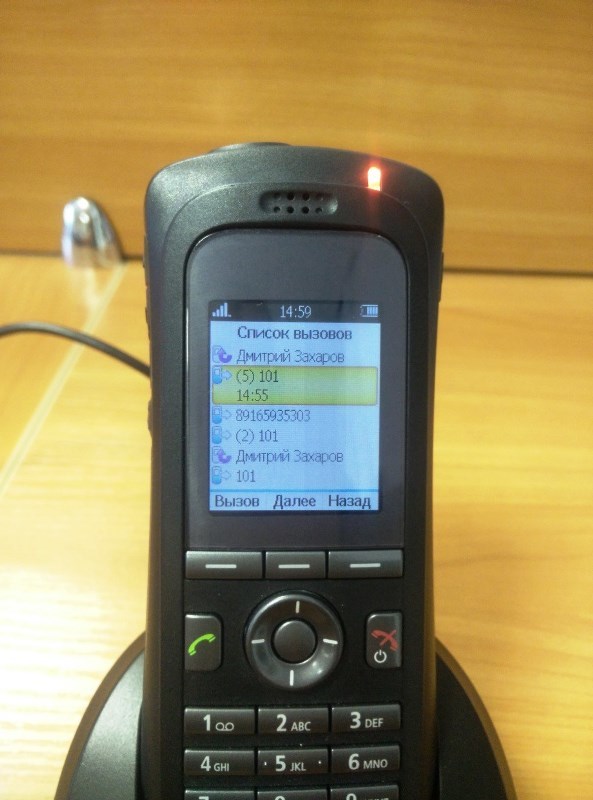
The sound in the phone, although not HD, is quite high-quality. The external speaker is quite loud and allows you to hear a call even at a great distance. In addition, there is a vibration alert - also very strong.
The Unify OpenStage wl3 plus interface is both visually pleasing and easy to use. It is worth noting that the device works smartly - no hangs were detected during use. In addition to the nine navigation buttons (from "0" to "9"), there are three soft buttons. Both those and others can be assigned additional actions.


The battery of the phone raises many questions regarding the operating time. It is enough to say that in idle mode the device “lasted” for only three hours.
The main purpose (or at least one of the main) of the telephone is to serve as a means of communication for security. To make such an assumption allows the alarm button, which is located on the top of the phone. When pressed, it sends an alarm to the remaining handsets on the network. In addition, such a signal is given in two more situations. The first is called “Man-Down” - a manually adjustable function that gives a signal if the handset is tilted by 45 or 60 degrees for several seconds. The second case is when the “No-movement alarm” function is triggered, when the handset, and accordingly its owner, stops moving for a certain amount of time. To minimize false alarms, you can adjust the delay between the sound being triggered and the alarm being sent.
The device allows you to record about those Wi-Fi networks between which it will switch. The number of such networks is up to four.
To configure the phone provides a special device - Device Programmer.

In addition, you will need the Personal Desktop Manager program.

The USB Device Programmer comes with the phone, but the application will have to be downloaded independently.
After starting the program will offer to create your own group in the management interface.
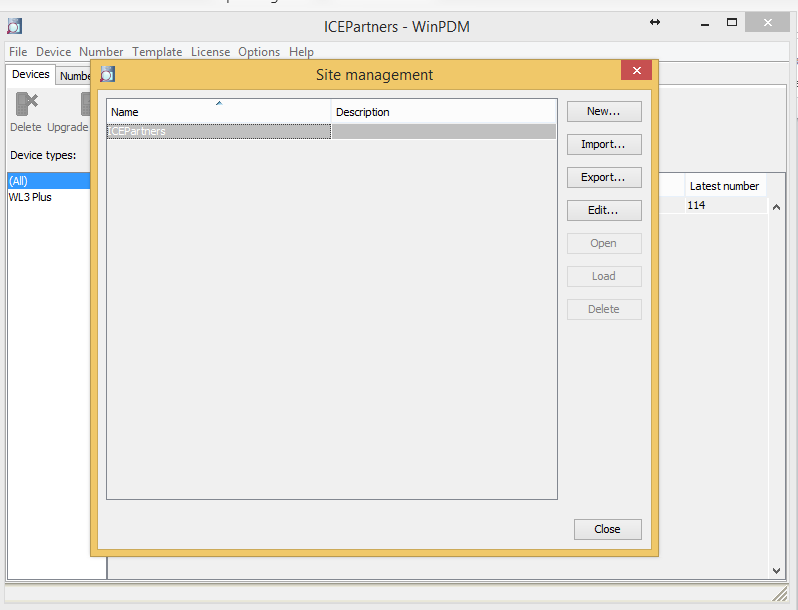
After that, you need to fill in the firmware in which the configuration file is located.
To do this, go to File / File management / Add and select the desired file with the firmware.

After these manipulations, it will be possible to create a template for configuring the phone in the Teamplates tab. Here you can make all the repeated settings for a large group of handsets.
If there are not many devices, you can do otherwise. To do this, go to the Numbers tab and click the New button.

In this window, you need to select the phone model, firmware, template to be used, as well as the number (or range of numbers) of the handset. Upon completion of the settings, click OK.
Next, the created number is selected. Double-clicking on it leads to the settings menu. The following describes only those settings that are necessary to “hook” the handset to the 3CX Phone System.
Network
• General. Here you select a working Wi-Fi network. You can configure a maximum of four networks and switch between them.
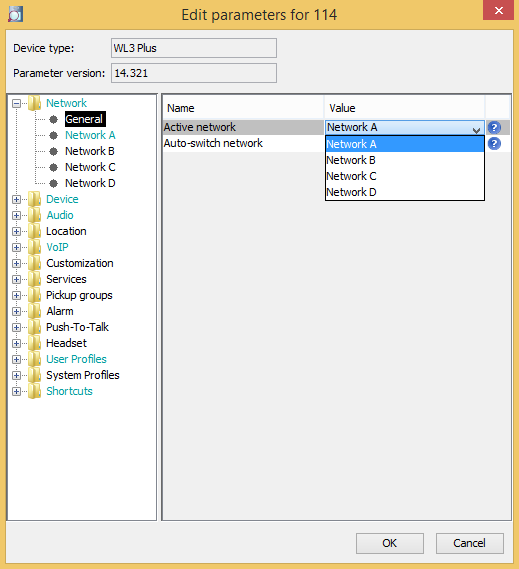
• Network A / B / C / D
1. Network name - the name of the network that will be displayed on the phone.
2. DHCP mode - is selected depending on whether you have DHCP enabled or not.
3. 802.11 protocol - select IEEEE 802.11 protocols.
4. SSID - the name that the Wi-Fi device broadcasts.
5. Security mode - select encryption.
6. WPA-PSK passphrase - password for the network.
7. 802.11b / g / n channels - select channels for the network.
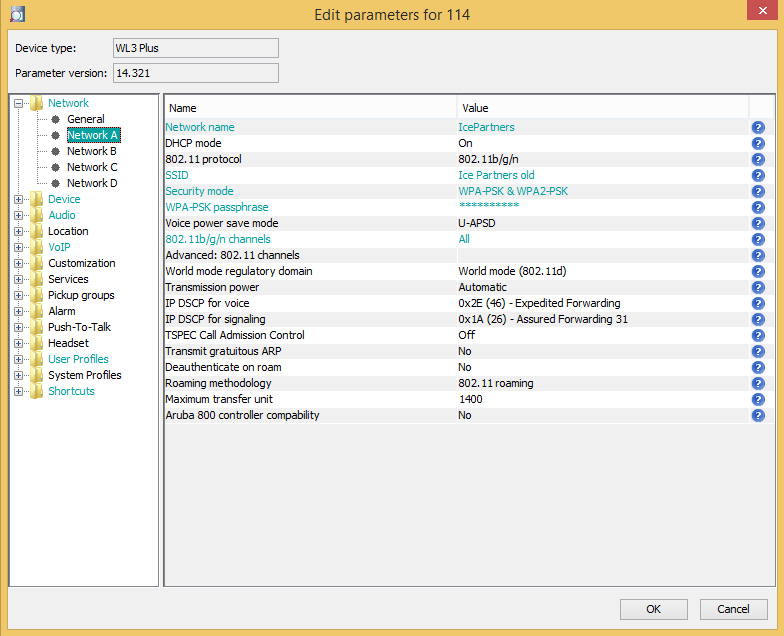
Device
• Settings
1. User display text - the text that will appear on the display.
2. Language - interface language.
3. Written language - the language in which the text is written.
4. Date format - date format.

• General
1. Time zone - select a time zone.
2. NTP server - the address of the time zone server.

VOIP
• General
1. Codec configuration - select a voice codec.
2. Internal call number length - the length of the internal number.
3. Endpoint ID - you must specify the internal number that is specified in the PBX.

• SIP
1. SIP Proxy ID - the address of your PBX.
2. SIP Proxy Password - internal number password.

This completes the configuration of the necessary data for connecting to the PBX. Click OK, and the configuration file will be poured into the handset.
Summing up, we can highlight the main advantages of the Unify OpenStage wl3 model - high-quality assembly, sharpened security, good screen and the ability to assign additional functions for each key. Naturally, there were some shortcomings as well - not very convenient setup, lack of Russian language in WinPDM, and, most importantly, work time. In general, we can say that we have a very good handset, the functionality of which will allow it to occupy its own niche.
UPD: the answer to the question from the comments - about 400 euros
For all questions: unify@muk.ua. Distribution of Unify Communications solutions in Ukraine and CIS countries
MUK-Service - all types of IT repair: warranty, non-warranty repair, sale of spare parts, contract service
