Writing Shaders in Unity. GrabPass, PerRendererData
Hello! I would like to share the experience of writing shaders in Unity. Let's start with the space distortion shader (Displacement / Refraction) in 2D, consider the functionality used to write it (GrabPass, PerRendererData), and also pay attention to the problems that are sure to arise.
Information is useful to those who have a general idea about shaders and tried to create them, but they are not familiar with the possibilities that Unity provides, and does not know which side to approach. Take a look, maybe my experience will help you figure it out.
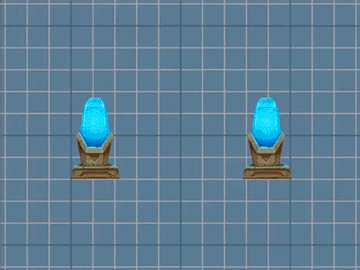
This is the result we want to achieve.

First we create a shader that will simply draw the specified sprite. It will be our basis for further manipulations. Something will be added to it, something else will be deleted. From the standard “Sprites-Default” it will differ in the absence of some tags and actions that do not affect the result.
The resulting billet.
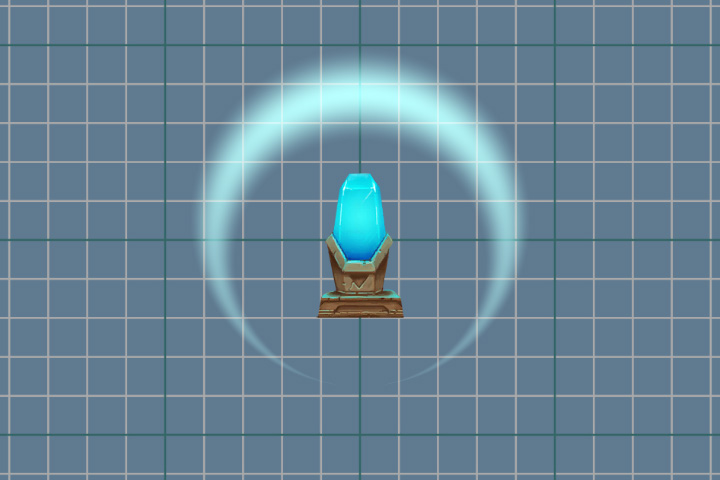
Now our task is to make changes to the current image on the screen, and for this we need to get an image. And this will help us pass GrabPass . This pass captures the image on the screen into the _GrabTexture texture . The texture will contain only what was drawn before our object using this shader went to draw.
In addition to the texture itself, we need the scan coordinates to get the pixel color from it. To do this, add additional texture coordinates to the fragment shader data. These coordinates are not normalized (values not in the range from 0 to 1) and describe the position of a point in the space of the camera (projection).
And in the vertex shader, fill them.
In order to get the color from _GrabTexture , we can use the following method if we use non-normalized coordinates
But we will use another method and normalize the coordinates ourselves, using the perspective division, i.e. dividing all the others into w components.
Perspective division can also be performed in the vertex shader, and already prepared data can be transferred to the fragment shader.
Let's add a fragmentary shader accordingly.
Turn off the specified mixing mode, because Now we implement our blend mode inside the fragment shader.
And look at the result of GrabPass .
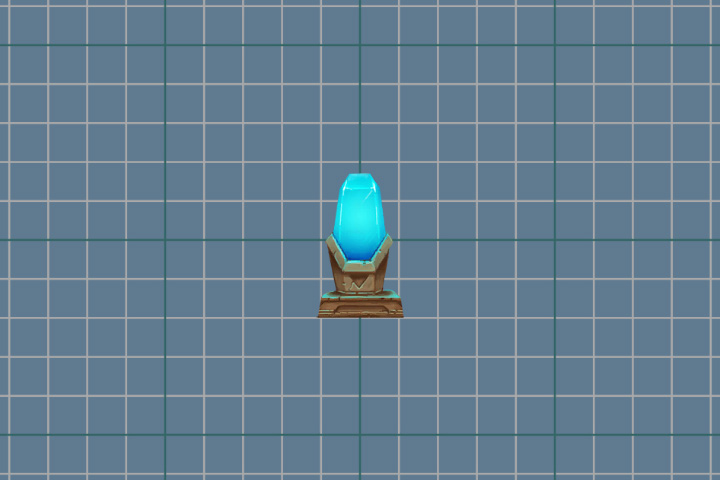
It seems that nothing happened, but it is not. For clarity, we will make a slight shift, for this we add the value of the variable to the texture coordinates. So that we can change the variable, add a new _DisplacementPower property .
And again make changes to the fragment shader.
Op hop and the result! Picture with a shift.

After a successful shift, you can proceed to a more complex distortion. We use pre-prepared textures that will store the bias force at the specified point. Red is for the x-axis offset value, and green is for the y-axis.
Let's get started Add a new property to store the texture.
And variable.
In the fragment shader, we get the offset values from the texture and add them to the texture coordinates.
Now, by changing the values of the _DisplacementPower parameter , we are not just shifting the original image, but distorting it.

Now on the screen there is only a distortion of space, and the sprite, which we showed at the very beginning, is absent. Bring it back in place. To do this, we use the difficult mixing colors. Take something else, for example, blend mode overlay. Its formula is as follows:
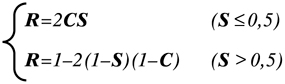
where S is the original image, C is the corrective, that is, our sprite, R is the result.
Let's transfer this formula to our shader.
The use of conditional statements in a shader is a rather confusing topic. Much depends on the platform and graphics API used. In some cases, conditional statements will not affect performance. But it is always worth having a fallback. You can replace the conditional operator with the help of mathematics and the available methods. We use the following construction
Rewrite color for overlay .
Be sure to consider the transparency of the sprite. To do this, we will use linear interpolation between the two colors.
The complete fragment shader code.
And the result of our work.

It was mentioned above that the GrabPass {} pass captures the contents of the screen into the _GrabTexture texture . In this case, each time this passage is called, the contents of the texture will be updated.
Permanent updates can be avoided by specifying the name of the texture into which the screen will be captured.
Now the contents of the texture will be updated only when you first call the GrabPass pass per frame. This saves resources if there are many objects using GrabPass {} . But if two objects overlap each other, then artifacts will be noticeable, since both objects will use the same image.
Using GrabPass {"_ DisplacementGrabTexture"}.
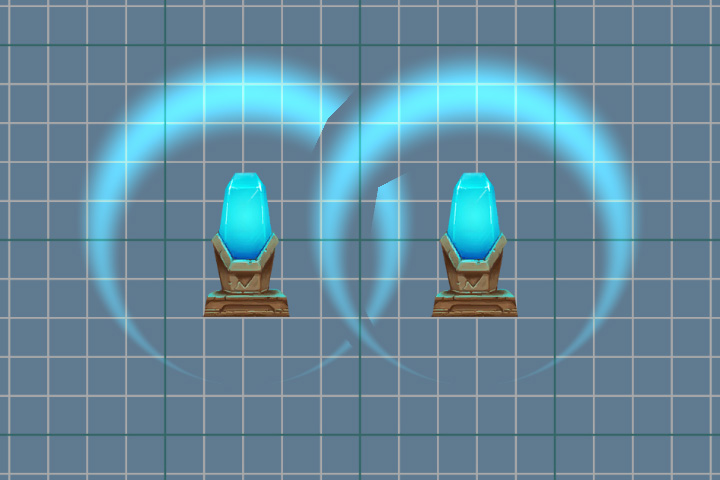
Using GrabPass {}.
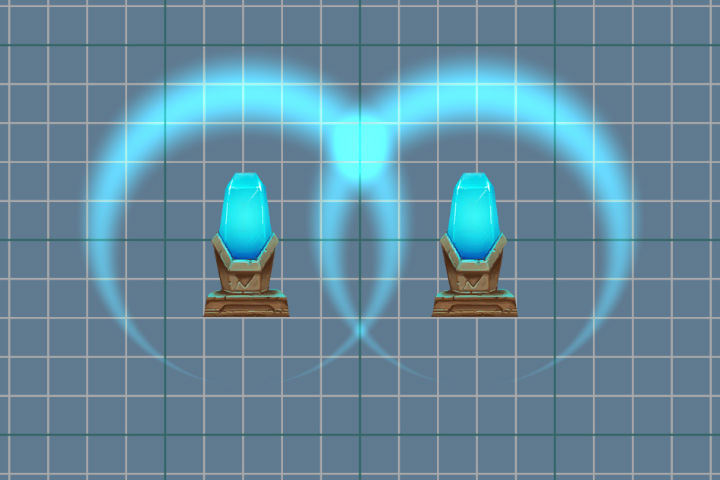
Now it's time to animate our effect. We want to smoothly reduce the distortion force as the blast wave grows, imitating its extinction. For this we need to change the properties of the material.
Result of animation.
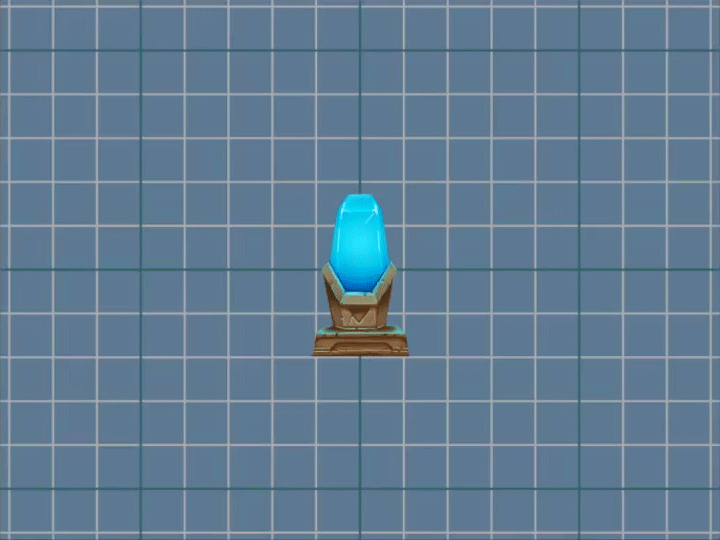
Pay attention to the line below.
Here we are not just changing one of the material properties, but creating a copy of the source material (only when the method is first called) and working with it. It is a working option, but if there is more than one object on the stage, for example, a thousand, then creating so many copies will not lead to anything good. A better option is to use the [PerRendererData] attribute in the shader , and the MaterialPropertyBlock object in the script .
To do this, add an attribute to the _DisplacementPower property in the shader .
After this, the property will no longer be displayed in the inspector, since now it is individual for each object, which will set values.
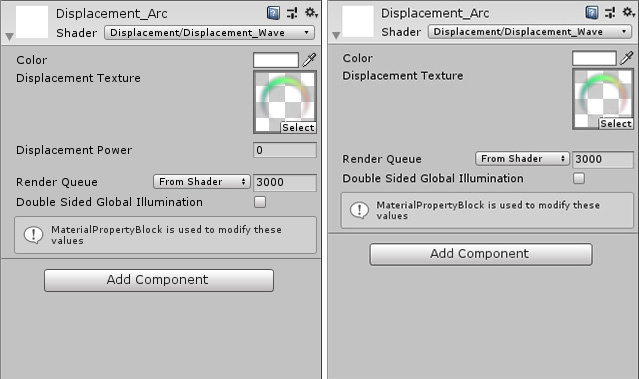
Go back to the script and make changes to it.
Now, to change the property, we will update the MaterialPropertyBlock of our object, without creating copies of the material.
You can get MaterialPropertyBlock in almost all components associated with the render. For example, SpriteRenderer , ParticleRenderer , MeshRenderer and other Renderer components . But there is always an exception, it is CanvasRenderer . It is impossible to get and change properties with this method. Therefore, if you write a 2D game using UI components, you will encounter this problem when writing shaders.
An unpleasant effect occurs when the image is rotated. On the example of a round wave, this is especially noticeable.
The right wave when turning (90 degrees) gives another distortion.

Red indicates the vector obtained from the same point of the texture, but with a different rotation of this texture. The offset value remains the same and does not take into account the rotation.
To solve this problem, we will use the unity_ObjectToWorld transformation matrix . It will help to recalculate our vector from local coordinates to world ones.
But the matrix contains the data and the scale of the object, so when specifying the distortion force, we must take into account the scale of the object itself.
The right wave is also rotated 90 degrees, but distortions are now calculated correctly.

Our texture has enough transparent pixels (especially if we use the Rect mesh type ). The shader processes them, which in this case does not make sense. Therefore, we will try to reduce the number of unnecessary calculations. We can interrupt the processing of transparent pixels using the clip (x) method . If the parameter passed to it is less than zero, then the shader will terminate. But since the alpha value cannot be less than 0, we will subtract a small value from it. It can also be taken out in properties ( Cutout ) and used to cut off the transparent parts of the image. In this case, we do not need a separate parameter, so we will use just the number 0.01 .
The complete fragment shader code.
PS: Shader and script source code - link to git . The project also has a small texture generator for distortion. A crystal with a pedestal was taken from the 2D Game Kit.
Information is useful to those who have a general idea about shaders and tried to create them, but they are not familiar with the possibilities that Unity provides, and does not know which side to approach. Take a look, maybe my experience will help you figure it out.
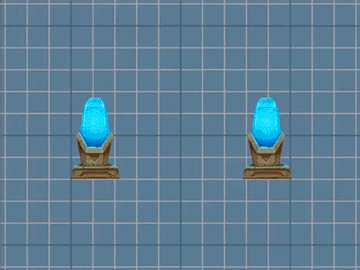
This is the result we want to achieve.

Training
First we create a shader that will simply draw the specified sprite. It will be our basis for further manipulations. Something will be added to it, something else will be deleted. From the standard “Sprites-Default” it will differ in the absence of some tags and actions that do not affect the result.
Shader code for sprite rendering
Shader "Displacement/Displacement_Wave"
{
Properties
{
[PerRendererData]
_MainTex ("Main Texture", 2D) = "white" {}
_Color ("Color" , Color) = (1,1,1,1)
}
SubShader
{
Tags
{
"RenderType" = "Transparent""Queue" = "Transparent"
}
Cull Off
Blend SrcAlpha OneMinusSrcAlpha
Pass
{
CGPROGRAM
#pragma vertex vert#pragma fragment frag#include "UnityCG.cginc"struct appdata
{
float4 vertex : POSITION;
float2 uv : TEXCOORD0;
float4 color : COLOR;
};
struct v2f
{
float4 vertex : SV_POSITION;
float2 uv : TEXCOORD0;
float4 color : COLOR;
};
fixed4 _Color;
sampler2D _MainTex;
v2f vert (appdata v)
{
v2f o;
o.uv = v.uv;
o.color = v.color;
o.vertex = UnityObjectToClipPos(v.vertex);
return o;
}
fixed4 frag (v2f i) : SV_Target
{
fixed4 texColor = tex2D(_MainTex, i.uv)*i.color;
return texColor;
}
ENDCG
}
}
}Sprite to display
The background is actually transparent, blacked out intentionally.
The resulting billet.
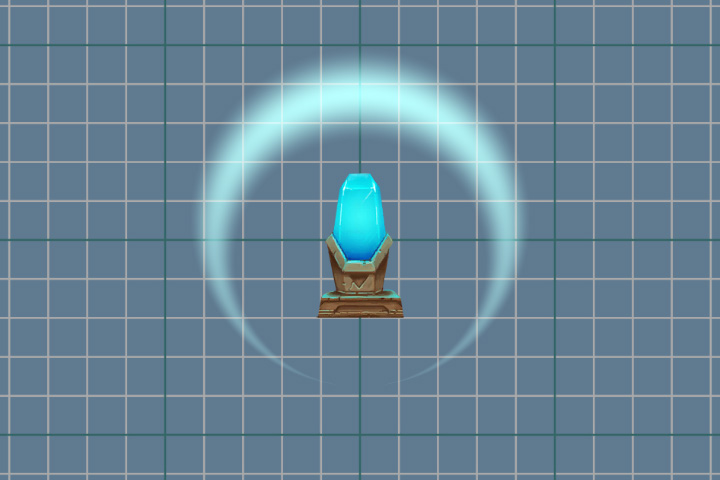
Grabpass
Now our task is to make changes to the current image on the screen, and for this we need to get an image. And this will help us pass GrabPass . This pass captures the image on the screen into the _GrabTexture texture . The texture will contain only what was drawn before our object using this shader went to draw.
In addition to the texture itself, we need the scan coordinates to get the pixel color from it. To do this, add additional texture coordinates to the fragment shader data. These coordinates are not normalized (values not in the range from 0 to 1) and describe the position of a point in the space of the camera (projection).
struct v2f
{
float4 vertex : SV_POSITION;
float2 uv :
float4 color : COLOR;
float4 grabPos : TEXCOORD1;
};And in the vertex shader, fill them.
o.grabPos = ComputeGrabScreenPos (o.vertex);In order to get the color from _GrabTexture , we can use the following method if we use non-normalized coordinates
tex2Dproj(_GrabTexture, i.grabPos)But we will use another method and normalize the coordinates ourselves, using the perspective division, i.e. dividing all the others into w components.
tex2D(_GrabTexture, i.grabPos.xy/i.grabPos.w)w-component
Деление на w-компоненту необходимо только при использовании перспективы, в ортографической проекции она всегда будет равна 1. По факту w хранит значение расстояния, точки до камеры. Но она не является глубиной — z, значение которой должно быть в пределах от 0 до 1. Работа с глубиной достойна отдельной темы, поэтому мы вернёмся к нашему шейдеру.
Perspective division can also be performed in the vertex shader, and already prepared data can be transferred to the fragment shader.
v2f vert (appdata v)
{
v2f o;
o.uv = v.uv;
o.color = v.color;
o.vertex = UnityObjectToClipPos(v.vertex);
o.grabPos = ComputeScreenPos (o.vertex);
o.grabPos /= o.grabPos.w;
return o;
}Let's add a fragmentary shader accordingly.
fixed4 frag (v2f i) : SV_Target
{
fixed4 = grabColor = tex2d(_GrabTexture, i.grabPos.xy);
fixed4 texColor = tex2D(_MainTex, i.uv)*i.color;
return grabColor;
}Turn off the specified mixing mode, because Now we implement our blend mode inside the fragment shader.
//Blend SrcAlpha OneMinusSrcAlpha
Blend Off
And look at the result of GrabPass .
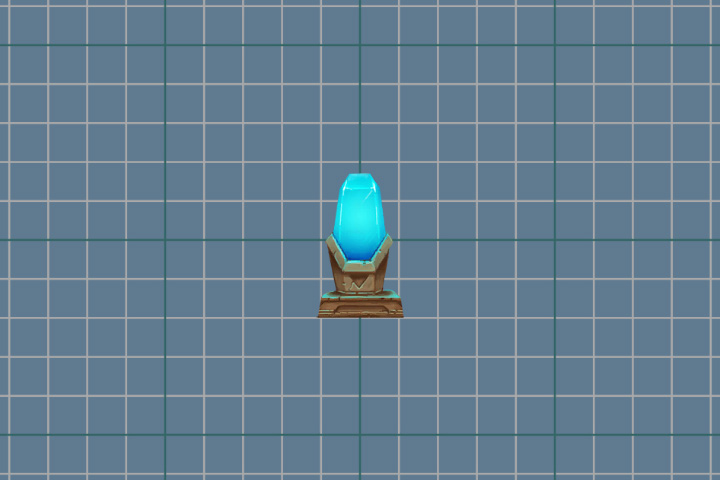
It seems that nothing happened, but it is not. For clarity, we will make a slight shift, for this we add the value of the variable to the texture coordinates. So that we can change the variable, add a new _DisplacementPower property .
Properties
{
[PerRendererData]
_MainTex ("Main Texture", 2D) = "white" {}
_Color ("Color" , Color) = (1,1,1,1)
_DisplacementPower ("Displacement Power" , Float) = 0
}
SubShader
{
Pass
{
...
float _DisplacementPower;
...
}
}And again make changes to the fragment shader.
fixed4 grabColor = tex2d(_GrabTexture, i.grabPos.xy + _DisplaccementPower); Op hop and the result! Picture with a shift.

After a successful shift, you can proceed to a more complex distortion. We use pre-prepared textures that will store the bias force at the specified point. Red is for the x-axis offset value, and green is for the y-axis.
Distortion textures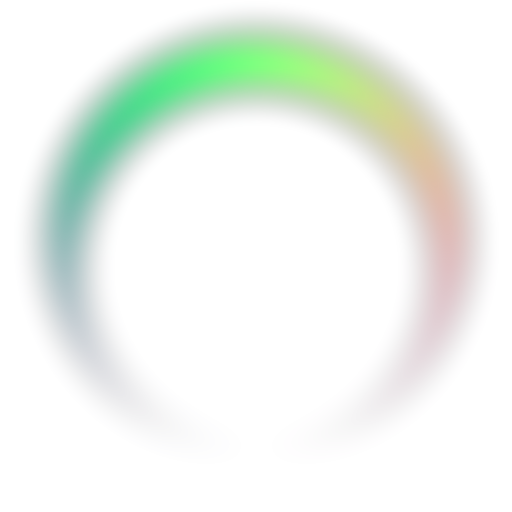

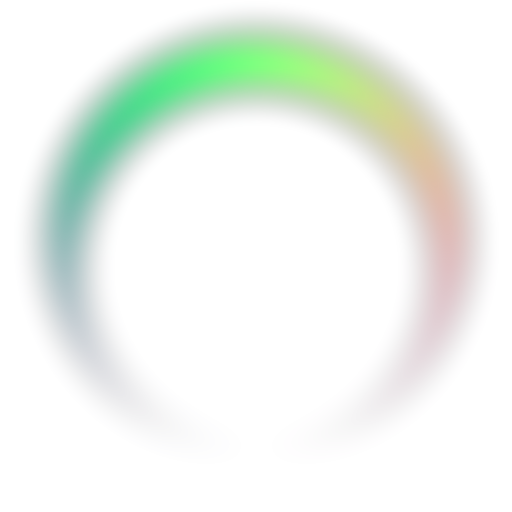

Let's get started Add a new property to store the texture.
_DisplacementTex ("Displacement Texture", 2D) = "white" {}And variable.
sampler2D _DisplacementTex;In the fragment shader, we get the offset values from the texture and add them to the texture coordinates.
fixed4 displPos = tex2D(_DisplacementTex, i.uv);
float2 offset = (displPos.xy*2 - 1) * _DisplacementPower * displPos.a;
fixed4 grabColor = tex2D (_GrabTexture, i.grabPos.xy + offset);
Now, by changing the values of the _DisplacementPower parameter , we are not just shifting the original image, but distorting it.

Overlay
Now on the screen there is only a distortion of space, and the sprite, which we showed at the very beginning, is absent. Bring it back in place. To do this, we use the difficult mixing colors. Take something else, for example, blend mode overlay. Its formula is as follows:
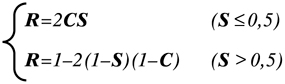
where S is the original image, C is the corrective, that is, our sprite, R is the result.
Let's transfer this formula to our shader.
fixed4 color = grabColor < 0.5
? 2*grabColor*texColor
: 1-2*(1-texColor)*(1-grabColor);
The use of conditional statements in a shader is a rather confusing topic. Much depends on the platform and graphics API used. In some cases, conditional statements will not affect performance. But it is always worth having a fallback. You can replace the conditional operator with the help of mathematics and the available methods. We use the following construction
c = step ( y, x);
r = c * a + (1 - c) * b;
Step function
Функция step вернёт 1, если x больше или равно y. И 0, если x меньше y.
К примеру, если x = 1, а y = 0.5, то результат c будет равен 1. И следующее выражение будет иметь вид
r = 1 * a + 0 * b
Т.к. умножение на 0 даёт 0, то результатом будет просто значение а.
В ином случае, если с будет равно 0,
r = 0 * a + 1 * b
И конечным результат будет b.
К примеру, если x = 1, а y = 0.5, то результат c будет равен 1. И следующее выражение будет иметь вид
r = 1 * a + 0 * b
Т.к. умножение на 0 даёт 0, то результатом будет просто значение а.
В ином случае, если с будет равно 0,
r = 0 * a + 1 * b
И конечным результат будет b.
Rewrite color for overlay .
fixed s = step(grabColor, 0.5);
fixed4 color = s * (2 * grabColor * texColor) +
(1 - s) * (1 - 2 * (1 - texColor) * (1 - grabColor));Be sure to consider the transparency of the sprite. To do this, we will use linear interpolation between the two colors.
color = lerp(grabColor, color ,texColor.a);The complete fragment shader code.
fixed4 frag (v2f i) : SV_Target
{
fixed4 displPos = tex2D(_DisplacementTex, i.uv);
float2 offset = (displPos.xy*2 - 1) * _DisplacementPower * displPos.a;
fixed4 texColor = tex2D(_MainTex, i.uv + offset)*i.color;
fixed4 grabColor = tex2D (_GrabTexture, i.grabPos.xy + offset);
fixed s = step(grabColor, 0.5);
fixed4 color = s * (2 * grabColor * texColor) +
(1 - s) * (1 - 2 * (1 - texColor) * (1 - grabColor));
color = lerp(grabColor, color ,texColor.a);
returncolor;
}And the result of our work.

GrabPass feature
It was mentioned above that the GrabPass {} pass captures the contents of the screen into the _GrabTexture texture . In this case, each time this passage is called, the contents of the texture will be updated.
Permanent updates can be avoided by specifying the name of the texture into which the screen will be captured.
GrabPass{"_DisplacementGrabTexture"}Now the contents of the texture will be updated only when you first call the GrabPass pass per frame. This saves resources if there are many objects using GrabPass {} . But if two objects overlap each other, then artifacts will be noticeable, since both objects will use the same image.
Using GrabPass {"_ DisplacementGrabTexture"}.
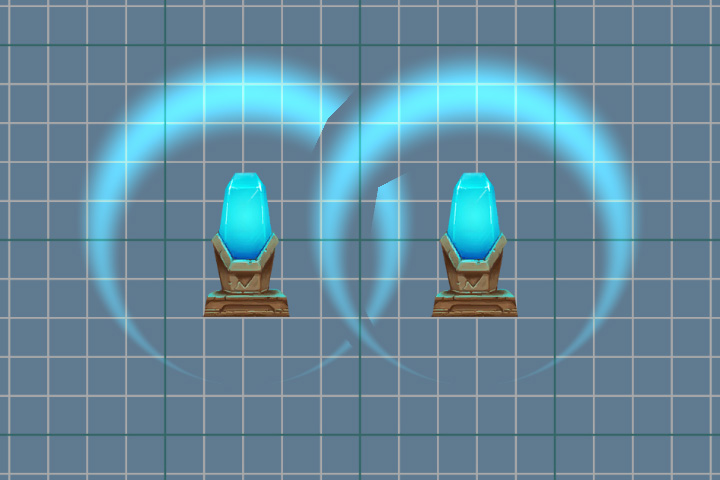
Using GrabPass {}.
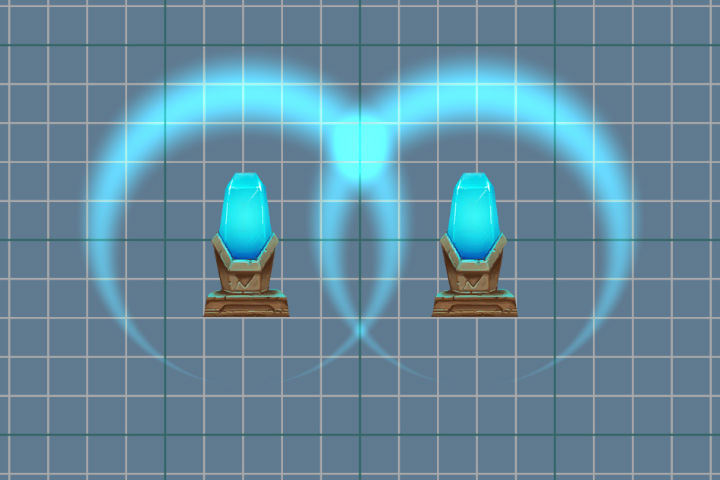
Animation
Now it's time to animate our effect. We want to smoothly reduce the distortion force as the blast wave grows, imitating its extinction. For this we need to change the properties of the material.
Script for animation
publicclassWave : MonoBehaviour
{
privatefloat _elapsedTime;
private SpriteRenderer _renderer;
publicfloat Duration;
[Space]
public AnimationCurve ScaleProgress;
public Vector3 ScalePower;
[Space]
public AnimationCurve PropertyProgress;
publicfloat PropertyPower;
[Space]
public AnimationCurve AlphaProgress;
privatevoidStart()
{
_renderer = GetComponent<SpriteRenderer>();
}
privatevoidOnEnable()
{
_elapsedTime = 0f;
}
voidUpdate()
{
if (_elapsedTime < Duration)
{
var progress = _elapsedTime / Duration;
var scale = ScaleProgress.Evaluate(progress) * ScalePower;
var property = PropertyProgress.Evaluate(progress) * PropertyPower;
var alpha = AlphaProgress.Evaluate(progress);
transform.localScale = scale;
_renderer.material.SetFloat("_DisplacementPower", property);
var color = _renderer.color;
color.a = alpha;
_renderer.color = color;
_elapsedTime += Time.deltaTime;
}
else
{
_elapsedTime = 0;
}
}
}And its settings

Result of animation.
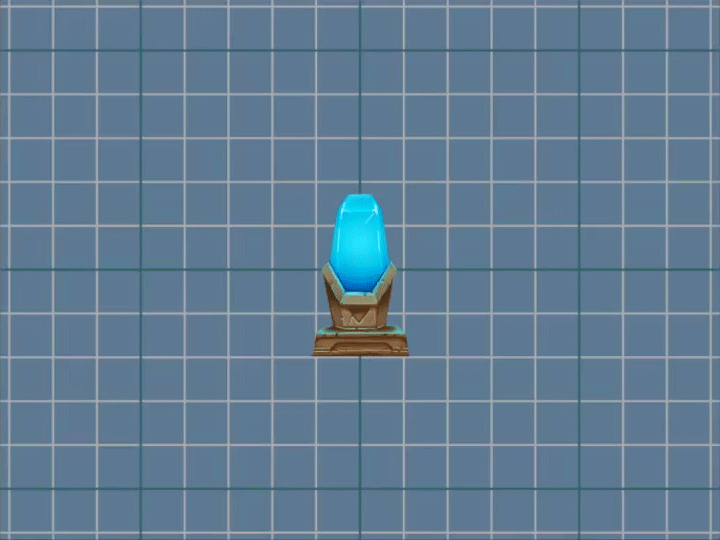
PerRendererData
Pay attention to the line below.
_renderer.material.SetFloat("_DisplacementPower", property);Here we are not just changing one of the material properties, but creating a copy of the source material (only when the method is first called) and working with it. It is a working option, but if there is more than one object on the stage, for example, a thousand, then creating so many copies will not lead to anything good. A better option is to use the [PerRendererData] attribute in the shader , and the MaterialPropertyBlock object in the script .
To do this, add an attribute to the _DisplacementPower property in the shader .
[PerRendererData]
_DisplacementPower ("Displacement Power" , Range(-.1,.1)) = 0After this, the property will no longer be displayed in the inspector, since now it is individual for each object, which will set values.
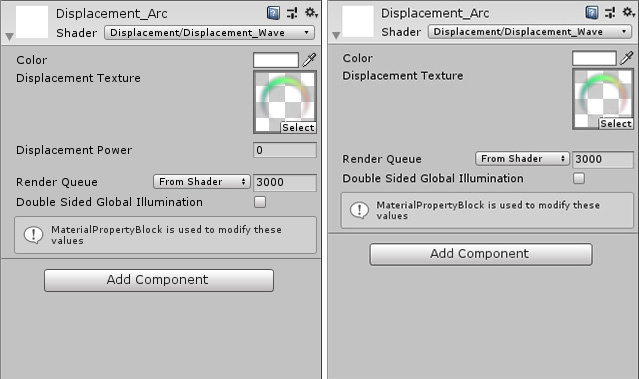
Go back to the script and make changes to it.
private MaterialPropertyBlock _propertyBlock;
privatevoidStart()
{
_renderer = GetComponent<SpriteRenderer>();
_propertyBlock = new MaterialPropertyBlock();
}
voidUpdate()
{
...
//_renderer.material.SetFloat("_DisplacementPower", property);
_renderer.GetPropertyBlock(_propertyBlock);
_propertyBlock.SetFloat("_DisplacementPower", property);
_renderer.SetPropertyBlock(_propertyBlock);
...
}Now, to change the property, we will update the MaterialPropertyBlock of our object, without creating copies of the material.
About SpriteRenderer
Посмотрим на эту строку в шейдере.
SpriteRenderer аналогичным образом работает со спрайтами. Он сам задаёт свойству _MainTex значение, используя MaterialPropertyBlock. Поэтому в инспекторе у материала не отображается свойство _MainTex, а в компоненте SpriteRenderer мы указываем нужную нам текстуру. При этом на сцене может быть много разных спрайтов, но материал для их отрисовки будет использоваться только один (если вы его не поменяете сами).
[PerRendererData]
_MainTex ("Main Texture", 2D) = "white" {}SpriteRenderer аналогичным образом работает со спрайтами. Он сам задаёт свойству _MainTex значение, используя MaterialPropertyBlock. Поэтому в инспекторе у материала не отображается свойство _MainTex, а в компоненте SpriteRenderer мы указываем нужную нам текстуру. При этом на сцене может быть много разных спрайтов, но материал для их отрисовки будет использоваться только один (если вы его не поменяете сами).
PerRendererData Feature
You can get MaterialPropertyBlock in almost all components associated with the render. For example, SpriteRenderer , ParticleRenderer , MeshRenderer and other Renderer components . But there is always an exception, it is CanvasRenderer . It is impossible to get and change properties with this method. Therefore, if you write a 2D game using UI components, you will encounter this problem when writing shaders.
Rotation
An unpleasant effect occurs when the image is rotated. On the example of a round wave, this is especially noticeable.
The right wave when turning (90 degrees) gives another distortion.

Red indicates the vector obtained from the same point of the texture, but with a different rotation of this texture. The offset value remains the same and does not take into account the rotation.
To solve this problem, we will use the unity_ObjectToWorld transformation matrix . It will help to recalculate our vector from local coordinates to world ones.
float2 offset = (displPos.xy*2 - 1) * _DisplacementPower * displPos.a;
offset = mul( unity_ObjectToWorld, offset);But the matrix contains the data and the scale of the object, so when specifying the distortion force, we must take into account the scale of the object itself.
_propertyBlock.SetFloat("_DisplacementPower", property/transform.localScale.x);The right wave is also rotated 90 degrees, but distortions are now calculated correctly.

Clip
Our texture has enough transparent pixels (especially if we use the Rect mesh type ). The shader processes them, which in this case does not make sense. Therefore, we will try to reduce the number of unnecessary calculations. We can interrupt the processing of transparent pixels using the clip (x) method . If the parameter passed to it is less than zero, then the shader will terminate. But since the alpha value cannot be less than 0, we will subtract a small value from it. It can also be taken out in properties ( Cutout ) and used to cut off the transparent parts of the image. In this case, we do not need a separate parameter, so we will use just the number 0.01 .
The complete fragment shader code.
fixed4 frag (v2f i) : SV_Target
{
fixed4 displPos = tex2D(_DisplacementTex, i.uv);
float2 offset = (displPos.xy * 2 - 1) * _DisplacementPower * displPos.a;
offset = mul( unity_ObjectToWorld,offset);
fixed4 texColor = tex2D(_MainTex, i.uv + offset)*i.color;
clip(texColor.a - 0.01);
fixed4 grabColor = tex2D (_GrabTexture, i.grabPos.xy + offset);
fixed s = step(grabColor, 0.5);
fixed4 color = s * 2 * grabColor * texColor +
(1 - s) * (1 - 2 * (1 - texColor) * (1 - grabColor));
color = lerp(grabColor, color ,texColor.a);
returncolor;
}PS: Shader and script source code - link to git . The project also has a small texture generator for distortion. A crystal with a pedestal was taken from the 2D Game Kit.
